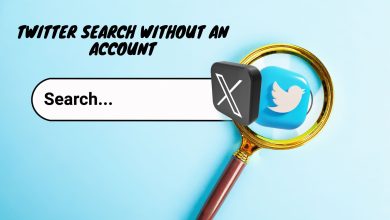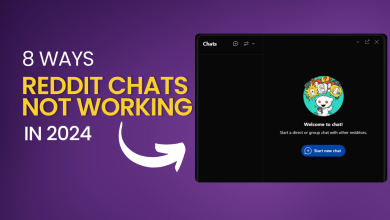What is LinkedIn Verification & How to Get Verified?
- LinkedIn verification confirms your identity, workplace, or educational affiliation, enhancing your credibility and trustworthiness on the platform by using methods like government-issued ID, work email, or institutional email.
- Verification steps include logging into LinkedIn, accessing profile settings, and selecting the appropriate verification method, such as using CLEAR or Persona for identity, or email for workplace/educational verification.
- Benefits of verification include increased visibility in search results and improved credibility, though work email-based verifications must be renewed annually.
Getting verified on LinkedIn involves verifying the personal information in your profile to prove your identity and authenticity.

LinkedIn focuses on three main categories of verification: identity, workplace, and educational institution. Each category has different methods and requirements for verification and the process is free.
Your profile name must match the official name in your documents. For example, a Katherine who prefers to go by Kate would need to use her official name for verification.
For identity verification, LinkedIn offers two third-party services, CLEAR and Persona. CLEAR is for residents of the US, Canada, and Mexico who are 18 years or older with a valid government-issued ID. Persona is for those with NFC-enabled passports.
To verify your workplace affiliation, the method is limited to those with a work email, a verified Microsoft Entra ID, or a LinkedIn Learning license sponsored by the company. For educational verification, you need an educational email or an institutional LinkedIn Learning license.
The initial steps for all methods are the same:
- Launch the LinkedIn app and log in to your account.
- Tap on your profile icon at the top left corner and choose View Profile.

- Tap the three dots icon and select About this profile.

- Under Verifications, tap Verify now.

This will display the different options you have to verify your account based on your profile info. Choose one accordingly.
- To verify with Persona, agree to the terms and conditions, choose your country, scan the NFC chip in your passport, review the details, take a selfie, and you’re done.

- To verify with CLEAR, enter your personal phone number and email address (this will automatically create a CLEAR account if you didn’t have one before), take a photo of yourself and your government-issued ID, then tap on Yes, Share.

- To verify via work email, add your work email address to receive the code. Then, enter the received code to complete verification.
- To verify with Microsoft Entra, log in with your corporate credentials on the sign-in page. The system will automatically retrieve the necessary information and redirect you back to LinkedIn.
- To verify via your educational institution, provide the email address associated with your institution to receive a 6-digit code. Enter the code to complete the process.

READ MORE: Does LinkedIn Show Who Viewed Your Profile? REVEALED ➜
Some people don’t see the need for a verification badge on LinkedIn, as it might not be a priority for hiring managers.
However, the verification badge signifies credibility on LinkedIn and can enhance your visibility by ranking your profile higher in search results. So, if your goal is to be seen and make connections, a verification badge can help.
Final Thoughts
LinkedIn verification is a symbol of reliability, credibility, and professionalism. While LinkedIn only displays the badge and not the information used to verify your account, it raises a security concern for some. Additionally, if verified through your work email, the verification needs to be renewed every 365 days.
FAQs
When your Verified Employee ID expires, the verification badge is removed from your LinkedIn profile. However, you can get verified again after renewing the employee ID.
To remove your LinkedIn verification, open the LinkedIn app, tap on your profile at the top left corner, and choose Settings. From there, select Account Preferences and go to Verifications. Tap Delete to remove any of the verifications. However, once deleted, it cannot be restored.
When verifying through an email address or Verified ID, your account is immediately verified. However, when verifying your identity, the process may take 2 to 5 business days, though the platform does not provide an exact timeframe.