[Fix] League of Legends won’t Update on PC
This is one of the most common bugs when trying to play League of Legends. The client is unable to update and this issue has been reported on several patches of the game. Moreover, the information provided by the game is vague and does not help even the expert gamers to find out what the problem is. You might get errors as “Unspecified error occurred” or “Check logs for more information”.
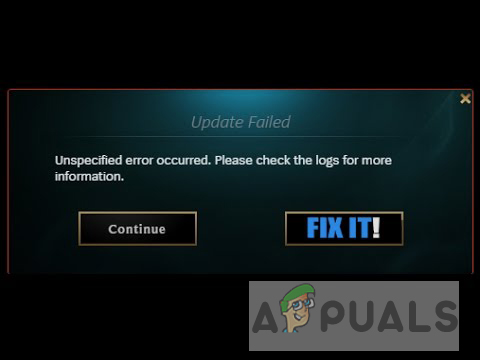
This can be very frustrating most of the time. Investigating the issue we have found that there can be many reasons why the game will not update. These include patch updates, that is, if you have applied a new patch there could be one or more corrupted files in your game libraries. Furthermore, your graphics driver might also be outdated.
Method 1: Delete the ‘LeagueClient.exe’ and ‘LeagueClientUxRender.exe’ Files
In this method, we delete the ‘LeagueClient.exe’ and ‘LeagueClientUxRender.exe’ files in the Riot Client folder. Chances are that these files have been corrupted and this may be causing the issue with the update. When you delete the files, on the next launch these files are automatically downloaded by the League of Legends Client. w
- Go to the Drive where you installed the League of Legends and go to Riot Games > League of Legends
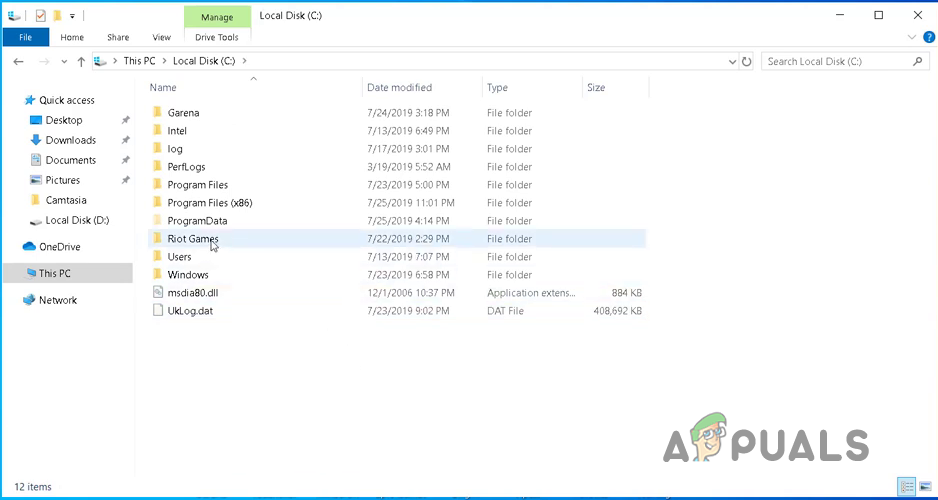
League of Legends Installation Folder - Search ‘LeagueClient.exe’ and ‘LeagueClientUxRender.exe’ files and delete them (Also delete the League of Legends shortcut on your Desktop)
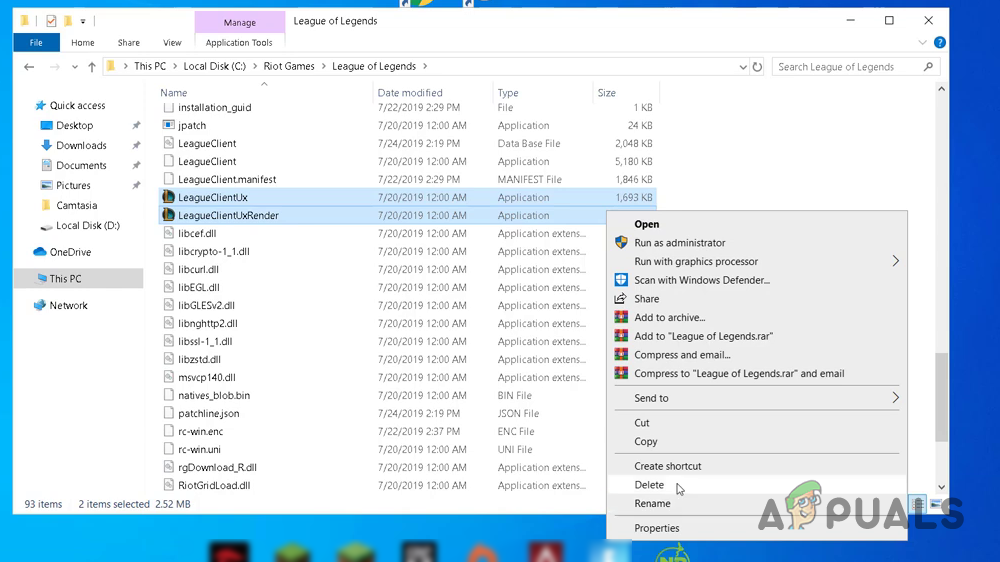
Delete LeagueClient.exe” and “LeagueClientUxRender.exe - Now search League of Legends from the windows search bar and run the game
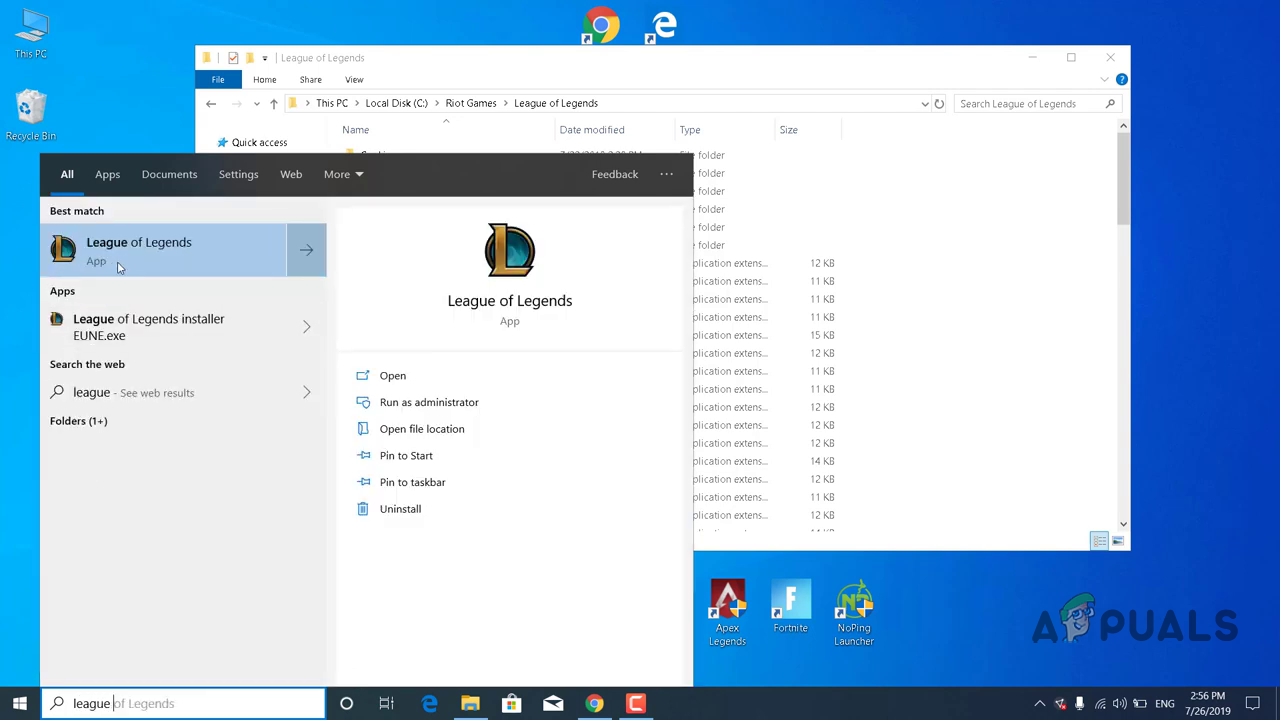
Method 2: Delete the League of Legends Client Configurations File
In this method, we will delete the Client configurations for the League of Legends. It is possible that your configurations are not compatible with a new patch which might be causing the problems. Here’s how to do this:
- Go to Riot Games > League of Legends > Config
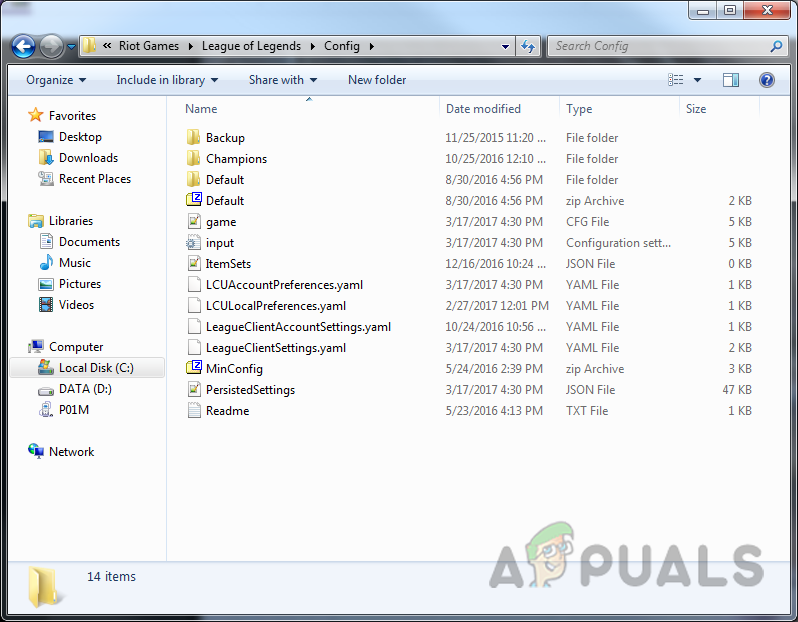
League of Legends Configuration Folder - Delete the file “LeagueClientSettings.yaml”
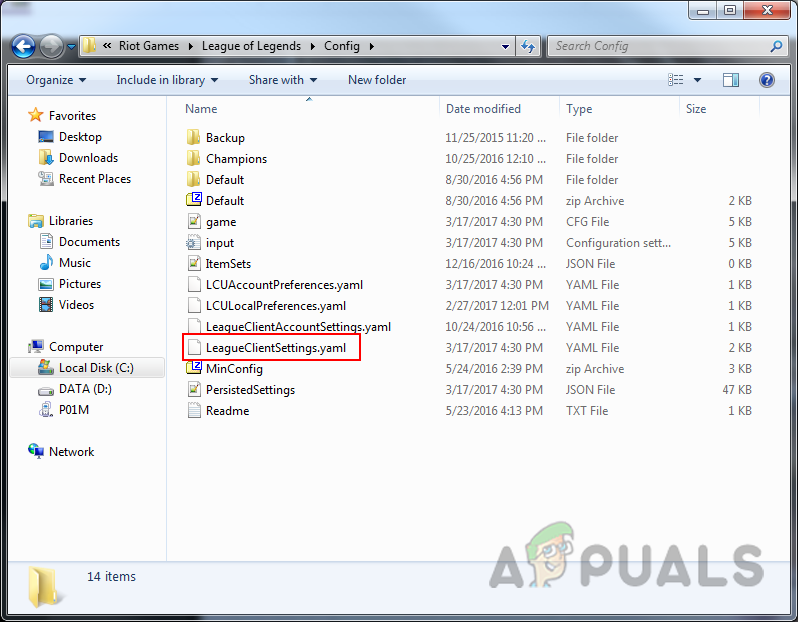
Delete LeagueClientSettings.yaml - Restart the game. After restarting, launch the game and see if the issue is resolved for good.
Method 3: Delete the ‘lol_air_client’ and ‘lol_launcher’ Folders
It turns out that the ‘lol_air_client’ and ‘lol_launcher’ libraries also might get corrupted which is one of the reasons the game might not be able to download updates. In this method, we delete these files and then run the game and if the issue still persists, then we will use the application “lol.launcher.admin.exe” to repair the League of Legends Client. Please follow these steps:
- Navigate to Riot Games > League of Legends > RADS > Projects and delete the “lol_air_client” and “lol_launcher” folders
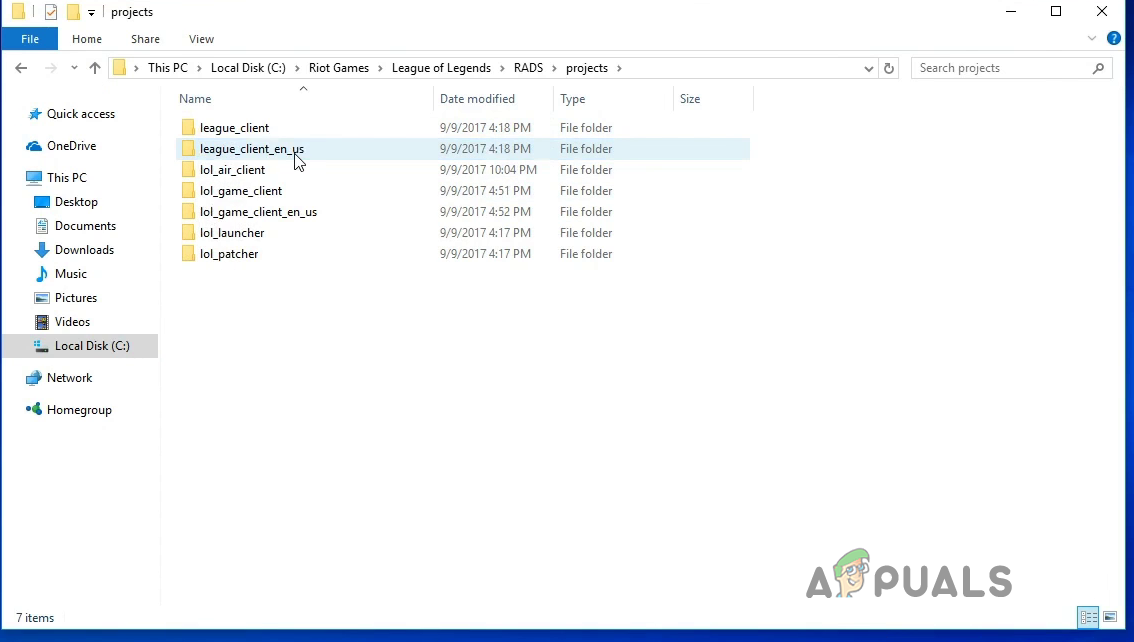
Delete the lol_air_client and lol_launcher Folders - Now launch the game, if it still does not work then navigate to Riot Games > League of Legends and locate the “lol.launcher.admin.exe” file and run it.
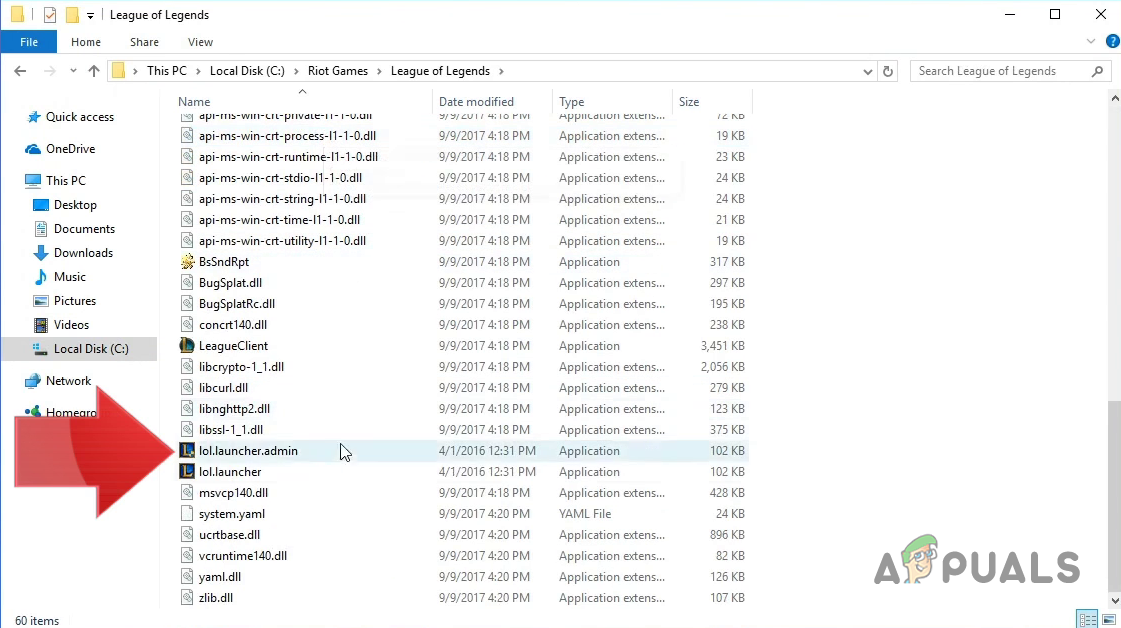
Run the application “lol.launcher.admin.exe” - Click “Yes” to allow the application to make changes
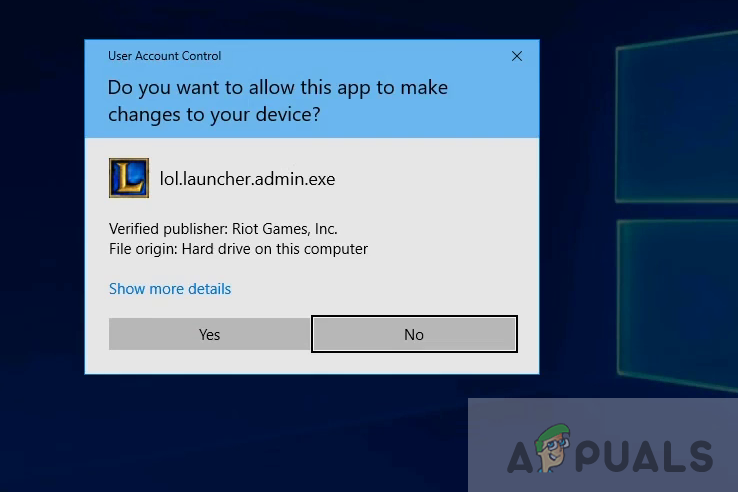
Click Yes to allow the application to make changes - When the client update begins click on the “?” symbol on the top-right corner
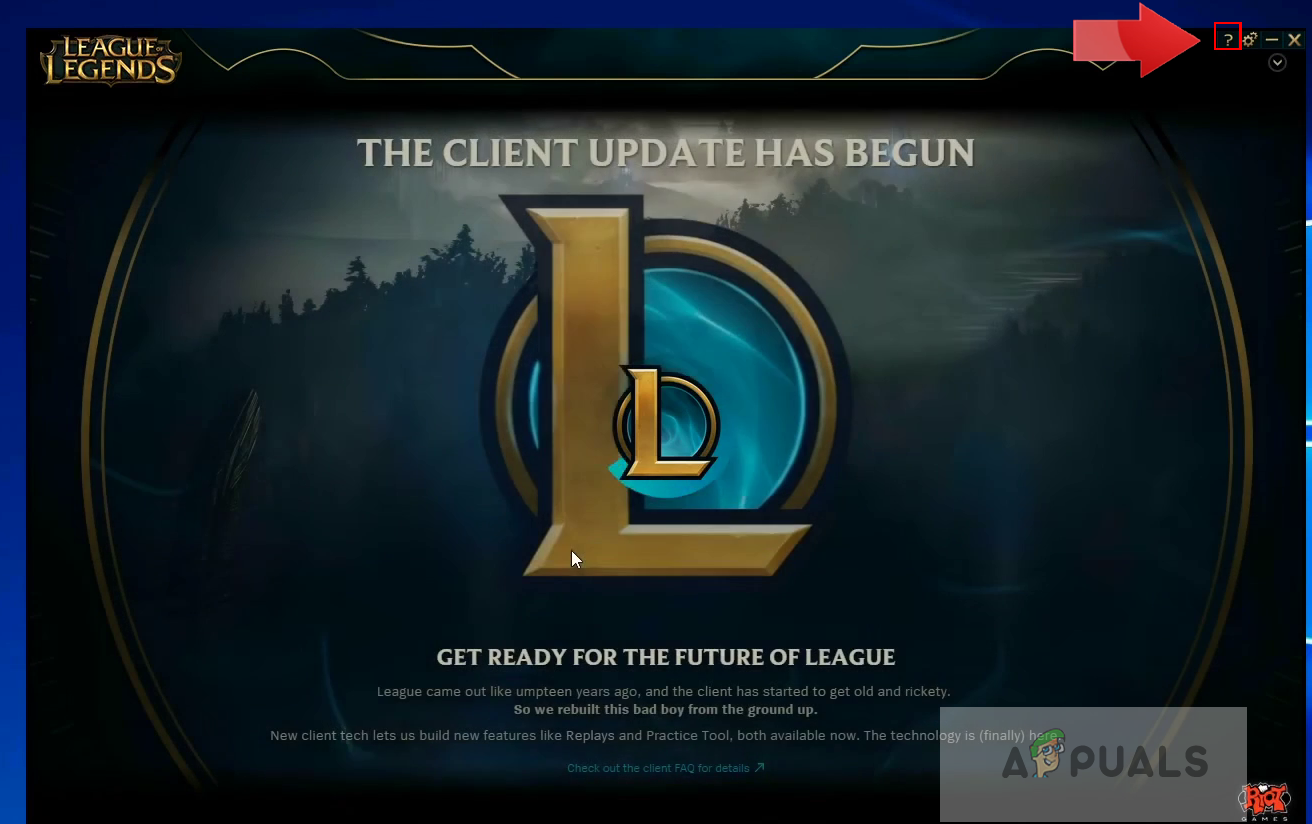
Click on the “?” symbol - Click “Repair” and again press “Yes” to confirm and wait for the launcher to complete the repairs
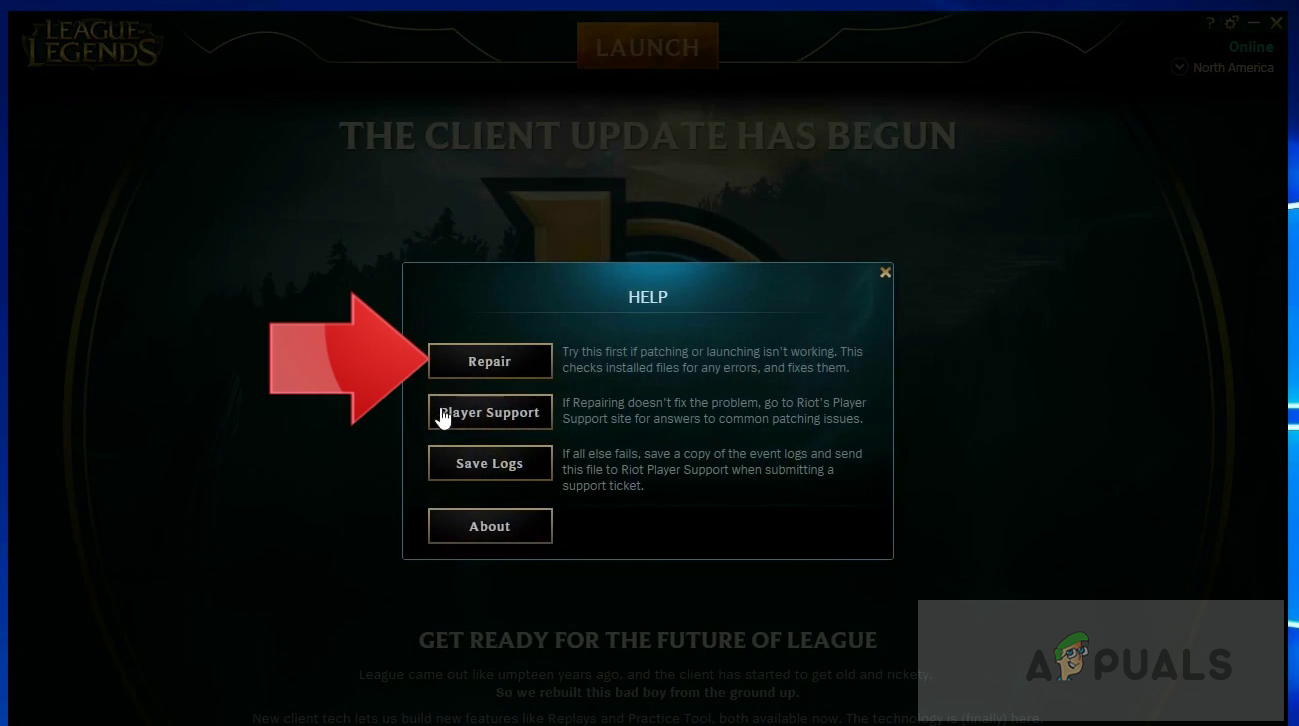
Click Repair and Press Yes to Proceed - After that run the game.





