League of Legends Downloading too Slow [Fixes]
League of Legends slow download issue occurs when there are problems with the network, the servers of LOL at the backend, or when there is another 3rd party application bottlenecking the download process.

This slow download speed can also happen due to the requirement of administrative rights, security software issues, .net framework 3.5 issues and wrong network settings.
But before moving to the solutions make sure this slow speed issue is only happening with League of Legends and not with your internet speed. You can check by downloading any other content. And if download speed in other programs is also slow then have to troubleshoot your internet connection first.
To solve the slow download of LOL, try the following solutions which we have found and tested on our workstations, although there could be other solutions as well which are not listed here.
Solution 1: Tweaking the League of Legends Launcher.
Sometimes, LOL launcher needs administrator rights to access certain files & services but it is being run with non-administrator rights, then the user can face the slow download issue by LOL. To overcome this, in this solution, we will run the launcher with admin rights, which may solve the problem.
- Right-Click on the Task Bar and click on Task Manager.
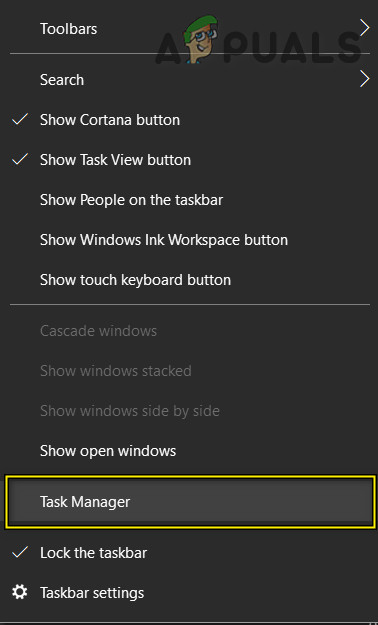
Open Task Manager - In Task Manager Right-click any process belonging to LOL e.g. LeagueClient.exe and click on “End Task”.
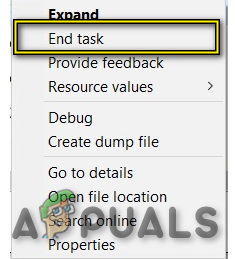
End Task in Task Manager - On the desktop Right-click on the “League of Legends” shortcut icon & then click on the “Open File Location”.
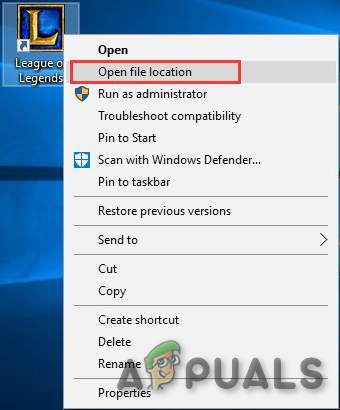
File location of League of Legends - In the opened folder find the “LeagueClient.exe” and Right-click it and click on the “Run as Administrator”.
Now check if download speed has improved, if speed has not improved then move to the next solution.
Solution 2: Turn off Windows Firewall
Sometimes, the system’s antivirus & firewall interfere with online gaming activities. They are supposed to protect the computer from the malware, but sometimes they can show false positive by blocking legitimate applications like League of Legends. And as a result, League of Legends does not access to some system’s file and services, which will reduce the downloading speed of the game. So, disabling the Anti-Virus and turning off the Firewall may solve the “League of Legends download slow” issue.
After disabling the Anti-Virus open the game League of Legends to see if the download speed has improved. If the game is operating without a problem then add the game folder to the exceptions list in your AV settings.
If not then disable the firewall of the system. If any 3rd party firewall is installed, disable it. For Windows Firewall, follow the undermentioned steps.
- Press the Windows button, type “windows firewall” in the search box & then press “Enter” to open the “Windows Defender Firewall”.
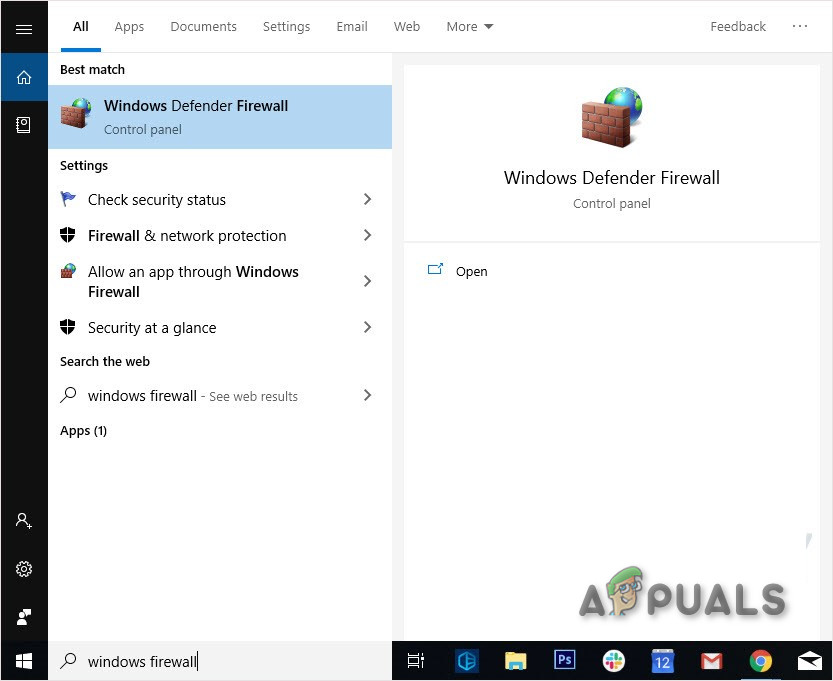
Open Windows Firewall - In the left side panel, click on the “Turn Windows Defender Firewall on or off”.
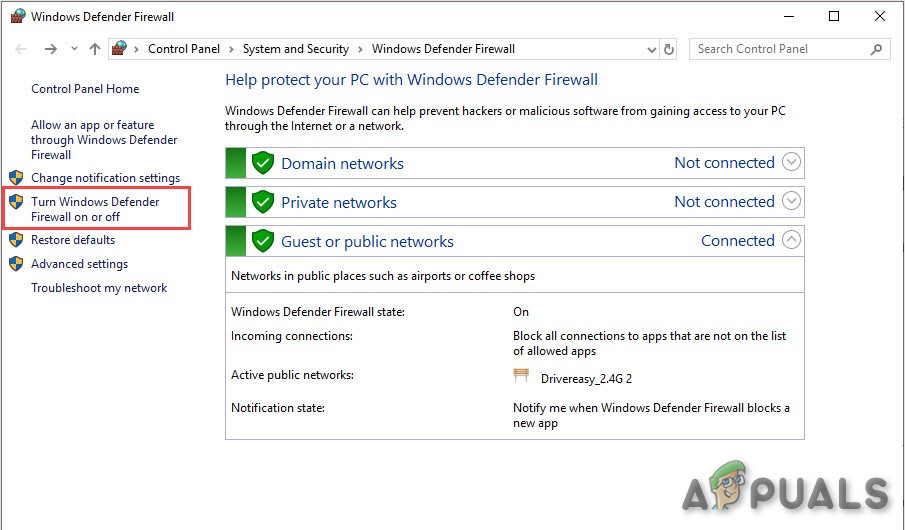
Turn Windows Defender Firewall on or off - Click “Turn off Windows Defender Firewall (not recommended)” for all 3 types of network i.e. Domain, Private and Public. Then click OK.
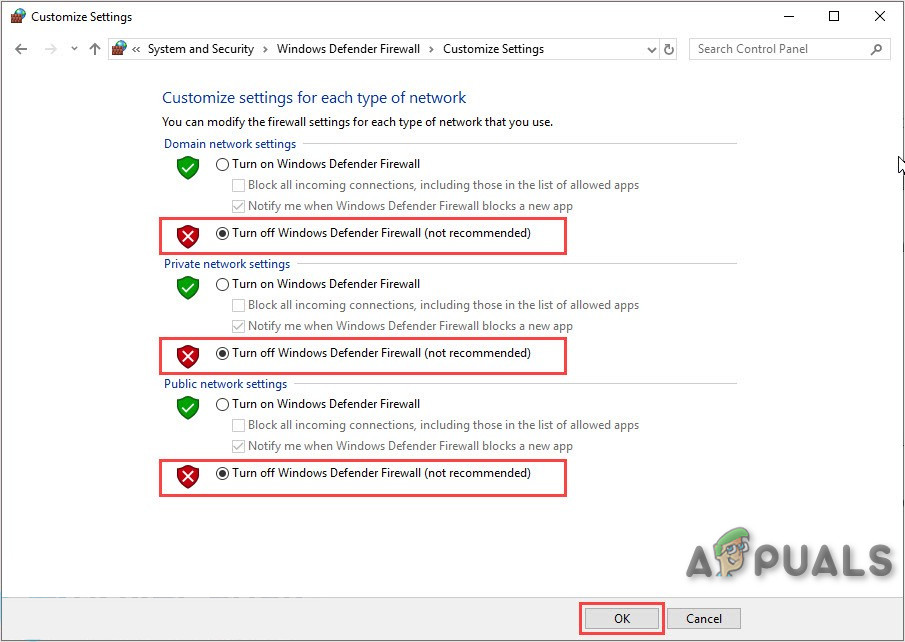
Turn Windows Defender Firewall off in type of network - Now launch the LOL game to check if the download speed has improved.
If download speed has increased after disabling Anti-Virus and Firewall then add an exception for the game in Anti-Virus & firewall settings.
However, if there is no improvement in the download speed then move to the next solution. But before moving on, keep in mind that it is okay to re-enable the Anti-virus software at this stage; but we still recommend to keep it disabled during the rest of the troubleshooting process.
Solution 3: Reset Network Settings
League of Legends patcher works with the default TCP/IP settings of the network. So, if the settings of your system are different than the default settings, the patcher might not work correctly and you will suffer from the slow download speed. In this solution, we will reset Winsock to default to reset TCP/IP settings to their default, which may solve the problem.
- Press the Windows Button and type “command prompt” and Right-click on the “command prompt” and click on “Run as Administrator”.

Run Command Prompt as Administrator - Enter the following command:
netsh winsock reset
and press Enter
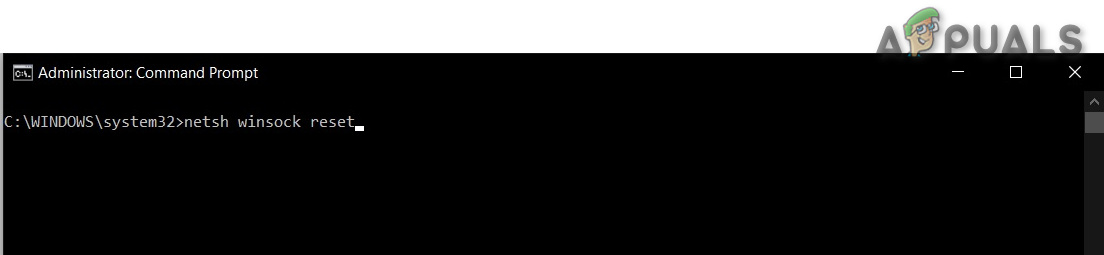
Run netsh winsock reset in command prompt - Restart your computer.
- Launch League of Legends see if download speed has improved.
Solution 4: Using VPN
Some services are blocked by the ISP and this blockage can cause the “slow download of LOL”. So, the use of a VPN can solve the problem as network traffic will flow without any restrictions and any blockage of services that was causing the issue will fade out.
- Download and install any VPN of your choice.
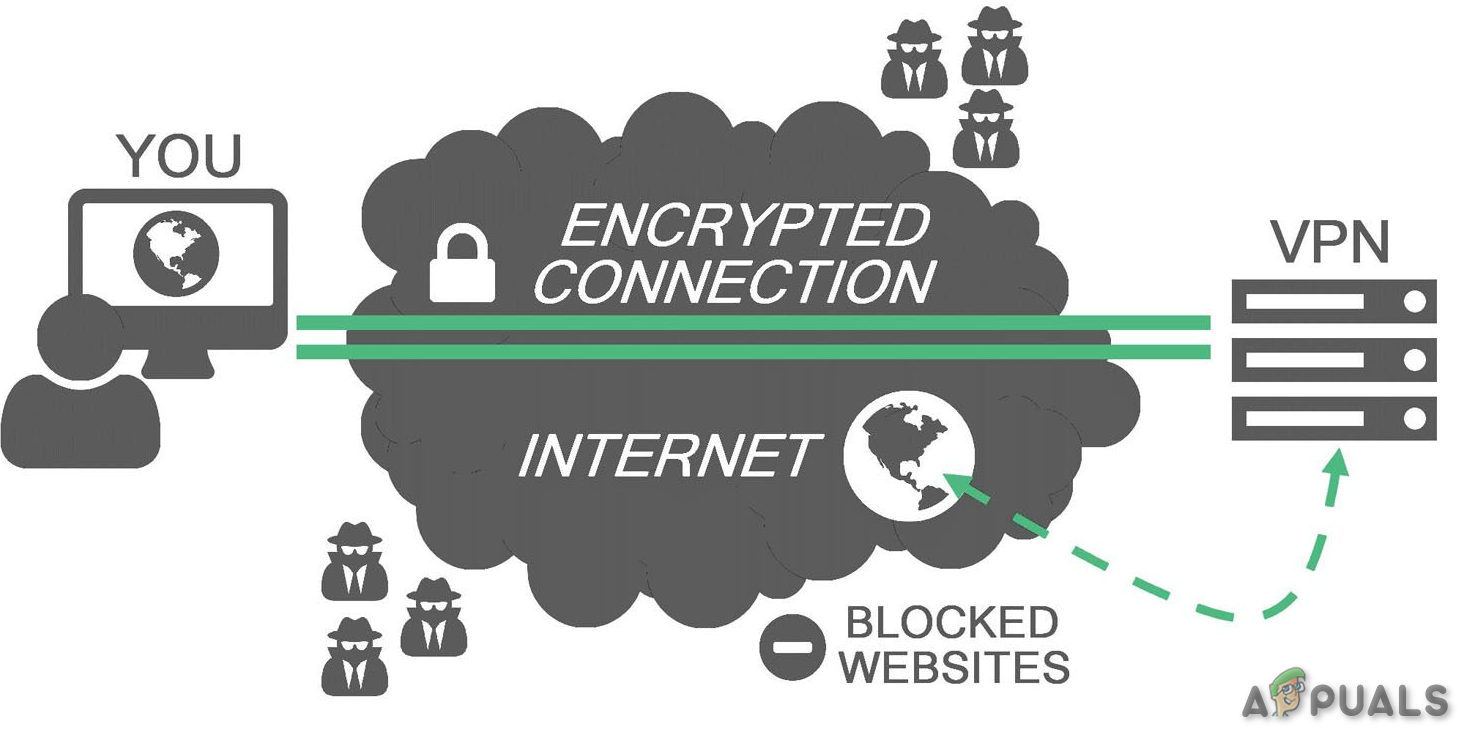
VPN - Run your VPN and open it.
- Connect to a server in a chosen location.
- Run League of Legends and see if the download speed has improved.
Solution 5: Manually install .NET framework 3.5
.NET Framework 3.5 is a software platform required to run the “League of Legends”. In LOL, many problems can arise if the .Net framework is not installed or is corrupted. A common misunderstanding is that having the latest .Net Framework e.g. 4.7 then you do not need 3.5 version. This is wrong and you still need to install .Net Framework 3.5 even if you have any other version of .Net Framework installed.
- Download the .Net Framework 3.5.
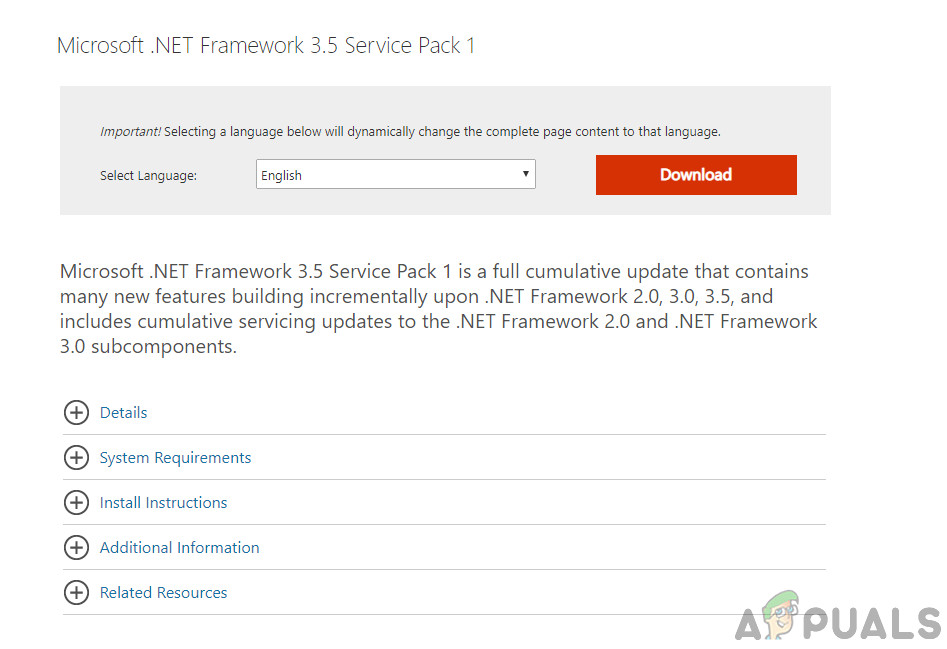
Microsoft .Net Framework 3.5 SP1 - Install it and restart the system.
- Now Launch the “League of Legends”.
If League of Legends is still downloading slow, try the next solution.
Solution 6: Use the Hextech Tool
The Hextech Repair Tool by Riot games is the latest in Player Support’s Technology. This tool can patch up your PC with simple fixes to some of League’s most pervasive tech issues. So, running it may solve the problem.
- Download the Hextech Tool from its official website.
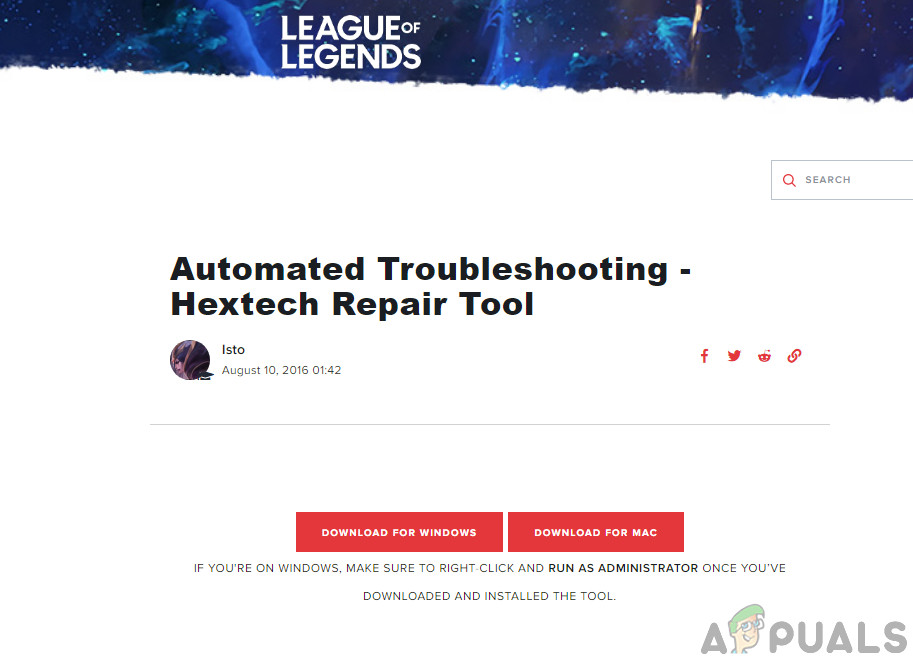
Hextech Repair Tool - Install and run it to check for any corrupt files.
- After the Hex tool has completed its run, launch League of Legends.
If your problem is still not solved and the game is still downloading slow, move to the next solution.
Solution 7: Repair Game Files
Corrupted game files can also cause the League of Legend to download slow. But fortunately, the League of Legend has a built-in repair tool that will repair all the game files and may correct the League of Legends download slow issue. So, let us start repairing the LOL game files.
- Launch League of Legends and log in.
- Click the gear button in the upper-right corner to open the game settings.
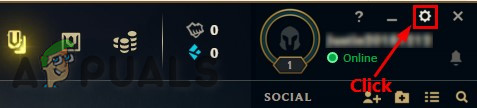
Click Settings in League of Legend - Click Initiate Full Repair.
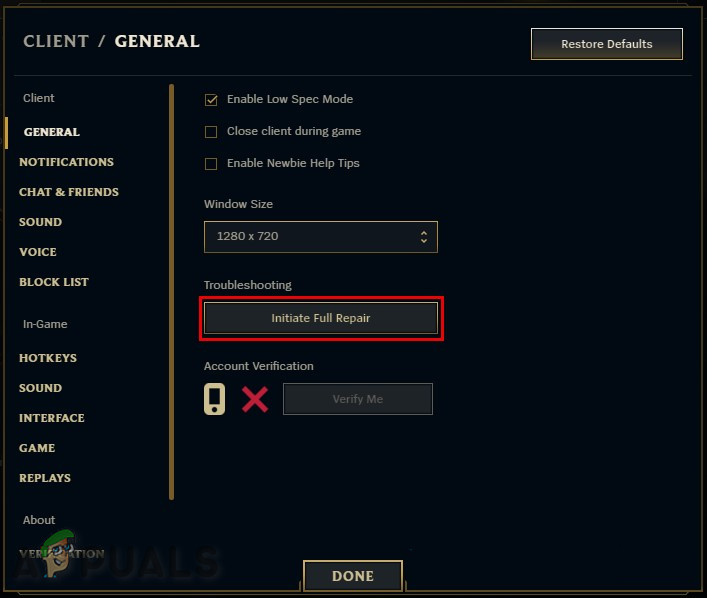
Initiate Full Repair - Click Yes to continue.
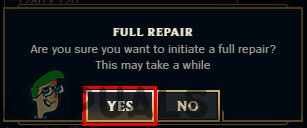
Confirm Full Repair - Wait for repair to complete. This repairing may take anywhere from 30 minutes to over 60.
Now, restart League of Legends to see if its download slow issue has resolved, if not move to the next solution.
Solution 8: Reinstall League of Legends
If nothing has worked for you so far, then it is time to move to the last resort i.e. reinstall League of Legends.
Step-1: Uninstall League of Legends
- Press the Windows Key and type “Control Panel” and in the resulting list click on “Control Panel”.
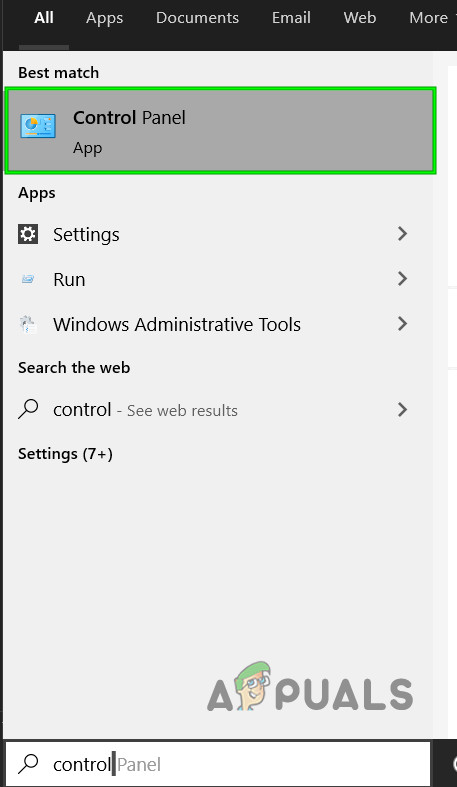
Open Control Panel in Windows Search Box - Click “Uninstall a program” under the Programs
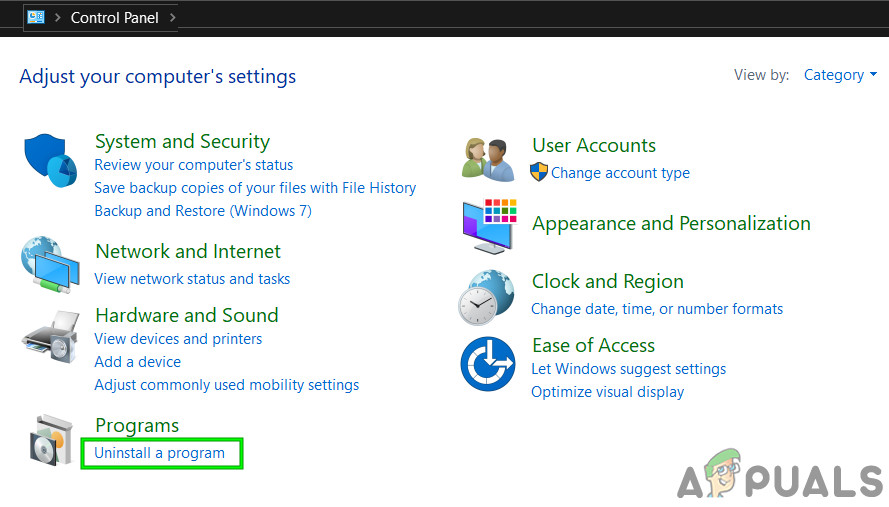
Uninstall a Program - In the list, Right-Click on the “League of Legends” and click on uninstall.
- Now Navigate to the directory where LOL was installed and delete any files left there.
- Also, delete the old setup files that were used to install the game.
- Restart the PC.
Step 2: Reinstalling League of Legends
- Download the latest version of League of Legends.
- In the downloaded files find “LeagueofLegends.exe”, Right-click on it and click on “Run as Administrator”.

Run As Administrator - After completion of the downloading of setup files, the installation process will start automatically. It is always a good idea to install League of Legends to the default C:\ drive, If possible.
- After completion of the installation process, the game’s launcher will automatically open.
Solution 9: Resetting Config files to Default
If you are still experiencing slow download speed after performing the above solutions, our only option is to reset the configurations related to League of Legends entirely. But please note that This will erase any client or in-game settings made by you and everything will reset to its default, so make sure that you want to do it. Here’s how to do it:
- Login into your account after Launching League of Legends.
- Now keep the launcher running and minimize the game client and go to install directory of League of Legends.
- Find and Delete the Config folder
- Go back to running League of Legends client and launch a custom game which will generate a new config folder
Hopefully, your game is now downloading at full speed and soon you will be able to play your favourite game. Remember that you can always copy installation from other PC on which the game is working fine.





