Fix: iTunes ‘there is a problem with this windows installer package’
Solving iTunes issues when the program simply won’t install on your computer can be quite tough. This difficulty can be observed on any version of Windows but it turns out users have been struggling with iTunes mostly on Windows 7 and Windows 10. The complete error message goes as follows:
“There is a problem with this Windows installer package. A program required for this install to complete could not be run.”
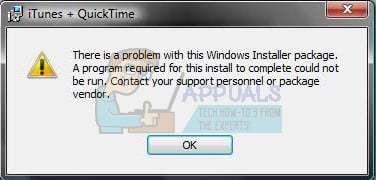
iTunes was originally designed for Mac OS devices but Windows users are also attracted to its simple interface and its enormous database of media. The program should install on your Windows PC without problems but that is simply not the case for most users and there quite a few other errors besides this specific one.
Follow the rest of the article in order to check out the possible solutions for this particular error message.
Solution 1: Use the Microsoft Installer Cleanup Utility
The Microsoft Installer Cleanup Utility is a special tool which was developed by Microsoft. Its purpose is to simply cleanup everything that remained after a certain program has been uninstalled. This means that you can use it to delete leftover installation files of programs you have installed beforehand if you want to install them again properly.
Users who have been struggling with this error reported that using this utility was able to fix their problem as they were able to install iTunes successfully after that.
- Download the file from one of the respectable pages which offer its installation files. Since the file has been discontinued after a while by Microsoft, you will need to download it from one of these external sources.
- Run the file you just downloaded in order to open its simple interface which consists of the list of all apps you have installed on your computer or the ones you deleted but some files remained.

- Locate iTunes on the list, select it, and click on the Remove button in order to clean its files from your system. Additionally, locate the Apple Software Update program and remove it.
- Try running the iTunes setup again and check to see if the error message still appears.
Solution 2: Repair the Apple Software Update Tool or Uninstall All Apple Software
Repairing the Apple Software Update tool can also help if you are trying to run the setup for iTunes because sometimes the previous Apple software you have installed can interfere with new programs you want to uninstall. If this method doesn’t work, try uninstalling all Apple-related programs. Follow the steps below for more info.
- Open Control Panel by searching for it in your Search bar. Alternatively, you can open Settings by clicking on the Windows logo located in the bottom left corner and clicking on the gear icon.
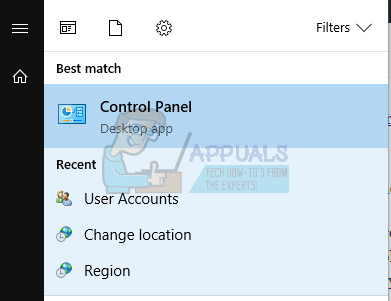
- Switch to the Category view in Control Panel and click on Uninstall a Program under Programs and Features.
- Locate the Apple Software Update tool and click on the Uninstall/Repair button.
- This will open its installation wizard which should prompt you with the choice to either uninstall or repair the tool.
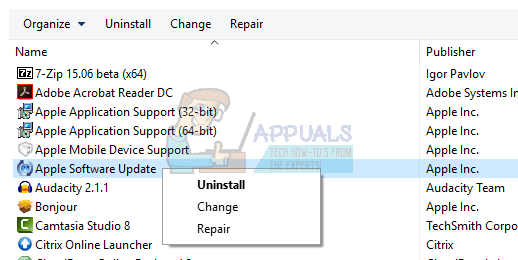
- Choose the Repair option and follow the instructions on-screen in order to repair it. Try running the iTunes setup after that.
If this method failed to provide results, you can always uninstall previous Apple programs on your computer and run the setup again.
- Open Control Panel by searching for it in your Search bar. Alternatively, you can open Settings by clicking on the Windows logo located in the bottom left corner and clicking on the gear icon.
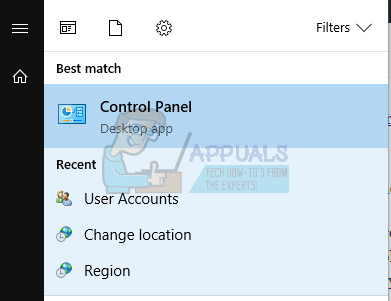
- Switch to the Category view in Control Panel and click on Uninstall a Program under Programs and Features.
- Locate all Apple programs you have installed such the following:
iTunes
QuickTime
Apple Software Update
Apple Mobile Device Support
Bonjour
Apple Application Support
- Click on the Uninstall button at the top of the window in order to get rid of these.
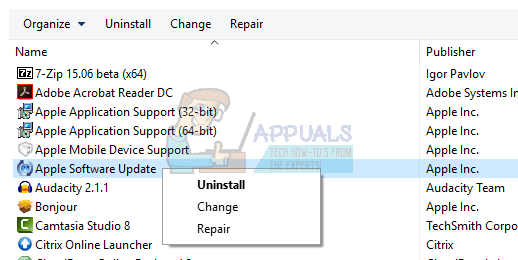
- Try running the setup file again and check to see if the error message still appears.
Solution 3: Extract the Files and Run the Passive Installer
This solution worked for quite a few users but it has a certain flaw which means you won’t be able to receive new updates for the iTunes program. This means a lot to some users but you can always reuse this method each time you want to download the latest version of iTunes. Follow the steps below in order to achieve this.
- Right-click on the iTunes setup file you downloaded from Apple’s official website and select the Extract to option in order to extract the file with WinRar.
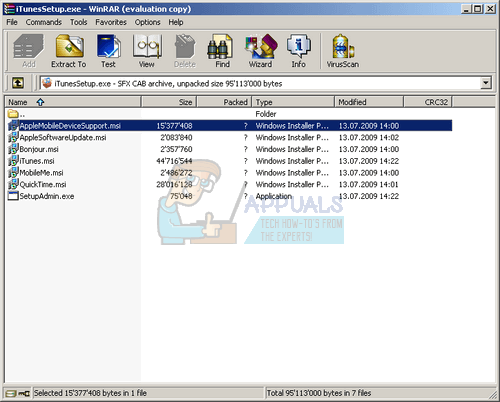
- Open the folder where you have extracted the files and delete the applesoftwareupdate.msi file from that folder. This will prevent its installation and the problem should install successfully but you won’t be able to update it.
- After the files have downloaded successfully, open Command Prompt by searching for it in the Start menu or by clicking on the search button at the taskbar. Right-click on the first result and select Run as administrator.

- Copy and paste the location of the setup file in the Command Prompt and make sure you add the “passive” work at the end of the line. The end command should look something like this if the setup folder is located on your desktop:
C:\Users\”user name”\Desktop\Itunes64setup\itunes64.msi\ passive
- The installation should proceed so follow the instructions on screen. This process will avoid the Apple Software Update tool which was causing the issue in the first place.