Fix: iPhone Screen Black ‘Power Button Won’t Work’
In today’s world of information, we use iPhones more than ever. They are great for doing business stuff like reading news or replying emails and voicemails on the go. However, few users reported that their iPhone’s screen went dark while doing some important tasks. And what is even more annoying, the power button doesn’t respond. Here is what one of our readers said:
“Screen on iPhone suddenly went dark while I was listening to a voicemail. Siri still answers. Power on and off button doesn’t seem to function. What should I try next?”
Some complain that experiencing a similar dark-screen issue while browsing the web. And others, while watching youtube videos. If your iPhone’s screen goes black while using it, and you are miles from the nearest Apple Store, do not panic. In most of the cases, you can solve the problem yourself. You just need to follow the steps explained in this article. But first, let’s examine the cause of the dark-screen issue.
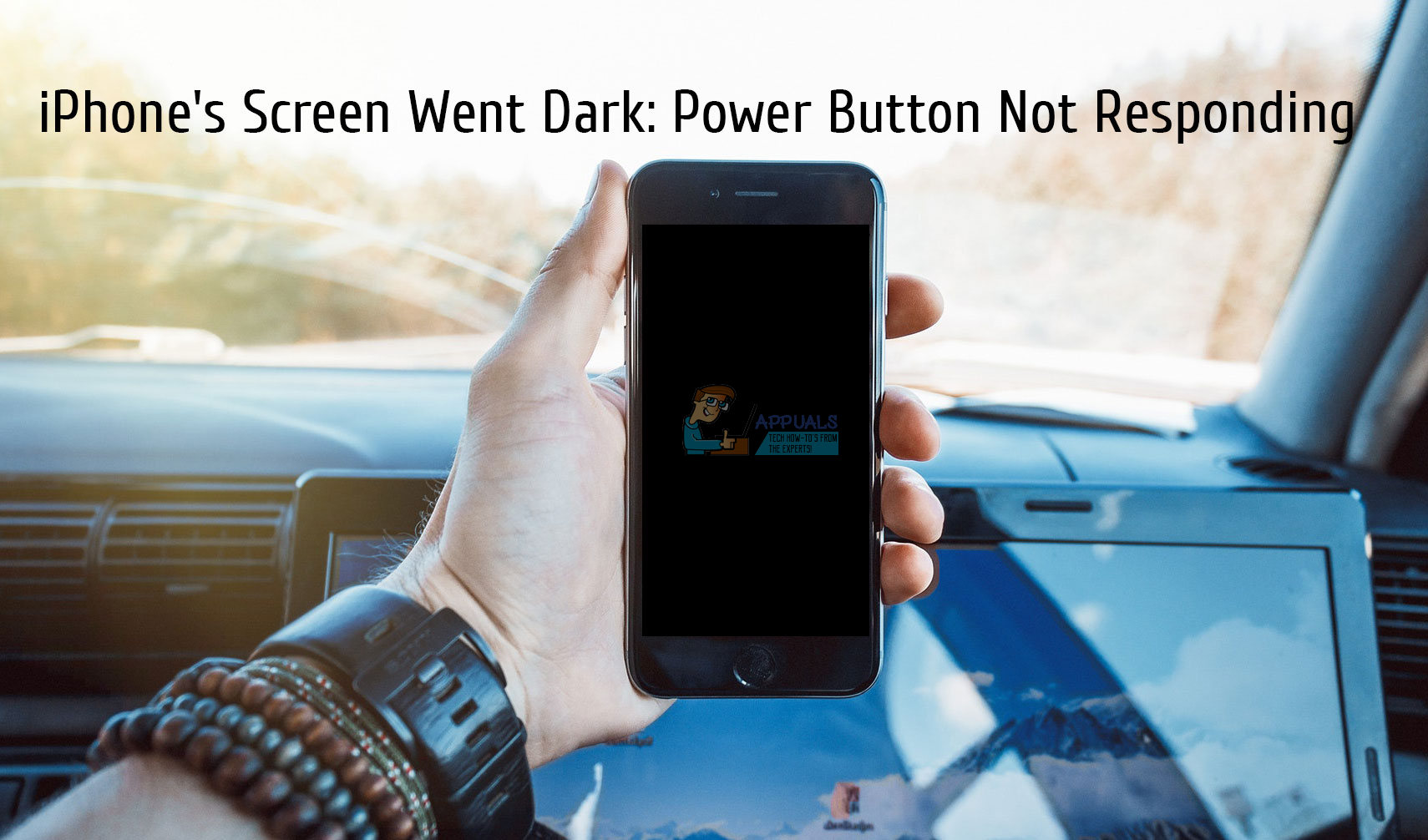
iPhone’s Screen Went Dark – Causes
Drained Battery
First and most obvious, the cause for the problem may be a drained battery. It may sound strange for the users who were still able to use Siri after the display’s darkening. However, iPhone’s screen is the hungriest battery juice consumer on the device. And sometimes, when the battery can’t provide enough power, it remains black while the other functions (like Siri) may still work.
App Crash
If the darkening-screen issue happens right after you launched an app, the issue might be located in that particular app. iOS apps are usually known for their stability. But app crashes are never excluded.
iOS Issue
Another possible scenario for your iPhone’s dark screen is an iOS issue. With time our iPhones become more and more crowded with files and apps. And, at some point, even simple tasks may induce iOS glitches or bugs to happen. These glitches may manifest with a variety of symptoms. And for some users, these glitches may cause dark iPhone’s screen.
Hardware Fault
The last and the most undesirable cause for today’s issue is a hardware fault. All the technology is prone to hardware problems, and your iPhone is not an exception. If you have dropped your iDevice recently, you may damage some internal parts. Drops can damage or loosen the delicate under-layers of iPhone’s screen. The panel you see and touch on the front is just one part of the display. Underneath, there is an LCD screen that creates the content you see. All the display parts connect to your iPhone’s logic board. Dropping your device can damage the cables that connect the LCD to the logic board. And that may result in a dark-screen issue.
What Should You Do To Fix the Issue?
First, let me tell you that all these methods work only if the cause of the problem is of a software nature. So, if a drained battery, an app crash, or iOS issue causes your iPhone’s screen to turn dark, these tricks will definitely help you fix the problem.
Method #1: Connect Your iPhone to a Power Source
If your iPhone’s screen turns black, out of nowhere while using it, the first thing you should try is connecting it to a power source. If I consider that you might be traveling while the issue happens, I know that you would not be able to do it immediately. However, when you get to a power source, you should definitely plug it in. Also, make sure you use Apple’s original lightning cable, because third-party cables are often unreliable. Leave it for a couple of minutes to charge, and check if something appears on the screen. If there is nothing on it, press the Home button. Your iPhone should show an empty battery icon if the battery were completely drained. Now just wait for your iPhone battery to charge up, turn it on, and the issue is gone. If you have problems while charging your iPhone, check the following article How to Fix Your iPhone 8/8 Plus and iPhone X Charging Issues. And, if this issue happens often, consider changing your iPhone’s battery.

Method #2: Use the Home Button
If for any reason you cannot plug your iPhone to a power source, and you want to get rid of the dark-screen issue, you can try this method.
- Right after your iPhone’s screen turn black, double–press the Home button.
- If the screen shows the app switcher, force–close (swipe up) the app you launched right before the issue happens. If not sure which app you started the last, swipe up all the apps.
Now, you can continue using your iPhone, but pay attention if the problems persist. If it happens continually while using a particular app, delete the app and report the issue to the app developers.
Method #3: Forced Restart
If you haven’t succeeded fixing the issue by this point, you should try performing a Forced Restart. Forced Restart or Hard Reset is a procedure that forcibly restarts your iPhone and clears out its RAM memory, which can become fragmented over time. To do a Forced Restart on your iPhone, you need to press a combination of buttons depending on the iPhone model you own.
If you use one of the latest iPhone models (iPhone X or iPhone 8 / 8 Plus) do the following steps:
- Click and quickly release the Volume Up
- Right after that, press and quickly release the Volume Down
- Long–press the power button until you see the Apple logo on the screen.
If you have an older iPhone model, please check the forced restart section in this article Fix: iPhone’s Dead ‘Won’t Turn On.’ There you can find step-by-step explanations for performing Forced Restart on all iOS devices.
Method #4: Restore Your iPhone
If none of the previous troubleshooting methods didn’t solve the problem, restoring your iPhone to a factory state is the next step you should take.
Note: Keep in mind that this method erases the content of the iPhone and installs a fresh iOS version. So, if you have an un-backed-up data on your device, you will lose it.
- Connect your iPhone to a PC or Mac using the original lightning cable.
- Open iTunes on your computer, and check if it is updated to the latest version.
- If the iPhone button appears in iTunes, select it, and before doing the restore, make a backup of your device. Check the Backup section in this article for step-by-step backup instructions How To Start iPhone X in DFU Mode.
- If your iPhone does not appear in iTunes, disconnect the lightning cable from the phone but leave it connected to the computer.
- Long–press the Home button and connect the lightning cable to the iPhone while holding the Home button.
- Keep it pressed until iTunes prompts you that it has detected an iPhone in recovery mode and then click OK.
- Now, Click Restore in iTunes and follow the on–screen instructions to finish the procedure.
After the procedure finishes, your iPhone should boot up as usual.
If nothing works and you still have a black screen on your iPhone, the problem is likely caused by a hardware fault. In this situation, you should contact Apple Support or go directly to the local Apple Store. They may offer you a replacement iPhone or repair your existing one if it still has a valid warranty. In either case be ready to lose all your un-backed-up data on your iDevice.

Wrap Up
Whenever your iPhone’s screen turns black, and the power button does not respond, try these lifesaving methods. Our readers report that most of the times their iPhone’s dark-screen issue goes away immediately after performing the restore method. Let us know which method will help you solve the problem in the comment section below. And, share with us if you know any other solution for this issue.