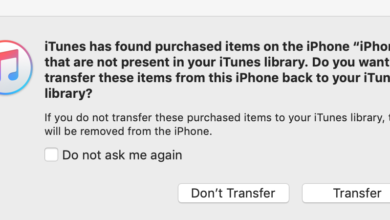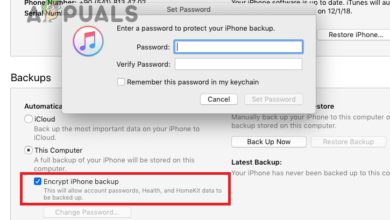Fix “The iPhone Could Not Be Restored” Error (3194)?
The error “The iPhone ‘iPhone’ could not be restored. An unknown error has occurred (3194).” typically shows up in iTunes or Finder while attempting to restore or downgrade older iPhones such as the iPhone 4s, 5, 5s, 6, and 6 Plus.
This error occurs when iTunes fails to verify firmware with Apple’s TSS (Tatsu Signing Server), often because Apple has stopped signing older iOS versions after new updates.

However, it’s not just Apple’s signing policy. Local issues such as:
- Modified hosts file
- Firewall/antivirus interference
- Outdated iTunes version
- Corrupted iTunes cache
can also trigger this error.
Now that you understand what causes the error, let’s move on to the solutions.
1. Update iTunes
Using an outdated version of iTunes may prevent proper communication with Apple’s servers due to unsupported signing protocols or missing security certificates.
- Open iTunes on your computer.

- Click on Help > Check for Updates.

- Once updated, reconnect your iPhone and try the restore again.
2. Disable Antivirus and Firewall
Your security software might be blocking iTunes from accessing Apple’s TSS server. Temporarily disabling the firewall and antivirus can allow the restore to complete.
- Press Win + S and search for Windows Security.

- Go to Virus & threat protection.

- Click Manage settings under protection settings.

- Turn off Real-time protection.

- Go back to Windows Security and open Firewall & network protection.

- Select Domain network.

- Turn off the Microsoft Defender Firewall.

- Repeat for Private and Public networks.
- Reconnect your iPhone, open iTunes, and try restoring again.
Note: Make sure to turn the firewall back on with the same steps to reinforce your system’s security.
3. Reset iTunes Cache & Edit Hosts File
Sometimes, outdated iTunes cache or modified host files can block iTunes from verifying the firmware. Resetting and editing these helps re-establish communication with Apple’s server.
- Open iTunes.

- Go to Edit > Preferences.

- Under the Advanced tab, click both Reset Warnings and Reset Cache.

- Navigate to the folder:
C:\Windows\System32\drivers\etc
- Open the hosts file using Notepad.

- Remove any line that includes:
74.208.10.249 gs.apple.com

- Save the file, close everything, and retry the restore process.