How to Install Kali Linux On Android
Kali Linux is one of the best operating systems hackers, security researchers and pentesters use. It provides hundreds of pentest tools and it’s ease of use suggests why it’s part of every security professional’s toolbox.
Fortunately, Android is based on Linux, which makes it quite possible for Kali to be installed on almost any ARM-based Android device. Kali on Android phones and tabs can grant users the ability to carry out their activities on-the-go.
The following methods demonstrate how to install Kali Linux on your Android phone. The basic requirements include a fully charged Android device, at least 4GB free space and internet connection.
Using Linux Deploy
Before you proceed with this method, you should have the following:
- A rooted Android device
- Busybox
- Linux Deploy
- Android VNC Viewer
- Launch the Linux Deploy app from your device and tap the Download button at the bottom. You’ll be taken to the properties page.
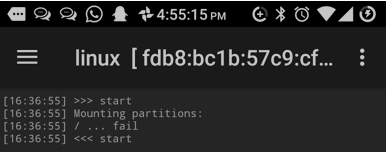
- In the Properties, tap Distribution and select Kali Linux. Scroll down and change your username and password under the User name and User password You can leave it as it is if you don’t mind. Also, if you prefer to use SSH and GUI, you can enable them in the same list of options.
- Go back to the main page, tap options (3-dot menu) and then tap Install. Tap OK when the confirmation screen pops up.
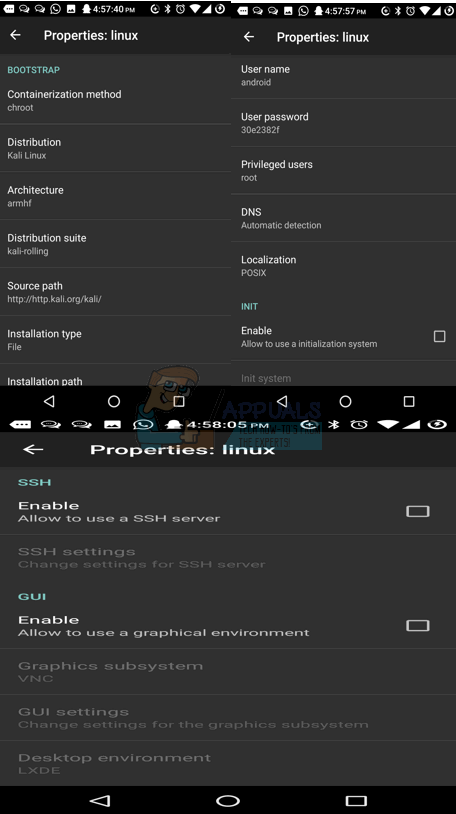
- It’s going to take a while to download based on your Internet speed. The Kali Linux image should be somewhere around 4GB or less. Once the installation is complete, you can have Linux Deploy mount your Kali Linux image.
- After the download is complete, tap Start. At this point Linux deploy will star VNC and SSH server inside your chrooted Kali image.
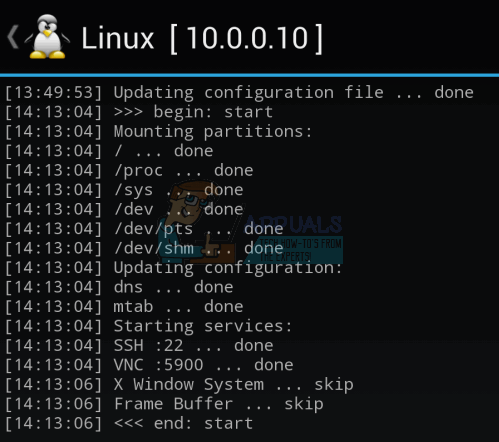
If you’ve enabled GUI, you should have a graphical interface instead of a text-based interface from which you can operate from. - Optionally, launch the VNC Viewer App on your Android. The IP address for your Kali instance will be displayed at the top of your screen with which you’ll use to establish the connection.

- Login with the username and password defined in the properties. If it doesn’t work, try the credentials as follows:Username: localhost
Password: changeme
You can also use ssh to access your Kali Linux installation.