How to Play iMessage Games on iPhone [Step-by-Step Pics]
- Before accessing any games, make sure iMessage is activated within iPhone's Settings under Messages.
- Within the Messages app, tap the App Store icon to browse, select, and install your preferred iMessage game.
- Starting a game is as easy as tapping its icon in the toolbar above your keyboard, and when done, simply close it to continue your chat.
iMessage has been a steadfast friend for iPhone users, making texting simple and fun. It also features built-in iMessage games. These can be an interesting way to interact with friends and family right from your chats. In this guide, we’ll show you how to activate and play iMessage games in a few simple steps.
1. Activate iMessage on iPhone
To enjoy iMessage games, you need to activate iMessage first. Skip this step if you already have it activated.
- Go to iPhone Settings, scroll down, and tap Messages.
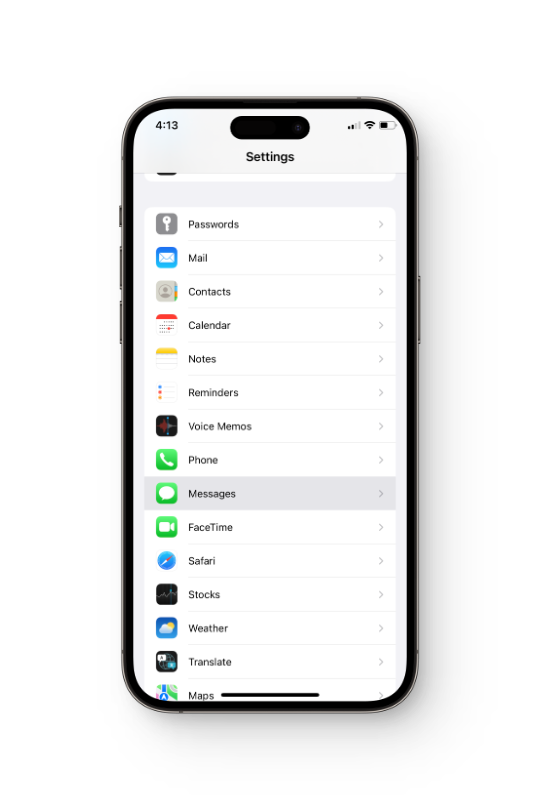
- Turn the toggle beside iMessage on.
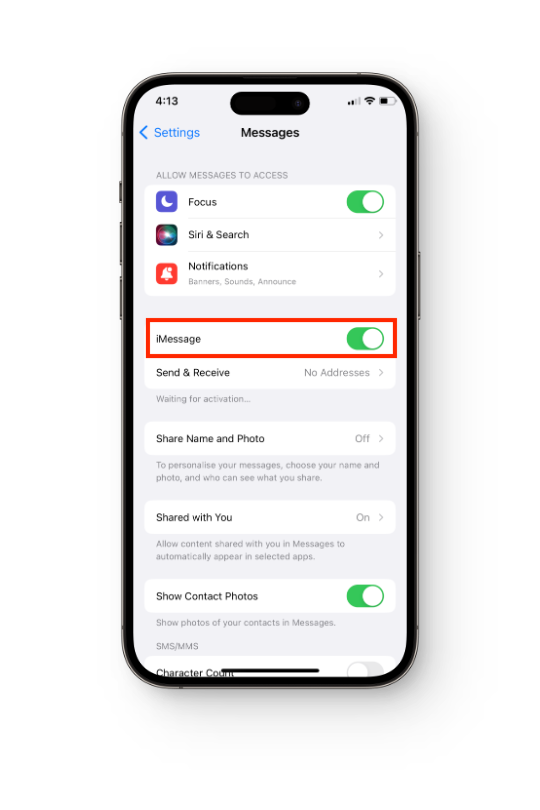
- Select an address to send & receive messages. It can either be your phone number or your iCloud email.
- Once done, it might take up to 24 hours for iMessage to activate successfully.
2. Launch the Messages App
iMessage doesn’t have a dedicated app, instead the Messages app on your iPhone handles both traditional texts and iMessages.
- Launch the Messages app and start a new conversation by tapping the icon in the top-right corner. You can also just tap on an existing conversation of the person you want to play with.
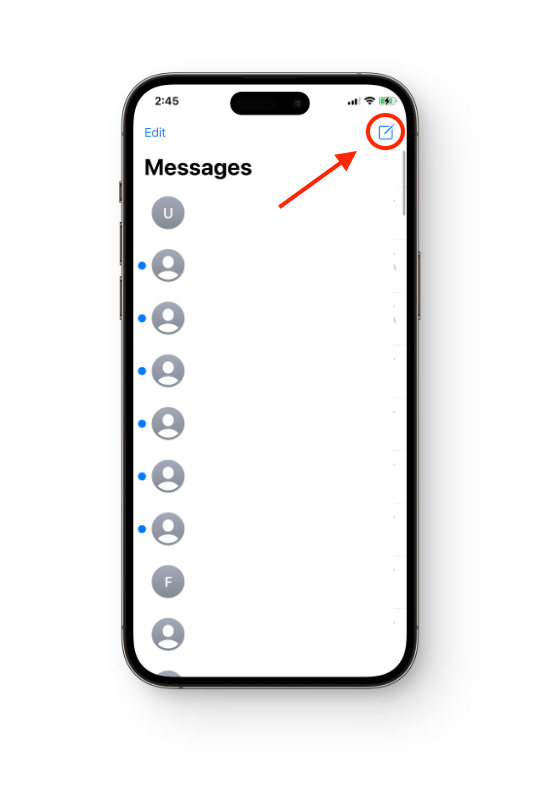
- From the toolbar right above the keyboard, tap the App Store icon.
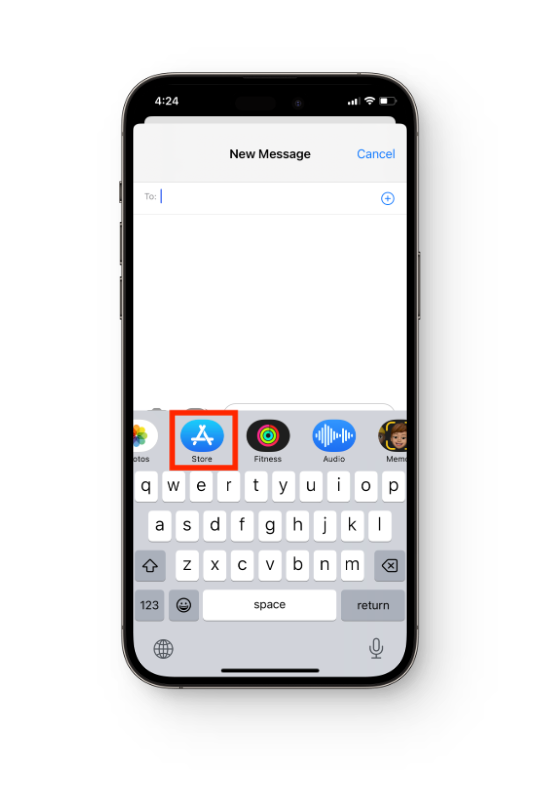
- Select a game of your choice from the Play Games on iMessage section.
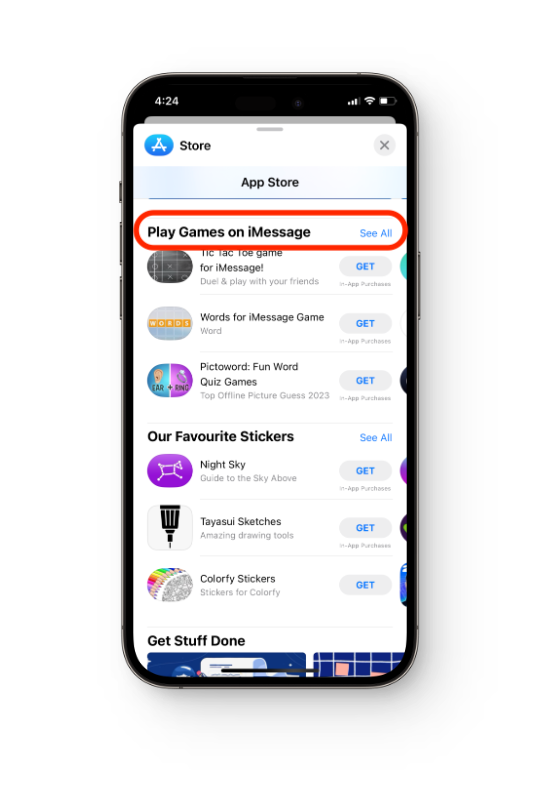
- When you find a game you want to play, tap the Get button next to its name to install it.
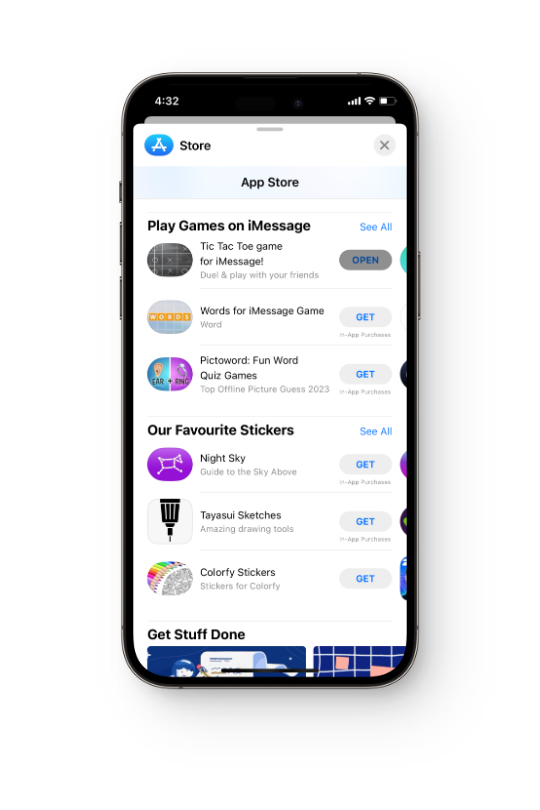
3. Start an iMessage Game
To access and start the iMessage game you installed, follow these steps:
- Once the game is installed, go back to your chat and open the App Drawer again.
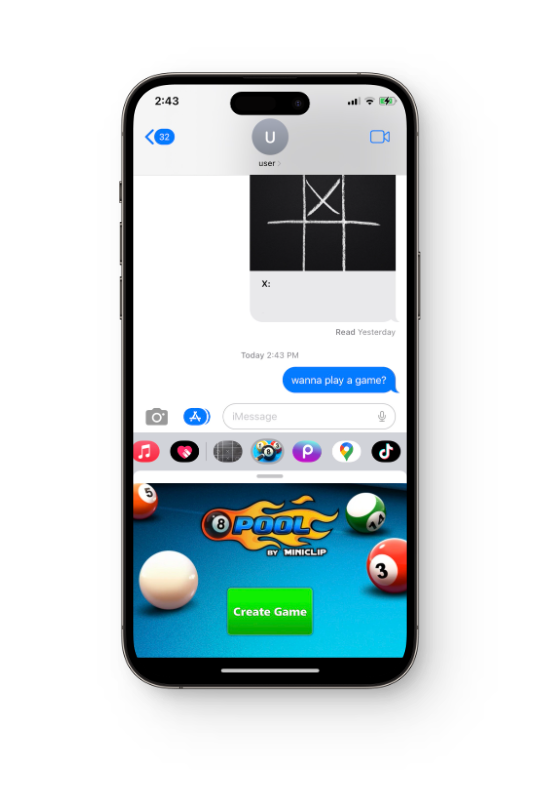
- You should now see the icon for the game among the other apps.
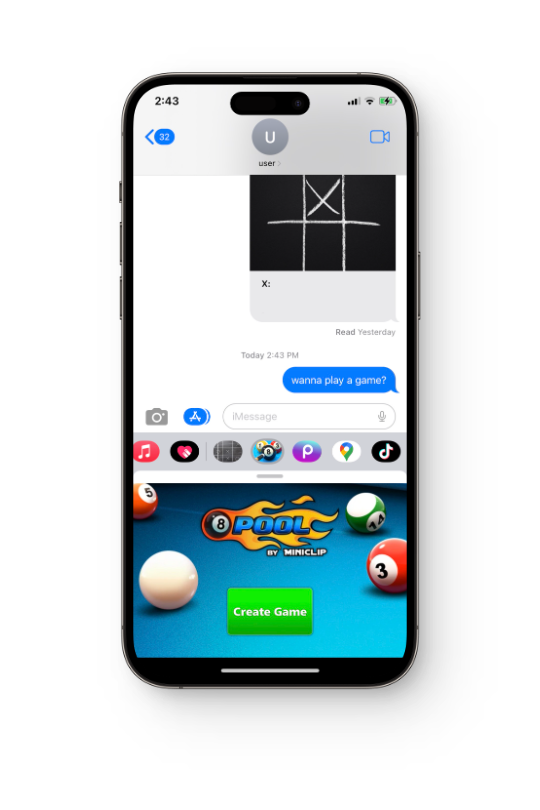
- Tap the icon of the game to launch it.
4. Play the Game
To play the game, follow the on-screen instructions. Depending on the game you choose, the tools and ways to play are different. Start a game and share the link by sending a message to your friend straight through iMessage.
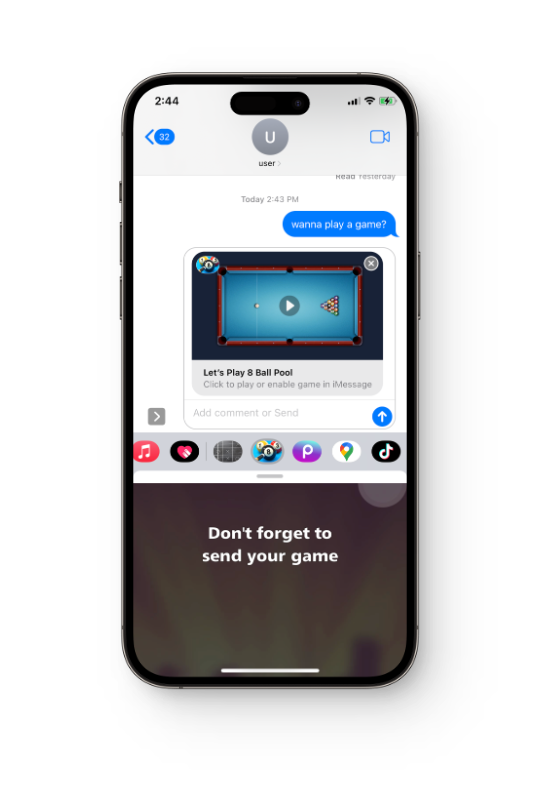
You can still text your friend during the game in the same chat. This lets you talk with other players, share your progress, and have a more involved gaming experience.
5. Quitting an iMessage Game
When you’re done playing, just close the game and go back to texting as normal. You can always get back to the game by going to the app drawer in the same chat.
That brings us to the end of the guide. There’s only one method to play iMessage games on any iPhone so you should be good as long as you have a recent version of iOS. If you’re facing any issues, let us know in the comments down below and our experts will help you out.
FAQs
Yes, you can play iMessage games on iPhones and iPads with iOS 10 or later. But make sure that the software on your device is updated for best support.
Even though many iMessage games are free, some may have in-app sales or a one-time fee. Before installing a game, you should always look at its features in the App Store to see how much it costs.
Yes, some iMessage games can be played with more than one person at a time. Look for games that say multiplayer or that let you play with other people.
 Reviewed by
Reviewed by 




