Fix: iMessage Activation Failed
You may fail to activate iMessages due to the corrupt network settings of your phone. Moreover, the use of a public beta program for iOS may also cause issues with the activation. The affected user encounters the error when he tries to set up iMessage on a new device. Some users faced the issue after an iOS update. The problem is reported to affect iPhones and iPads.
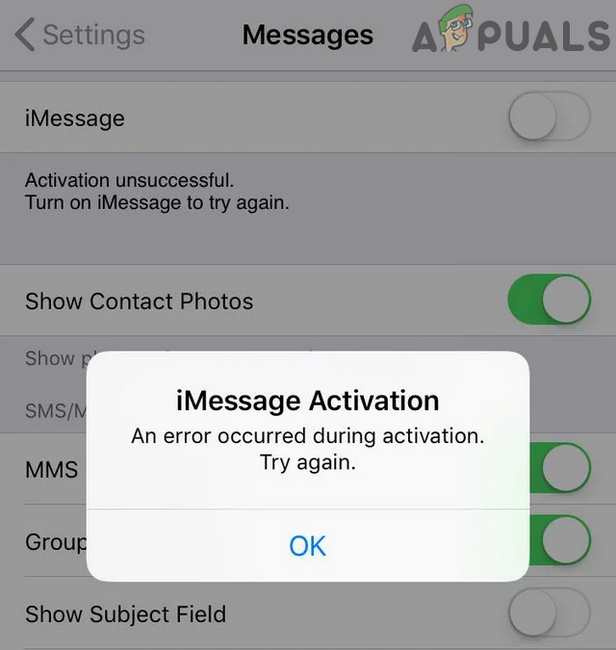
Before moving on with the troubleshooting process to fix iMessage activation, make sure the date, time, and time zone settings of your phone are correct. Moreover, check if your internet is working fine. Additionally, make sure you have credit in your SIM, and sending/receiving of international SMS is enabled.
Solution 1: Restart iPhone and Reinsert the SIM Card
The activation error could be a temporary glitch of application/ communication modules. The issue could be cleared by restarting the phone and reinserting the SIM card.
- Switch off your iPhone and remove the SIM.

Remove SIM From Your iPhone - Now wait for one minute and then reinsert the SIM card.
- Then power on your iPhone and check if iMessage is working fine.
Solution 2: Change the Connection Mode of Your Phone
You may fail to activate iMessage if the Apple servers could not be queried. In this context, disabling your cellular data and using a Wi-Fi connection to activate iMessage may solve the problem. If you are already using Wi-Fi, then switching to cellular data (reported by some user to work) may let you activate iMessage.
- Disable cellular data of your phone and connect to a Wi-Fi network. If you are already on Wi-Fi, then disable it and enable cellular data.
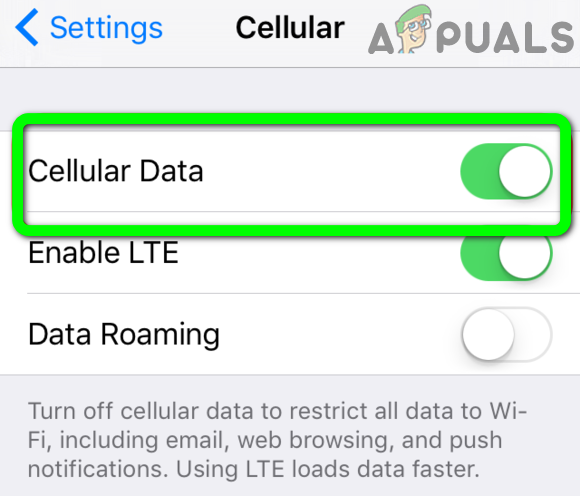
Disable Cellular Data on iPhone - Then check if you can activate iMessage.
Solution 3: Add Your Mobile Number in the Phone’s Settings
You may encounter the current iMessage error if the phone number in your iPhone’s Settings is different than the one you are trying to use for iMessages. In this scenario, changing your mobile number in the iPhone’s settings may solve the problem.
- Launch Settings of your phone and open Phone.
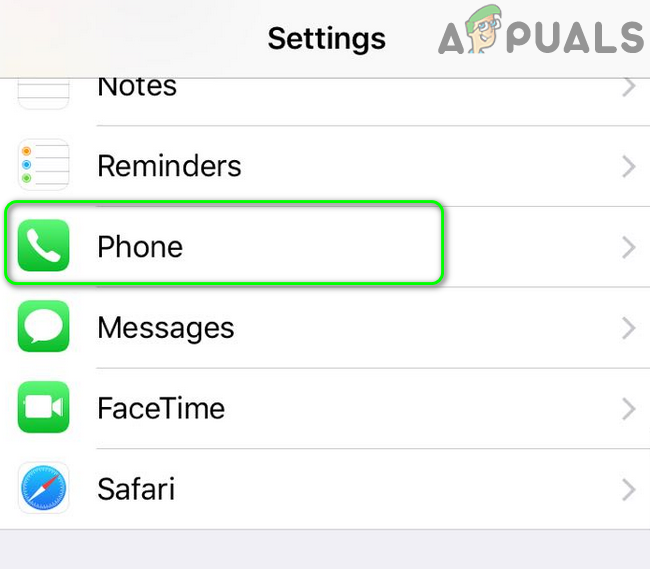
Open Phone in Your iPhone Settings - Now tap on My Number and delete the old phone number (if one is present).
- Then add the new number and save it.
- Restart your phone and then check if iMessage is working fine.
- If not, then try adding your number in the phone’s settings without country code and check if the problem is solved.
Solution 4: Reset Network Settings to Defaults
You may encounter the error under discussion if the network settings of your phone are corrupt or not configured properly. In this scenario, resetting the network settings may solve the problem.
- Launch Settings of your iPhone and open Messages.
- Then disable iMessage.
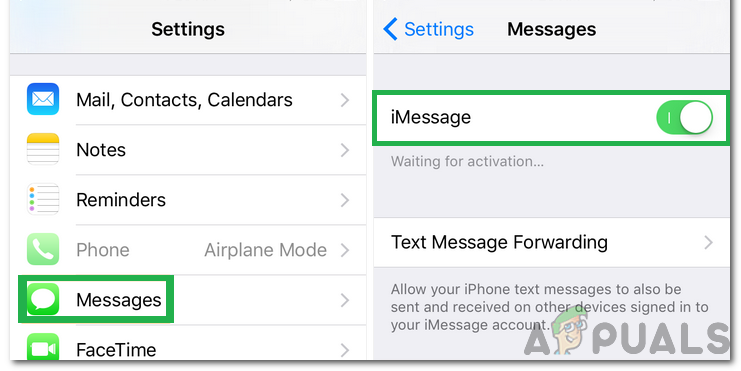
Disable “iMessage” - Again, open Settings of your iPhone and tap on iTunes & App Store.
- Now tap on your Apple ID and then tap on Sign Out.

Tap on iTunes & App Store - Once again, open Settings of your iPhone and tap on General.
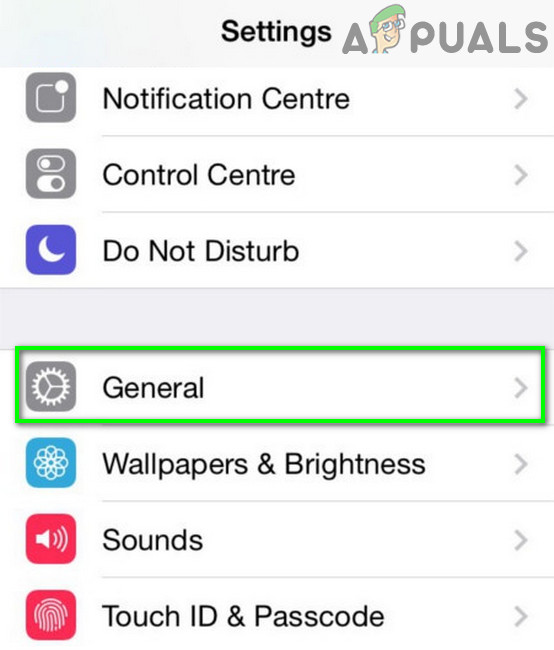
Open General Settings of iPhone - Now tap on Reset and then tap on Reset Network Settings.

Resetting the Network Settings menu - Then restart your phone.
- Upon restart, sign-in to the iTunes & App Store.
- Now enable iMessage and check if the activation issue is resolved.
Solution 5: Try or Leave Public Beta of iOS
You may encounter the error at hand if you are using a public beta program for iOS. In some cases, users were able to solve the problem by using the beta program mainly because it is unstable and doesn’t fully support all system functions. In this case, trying (or leaving) the beta program may solve the problem.
- Backup your Apple device.
- On the problematic device, open a web browser, and navigate to the Beta website of Apple.
- Now tap on Sign Up and then use your Apple ID credentials to log-in.
- Then open Settings of your iPhone.
- Now tap on General and then open Profile.
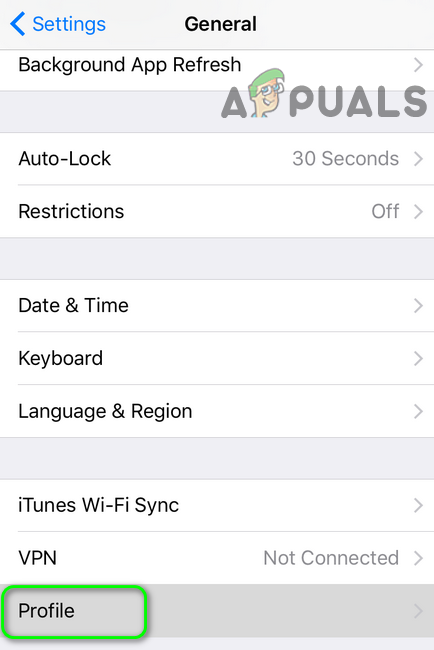
Open Profile in the iPhone’s Settings - Now activate the public beta profile and then restart your device.
- Then launch Settings of your phone and tap on Software Update.
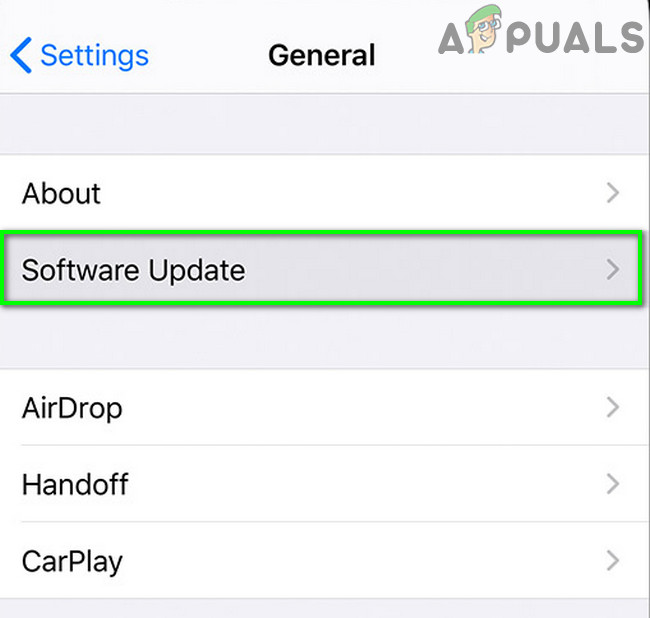
Tap on Software Update - Now download and install Apple public beta (If it is not showing, try again in 5 to 10 minutes).
- Then check if the iMessage issue is resolved.
- If you are already using a public beta, then open Settings of your phone.
- Now tap on General and then open Profile.
- Then tap on Remove Profile for the public beta.
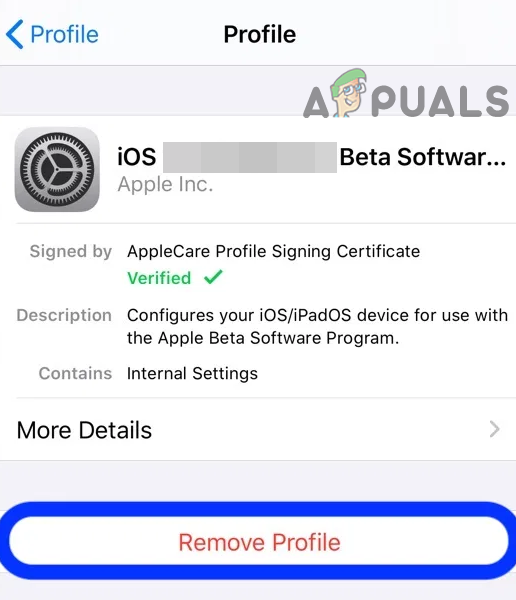
Remove Profile in the iPhone Settings - Now restart your system and then check if the iMessage activation issue is resolved.
Solution 6: Remove the Device from Your iCloud Account
There is a bug that does not let a user register for iMessage on a device that is already added to his iCloud account. Here, removing your device from your iCloud account and reactivating iMessage may solve the problem.
- Open a web browser and navigate to Find My iPhone on the iCloud page (sign in using your Apple ID, if asked to).
- Near the top of the screen, click on All Devices.
- Now select the problematic device and then click on Remove from Account.
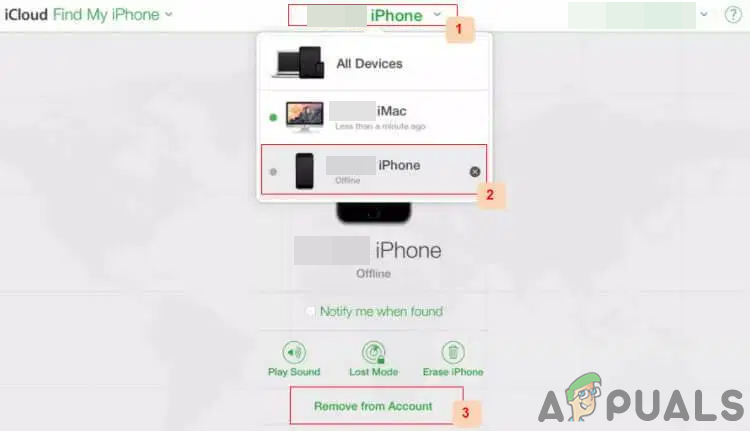
Remove Device From iCloud Account - Now restart your iPhone and then check if the iMessage issue is resolved.
Solution 7: Deregister Your Number from iMessage
You may fail to activate iMessage if the number you are trying to use is already registered with iMessage and is not being overwritten. In this context, manually removing the number from iMessage and then activating it may solve the problem.
- Launch a web browser and open the deregister iMessage
- Now scroll down and enter your number in the phone number field.
- Then click on Send Code.
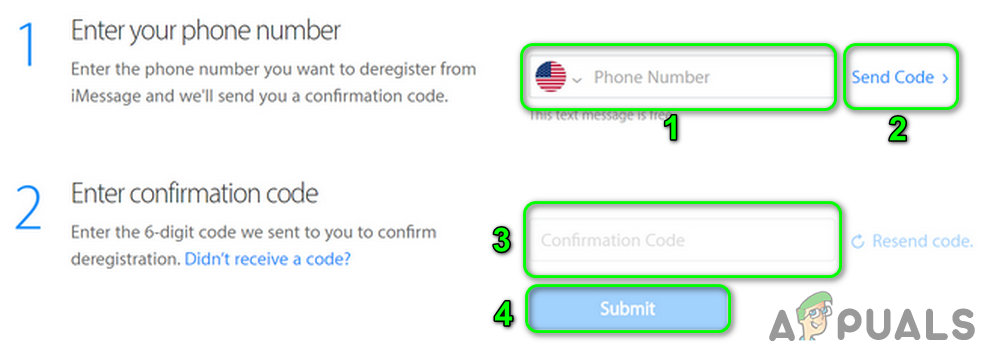
Deregister Your Number From iMessage - Now enter the confirmation code in the site and click on Submit.
- Then wait for the confirmation message.
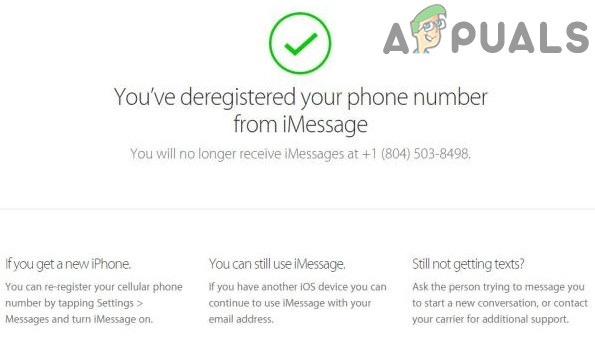
Deregistered iMessage Successfully - Now restart your phone and upon restart, check if iMessage is clear of the error.
Solution 8: Logout of All Apple Devices
This issue might also occur if any of your signed-in Apple devices are creating issues in the activation of iMessage. In this context, logging out of all Apple devices may solve the problem.
- Logout of all Apple devices.
- If devices are not available at hand, then open Settings of your phone and tap on your user name.
- Now scroll down and tap on the name of a device.
- Then tap on Remove from Account and confirm to remove the device.
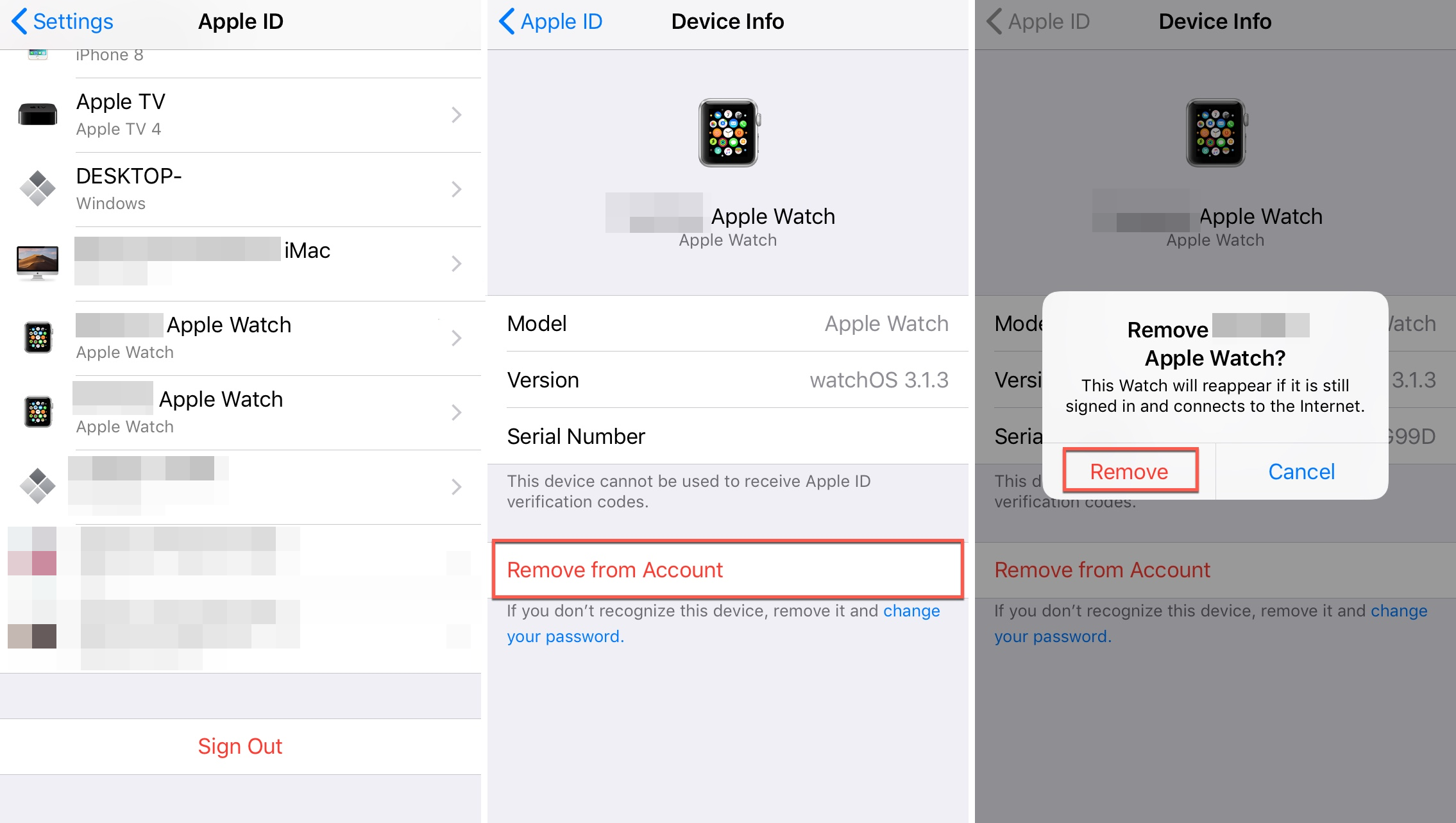
Remove Device From the iPhone’s Settings - Now remove all the devices.
- Then activate iMessage and hopefully, the iMessage activation issue is resolved.
If nothing has helped you so far, then you may have to reset your iPhone or contact AppleCare/ your mobile carrier.





