How to Troubleshoot IDID-3210 Spectrum Error?
When attempting to log in to Spectrum, users often encounter the ‘IDID-3210 Spectrum’ error. Typically, this error indicates an authentication problem, preventing users from using Spectrum. Authentication issues usually pop up when a user has recently changed their password or if there are issues with the internet connection.
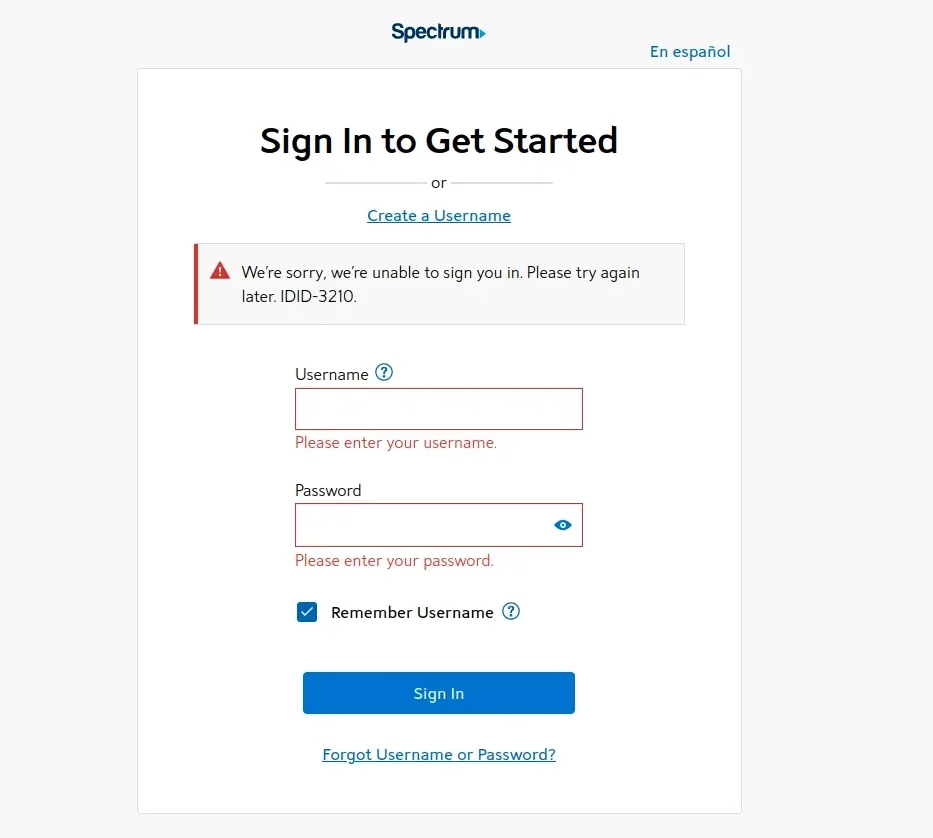
In this article, we’ll go over various solutions to resolve this issue.
1. Check Your Internet Connection
This error could be due to slow internet or problems with the internet connection. You can check your internet speed at Fast or Speedtest. If the internet speed is slow, try restarting your router or consider getting in touch with your Internet Service Provider (ISP).
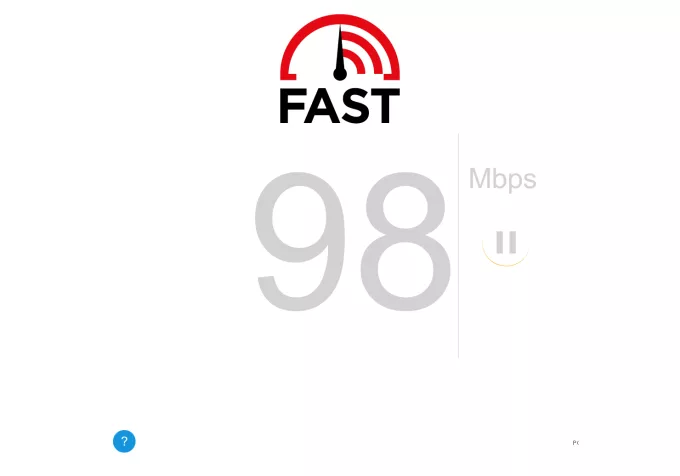
2. Restart Your Browser or App
Temporary bugs in your browser can lead to this error; restarting your browser may clear these bugs. You can also try using a different browser to see if this resolves the issue.
- Press CTRL + SHIFT + ESC to open Task Manager.
- Find the processes related to your browser, right-click them, and select End task.
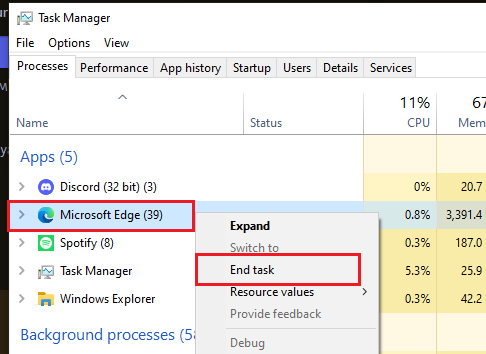
- Open your browser again and see if the problem has been resolved.
For those using the app, simply restart the Spectrum app.
3. Disable Third-Party Extensions
Some third-party extensions can interfere with the website and cause problems when browsing. Extensions such as ublock origin or adblocker are known to cause this issue. You might want to disable them to see if they are causing the problem.
- Open your browser, click on the three dots on the right side, and click on Extensions > Manage Extensions.
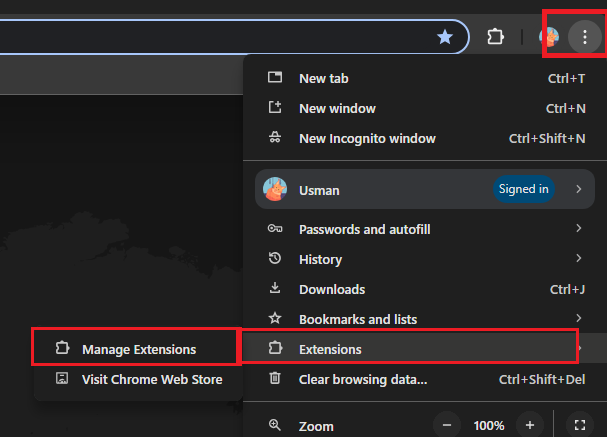
- Turn off all the extensions.
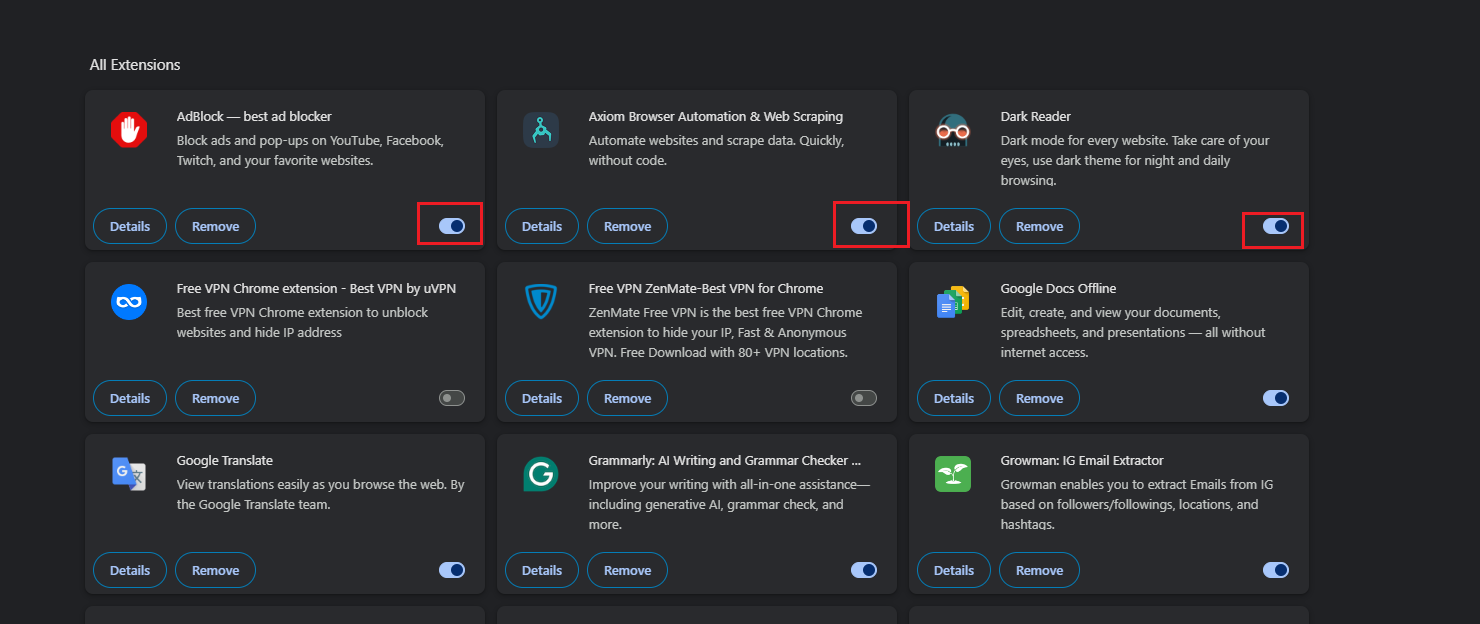
- Restart your browser and try logging in again.
4. Change Your Password
Some users have reported that passwords containing symbols are causing this issue. Changing their password to something without symbols has resolved the issue for them. You may want to try changing your password to see if that fixes the problem.
You can change your password from their official website, here.
5. Change the DNS
Sometimes internet problems are due to DNS servers. Changing your DNS could potentially help by redirecting the internet servers. You can do this by altering the DNS in your browser to check if that’s causing the problem.
- Open your browser, click on the three dots, then on Settings.
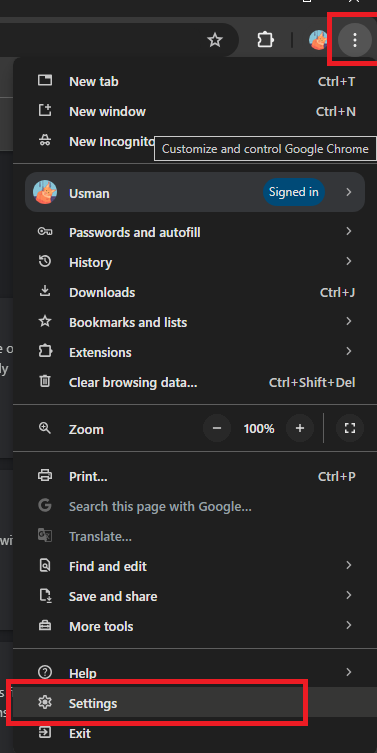
- In the settings, go to the ‘Privacy and Security’ tab and select Security.
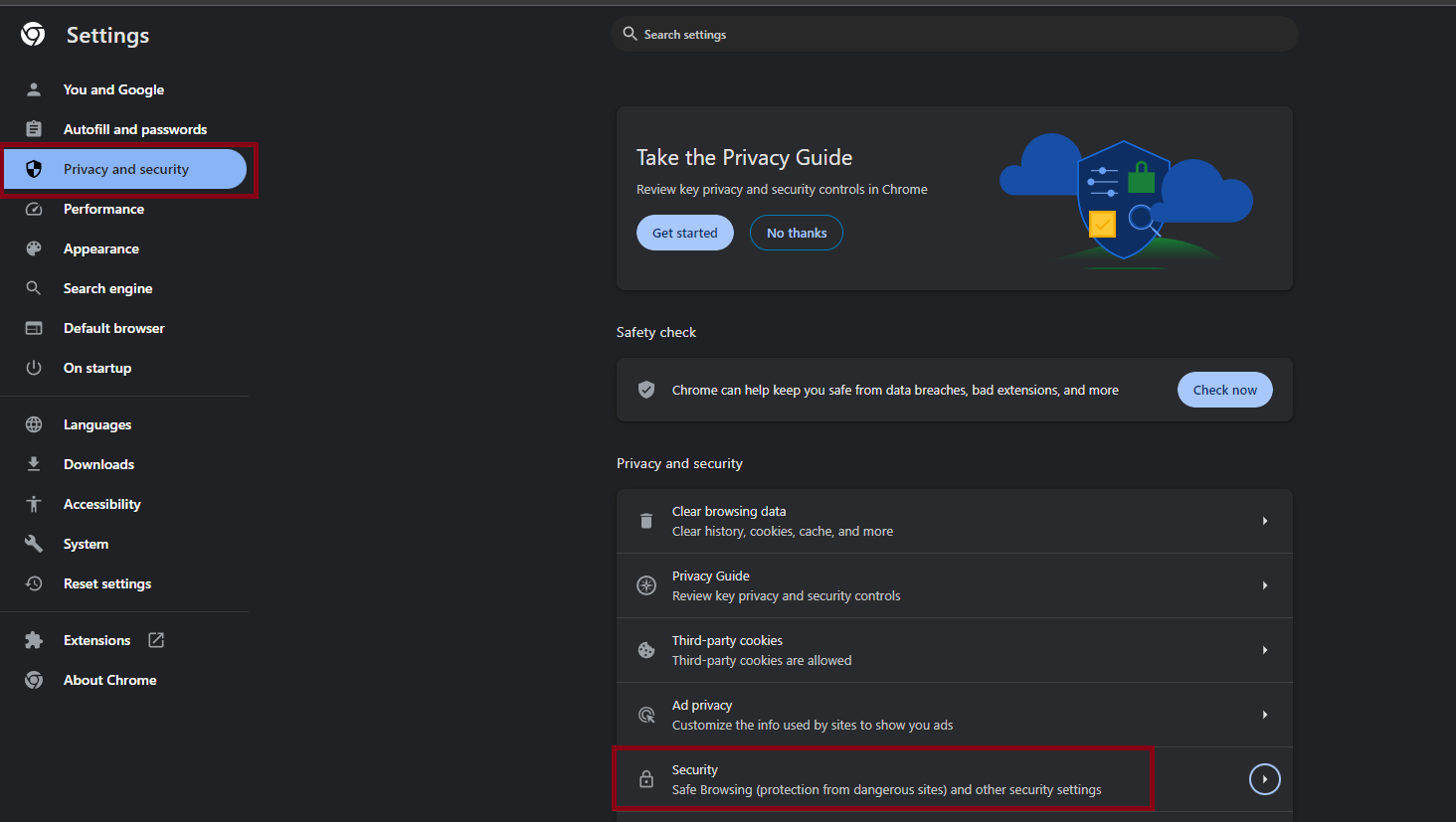
- In the security section, scroll down to the Advanced section, then in Select DNS provider, select Next DNS.
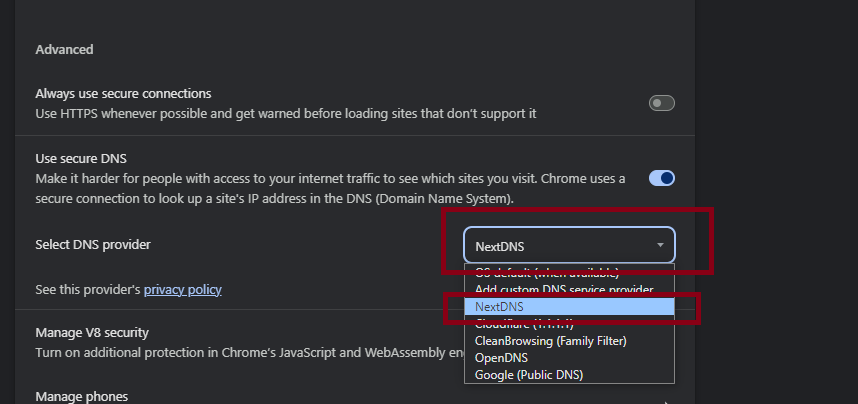
- Restart your browser and try logging in again.
6. Clear Your Browser’s Cache and Cookies
If cache and cookies are stored for too long, they can cause problems. You could clear your cache and cookies, which can clear all the stored data in your browser that might be causing issues. This might be able to help resolve the problem.
Read our article on how to clear your cache on various browsers here.
7. Try a Different Browser
If clearing your cache doesn’t solve the problem, you could use a different browser. Using a different browser means you’ll be asked for your login details again, and previously stored data that might cause problems won’t be there. So, try it on a different browser to see if your usual browser is causing the problem.
8. Contact Support
If none of the steps above work for you, get in touch with support and let them know about your issue. They will hopefully be able to give you a solution. You can contact support here.





