HyperX Pulsefire Dart and ChargePlay Base Review
As we’re moving forward in the tech world, we’re seeing major improvements in the aesthetics department of the PC gaming realm. Lesser wires, smaller-sized keyboards, and an overall minimalistic clean setup are much more appreciated and sought after than hunky ones.
PRODUCT INFO Pulsefire Dart Manufacture HyperX Available at View at Amazon
Many manufacturers have been at the forefront of this desire of people for having no wires. Wireless peripherals were thought to be not very reliable due to various technical boundaries. However, that is not the case today. Wireless technology has come a long way and you can easily rely on your wireless peripherals even during the clutch moments when you’re playing a competitive game.

HyperX has put out quality peripherals in the gaming market and has made a good name for themselves. They may most notably be known for their headphones, but that’s not all. We’ve gotten our hands today on one of their wireless gaming mouse- the HyperX Pulsefire Dart. This wireless mouse comes with long-lasting battery life and Qi wireless charging, which is not very common in the gaming market. The Pulsefire Dart is HyperX’s first wireless-charging mouse and they do things a bit differently by not bounding you to their proprietary charging devices and instead, letting you use third-party Qi charging pads as well. But, there are many other things that the HyperX Pulsefire Dart offers and it’s high time we took a look at them too.
Box Contents
- HyperX Pulsefire Dart mouse
- USB Type-A to USB Type-C cable
- Bluetooth USB receiver
- USB adapter
- Documentations including quick start guide, support and HyperX’s thank you message

Design & Build Quality
HyperX’s name is not synonymous with products of mediocre or subpar quality. On the contrary, even their budgeted peripherals are made with care and realization that their customers would like to use them for a long time. The HyperX Pulsefire Dart is of the same premium and high quality builds- just as you’d expect from HyperX.

There are no over the top design changes in the Pulsefire Dart. It has the same simplistic shape but still is easily recognizable thanks to the big HyperX logo on its body. The Pulsefire Dart has a nice and smooth curve that dips down a little steeply as you reach the back. For your thumb, the body protrudes out just a little bit, just enough for you to easily rest your thumb and not worry too much about it staying in an uncomfortable position for too long. The textured sides help not only in improving the grip that you have on the Pulsefire Dart but also prevent sweat from accumulating and while improving the grip of the mouse at the same time.

This compact and strong build does the Pulsefire Dart great wonders as it is a wireless mouse and favors portability. The left and right buttons are not joined with the rest of the body and that’s a good thing as it usually brings better feedback for your clicks. The HyperX Pulsefire Dart has a total of 6 buttons, the left and right mouse buttons, center DPI button, mouse wheel button, and two side buttons. The left and right mouse buttons are Omron switches which have a pretty good reputation of being reliable and sturdy over long periods all the while providing very tactile feedback. The side buttons are quite robust too and they remain in their place. Usually, a bit of wiggle room isn’t really good news since it can mean that the buttons will lose their charm over time and become a pain to use since awkward positioning doesn’t always register the button. Luckily, that was not observed with the HyperX Pulsefire Dart and it worked really well in the games that I played.

Being a wireless mouse, it doesn’t have any wires. On the front is a micro USB port that you can use to charge this device, should the need be. However, you’ll be missing out on a very unique feature that the Pulsefire Dart offers- the Qi Charging. Overall, this mouse has a very clean and robust design that is quite easy to appreciate. HyperX gets it right when we talk about the design and build quality of the Pulsefire Dart. However, its simple design does end up working against it in a few ways. With the option of only having 6 buttons at your disposal, things can get a little challenging. Some people, like me, are fine with just the two side buttons since I’m more used to doing things on my keyboard. However, there’s no doubt about it that that does limit your options a little bit. Those who prefer having more than 2 extra buttons to use and bind might feel left out.

Turning the mouse over, you’ll find 4 mouse feet. The Pulsefire Dart doesn’t have extra mouse feet which you can replace in the box. Mouse feet help provide a smoother surface with little friction for your mouse to work on. However, they can wear off over time so it would have been nice to have extra mouse feet come with the purchase of the HyperX Pulsefire Dart. Apart from that, you can find the Pixart PMW3389 sensor and a switch to toggle the mouse on and off. Wireless mice usually have a compartment or a slot at the bottom where you can put the USB adapter for safekeeping. However, the Pulsefire Dart does not have that and that may seem a little off-putting to some who travel a lot.

The HyperX Pulsefire Dart deserves praise for its simple and ergonomic design. No matter how many bells and whistles a mouse might have to try and seduce the buyers, they all easily look bland when the mouse is not actually comfortable to use. The padded sides with extra space for your thumb are great to use. Moreover, the curved shape of the Pulsefire Dart might not seem that big a deal but I barely noticed any hand fatigue after using the mouse for long periods of time. The mouse isn’t saturated with RGB lightings, just the HyperX logo and the scroll wheel. A simple and efficient design for not only comfort but better battery life as well.
Features of the Pulsefire Dart
The highlight of the Pulsefire Dart is the Qi Wireless Charging feature. Qi Charging is being implemented in phones gradually but there aren’t many of them out there for the computer gaming equipment. The HyperX Pulsefire Dart comes with that and it is simply amazing to use. For those that do not know, Qi wireless charging lets you charge your compatible devices wirelessly using inductive charging. HyperX does not tie you down to using their proprietary charging pads however, there is the ChargePlay Base pad for you if you want it.
You should know that not all Qi charging pads are the same. Their charging speeds are different. HyperX promises a battery life of 50 hours on the Pulsefire Dart, and it is an accurate claim. Throughout my usage of the Pulsefire Dart, I never really noticed the battery running out. I’m not always using my computer as I take little breaks in between. And when I did, I would just put the Pulsefire Dart on the ChargePlay Base pad and let it charge. Efficiently using the wireless charging capabilities of the Pulsefire Dart rarely left me with battery percentage to cause any worries.

Flipping the Pulsefire Dart over, you’ll see the Pixart 3389 sensor which has been used in other mice in the HyperX’s Pulsefire lineup. The Pixart 3389 has a native DPI of 16000 and you can set up custom profiles for the DPI using the Ngenuity software that the Pulsefire Dart makes use of. The six buttons, lighting effects, different DPI settings, and the battery life can be monitored using the Ngenuity software by HyperX. The three DPI settings by default are 800, 1600, and 3200 which is quite common to see. But one drawback was the fact that I had to connect the Pulsefire Dart to my PC using a wired connection every time I wanted Ngenuity to recognize it.
Software
The HyperX Pulsefire Dart uses the same Ngenuity software as most HyperX peripherals with software support. Just like any app, Ngenuity allows you to customize your mouse DPI, lighting settings, and other things. Since Ngenuity is still in beta, I did witness an overall buggy experience with the app.

Along with changing the DPI etc, you can also set up a low power warning where you can set when the warning will pop up based on the battery percentage of the Pulsefire Dart. I did see it come up when I was testing the battery life of the Pulsefire Dart however, the battery wasn’t really that big of an issue for me since I had the ChargePlay Base pad with me.
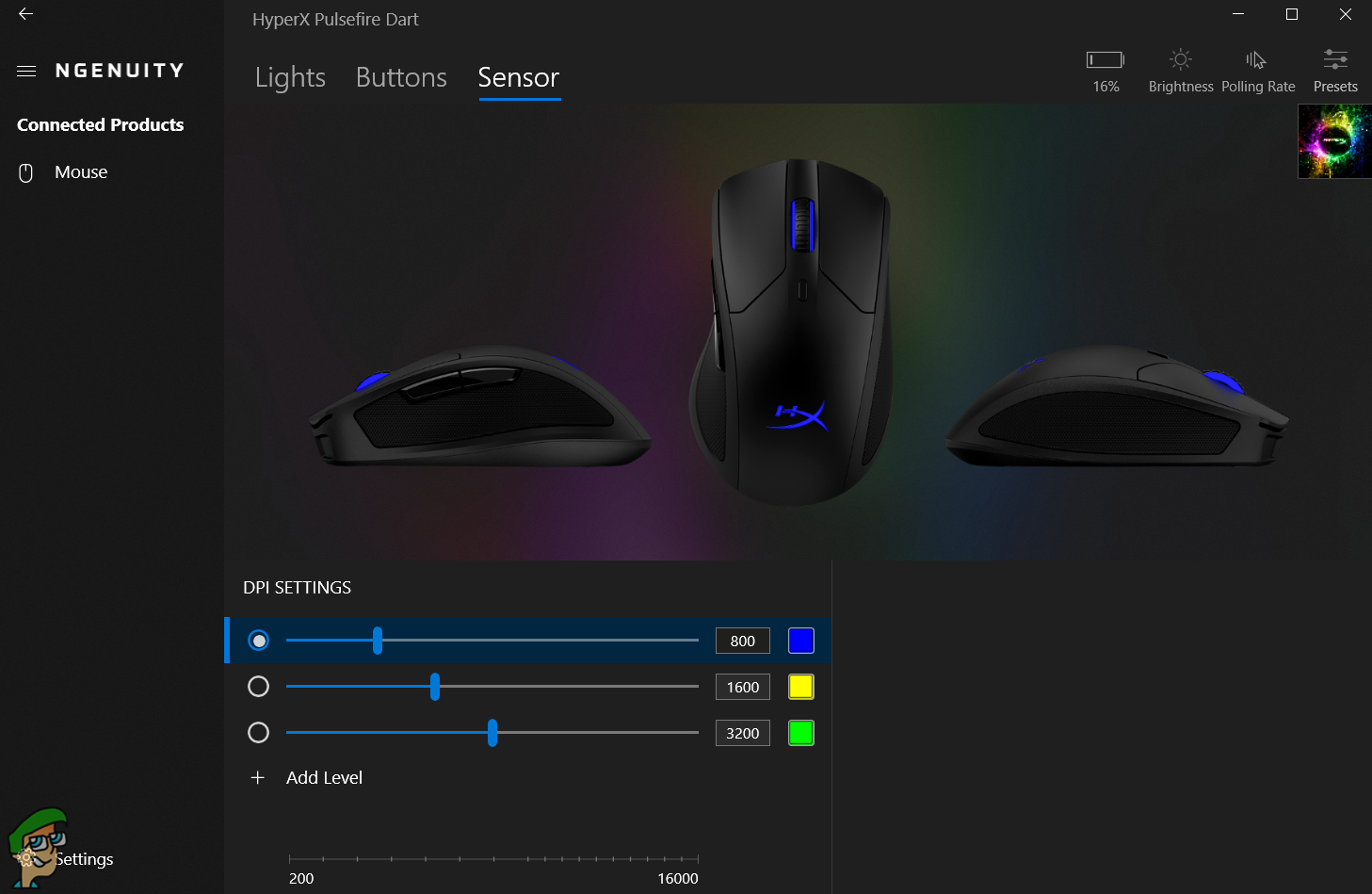
The software usage is pretty mediocre when it comes to Ngenuity. There’s nothing too out of the ordinary and using it is pretty straightforward. All the essentials are there and you can change things according to your liking. Since the Pulsefire Dart features onboard memory, it can store the profiles so you can simply connect it to Ngenuity on a new PC and it’ll pick up where you left off. The one major downside I found was that the Ngenuity software only changed settings etc when I connected the mouse via USB cable.
Performance of the Pulsefire Dart
The Pixart 3389 sensor offers some great improvements over the previously used sensor. Compared to the Pixart 3360 sensor, which is quite common in budget mice and even some premium ones, the 3389 offers more stability and accuracy along with higher IPS (inches per second). There used to be a common belief that wireless mouse will give you higher latency and input lag. A few years ago, you would have noticed your mouse skipping a few pixels when moving the cursor and that was due to latency. In some cases, the buttons would not be properly registered and that could easily cause some problems.
That was mostly due to poor wireless technology. The HyperX Pulsefire Dart uses 2.4GHz wireless technology with a marketed response time of 1ms. Of course, the wired mode is enabled but I doubt anyone is going to be buying the Pulsefire Dart if they are going to end up using it as a wired mouse when there is wireless present. In my usage, I didn’t notice any input lag or latency issues when I had the dongle connected which essentially brought the adapter closer to the mouse. However, without it, I did notice some cases where for just a fraction of a second, the mouse would freeze, and then it seemed as if I skipped frames. This was more notable when the battery of the mouse was low. You should use the dongle with the USB adapter, you will not encounter any issues then.

The two left and right buttons are comprised of Omron switches, which are quite reliable. With the Omron switches, you don’t have to worry about your buttons not being registered correctly or being registered just a little bit too late. Omron switches, although not the best in the mouse switches category, are certainly very good when it comes to using them. In order to try out the Pulsefire Dart’s full prowess, I played a couple of offline and online competitive games. Be it in Doom Eternal where I need to constantly be on the move and hence, needed smooth movement for my mouse or in Valorant where I needed precision and accuracy, the Pulsefire Dart did not disappoint. Not only was the mouse movement very smooth for me, once I got used to the different weights, it just felt great. The design has been tailored to make it a very comforting mouse to use and that becomes evident once you lay your hands on the Pulsefire Dart.
The omission of PTFE mouse feet did make it evident that there was just a little bit extra friction at the bottom. Moreover, I noticed that using the mouse without a mousepad was not a very pleasant experience. I tend to use mouse pads however, the lack of PTFE feet did make me wonder whether the mouse could have been made better had it been equipped with low-friction feet.
HyperX ChargePlay Base

Once you get the ChargePlay Base out of the box, you’ll notice it kind of looks like an opened up book. The HyperX ChargePlay Base has two charging pads on it, meaning you can charge two devices at once. Everything is pretty straightforward when it comes to the design of the ChargePlay Base. The middle part separates the two charging pads which have LED lights of their own to indicate whether the pad is being used to charge a device or not.

Flipping the ChargePlay Base over, you’ll notice the anti-slipping rubber pads as well. These will provide friction and let your charging pad stay in place. There’s a Qi logo as well just above the USB Type-C port which indicates that this pad supports Qi charging and is not restricted to only HyperX’s products.
Using the ChargePlay Base
As fascinating as this wireless charging technology may seem to those who are uninitiated, using it is quite simple. All you need to do is connect the one USB Type-C to USB Type-A cable to the wall adapter your ChargePlay Base is ready to go. Seeing as it has two charging pads, you can place two devices on the ChargePlay Base and they’ll both be charged.

There are LEDs on both sides on the middle part which indicate the status of each of the charging pads. Static and on LED indicates that that particular side is charging the device. If it is blinking, it means that there is an error and in that case, simply placing the device on the pad or just plugging the wire again will fix it. And if the LED is off then that obviously means that that side is not currently being used.
The ChargePlay Base has an output of 15W however, each pad has a limit of 10W when both are being used. This means that when you are using only one pad, you’ll be getting an output of 10W on that one pad. However, if both pads are being used then the combined output is 15W, divided between the two pads. Another neat feature that the ChargePlay Base has is the fact that it is case-friendly- provided your case is lightweight and isn’t metallic. Most silicon and plastic cases should be fine and you won’t have to remove your phone from the case every time you want to charge it.
In my use of the ChargePlay Base, I mostly used it to charge my Pulsefire Dart. Whenever I would take a break from using my computer, I would just place the Pulsefire Dart on one of the ChargePlay Base pads and then go out for fresh air. In doing this and letting my mouse charge for short bursts every so often, I almost never ran out of battery.
Conclusion
The HyperX Pulsefire Dart mouse is a wireless gaming-grade mouse that comes with Qi wireless charging, a feature not found in many wireless computer peripherals. While it surely does come with a somewhat easier to afford price tag when it comes to other wireless gaming mice. It has just about everything a gaming mouse needs. An ergonomic body for greater comfort, high-quality Omron switches, RGB lighting effects governed by the Ngenuity app, and more.
However, having wireless charging capabilities mean that you need to put in some extra bucks for the Qi charging pad. HyperX does offer their take on the Qi charging pad with their ChargePlay Base pad, but that doesn’t come with this mouse. In addition to that, the Pulsefire Dart only has 2 extra buttons which can feel a little off-putting to some people. In spite of that and a buggy app experience, it is quite easy to appreciate the HyperX Pulsefire Dart. Without spending too much money, you can get your hands on a solid wireless gaming mouse that does not skimp out on the quality of the build or the sensors. The Pixart 3389 sensor and the overall design that is tailored for an easy and comfortable gaming experience surely is going to win points in Pulsefire Dart’s favor.
HyperX’s ChargePlay Base worked wonders for me when I was using it. Not only did it make my user experience of the Pulsefire Dart more pleasing, but it also made things better overall as I could just put my phone on top of one of the pads and not worry too much about connecting the cable again and again. Quite frankly, I actually prefer using the wireless Qi charging for my phone now that I’ve gotten a little used to what HyperX has to offer with the ChargePlay Base. It is not really a “must-have” device but it certainly did make things very easy for me.
HyperX Pulsefire Dart
Best Qi-Charging Wireless Gaming Mouse
Pros
- Comes with Qi wireless charging
- 1ms response time
- High-quality Omron switches
- Protruding left side provides a resting position for the thumb
- Padded leatherette sides
Cons
- Ngenuity app only works when plugged in
Dimensions: 124.8 mm x 43.6mm x 73.9 mm | Weight: 110 g | Maximum DPI: 16,000 | Maximum IPS: 450 | Switch Type: Omron | RGB: On the logo and wheel | Connectivity Type: Wired and wireless | Cable Length: 1.8m | Total Buttons: 6 | Ambidextrous: No | Software: HyperX Ngenuity

VERDICT:HyperX Pulsefire Dart is a wireless gaming mouse that comes with Qi wireless charging, a feature not very commonly found. A quality USB receiver, gaming-grade sensor, Omron switches, and an ergonomic build makes sure that everyone can enjoy the premium wireless gaming experience without even paying a premium price for it.

 Check Price
Check Price




