The Hunter Call of the Wild Crashing? Here’s How to Fix
The Hunter Call of the Wild crashing problem is reported by countless gamers who frequently face this problem. The issue won’t let the users play the game, causing it to freeze or crash. However, some users face this problem upon launching, causing the game to be stuck on the loading screen.

The situation annoys gamers as it spoils their overall gaming mode. Therefore, a quick resolution is required to fix the game. So, we have prepared this extensive guide that covers every workable solution that will help you to get past the problem in no time.
But before that, let’s know some of the causes of this problem. Knowing causes will provide you a better understanding of the problem’s root source, further helping resolve it with the most required fix.
What Causes “The Hunter Call of the Wild Crashing” Problem?
- Incompatible system- Incompatible system is the major reason for such problem occurrence. So, if your system doesn’t meet the minimum requirements of the Hunter Call of the Wild, then there is a good chance of getting such an issue. Therefore, you must ensure that your system must fulfill the game’s specs requirement to let you enjoy an uninterrupted gaming experience.
- Missing administrative rights on the game- Missing administrative privileges on the Hunter Call of War can be responsible for causing this issue. So, if you are not running the game as an administrator, you may get into this problematic situation. Therefore, playing the game with administrative rights is always recommended to avoid such problems.
- Corrupt game files- Another problem causing the reason is missing or corrupt game files. Sometimes, while installing the game, some files get corrupted or missing, that might later become the reason for such problem occurrence on the game. In such a situation, verifying the game files’ integrity can help you eliminate the issue.
- Outdated OS- At times, running on an older or outdated OS version can lead you to such a problem scenario. So, if your outdated Windows version is the culprit causing the issue, try dealing with it by installing the latest OS version on your system.
- Outdated GPU Drivers- Sometimes, outdated or corrupted GPU drivers can also cause the Hunter Call of Wild to crash. So, if you are using a corrupt or outdated driver, there exists a chance of encountering such a problem. Therefore, it is suggested to use the updated GPU drivers or uninstall the older ones and reinstall the latest ones.
- Conflicting in-game overlays- It is found that plenty of steam overlays may end up interfering with the game apps, thereby causing such problems on the Hunter Call of the Wild. The overlays app may consume tons of your Steam performance, slowing down its overall functioning and further causing the game to crash. Therefore, it is suggested to disable the Steam overlays to fix the issue.
- Outdated game- Older or outdated game is one of the major reasons that cause the crashing problem to appear on the Hunter call of the Wild. As with time, older game version starts causing different problems on the app, and game crashing are one of them. Therefore, we suggest you reinstall the latest game app to eliminate the problem.
Now, as you are aware of the reason for the issue, below is the list of some effective workarounds that you can do to let you out of the crashing problem on the Hunter Call of the Wild.
1. Check System Requirements
As said above, an incompatible system is the main culprit causing this problem in the game. Therefore, your system must meet the minimum game requirements for smooth gameplay or proper game functioning. So, when faced with such an issue, without any second thought, check your system specs to find out whether it is compatible with the game. Check with the below system requirement for the Hunter Call of the Wild.
Minimum System Requirements:
- Operating System– Windows 7 or higher (64-bit version)
- Graphics- ATI HD7870 1GB VRAM or NVIDIA GTX 660
- Processor– Intel i3 4170
- Storage– 60 GB free space
- Memory– 4 GB
- Network– Broadband Internet connection.
Recommended System Requirements:
- Operating System- Windows 10 (64-bit version)
- Graphics– R9 270x 4GB VRAM or NVidia GTX 760
- Processor– Intel i7 quad-core
- Storage– 60 GB of free space
- Memory– 8 GB
- Network– Broadband Internet connection.
Check your system specs with below mentioned step-by-step instructions:
- Open the Windows Settings by holding the Win key on your keyboard and then pressing the I key.
- Next, tap the option About under System.
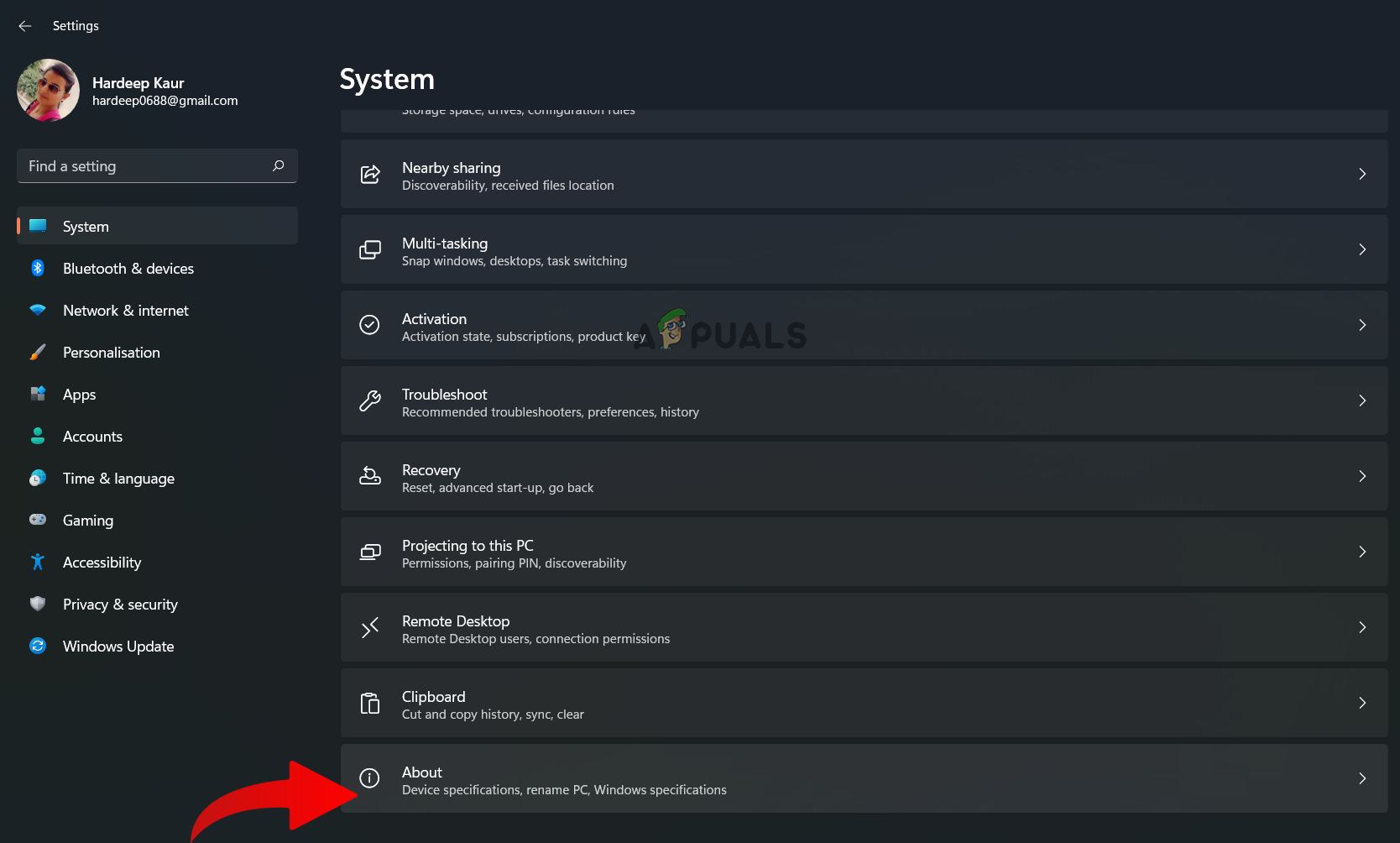
Click on the About - Here, check your system specs, including the RAM, Processor & Graphics.
If found compatible with the game, proceed to the next solution.
2. Run the Game as an Administrator
Most of the game problem occurs because of missing administrative rights. So, if you, too, launch the game without administrative privileges and encounter crashing problems, then it might be the reason. So, when such is the case found behind the problem, try dealing with the problem by launching the Hunter Call of the Wild as an administrator.
Follow the steps to launch the game as an administrator on Steam.
- Go to your PC’s The Hunter Call of the Wild installation folder.
- Then, right-click on the .exe file for the Hunter Call of the Wild and click on the Properties option.
- On the next window, go for the Compatibility tab at the top, and there, check the box stating Run this program as an administrator.
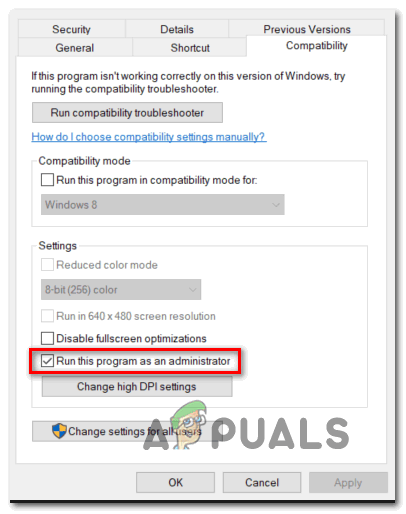
Run program as administrator - Next, click on the OK to save the changes done.
- Now, launch the game and check for the problem is solved or not.
3. Switch to Windowed Mode
Running the game on full-screen mode might sometimes give you a hard time with such problems. Therefore, playing the game in windowed mode instead of full-screen mode is suggested to avoid this problem. Below are the steps to do so within in-game settings:
- Launch The Hunter Call of the Wild game on your PC.
- Next, go to the Video Settings.
- Here, click on the Display section.
- Now, click on the drop-down menu for Display mode and select Windowed.
- Once done, exit the game and then relaunch it to check whether the problem is fixed or not.
4. Update Windows
At times, the outdated Windows version could also become the reason for this crashing problem. The older versions are insufficient to support the updated game, causing certain problems, and game crashes are one of them. Also, therefore might end up interrupting the game. Therefore, we suggest updating your outdated OS to the latest version to get past the issue.
Below are the steps to update Windows:
- Hold the Windows key and press the I key on your keyboard to go to the Settings panel.
- On the Settings menu, go for the Windows Update section on the left side and click on the Check for updates option at the right pane.
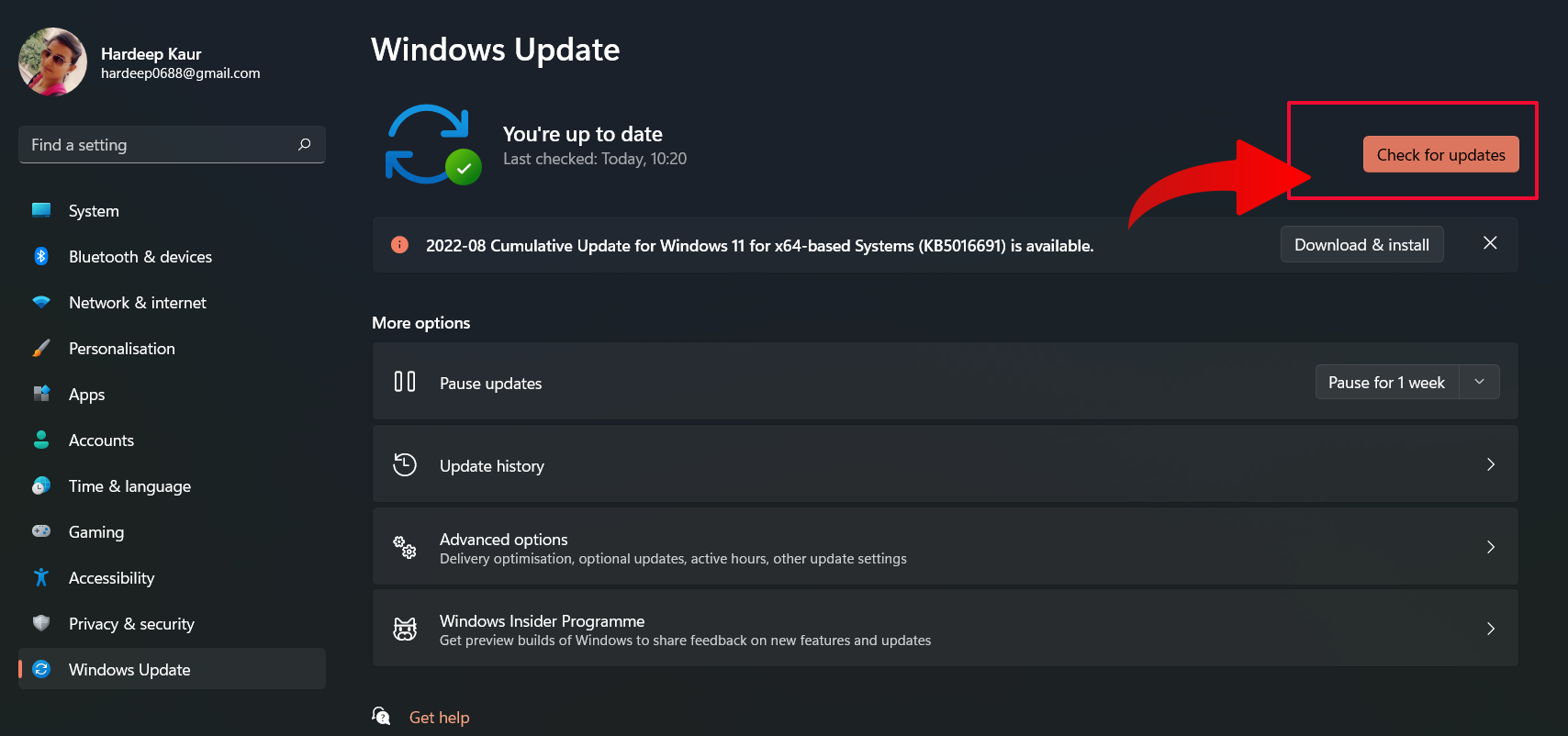
Click on Check for Updates - Now, wait for your Windows to check for the available update.
- If any appeared, click on the Download and Install option to initialize the downloading process.
- Once installed, restart your system and check for the problem.
5. Reinstall GPU driver (using DDU)
GPU drivers have an important role in running the game smoothly without errors and interruptions. So, in case you have any of them corrupted, missing, or outdated, you may get troubled with crashing Hunter Call of the Wild problem. Therefore, it is advised to uninstall and reinstall the GPU drivers using DDU to have their latest one.
Display Driver Uninstaller (DDU) is the most recommended software to uninstall the system drivers completely without leaving any leftovers. Follow the instructions as mentioned to use the DDU:
- Download the DDU software on your system using the link.
- Once the download gets completed, extract the downloaded file.
- Then, launch the Settings app by holding the Win key and pressing the X key simultaneously.
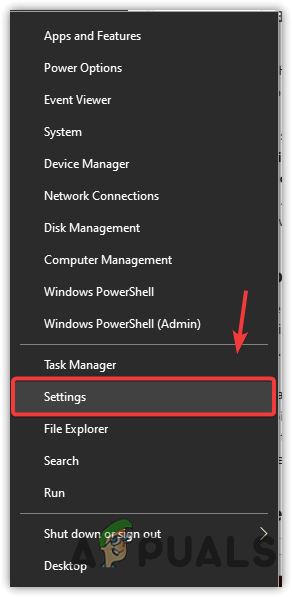
Click Settings - On the Settings panel, click on the Update & Security option.
- Now, click on the Recovery option on the left pane.
- Select the Restart Now option under the Advanced Startup.
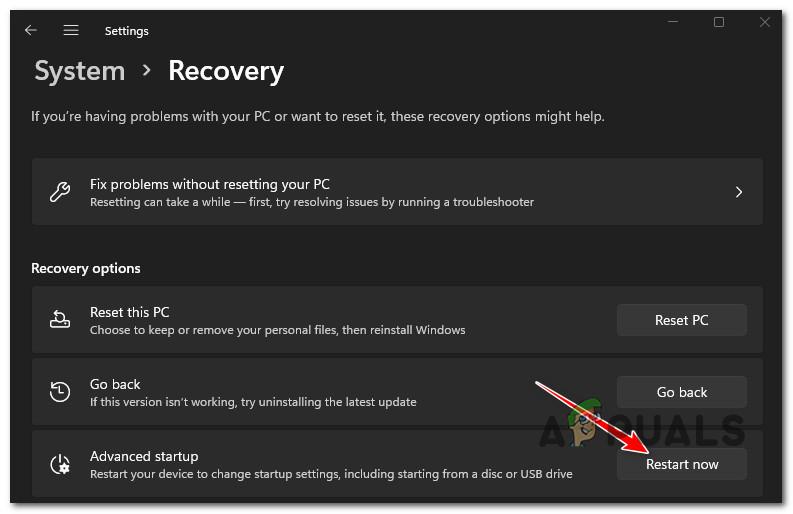
Restart into the Advanced Startup menu - Then, choose the option Troubleshoot and click on the Advanced options.
- Go to the Startup Settings menu and click the Restart button.
- After that, choose the Enable Safe Mode option on the appeared list and wait for your PC to reboot in safe mode.
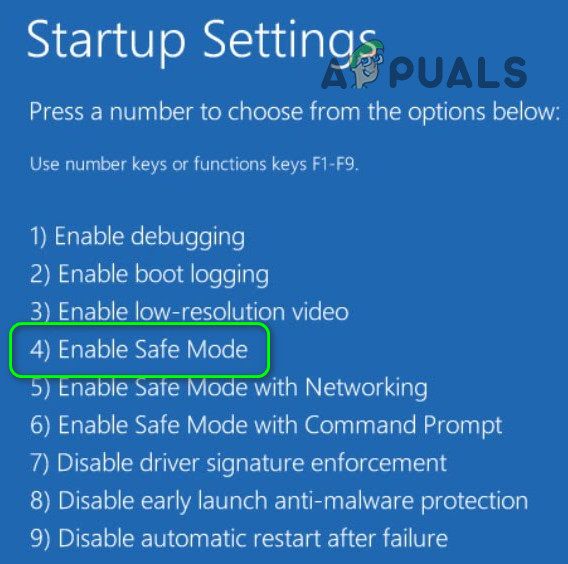
Boot in Safe Mode - Once restarted, open the Display Driver Uninstaller.exe and choose your preferences.
- Finally, choose your device type and graphics card manufacturer and click the option Clean and Restart.
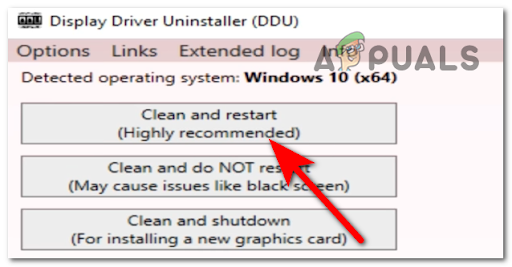
Deploy a Clean and restart procedure via the Display Driver Uninstaller
Once your system restarts, go to the graphic card manufacturer’s website and check for the latest GPU drivers compatible with your PC. Once found, download and install the latest drivers on your system.
After successful installation, restart your system and launch the Hunter Call of the Wild game to check for the issue.
6. Disable Steam Overlay
Running overlay apps on Steam might sometimes conflict with the game and cause crashing issues. Therefore, it is recommended to disable the overlay apps on the steams while playing the game to avoid any game issues. Follow the simple steps below as guided to disable the Steam overlays.
- Open the Steam client and click on the Steam option at the top-right corner.
- Then, go for the Settings option.
- Here, select the In-game option on the left side.
- Next, uncheck the box for Enable the Steam Overlay while in-game.
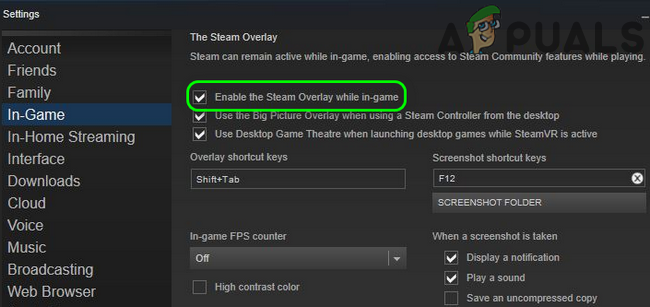
Uncheck the Option of Enable the Steam Overlay while in-game - Lastly, tap OK.
Restart your PC and launch the game to verify if the Hunter Call of the Wild still crashing or not.
7. Verify the Game files’ Integrity
In most cases, corrupted or missing game files has found to be the major reason causing such issues in the game. However, interrupted or uncompleted game installation can lead to game file corruption. Therefore, if any case is found behind the problem, try dealing with the problem by verifying the integrity of the game files.
Follow the below instructions to do so:
- Open the Steam and go to the Game library.
- Look for The Hunter Call of the Wild game in the library section.
- Once found, right-click on it and choose Properties.
- Then, click on the Local Files option under Properties and tap the option Verify the integrity of the game files.
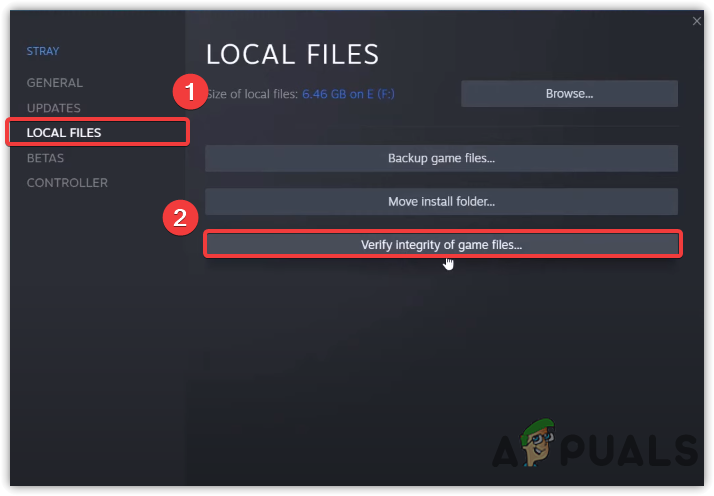
Verify Integrity Of Game Files - Wait for Steam to detect the corrupt or missing file and repair or recover it.
- Finally, restart the PC and check for the Hunter Call of the Wild crashing problem.
8. Reinstall the game
Lastly, if none of the above fixes works for you, then it may be because there is a problem with your game itself. It is already mentioned that outdated or corrupted games can sometimes be the reason for causing such problems.
As outdated versions, time starts causing different game problems and errors. So, if you haven’t updated the game app for a long time or have interrupted or incomplete installation, you may get this issue. Well, whatever the case, simple reinstallation of the Hunter Call of the Wild will resolve your problem.
Follow the steps to reinstall the Hunter Call of the Wild:
- Go to the Steam launcher.
- Visit the Game library section.
- Here, navigate the Hunter Call of the Wild game and right-click on it.
- Now, select the Manage option and click on Uninstall.

Uninstall The Hunter Call of the Wild Game - Once done with uninstallation, visit the Steam store and download the latest game version from there.
- Once downloaded, revisit the Game library, look at the freshly downloaded game, and reinstall.
So, this is all about the Hunter Call of the Wild crashing problem. The game errors or issues are very frustrating and annoying as it not only restricts the players from enjoying the gameplay but also ruin their current gaming mood. Therefore, the problem needs to be resolved as soon as possible.
So, try the solutions covered in this guide to eliminate this problematic situation. I hope the article turns out to be helpful by solving your problem and letting you enjoy the Hunter Call of the Wild without further interruptions.





