How to Resolve the HpseuHostLauncher.exe Error on Windows?
After a Windows or HP system’s BIOS update, you might encounter the “HpseuHostLauncher.exe” error, preventing the program from running properly on Windows. This issue often arises after a system reboot, which can disrupt normal operations. The error relates to the HpseuHostLauncher.exe process, a component of HP’s system event utility designed to enhance laptop performance through optimization and provide functionalities that are superior to certain native OS utilities.

The most common cause of this problem seems to be the .NET Framework 3.5. Users have found that by enabling .NET Framework 3.5 from the Windows features settings, the issue can be resolved, suggesting that HpseuHostLauncher.exe depends on this version of the .NET Framework.
While some might contemplate updating, disabling, or removing HP-related software to avoid such errors, it’s important to remember that these programs are often optimized for HP laptops. They can provide enhancements in performance and functionality, so disabling them is a decision that should be made with caution.
In this article, we will learn how to address this issue.
1. Enable .NET Framework 3.5
The error often occurs due to a dependency on the .NET Framework 3.5. Software like HP’s system event utility needs the .NET Framework 3.5 to function correctly and avoid errors. The .NET Framework provides features such as memory management, security, and compatibility, which aid applications in managing their usage and operation.
- Open the Search Box, type “Turn Windows features on or off” and open it.
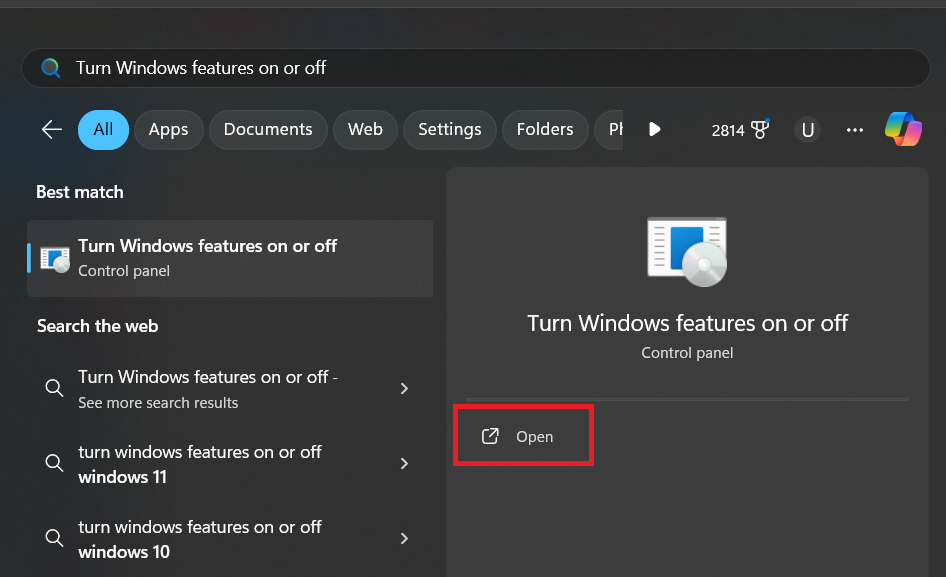
- Check the box next to “.NET Framework 3.5” to enable it.
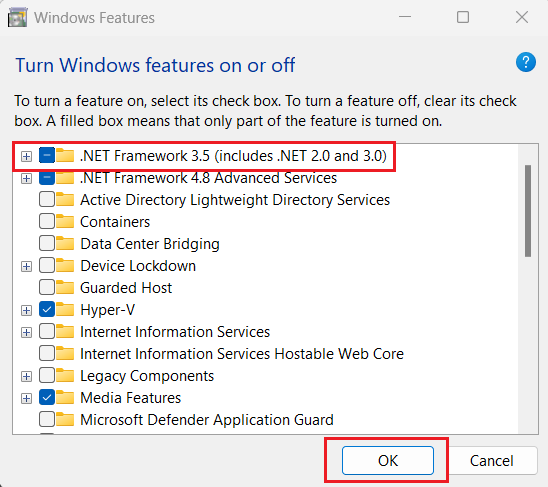
- Follow the on-screen instructions. Note: An internet connection may be required if the files are not available on your computer.
2. Update HP Software
With each Windows update, new errors can emerge. HP releases updates after every Windows update to fix these new issues. Using an outdated version of HP software can cause problems. Updating your device software can help resolve these issues.
- Visit the official HP website.
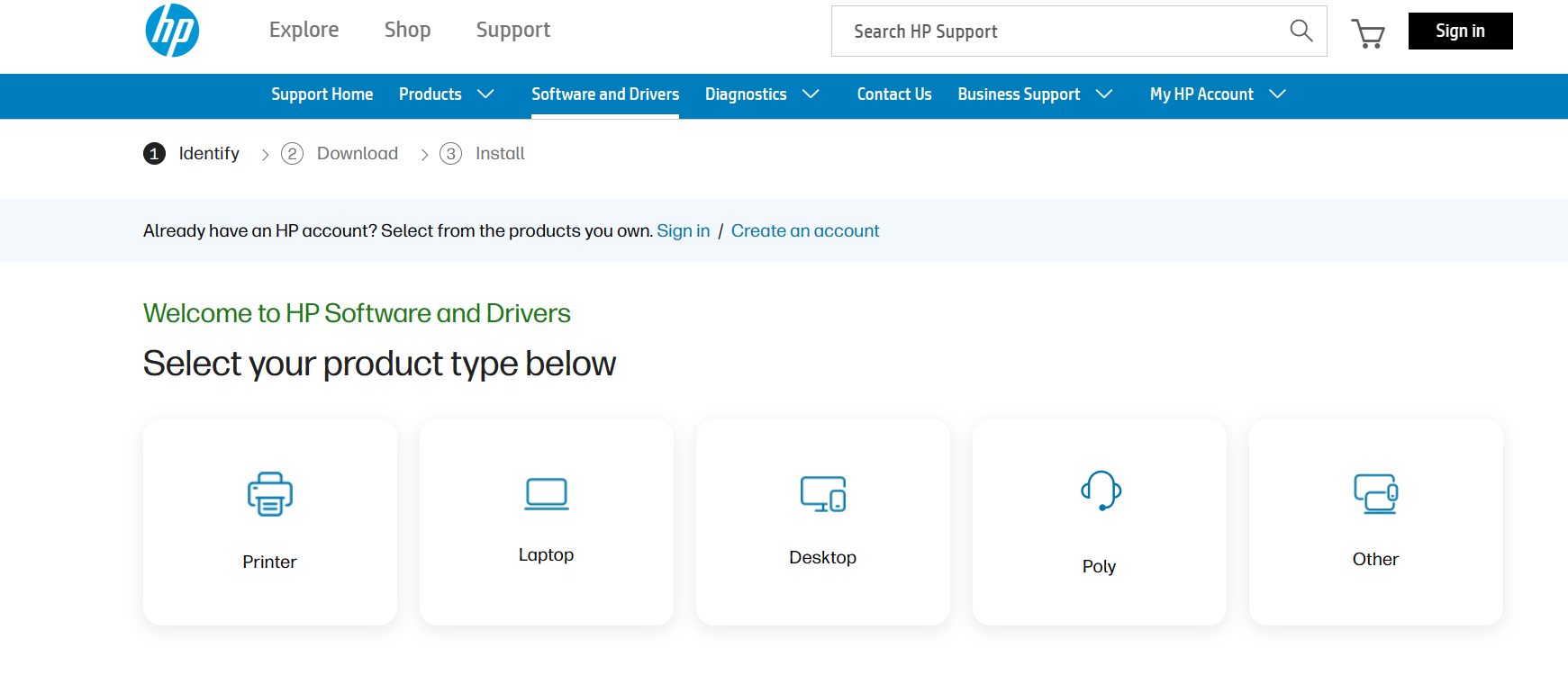
- Select your device type and download the latest software.
- Restart your PC after the installation is complete.
3. Disable HpseuHostLauncher from Startup
The HpseuHostLauncher.exe process can slow down boot times and increase CPU usage when running in the background, potentially affecting other processes. You can disable it from the startup using Task Manager, which might prevent the issues it causes.
- Press Ctrl + Shift + Esc to open the Task Manager.
- Switch to the Startup Tab.
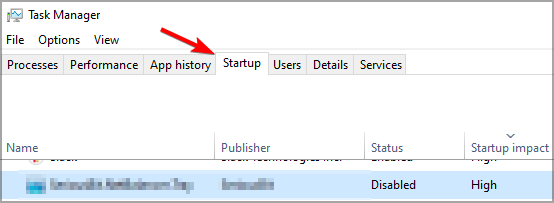
- Find HpseuHostLauncher or any HP software, right-click on it, and select Disable.
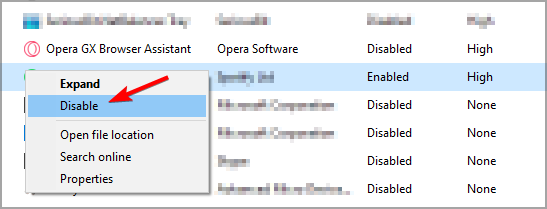
- Restart your PC to see if the issue has been resolved.
4. Delete HP-Related Software
The HpseuHostLauncher.exe file is associated with HP software. Removing the HP-related software will delete this file and prevent it from running in the background, which will solve the issues it may cause.
Note: Since HpseuHostLauncher.exe typically runs in the background, you’ll need to start Windows in Safe Mode to delete it. For instructions on running Windows in Safe Mode, check out our article here.
- Open the Search Box, search for “Add or Remove Programs” and open it.
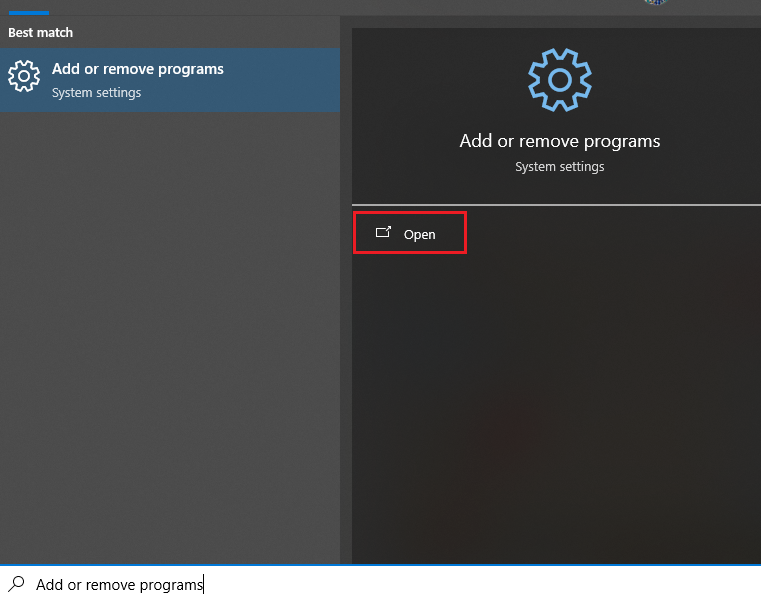
- Look for any HP software and uninstall it.
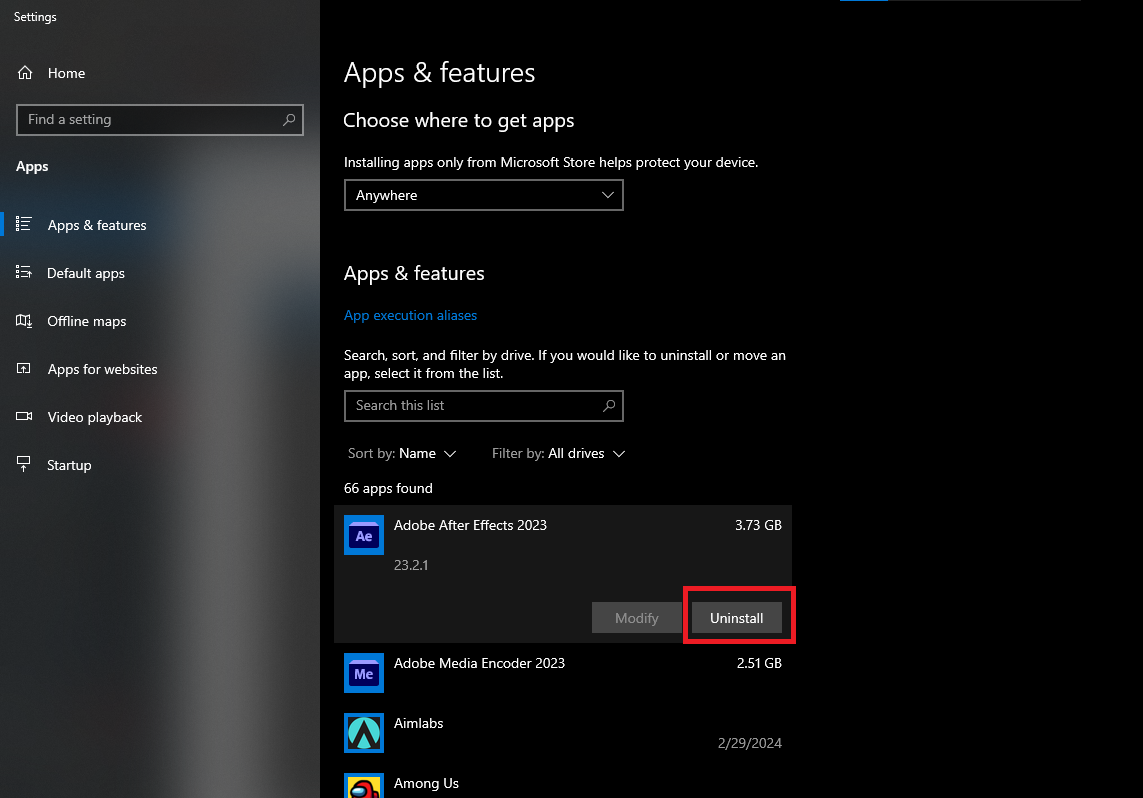
5. Reset your PC
If the file persists, consider resetting your PC. This will remove all third-party files and software, including the one causing the issue. Resetting your PC provides a fresh start while preserving user files. Please note, all your downloaded applications will be deleted. For a guide on how to reset Windows, refer to our article here.





