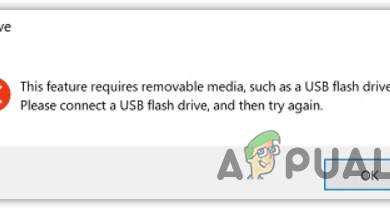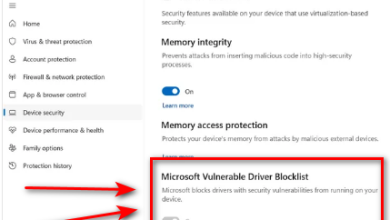Forgot Password to your HP Laptop? Try This Trick to Unlock!
If you have forgotten the password to your HP laptop and want to access it without losing any data, this article will help you unlock your PC without entering the password.

Important: There are different methods to unlock the laptop, depending on the type of account you have configured. If you use a Microsoft Account to log in to your PC, it will be very easy to reset the password.
However, if you use a Local Account, it will be a little more challenging to reset the password, but it’s still doable. You just need to follow the steps carefully to reset the password of your local account.
1. Using a Microsoft Account Password Reset
If you use a Microsoft Account on your HP Laptop for authentication purposes, it’s going to be a lot easier to reset your HP laptop account password. Simply access the Microsoft website on any other device, such as a mobile device or PC.
- Open the Microsoft Website and tap on the Sign-in button.
- Tap on Sign-in and then type the email address associated with your account.
- In the next window, click on Forgot Password.

- Microsoft will ask you to send the code to the mobile number associated with your account. Just select the Text option. Type the last 4 digits of your mobile number and click Get Code.

- Enter the code sent to your mobile number.
- Now follow the further instructions to create a new password.
- Once done, go back to your HP laptop and log in with the new password.
2. Using a Password Reset Disk (For Local Accounts)
If you have created a password reset disk, you can now use that disk to reset the password.
- Simply insert the USB drive and click Reset password.

- Then, click Next and select the USB drive that you used to create a password reset.
- In the next window, type the new password, click Next, and click Finish.

- Once done, log in with the new password, and you should be fine.
3. Use System Image Recovery to Change Your Password
Lastly, if you have not created a password reset disk, there is still a way to reset the password without losing any data. This method involves using the System Image Recovery tool to rename the cmd.exe to utilman.exe. This way, clicking the Ease of Access option on the login window will open up the command prompt with administrator privileges rather than the Ease of Access options. To follow the steps, click here.
Warning: Use this method at your own risk as it can leave your computer vulnerable. Do not try this on any other computer that you do not own, as it can be illegal depending on your jurisdiction. Also, only use this method to backup your data. Once backed up, immediately repair install the Windows to protect your computer again.