How to Unlock and Root the OnePlus 8 Pro
The OnePlus 8 Pro was released globally in mid-April of 2020, and it keeps OnePlus’ status as offering hands down the best high-end Android phones available. It uses a 120hz 6.78 inch display, Qualcomm SM8250 Snapdragon 865 chipset with Adreno 650, and comes in 8GB/12GB RAM variants.
OnePlus also has a reputation for being extremely mod-friendly, and so the OnePlus 8 Pro is incredibly easy to root and start flashing custom ROMs on. In this guide, we’ll walk you through the simple steps of unlocking and rooting this beastly phone, and TWRP isn’t even necessary.
Requirements:
- ADB and Fastboot (see Appual’s guide “How to install ADB on Windows”)
- Patched boot.img for your region firmware
- Magisk Manager
How to unlock the OnePlus 8 Pro bootloader
- First enable Developer Mode by launching Settings, and tap on About Phone > tap 7 times on Build Number.
- Next go into the Developer Options menu, and tick the “Advanced Reboot” option.

- Connect your OnePlus 8 Pro to your PC via USB, and launch an ADB terminal (hold shift + right click in the main ADB folder and click “Open a command window here”).
- In the ADB command prompt, type: adb devices
- If the USB connection is recognized, you should be prompted to authenticate the ADB connection on your phone’s screen. If not, you may need to troubleshoot the USB drivers.
- If adb devices was successful and shows your device’s serial number, you can go ahead and type: adb reboot fastboot
- Once your OnePlus 8 Pro is in fastboot mode, type into the ADB window: fastboot oem unlock
- This will proceed to unlock the bootloader and perform a factory reset on the device. Once it’s finished, your phone will reboot to the Android system.
- Re-enable Developer Options and USB Debugging like earlier in this guide.
Root the OnePlus 8 Pro
This guide is for your specific ROM version, so you will need to use a specific patched boot.img.
- Download a patched_boot.img file from the link we gave, make sure you download the file that is for your exact regional firmware.
- Place the patched_boot.img file in the main ADB folder on your PC, and boot into fastboot mode again on your phone.
- In an ADB terminal, type: fastboot flash boot boot.img (replace boot.img with the actual file name)
- After it has flashed, you can go ahead and reboot your device, then install Magisk Manager to verify root status and start downloading Magisk modules.
Update OnePlus 8 Pro ROM and keep root status
If you want to update your ROM version without losing your root status, follow these steps.
- Disable all Magisk modules from the Magisk Manager app.
- Update the ROM, but do not reboot your OnePlus 8 Pro.
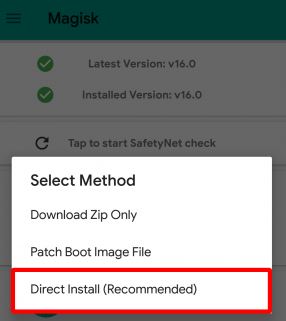
- Launch Magisk Manager, and tap Install>Install>Direct Install.
- Tap Install>Install>Inactive Slot
- Now reboot your OnePlus 8 Pro.





