How to Unarchive Messages on Facebook
Everybody is a Facebook user, and if you have a Facebook account, there are high chances you have the Facebook Messenger installed on your phone. Facebook users use Facebook Messenger from the website as well. And because so many people can message you on your Facebook account, including friends, family, and strangers, you often archive some of your messages which you feel are not so important or which don’t need to be showing at top of your messenger screen.
Why Do People Archive Messages
In my opinion, when someone wants a conversation to not be easily accessible, that is when they archive a conversation. For instance, if you don’t want your friends to know who you messaged, you can archive the conversation instead of deleting it. While deleting is an option for you, but that would erase the entire conversation with that person, and I don’t think some people would like to erase their history of a certain conversation.
How to Archive a Conversation on Facebook Messenger
Archiving a conversation is as easy as unarchiving a conversation on Facebook Messenger. However, the method for both of these is very different from each other. For archiving a conversation on Facebook Messenger, you have to follow the steps as mentioned below.
- Open the conversation on your Facebook Messenger, that you want to archive.
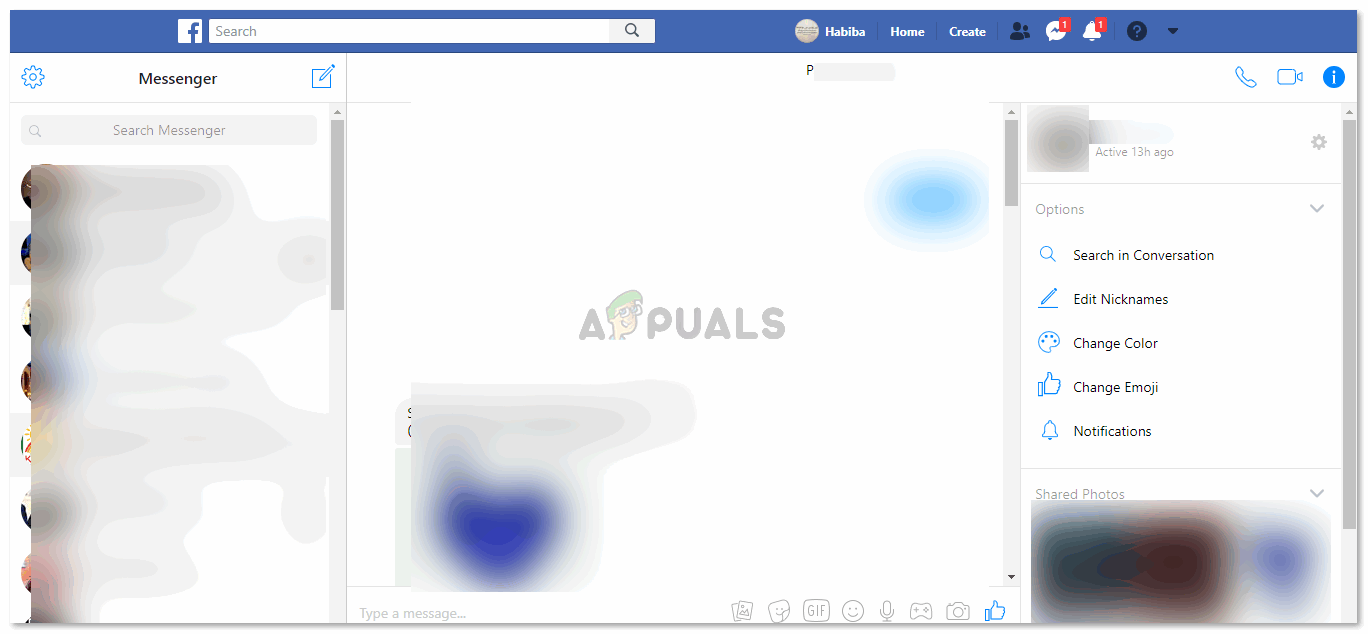
Open the conversation that you want to hide, or want to keep aside in a different folder on Facebook. - Look at the panel on the right side of the conversation. This is where you will see the name of the person when they were online, and other settings such as search in a conversation, add a nickname for them or change the color for the conversation. Now right where their name is written on the right side, you will notice the settings tab, which looks like a wheel (look at the image below to know which icon I am talking about). When you click on this icon, a dropdown list of options will appear on the screen, where you can notice the tab for ‘archive’. To archive this specific conversation, you have to click on this tab. Once you click on this tab, this entire conversation will disappear from the screen, and will not be visible in the left panel, where you can see all your conversations with other friends on your Facebook.
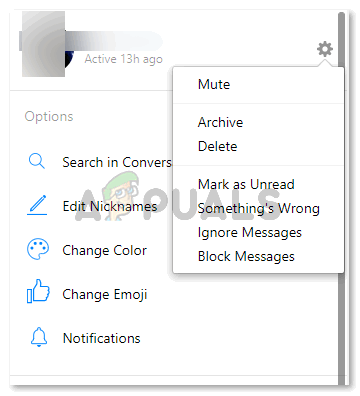
Using the settings icon to archive conversations. - Now, if any time in future you want to access this conversation and read it, you will look for the person’s name, by typing their name in the space provided for ‘search messenger’, that appears in the left side panel of Facebook Messenger, as shown in the first image of this article.
How to Unarchive a Conversation
There is no tab, and no setting on Facebook Messenger, or on Facebook, to unarchive a conversation. If you want to unarchive a conversation on Facebook Messenger, you will have to look for the person in the ‘search messenger’ bar, as it appears on the lefthand side panel of the first image shared above. Click on the name or the conversation with the person, whose conversation you have archived, and send them a message. It could be a simple ‘hi’, or even a blank message. This will automatically remove this conversation from the archived list of conversations, and will now be visible on your main screen for Facebook Messenger.




