How To Resolve PS4 Performance And Data Corruption By Rebuilding Its Database
If you’ve got a Sony Play Station 4 that is visibly performing slower than usual, taking longer to boot up, or taking longer to find things on its hard drive to load up (downloaded content or extensions for example), your Play Station is likely suffering from a case of scattered memory that it takes a while to sift through to find exactly what it is looking for. To speed up your Play Station’s performance, you can rebuild its database. The rebuilding process is much quicker than the hard drive defragmentation process, which is why we recommend doing this as a quick and effective performance tune-up solution.
Preparing For Database Rebuilding
While Sony claims that database rebuilding can take up to a few hours to complete, users who have performed the process can testify that it takes just a few minutes, nothing in the ballpark of an hour or even half of it. Something to note in this regard is that your system actually automatically performs a database rebuild each time it updates and also when you switch it on after not shutting it off correctly. A 1 terabyte PS4 Pro should take just a few minutes and you can expect other variants of the Play Station to take similar database rebuilding times. In any case, don’t carry out this procedure when you’re short on time or have a game set up. Take out a solid half-hour window to perform this procedure, perhaps account for an entire hour to be on the safe side (while we don’t anticipate it taking beyond 10 minutes).
Rebuilding Your Database: Step By Step Guide
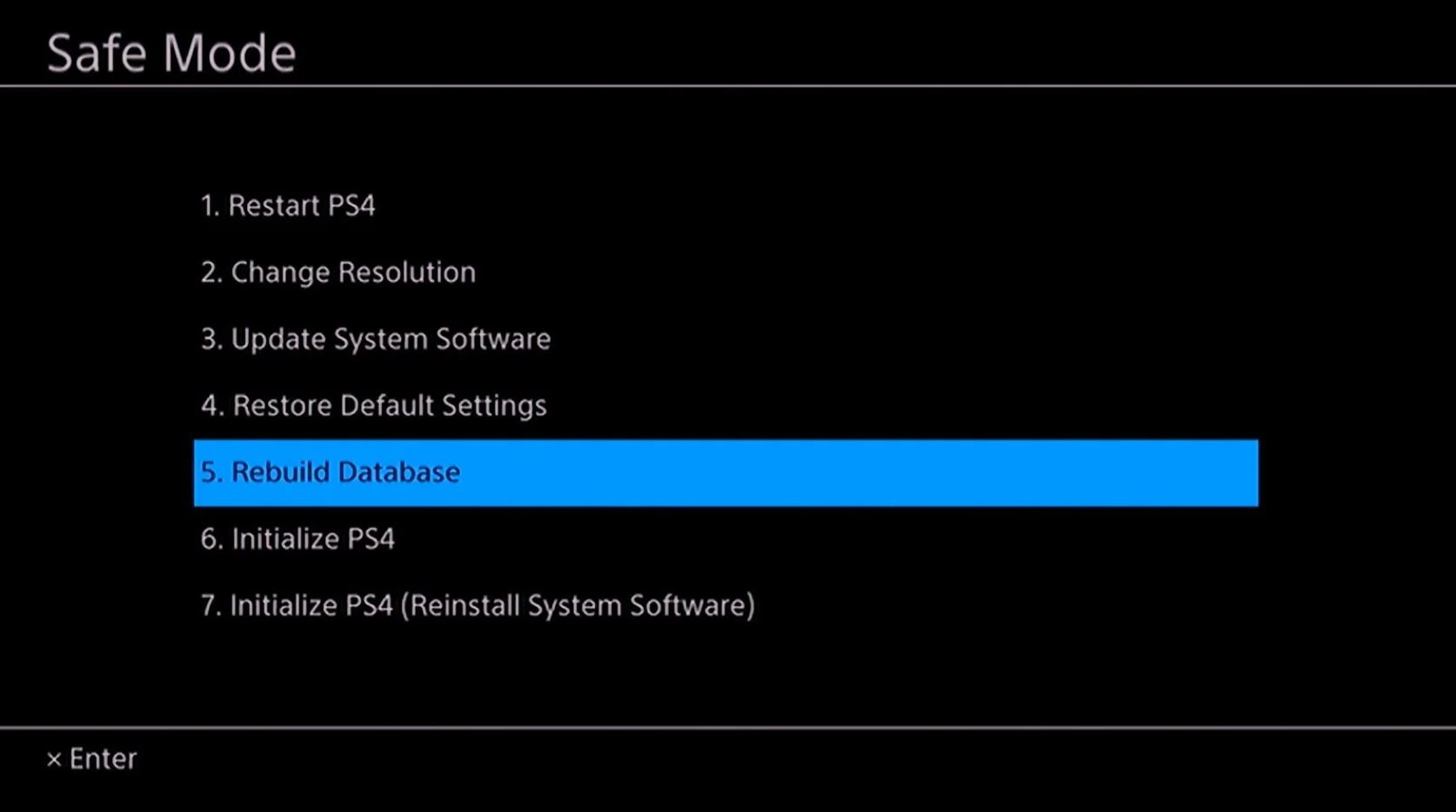
To implement the database rebuilding on your Play Station 4, you will need to carry out the following steps:
- If your Play Station 4 is running, head into the quick menu and click on “Turn Off PS4.” This will shut it down. Do not restart it.
- Once it is completely off and all of the lights on the console and controller go out, connect your controller to the console through its USB cable. This is important because Bluetooth connectivity will not work in the Safe Mode we are trying to enter for the database rebuilding.
- After connecting your controllers to the console through their wired connections, press on the power button on the console’s front and keep it pressed until you hear two consecutive beep sounds. This signal indicates that the console is starting up in safe mode. Once you hear both beeps, you can let go of the button and wait for the console to start up.
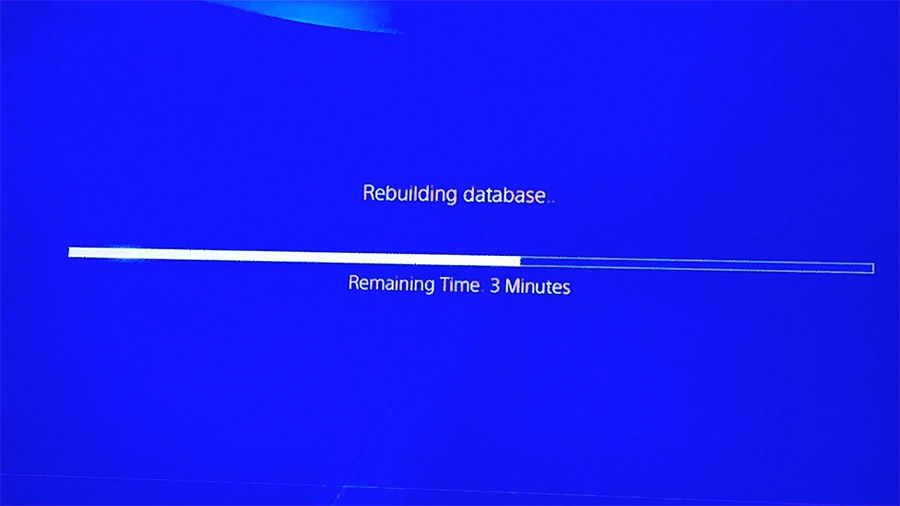
Database Rebuild Progress Bar - Your PS4 will load up in safe mode and a safe mode menu will be displayed on the screen. The fifth option on the screen will be the “Rebuild Database” option. Use your controller to navigate to this option and click on it.
- Once you prompt the database rebuild, your console will switch off and then load up with the PS4 logo as well as a bar beneath it that shows the database rebuilding progress. Wait for this bar to complete and let your console start up on its own. During this process, be careful not to let your console disconnect from power. Do not press any keys on the controller to interrupt the process either. This can cause data corruption.
Final Thoughts
Database rebuilding can be a smart and effective way to speed up your Play Station’s system and game performance. The process takes just a few minutes and can be done directly from the safe boot up menu without requiring any external connections or software downloads. This process is less invasive as compared to the disk defragmentation procedure which physically moves data around, and it achieves the same effect by simply remapping data locations in the system’s database for quicker hunting and access.





