How to Remove nova rambler from your Web Browser
Nova rambler seems to be a Russian search engine hosted on nova.rambler.ru website. However, some indicate that there are trackers on this search engine website. The big problem however, is that this search engine seems to have taken over all the search operations on the browsers. Whenever you try to search in the address bar or in the search textbox, nova rambler takes over and redirects your search request. https://r0.ru/ is the home page of this annoying search engine.
Why do you get such behavior with a legit website? In this article, we are going to tell you what causes nova ramble to be your default search engine, how it got on your computer and how to remove it.
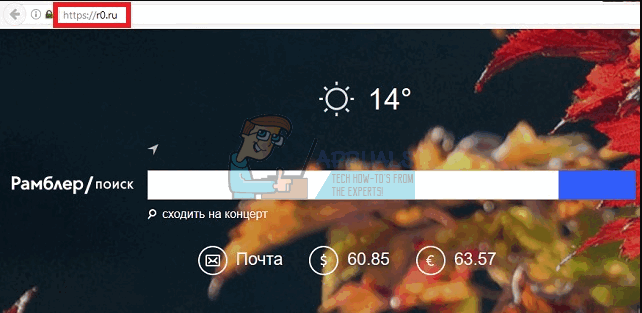
What makes nova ramble your default search engine
If it is indeed a legit search engine, then nova ramble’s marketing strategy is extremely aggressive. While nova.rambler.ru might be legitimate, the Russian website uses an advertising program called Nova.rambler.ru. This program is a bit different from other browser hijackers. Nova.rambler.ru, unlike other hijackers, redirects the user to a real search engine, called the Rambler, a Russian search engine, which was first seen in the activities of this kind. By installing add-ons and extensions on your browser, this adware can change your browser settings by use of an application running in the background. This way, it can set Nova Rambler as your default search engine any time.
This hijacker’s aim is to lure users to https://r0.ru/ website, which is an actual Russian search engine. This page works and you can perform searches with its help, if you know the Russian language. This adware might have been meant to be distributed only through the Russian segment of the Internet, but somehow sneaked out of it. So, despite all possible pros of this search engine, it isn’t adapted for American and English users, and is literally useless.
This adware however doesn’t just install itself. There is a big possibility that you probably got this adware from freeware and shareware applications. During installation, you might have allowed installation of third party applications. So, if you don’t plan to learn Russian, or most probably it annoys you – you should remove this hijacker from your system. Here is how to do it.
Remove NovaRambler manually
To remove nova.rambler.ru manually, you will have to uninstall it from the program files. After that, there will still be residuals of it in your browser extensions and settings. You will have to remove bowser extensions and reset your browsers.
Step 1: Remove NovaRambler files from the system
- On Windows 10 and 8 hold down shift and restart your PC (On windows 7 and previous versions, restart your PC and press F8 during booting). This will give you the boot options. You can find a guide on how to boot into safe mode here.
- Choose safe mode and hit enter
- After Windows starts, Press Windows Key + R to open Run
- Type appwiz.cpl to open the programs and features window
- Look for any suspicious programs, including nova.rambler.ru in your list and uninstall them. This will prevent Nova.Rambler.Ru from reinstalling
- Go to these locations of this kind and delete all the files in them:
C:\Program Files\Nova.rambler.ru
C:\Program Files (x86)\Nova.rambler.ru
C:\ProgramData\Nova.rambler.ru
C:\Users\YOUR_USER\AppData\Roaming\Nova.rambler.ru
Delete any suspicious files and folders in these directory
C:\Users\YOUR_USER\AppData\Roaming
C:\Users\YOUR_USER\AppData\Local
C:\Users\YOUR_USER\AppData\Local\Temp
Step 2: Remove NovaRambler keys from the registry
- Press Windows Key + R to open Run
- Type regedit and hit enter to open the registry
- Press Ctrl + F to open a find dialog box: Search for “Nova.rambler.ru.” Right click on and delete the elements that contain “Nova.rambler.ru” instances.
Step 3: Remove NovaRambler Reset your browser settings
This will remove all the settings that nova.rambler.ru changed. You can restart your PC after this step.
Internet Explorer
- Open Internet Explorer.
- Click the “gear” icon Internet Explorer options icon (at the top right corner of Internet Explorer).
- Select Manage Add-ons.
- Look for any recently-installed suspicious browser add-ons including nova.rambler.ru, select these entries and click Remove.
- Press Windows Key + R to open run
- Type inetcpl.cpl and hit enter to open IE options
- Click the Advanced tab, and then click Reset.
- Right click on your Internet Explorer icons on the start menu, task bar and desktop and do the following for each: Right click and choose properties. Once the new window is opened, go to the shortcut tab, check “target” section and delete http://Nova.rambler.ru/ which is added after “C:\Program Files\Internet Explorer\iexplore.exe””. Delete the unwanted link and leave “C:\Program Files\Internet Explorer\iexplore.exe”” only.
Mozilla Firefox
- Open Mozilla Firefox
- Click the Firefox menu icon (at the top right corner of the main window), select Add-ons.
- Click Extensions. In the opened window, remove all recently-installed suspicious browser add-ons including nova.rambler.ru.
- Open Mozilla Firefox, at the top right corner of the main window, click the Firefox menu, Firefox menu icon in the opened menu, and click the Open Help Menu icon (?).
- Select Troubleshooting Information.
- In the opened window, click the Refresh Firefox button.
- In the opened window, confirm that you wish to reset Mozilla Firefox settings to default by clicking the Refresh button.
- Right click on your Mozilla Firefox icons on the start menu, task bar and desktop and do the following for each: Right click and choose properties. Once the new window is opened, go to the shortcut tab, check “target” section and delete http://Nova.rambler.ru/ which is added after “C:\Program Files\Mozilla Firefox\firefox.exe” Delete the unwanted link and leave “C:\Program Files\Mozilla Firefox\firefox.exe” only. Check it again; click “OK” as it is clear.
Google Chrome
- Click the Chrome menu icon Google Chrome options icon (at the top right corner of Google Chrome) and select Tools.
- From the opened menu, click Extensions. Delete all suspicious extensions including Nova.Rambler.RU
- Still in the opened window, select Settings (at the left corner of the screen). Scroll down to the bottom of the screen. Click Show advanced settings….
- Scroll to the bottom of the window; click the Reset browser settings button.
- In the opened window, confirm that you wish to reset Google Chrome settings to default by clicking the Reset button.
- Right click on your Google Chrome icons on the start menu, task bar and desktop and do the following for each: Right click and choose properties. Once the new window is opened, go to the shortcut tab, check “target” section and delete http://Nova.rambler.ru/ which is added after “C:\Program Files\Google\Chrome\Application\chrome.exe”. Delete the unwanted link and leave “C:\Program Files\Google\Chrome\Application\chrome.exe” only. Check it again; click “OK” as it is clear.
If you don’t mind losing your data, passwords and cookies, you can uninstall your browser and reinstall it without importing any data.
Download and scan your PC using the latest versions of MalwareBytes antispyware, AdwareCleaner, Hitman pro and Spyhunter to detect further problems. You can find our guide on how to use MalwareBytes here, how to use AdwCleaner here.