How to Reduce the Size of a Photo or a Picture
Photos can significantly expand document size, consume storage space, and waste website bandwidth. Images from DSLRs, high megapixel smartphones, and high-resolution device screenshots have the largest file sizes. Many opt to decrease image size on phones and computers to conserve space or facilitate online posting.
To reduce a photo’s file size, you can compress it, lower the resolution, crop it, or remove unnecessary metadata. The .jpeg format, with its adjustable compression levels, is optimal for image compression. This guide will instruct you on using photo editing applications or online tools to decrease any photo’s size.
Method 1: Use Microsoft Paint
- Launch Windows Paint on your PC by typing ‘paint’ into the start menu and hitting Enter, or by pressing Windows Key + R, typing ‘mspaint’, and then pressing Enter.
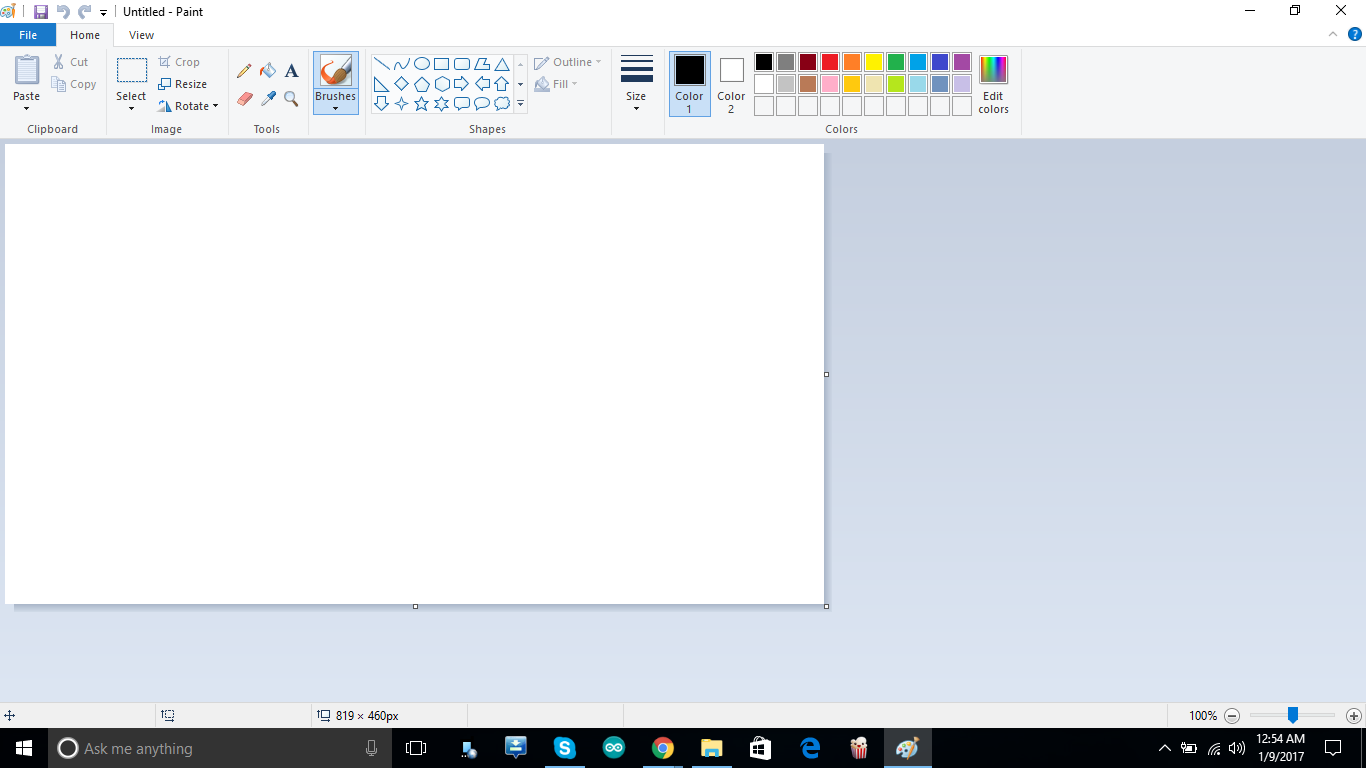
- Click on File > Open and choose the photo you wish to resize.
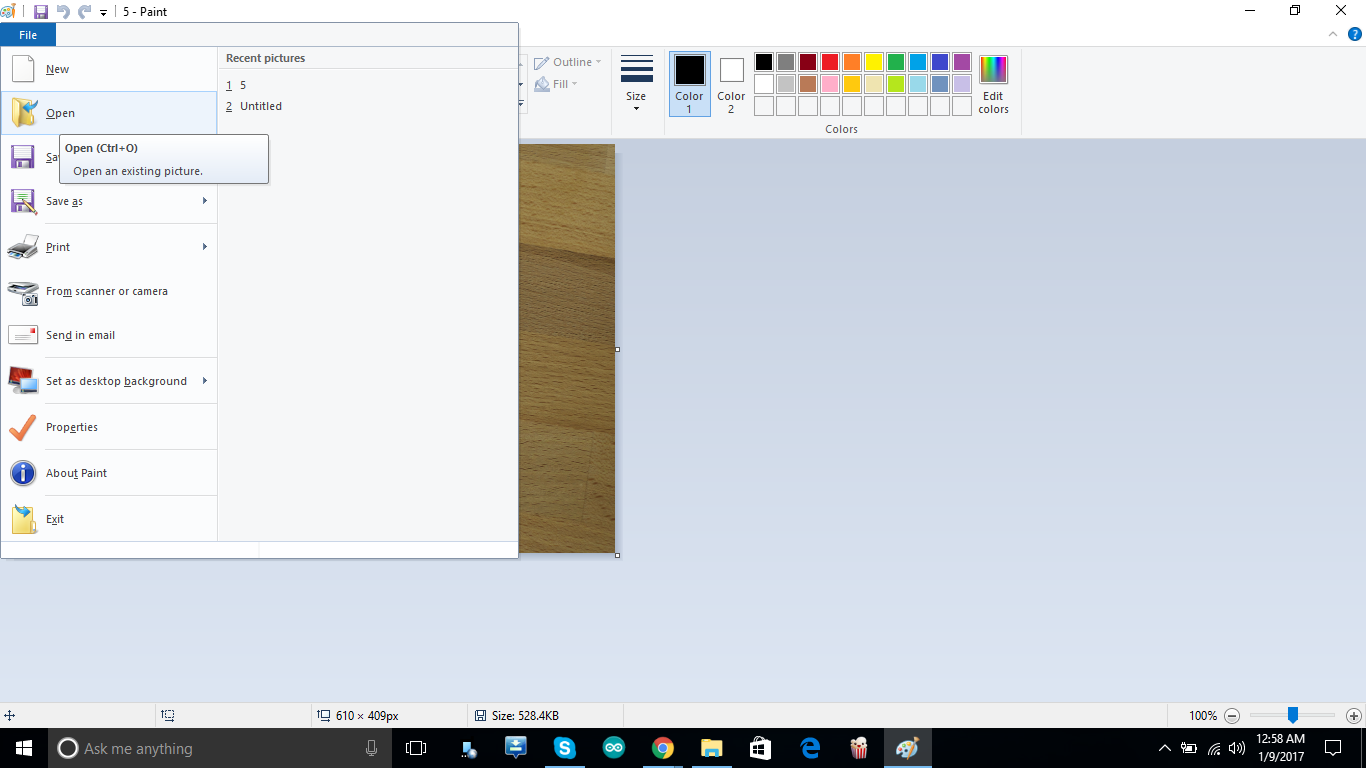
- Under the ‘Home’ tab, click the ‘Resize’ button and check the ‘Maintain aspect ratio’ box to preserve the image’s original height and length proportions.
- Select ‘Percentage’ or ‘Pixels’ and set the horizontal and vertical image values. For instance, using ‘Percentage’ to adjust an original image size of 1024×768, inputting ’50’ in the horizontal box will halve the image.
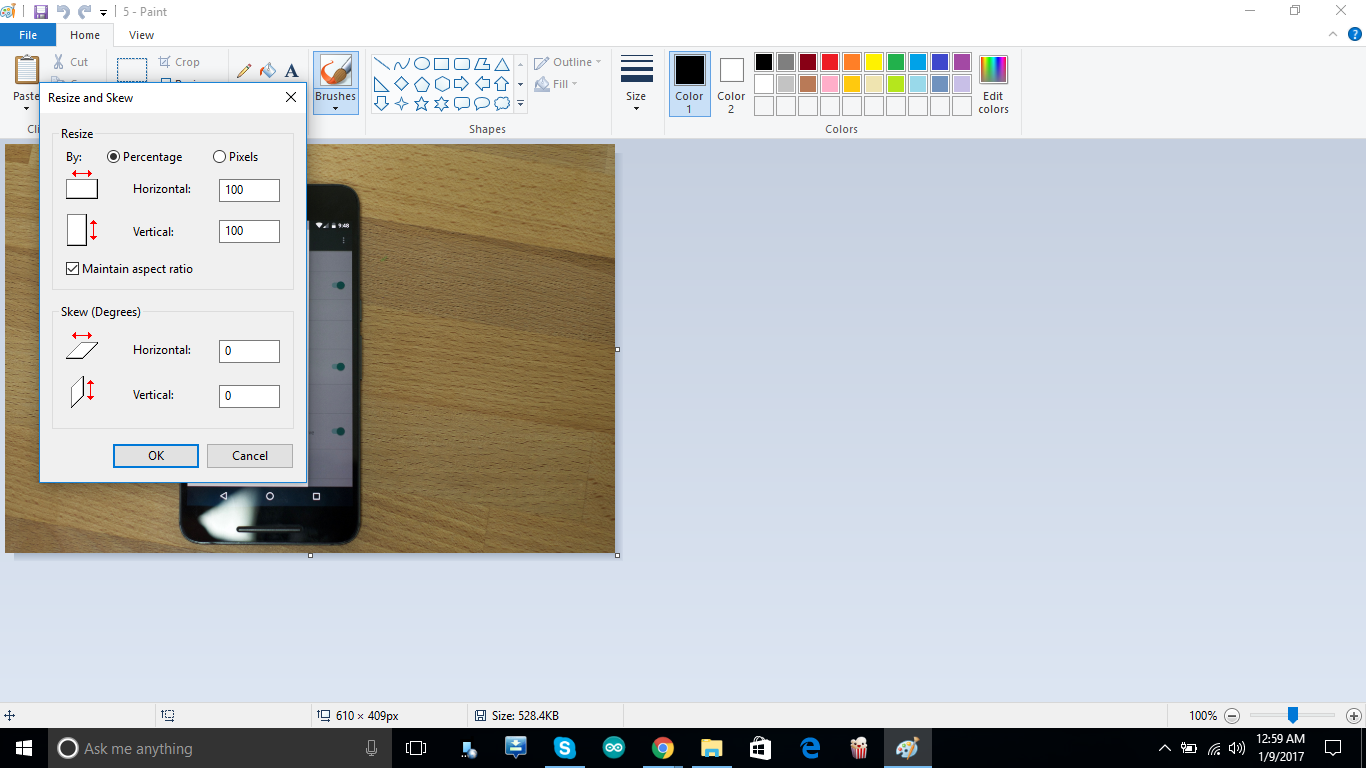
- Click OK, save the file and exit paint.
Method 2: Use Microsoft Office Picture Manager
You can use Microsoft Office Picture Manager to reduce photo size, provided Microsoft Office 2007 or 2010 is installed on your computer.
- Right-click the image you wish to compress, then select Open With > Microsoft Office Picture Manager.
- Open the image, then click Compress Pictures.
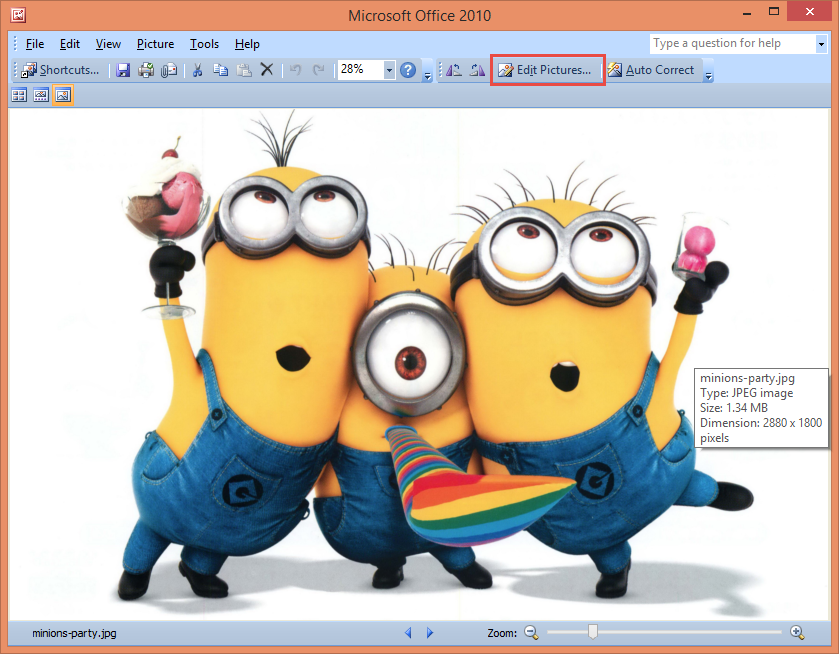
- Select ‘Compress Pictures‘ on the ‘Edit Pictures’ pane.
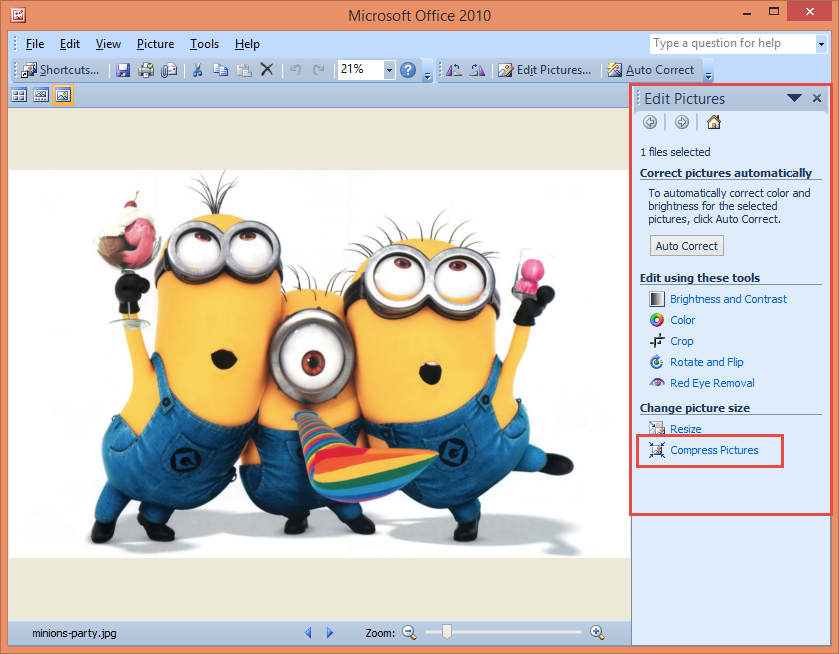
- Next, you’ll be presented with four compression options. Please choose one.
- Documents to compress photos for document insertion
- Web pages for compressing your photos
- E-mail messages to compress your photos for e-mail
- Don’t Compress – Select this option if you don’t want to compress your photo.

- Click the Save icon, then exit the application.

Method 3: Use compressjpeg.com
Numerous free web services can reduce your photo sizes. We’ll exemplify with Compress Jpeg.
- Go to https://compressjpeg.com/
- Select UPLOAD FILES, then choose the file(s) to upload and compress.
- Click ‘DOWNLOAD ALL‘ to download your compressed images.
Clicking the image compares the old photo with the newly compressed one.
Method 4: Use GIMP
GIMP is an open-source, multi-platform photo editing software that can minimize photo sizes without altering image dimensions. Keep in mind, however, that reducing an image’s space can result in the loss of original detail. To avoid further image degradation, limit the number of saves.
- Download and install GIMP from here for your operating system.
- Click on File > Open and select the image to compress.
- Click on File > Save As to open the ‘Save Image’ dialog box with the filename pre-filled in the name box.

- Click on ‘Save‘ to access the JPEG dialog, which displays quality control options. Drag the Quality slider to the left to reduce image quality, ensuring satisfactory compression by monitoring the image preview.
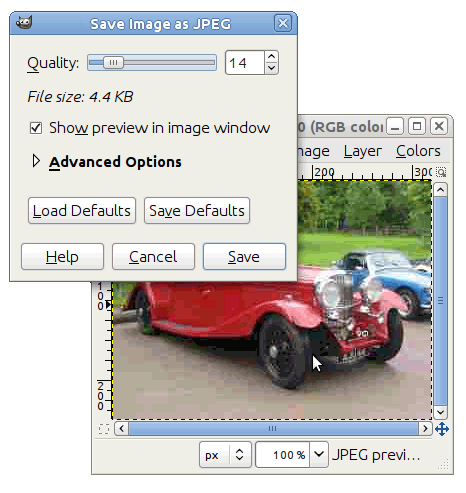
- Click on Save.
Method 5: Using WhatsApp
WhatsApp has a competent image compression mechanism that can also be utilized for compressing images.
- Attach and send your desired photo in any chat.
- You can access your compressed photo via your phone’s file manager or a computer at WhatsApp > Media > WhatsApp Images > Sent, then copy it to your desired location.