How to Record Internal Audio on Android
Android phones don’t typically have a built-in method for recording internal dialogue out of the box. Samsung devices introduced internal recording on Android 7 and newer phones, and most recently, Xiaomi allows for screen recording with internal audio on MIUI 10 (Android 8). It’s a tiny list of devices that allow internal audio capture though.
With the release of Android 10. Google has introduced an API called AudioPlaybackCapture to do this which was restricted in the earlier versions of Android. But, it is up to the individual app to allow its internal audio to be recorded. YouTube is already updated to support this newly introduced API whereas other apps are coming on board.
Now many mobile manufacturers have included native support for screen recording with the internal audio.
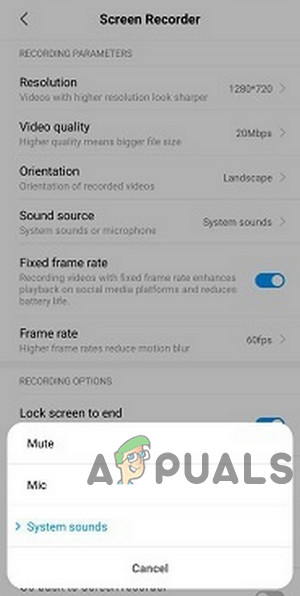
So, make sure that if your device has native support for screen recording with internal audio, if so, then use the native support to use screen recording with internal audio.
If your phone does not have native support for the screen recording with internal audio then follow this guide, we’re going to show you some methods for internal audio capture on most Android devices. These methods have been tested on Android 5 and above.
Devices confirmed to be working on the non-root method include OnePlus, Xiaomi, and Moto devices.
If you came to this article looking for a method to record calls, it will probably not work. Google put a stop to third-party call recording apps in Android 9 Pie, though there are workaround methods. We’ll touch on that in another guide. This guide is intended for internal audio capture while recording gameplay or regular phone usage.
If you encounter any difficulty, let us know in the comments!
Method 1: ScreenCam Screen Recorder
- Download ScreenCam Screen Recorder
- After installing the above app, you can choose one of the audio recording methods from the app:
- Mic: Only records audio from the external microphone.
- Internal Audio: Records audio from both internal audio and external microphone. This is confirmed to work on non-rooted OnePlus, Xiaomi, and Moto devices.
- Internal Audio (System app, R_Submix): This will record only internal audio, but your device needs to be rooted and you need to install a Magisk module.
- For using Internal Audio only, launch Magisk Manager and install this module.
- Reboot your device, and it should work.
Method 2: Internal Audio Plugin
This method only works on rooted devices. It may not work on Android 9 Pie devices, as Google altered a few things to block “call recorders” (killing the apps background activity, for example).
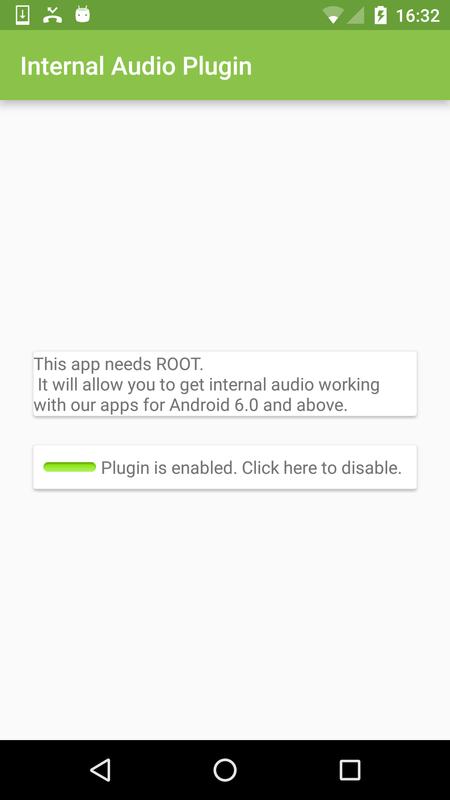
1. Install the Internal Audio Plugin app from Play Store.
2. Launch and enable it, then reboot your device.
Method 3: App Systemizer + Internal Audio Plugin
- This method requires that you have rooted the device with “Magisk“.
- Install the App Systemizer module from Magisk’s module repo, and reboot your device.
- Install the Internal Audio Plugin from Play Store.
- Install a terminal emulator, like this one. Other good alternatives are Termux and Material Terminal.
- Launch your terminal emulator, and grant it root permissions.
- Enter the following lines in the terminal:
Su Systemize
- Then choose “Systemize Installed Apps”, and type
com.mobzapp.internalaudioplugin
- Choose “Priv-App” and reboot your phone.
- You can now record your screen with internal audio using an app like RecMe, or you can stream with internal audio using ScreenStream. Of course, you need to set internal audio as the source.
Troubleshooting Method 3: ‘Device Isn’t Compatible’
If you encounter the error “Device Isn’t Compatible” after you’ve followed our steps for method 3, and try to select internal audio, here’s a temporary fix.
- Try following all the steps except the app systemizing part.
- After you enable the audio plugin and configure the audio source to internal only, immediately launch the RecMe app. So in your “Recent Apps” list, it should follow the Internal Audio Plugin > RecMe. Now start recording, and it should work.
Sadly, Google added some methods to block internal audio recording in Android 9 Pie, so if you’re on that version of Android, the app activity may be killed after a time automatically by the Android system. The only solution currently is to downgrade to a lower Android version.
Method 4: Other Options
There are other applications/options which can be used to record screen with the internal audio, but these may differ from device to device and you will have to dig deeper to make it work for your particular device. Do note that these applications are third-party and may be different in functionality as well.
- If you are using Android 10+, then ADV Screen Recorder is one of the first apps to add internal audio capture on Android, using new google API. You can use it to record your screen with internal audio.
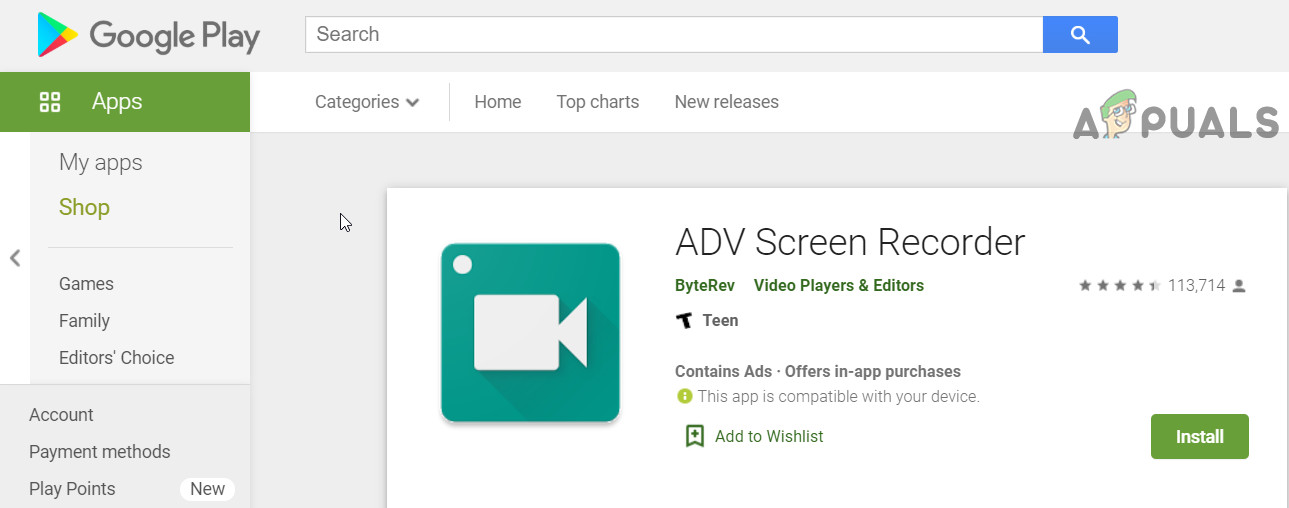
ADV Screen Recorder - You can use Screen Recorder-No Ads.
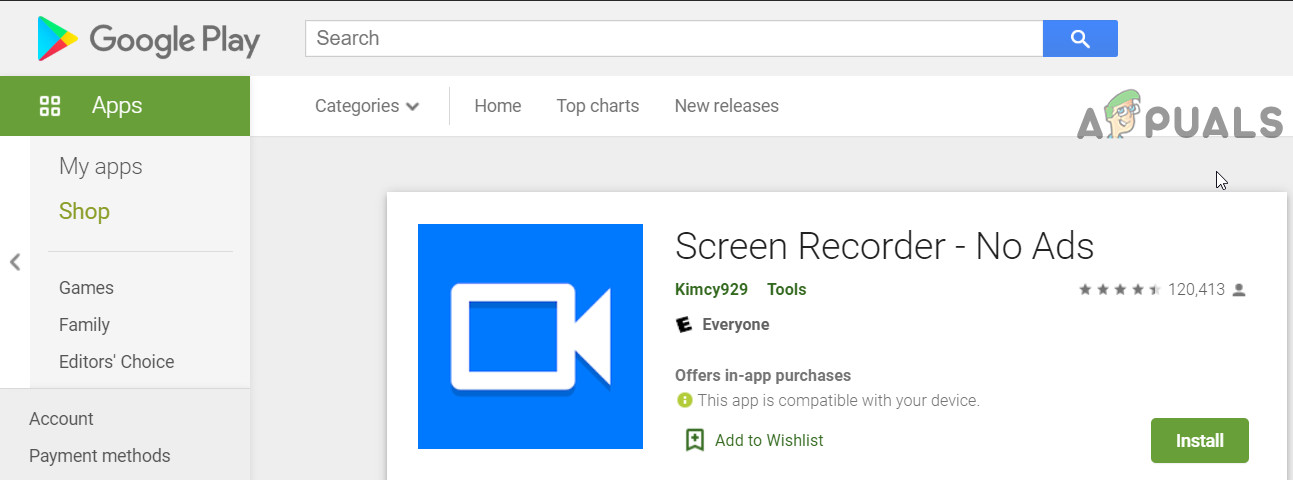
Screen Recorder-No Ads - You can use the Mobizen Screen Recorder – Record, Capture, Edit. Although this app works best with Samsung, LG, and Huawei (have different versions of the app for these models). But users with other models/makes have also reported it working for them.
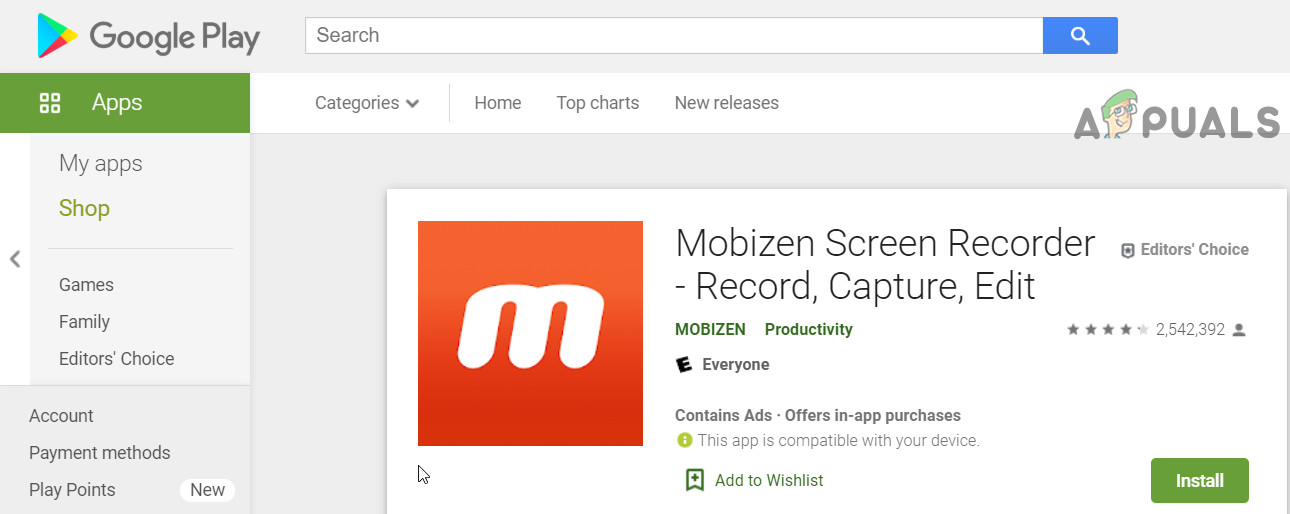
Mobizen Screen Recorder - You can use any Android Emulator and record internal audio on your PC.





