How to Import Photos and Videos from GoPro to MacOS
Many graphic and web designers will tell you that the best laptop or desktop to use for work is Mac. Some of them said this fact is true because of the tradition of using Mac, others said that it is because the Macs have the best resolution and best screens that give better color accuracy and typography and have better displays. Also, many of these graphic designers use pictures captured with the GoPro camera so they have to transfer their photos somehow. There are also many users of GoPro camera that are using Mac and maybe need help to transfer their media. In this how-to article, we will show you How to Import Photos and Videos from GoPro to Mac. This article applies to all models of the GoPro family.
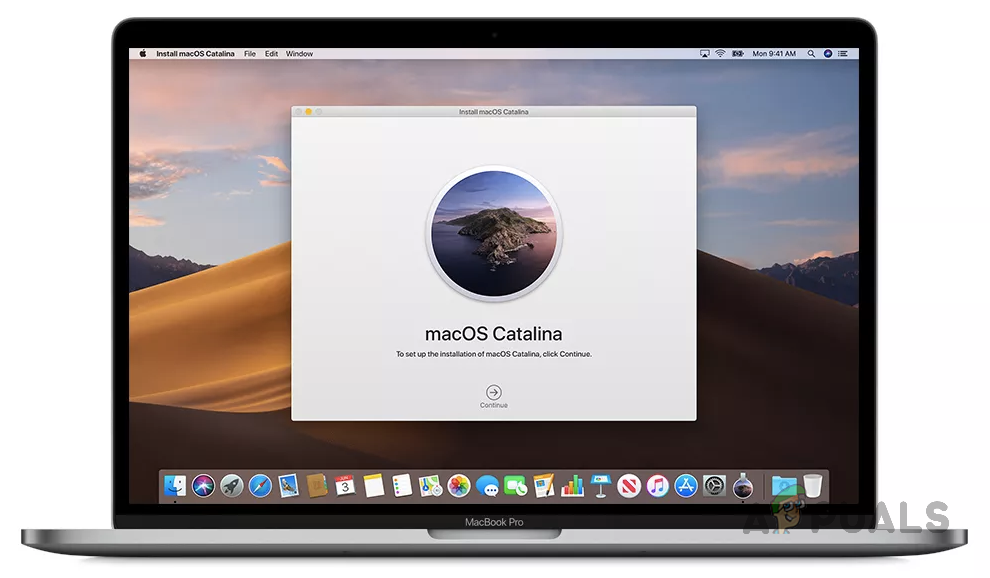
Method #1. Use Quik For Desktop or Mac.
Quik for Desktop or Mac is the easiest way to offload and enjoy your GoPro photos and videos. Automatically offload your footage and keep everything organized in one place, so you can find your best shots fast. Make quick edits and share your favorite photos and videos straight to Facebook and YouTube.
- Download and install Quik.
- Connect your GoPro camera to the computer. Use the USB cable for your GoPro.
- Turn on the GoPro. Your Quik app will detect your camera and it will display its details in the Device Window.
- Choose where to Import and copy files on your computer and confirm that. A window will prompt asking if you want to automatically import files when a camera is plugged in.
- Click Always Import or No. It depends on which you prefer.
- Wait until the process is finished and unplug your GoPro Camera. You will see a progress bar and it will take a few minutes to finish depending on the number of files.
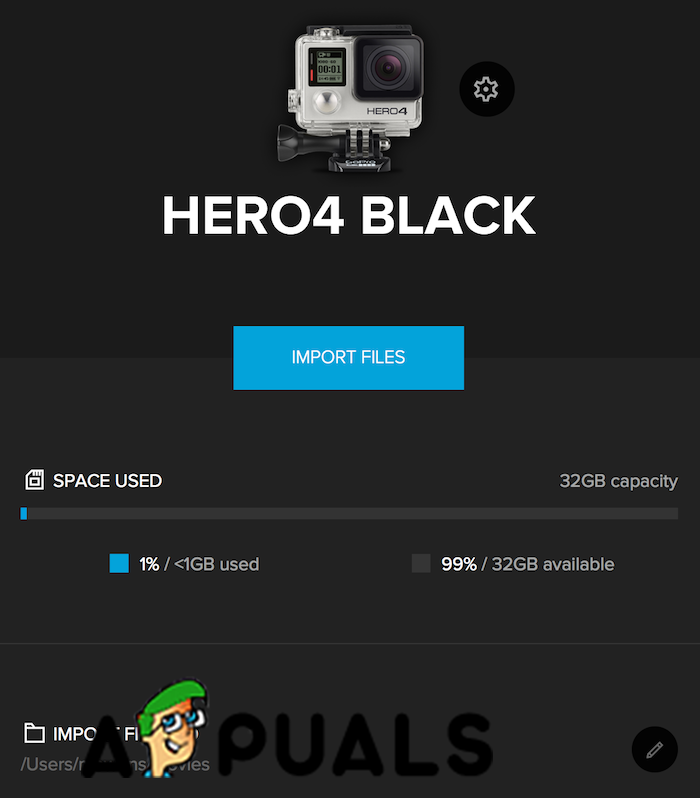
Quik App
Method #2. Use an SD Adapter.
- Insert your SD card into the adapter.
- Connect your SD adapter to your Mac.
- Open a Finder Window. Your SD card should be on the left sidebar shown under the Devices section.
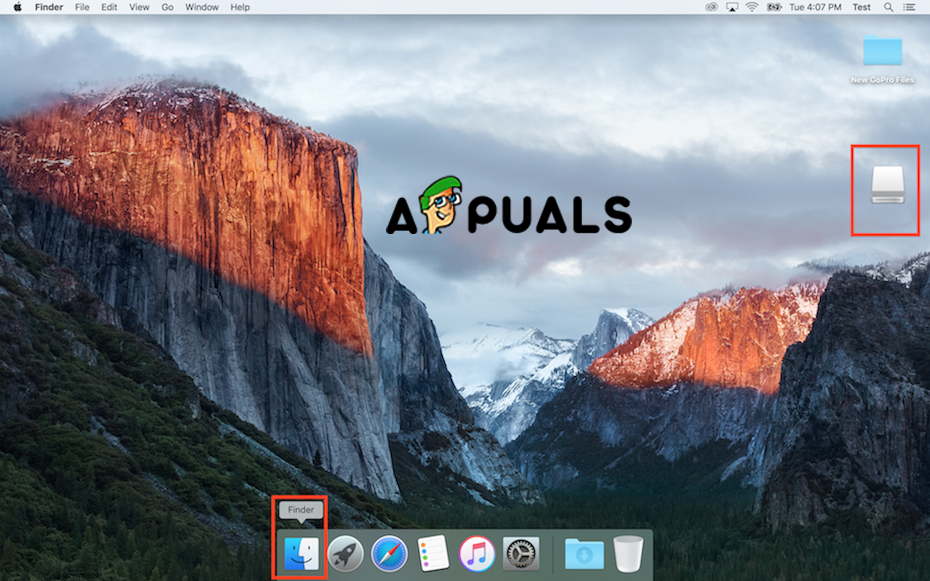
Open in Finder - Open your SD card with a double-click. You should see two folders MICS and DCIM.
- Open the DCIM folder.
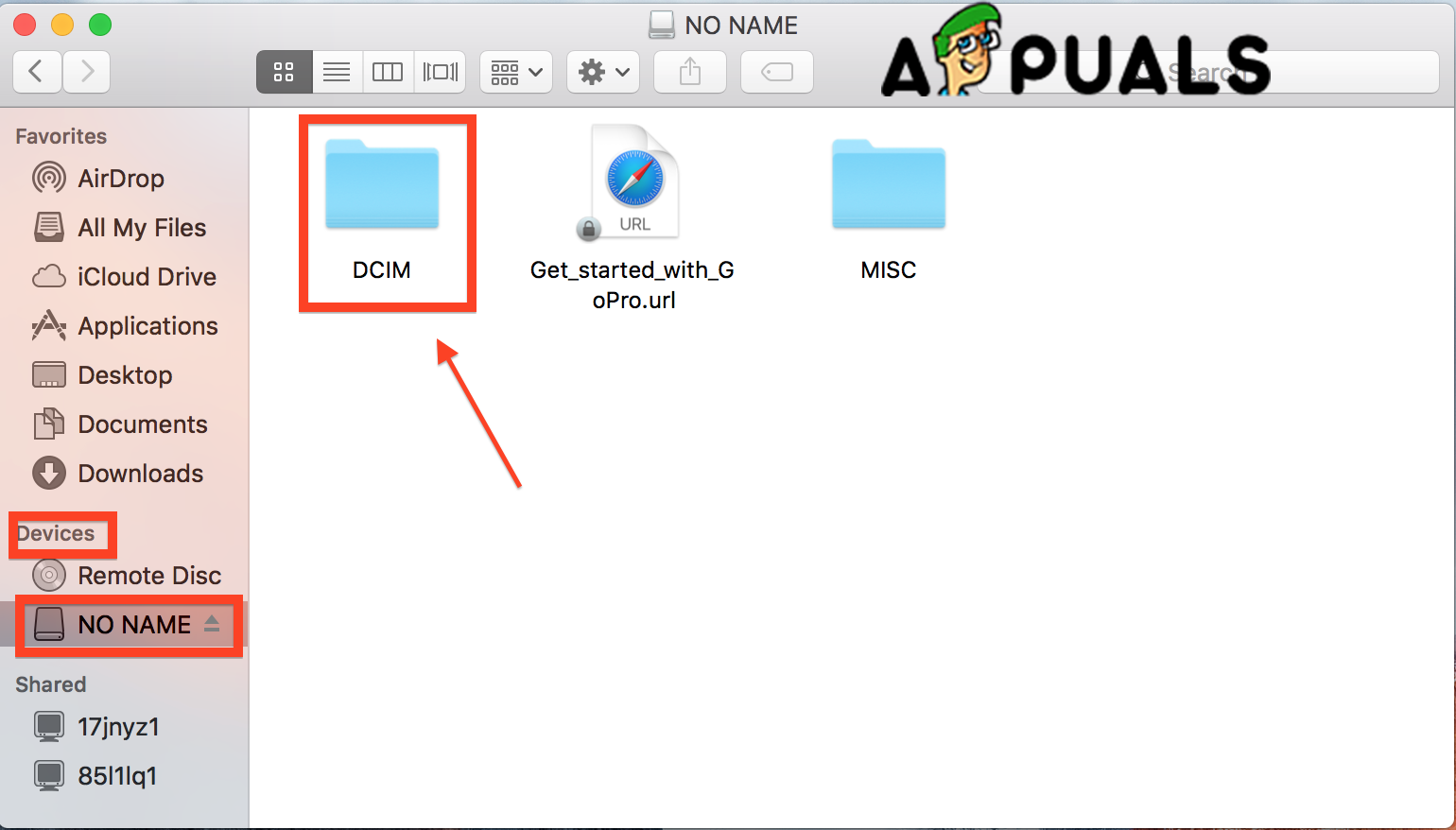
Open DCIM folder - Open the 100GOPRO folder. If you have taken more videos or pictures more than 9999 you will see 101GOPRO, 102GOPRO, and folders.
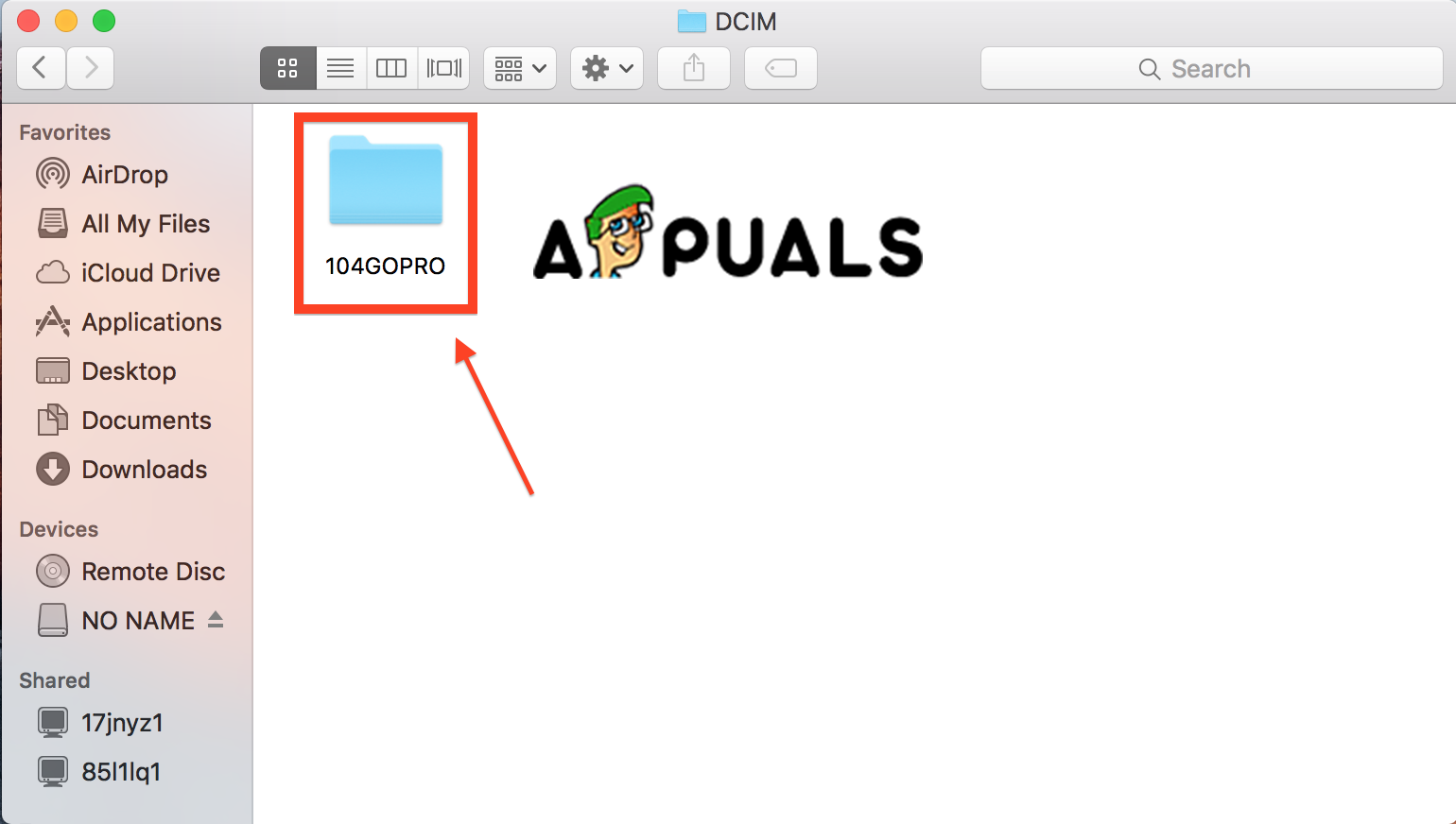
Open 100GOPRO Folder - Drag and drop the files from the SD card to the Mac desktop.
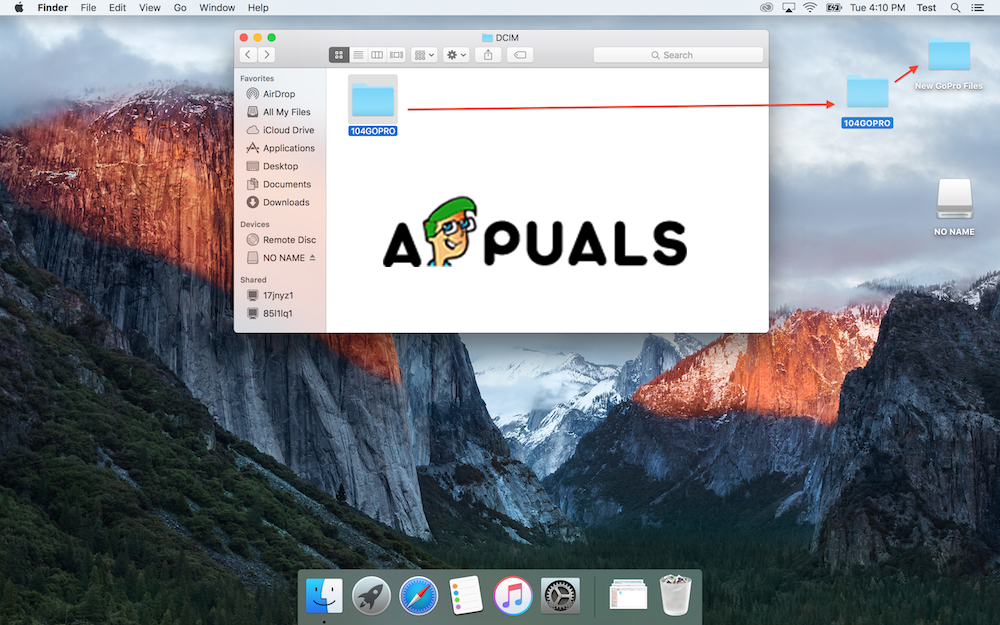
Drag and Drop files
Method #3. Use Image Capture
With Image Capture, you can transfer files from your GoPro camera automatically and manually. If you had set up your Image Capture automatically you can import files to your desired location, delete files and also viewing files before importing.
1. Select your files and click Import All.
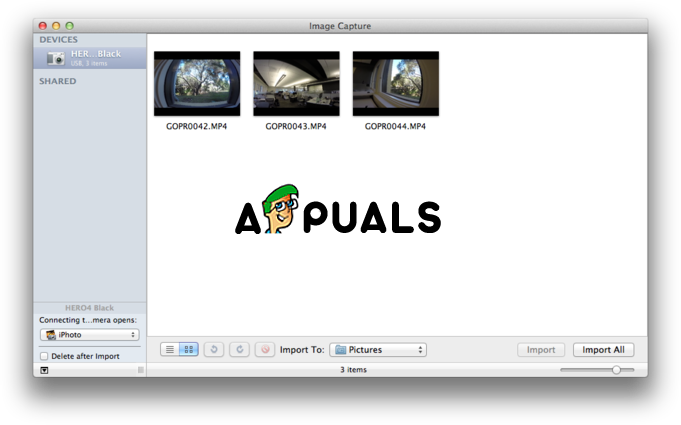
And if you had set it up manually you should to the following steps.
1. Click on the search on the top right.
2. Search for Image Capture or iPhoto.
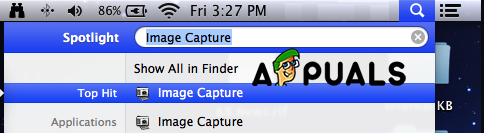
When the app opens you can import files just like in Method #2.





