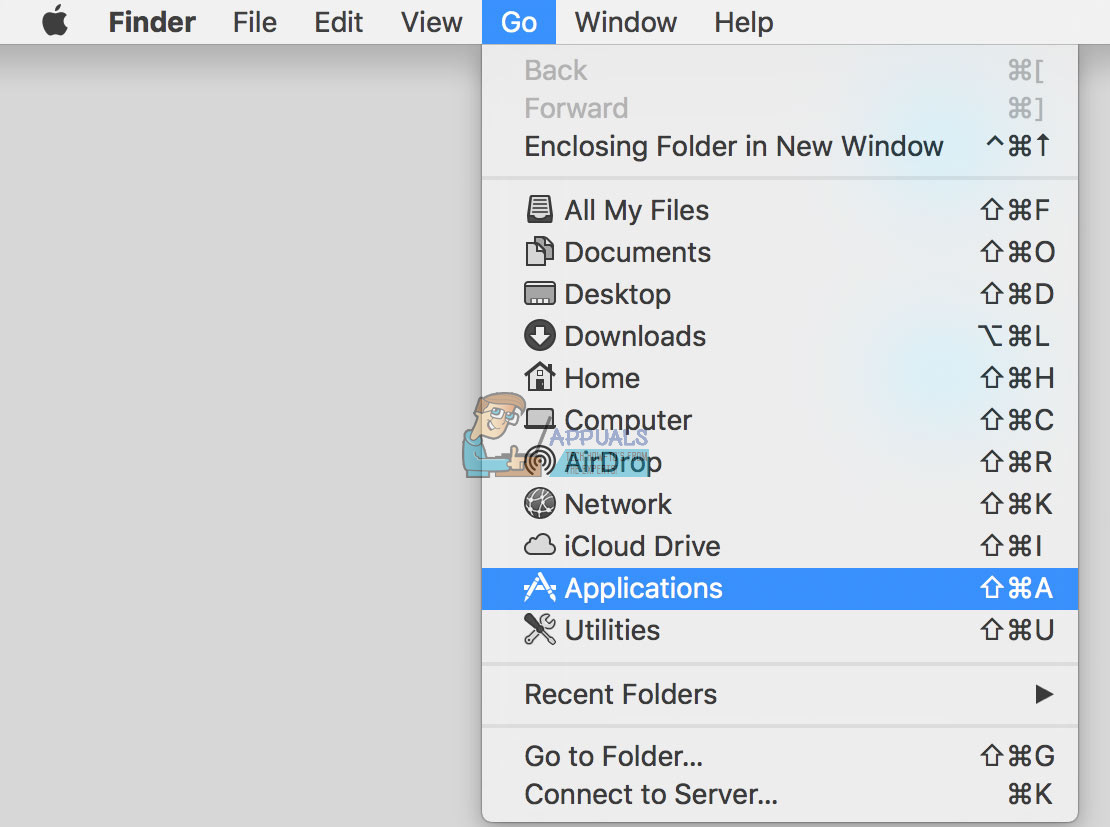How to Find Image Capture on Your Mac
Image Capture is an Apple native app and comes integrated into any Mac (OS X or macOS). It allows users to upload images from digital cameras, iDevices, or scanners either connected directly to the Mac or the network. You can use it even for deleting undeletable images from your iDevice.
To launch Image Capture on your Mac, follow these instructions.
Launch Image Capture via Launchpad
- Open Launch Pad (Click the Launchpad icon in the Dock).
- Open the folder named Other (this is the Image Capture default location).
- Look up for the Image Capture icon.
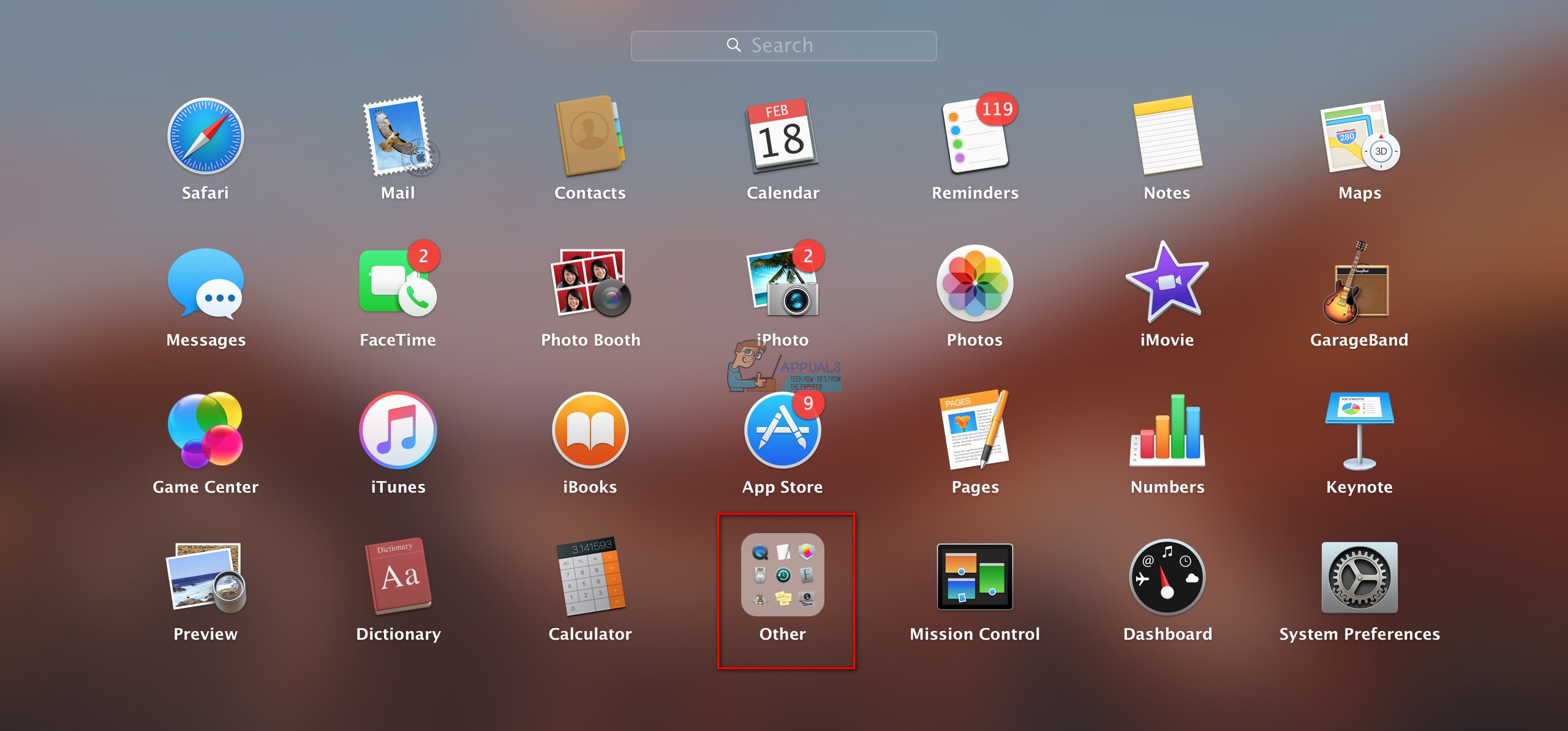
Launch Image Capture via Spotlight
- Click the magnifying glass icon at the right of the menu bar (or press Command + Spacebar on the keyboard).
- Now type Image Capture.
- The Image Capture app should appear in your search results.
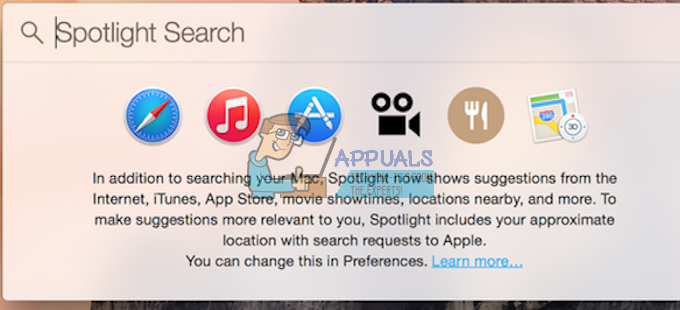
Launch Image Capture via Finder
- Click Go on the Finder menu.
- Choose Applications.
- Now, look up for the Image Capture icon.