Fix: Can’t Delete Photos from iPhone or iPad
A bunch of iFolks repeatedly faced a problem when trying to delete some of their iDevice’s photos. They reported that some photos do NOT include a trash bin at the bottom of the Photos page. If you are suffering from this issue and want to finally delete these “undeletable” pictures from your iDevice, here is how to do that.
Fix: Can’t Delete Photos From iDevices
These “undeletable” pictures on your iPhone are made mainly by syncing your device with your computer. So, you should be able to delete them by doing another sync.
- Launch iTunes on your computer.
- Connect your iDevice to your computer using an Apple-certified USB lightning cable.
- Select your iPhone (or iPad, or iPod Touch) in iTunes and open the Photos tab.
- Now, DESELECT the photos you no longer want on your iDevice.
- Once you finish that, click on Apply.
This procedure should remove all unselected photos and albums from your iDevice. However, they will remain on your computer.
If this didn’t help you in deleting the pictures from your iPhone, try the following.
- Create an empty folder on your computer. You can name it randomly.
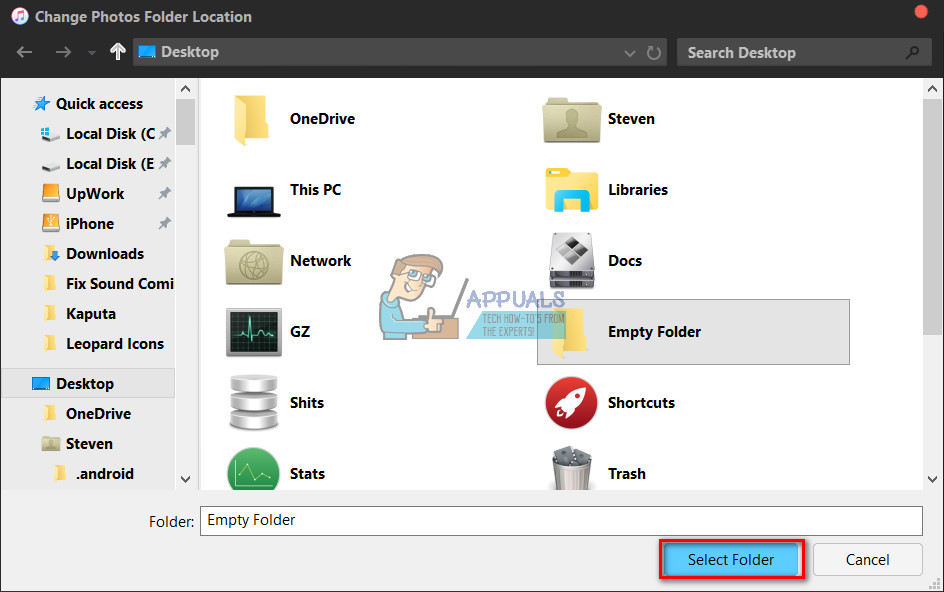
- Then, sync your iDevice’s photos with that empty folder. That should get rid of all the previously synced photos.
- Select Photos from the left Panel.
- Click on the drop–down menu next to “Copy photos from.”
- Choose the empty folder you’ve just created.
- Click Apply.
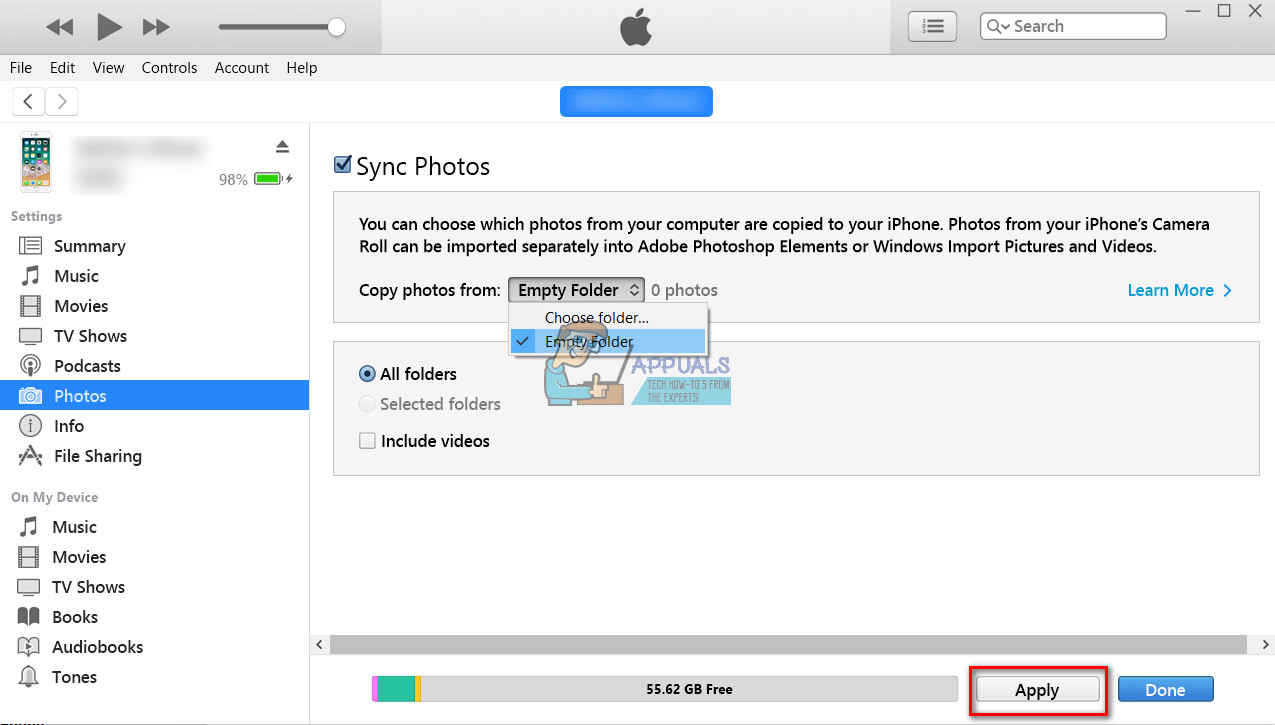
- After that, just unsync “random” folder from your iPhone (deselect the empty folder and select your photos folder). Then, you can check if this method deleted the photos from your iDevice’s memory.
Alternative Method
This is a little more like “a harder way” to completely delete photos from your iPhone. However, if you get to this point of the article without success in removing your iPhone’s photos, definitely check it out.
Note: Before performing it make sure you have backed up your photos to a computer.
- Turn off Photostream on your iDevice (Go to Settings > Tap on Photos > Turn of the toggle My Photo Stream). This should allow deleting any picture from Photo Stream on your iDevice.
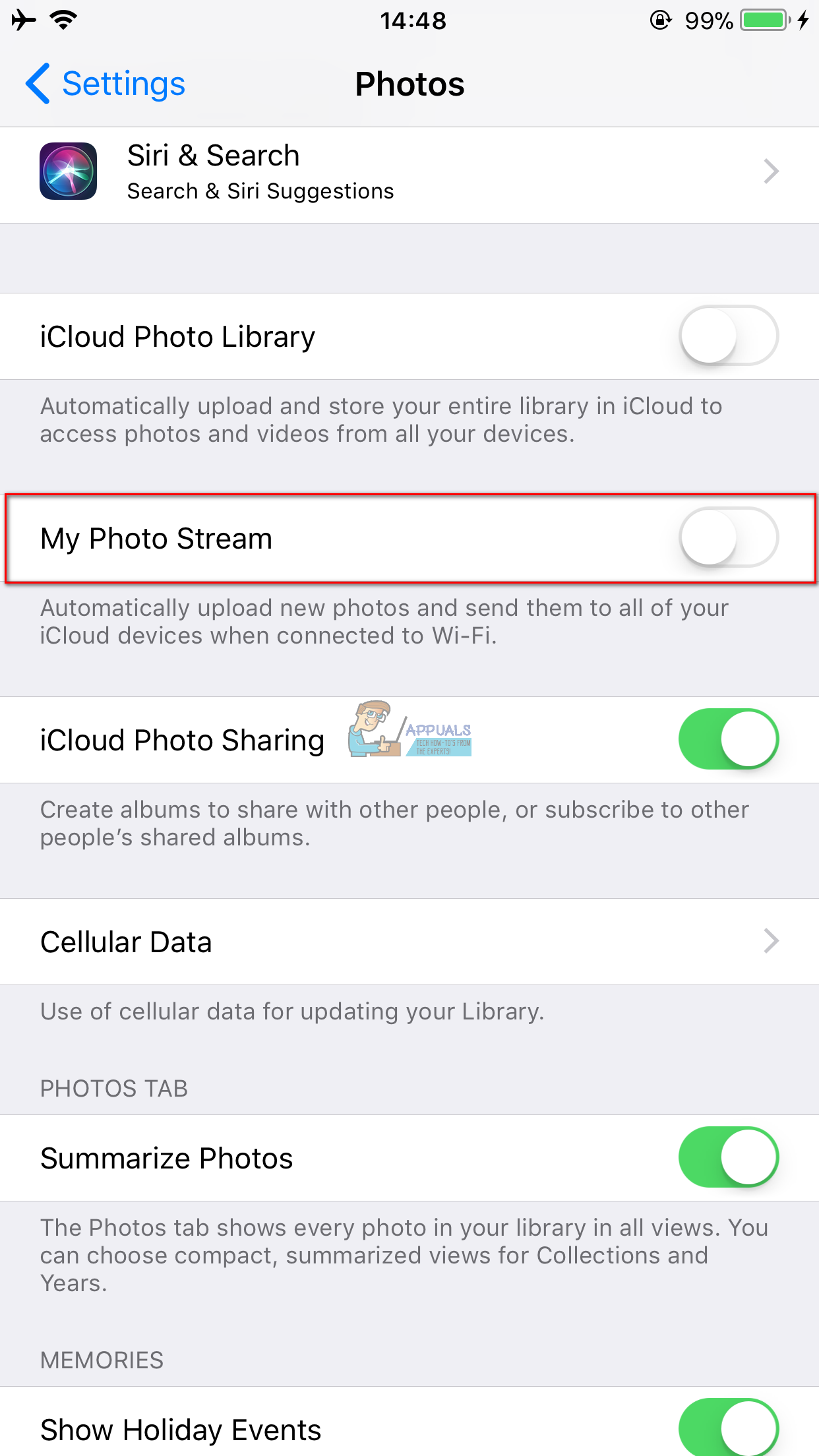
- Connect your iPhone (or iPad, or iPod Touch) into any Mac computer and launch the Image Capture
- While in Image Capture, select your device and you can see that most of the pictures are in there twice.
- Select BOTH COPIES of any picture you want to delete and press the delete button on the bottom of the window (red circle with a slash through it).
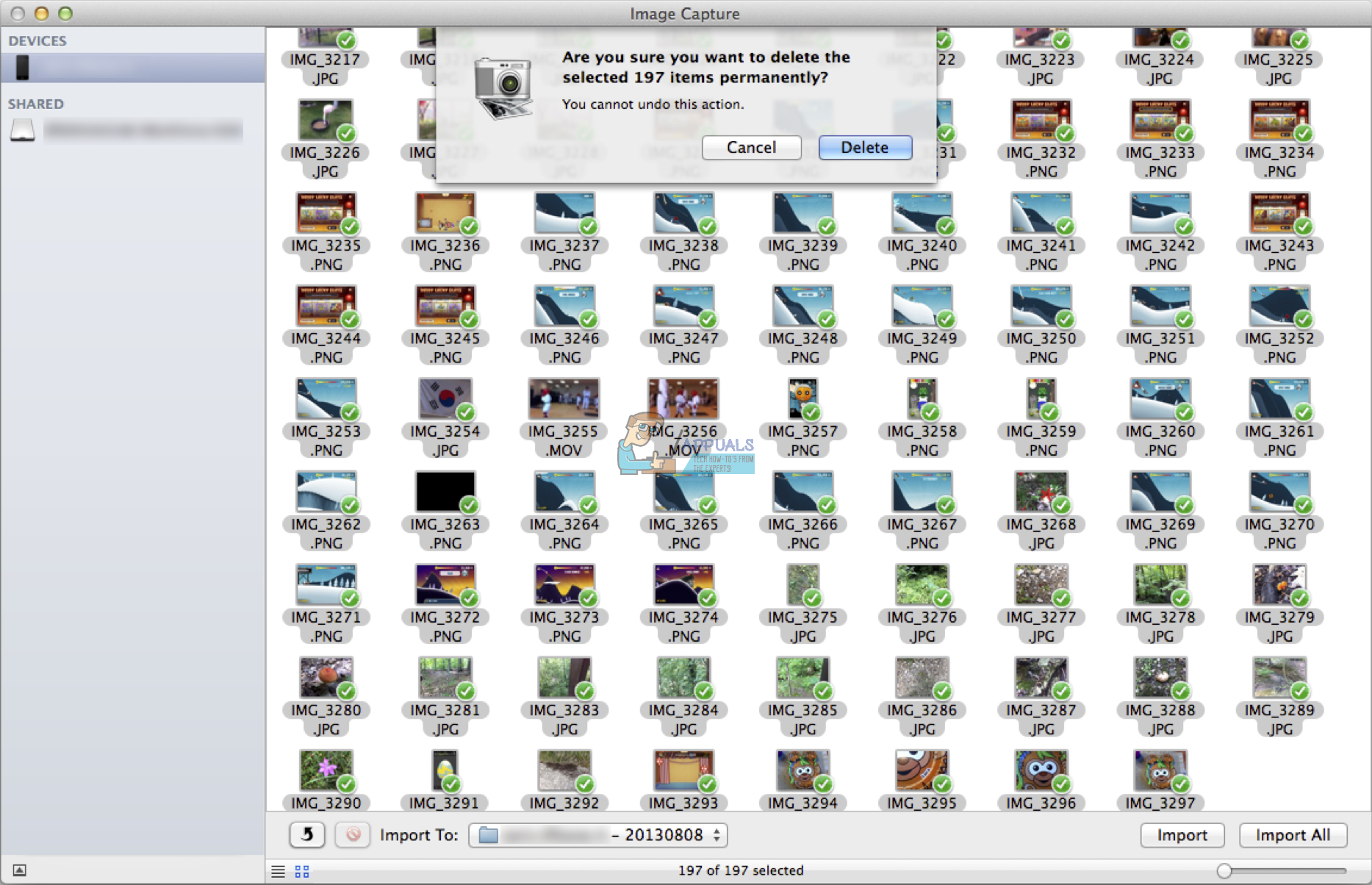
Important: Do NOT select only one copy and expect that the other will stay on the device.
- Once you are done, launch iTunes, and you will be surprised how much free space you have just created.
These methods helped many iFolks who can’t delete photos from their iPhones. Feel free to try them out and let us know in the comment section below: Did these methods help you in solving the problem?