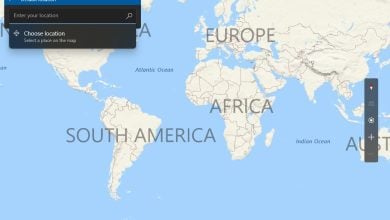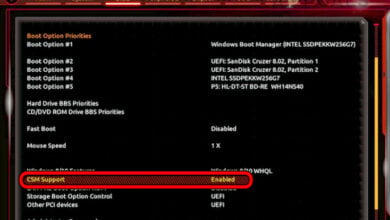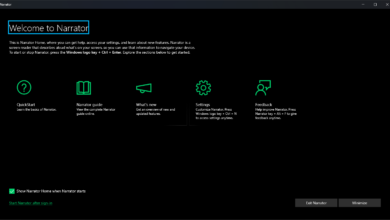How to Get to Desktop on Windows 10
On the ever-changing canvas that is a Windows computer, the Desktop is the single point of consistency. If a Windows computer was to be expressed as a function on a two-dimensional Cartesian coordinate system, the Desktop would be the origin (0,0). Basically, the Desktop, on a Windows computer, is the user’s home-base. This is true in the case of all versions of the Windows Operating System to have ever been developed and distributed to the public, including Windows 10 – the latest and greatest iteration of Windows. The Desktop can, however, get buried under heaps and heaps of windows and open programs when you go about doing a lot of multitasking.
So, what does one do if they get around on their computer a lot and end up putting dozens of open windows between them and their Desktop, and then need to get to their Desktop for whatever reason? Minimize all of the windows they have open in front of them one by one? That’s certainly an option, but it is not the most efficient option. Thankfully, there exist two different ways for users to instantly minimize everything they have open and be taken to their Desktop on a Windows 10 computer. Here’s how you can instantly get to the Desktop on a Windows 10 computer:
Method 1: Using your mouse
- Navigate to the Notification Area located on the right-hand side end of your computer’s Taskbar.
- Locate a small rectangular button located at the right-most edge of the Notification Area.
- Click on the small rectangular button, and you will be instantly taken to your Desktop. Hover your mouse over this button, and you will be allowed to take a quick peek at your Desktop.

Method 2: Using a keyboard shortcut
On your keyboard, simply press the Windows Logo key + D, and regardless of where you are or what you are doing or what applications you have open, all open windows will be minimized and you will be taken to your Desktop.
Whether you get to the Desktop on a Windows 10 computer using your mouse or the keyboard shortcut, performing the same action one more time once you’re on your Desktop will maximize all of the windows you minimized in order to get to your Desktop in the same exact order. Not only can you quickly get back to whatever you were doing once you have what you needed from your Desktop, but if you accidentally minimize everything you have open and go to your Desktop, the process is completely and easily reversible.