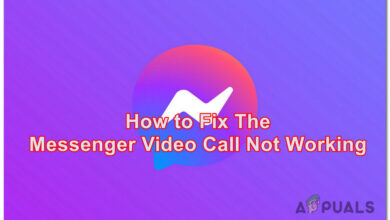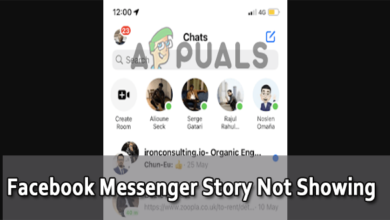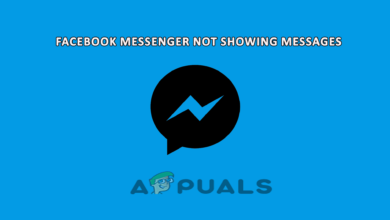How To Get The Night Mode for Facebook’s Messenger
So the other day one of my friends sent me a ‘crescent’ in Facebook Messenger app, followed by a message that ‘it got activated yay’. Obviously, I was confused for a while because it was later that I got to know that sending a crescent to anyone on Facebook Messenger enables the night mode for the app, which is a savior for all those night users of the phone. I was very curious about it and since there are many people who would prefer the background to be black instead of white, follow the steps as mentioned below to change the mode for your Facebook Messenger app.
- Going to the settings on Facebook Messenger App will not show you the option for Dark Mode initially. To make this option appear in the settings menu, you need to message a friend with a crescent moon. Just how I did it. I opened a chat with a friend and messaged them a crescent moon, which is in the emojis section for your texting keyboard.
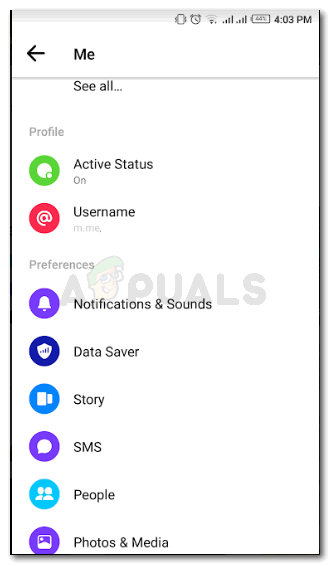
If you go on the settings menu for this application if you have not already sent the crescent to anyone that is, then the option for Dark Mode will not appear here. 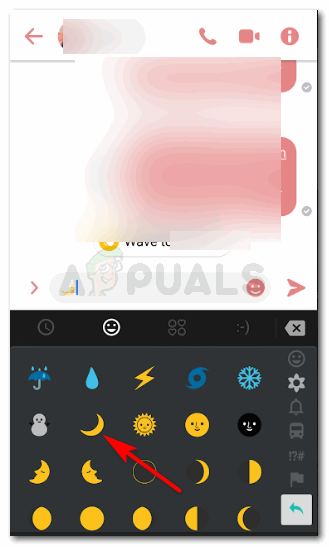
The crescent moon can be found here in the emojis section. You will probably have to scroll down a bit till you find this as shown in the image - You can see that the chat window is currently white in color. To activate the Dark Mode option for your messenger, you will have to send this crescent to your friend by pressing the enter key or clicking on the send icon for messenger app.
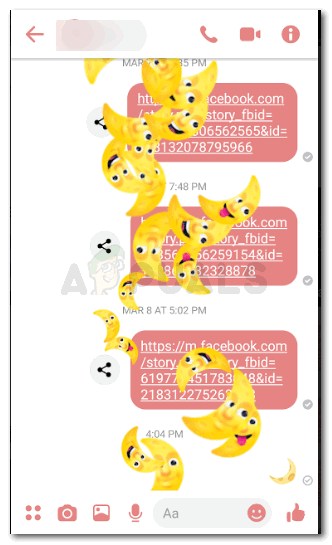
You must have heard the phrase for ‘falling stars’ right? Well, have you ever heard the phrase ‘falling moon’? Well this happens in Facebooks Messenger app when you send the crescent to your friend, after a few seconds, the screen for your phone looks something like this. Falling crescents, literally. - on’t expect your screen to automatically change to a dark mode. Sending this crescent to your friend only activates the Dark Mode ‘Option’ in your settings for the messenger. You will be asked by the application to take you to the settings for this mode. Look at the image below to see how it will show up on your screen.
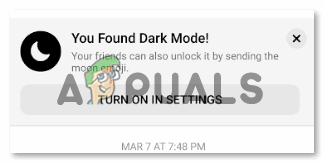
To turn the Dark Mode settings on, you will have to click the tab that appears on the screen of your phone as shown in this image which says ‘Turn on in settings’. - You will be directed to where the settings for Messenger are. Here, now you can see the ‘Dark Mode’ option, along with a slider to turn it on and off.

To turn the settings on for Dark Mode, slide the slider to the right which will switch this mode on. - You will be asked to confirm your action as the dark mode will be applied to your Messenger app. Press the OK tab to confirm and see the color of the app change for you to black.
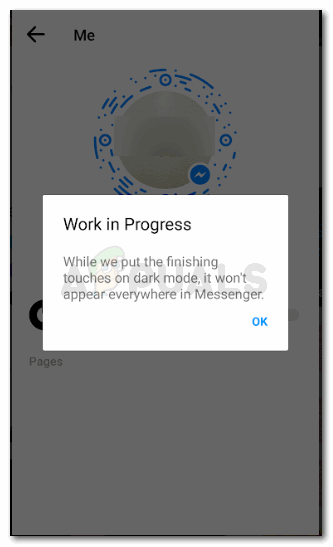
Confirm by clicking OK here. As the work is in progress here, this is, in fact, a way of informing the user that the dark background is not going to be visible on the entire application but to only a few parts of it. - TADA! You just turned the dark mode on your phone for Messenger. You can go to your hats with your friends and notice that it has been applied to those as well. You can always go back to the settings and turn it off if you are not comfortable with the changes.
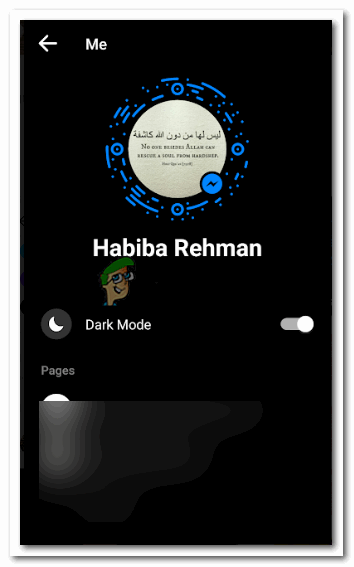
Dark Mode, slide it on. That is all you need to do. The same slider can be used to turn the dark mode off if the black is making your eyes feel uncomfortable.
Why Would Anyone Want to Activate the Dark Mode
Considering the huge amount of users of social media networks, especially Facebook, and considering how often people chat with friends and family in the night, applying the black background to a conversation helps you put less strain on the eyes in the night. To experience a low light effect on your phone, and to keep the stress on your eyes as low as possible, this has to be the only reason for you to change your Messenger to a Dark Mode.
Since the nights are dark, you cannot just use these for the nights, but, if you are in a situation where the room is dark, and you need to keep the light of your phone to be dim while you are using and to keep some attention off of you, this has to be one of the best solutions when using Facebooks Messenger. Very few people know about it since the process to make the Dark Mode settings appear is a little different but the Dark Mode is gaining its popularity one step at a time.