How to Force Restart a Mac?
Mac is a brand of personal computers developed and distributed by Apple. These computers stand out for their unique operating system and remarkable build quality. Originally, the computers were named Macintosh but it was later changed to Mac. There is a huge product line in the Mac department with MacBook Air, MacBook Pro, and iMac as some of the most popular ones.
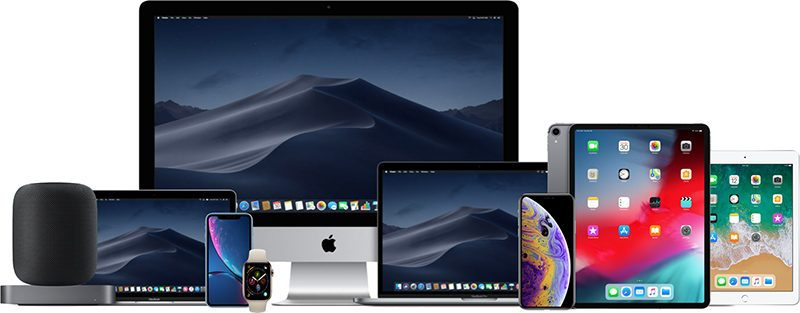
Sometimes you might get stuck on your Mac computer and might need to restart the computer. You can simply restart the computer normally, however, sometimes if the computer has encountered a glitch and has frozen, a simple restart might not be feasible. Therefore, in this article, we will discuss some convenient methods to restart your Mac and to prevent it from freezing.
How to Force Restart a Mac?
There are many different product lines of Mac, therefore, the methods to force a restart on each one of them differ a little bit. Below, we have included the method to restart some of the most popular Mac Products. Make sure to follow the steps carefully and accurately to avoid conflict.
Force Restart a MacBook Pro and MacBook Air:
If you are using a MacBook Pro/Air, there is a high chance that you don’t even know that there is a power button on the device. This is a simple design flaw with the new MacBook Pro/Air as Apple failed to put a sign to indicate that the Touch ID button is actually the power button as well. The Touch ID button can be pushed to imitate a power button.
- Press and hold down the “Command” + “Ctrl” + “Power Button (Touch ID)” buttons.

Command Key MacBook Pro - Release the buttons when the screen goes black.
- Wait for the system to be restarted.
Force Restart Other Macs:
- Press and hold the power button located on the back of the computer.

The power button on an iMac - Wait for the screen to go black and release the button.
- Wait for the restarting process to be initiated.
Note: There was an “Automatic Restart When Mac Freezes” feature in some versions of the macOS, check to see if your device has it. This feature can be configured to automatically restart your computer in case it freezes and is actually very useful.





