How to Fix Xbox One Error 0x87de2712?
Several Xbox One users have been reaching us with questions after being unable to launch their favorite games. Most affected users are reporting that they get the error 0x87de2712 whenever they try to launch a game. Some users are reporting that the issue is only occurring with digital media, while others say that they only encounter the problem with a physical DVD.
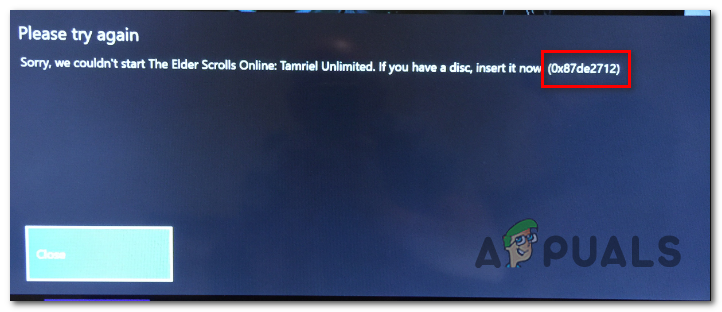
What’s causing the Xbox One Error 0x87de2712?
We’ve investigated this particular issue by looking at various user reports and by testing out several different repair strategies that are commonly being recommended by other users that already managed to fix this issue. As it turns out, several different situations might lead to the apparition of the error 0x87de2712. Here’s a shortlist of potential culprits:
- Xbox Live server issues – As it turns out, there’s a chance that you’re encountering this issue due to server-side issue that is beyond your control. The error code may be triggered after your console wasn’t able to validate the purchase due to a server issue. In this case, you should be able to circumvent the validation attempt by switching to Offline Mode.
- Inconsistent Alternate Address – After analyzing dozens of user reports, we can confirm that this issue might also occur due to an improper alternate MAC address. Tys type of network inconsistency comes with the potential of preventing your console from communicating with the Xbox servers. To resolve it, you need to go into your Network settings and clear the Alternate MAC address.
- Firmware/Software related glitch – Under certain circumstances, this issue can also appear due to a glitch facilitated by some temporary files or by a firmware issue. In this case, you should be able to resolve the issue by performing a power-cycling procedure.
Method 1: Checking for the status of Xbox Live servers
As it turns out, if you’re using digital media, there’s a chance that the issue is encountering due to a server-side issue that is beyond your control. With this in mind, a temporary problem with the Xbox Live server may be responsible for the apparition of the 0x87de2712 error.
Whenever this occurs, this typically happens due to two main causes – a scheduled maintenance period or an unexpected outage issue (due to a DDoS attack or hardware fault) that is rendering some core Xbox Live services unusable. This happened a few types in the past, but it shouldn’t affect physical games that you’re trying to play.
If you think that this scenario might be applicable, you should go ahead and investigate to see if there’s any server issue that’s causing this problem. To do this, simply visit this link (here) and see if any core services are currently not operational or are functioning with limited capabilities.

If the investigation reveals a server issue as some services are showing problems, move directly to the next method below for instructions on using your console in Offline mode – this will bypass a security check that might trigger the 0x87de2712 error.
In case the investigation didn’t reveal any server issues, move directly to Method 3 for some instructions on resolving a local issue.
Method 2: Running the application in Offline mode
If the investigation above has revealed a problem with the Xbox Live servers, one way around the 0x87de2712 error is to change the network settings to Offline mode and launch the game once again. This procedure will end up bypassing some security checks that might fail due to server issues.
We’ve managed to find a couple of users reports who confirmed that they were finally able to launch the game that was previously failing with the 0x87de2712 error after they changed the Network mode to Offline Mode.
Here’s a quick guide on making the switch to Offline mode on your Xbox One console:
- On your controller, press the Xbox button to open up the guide menu. Once you’re inside the newly appeared menu, navigate to Settings > System > Settings > Network.
- Once you’re inside the Network menu, navigate to the Network settings menu, the access the Go offline menu.

Going Offline on Xbox One - By now, your console should be already in Offline Mode. Now, all you have to do is restart your console.
- After the next completed startup, repeat the action that was previously causing the 0x87de2712 error and see if the issue has been resolved.
If the 0x87de2712 error is still occurring, reverse engineer the steps above to return to Online mode, then move over to the next method below.
Method 3: Cleaning the alternate MAC address
After analyzing dozens of user reports, we can safely confirm that the issue can also occur due to an improper alternate MAC address. This sort of network inconsistency comes with the potential of preventing your console from communicating with the Xbox servers, which might trigger a myriad of different error codes including the 0x87de2712 error.
This problem is quite common in instances where the ISP is providing dynamic IPs by default. Several users that struggled with this problem have reported that they managed to bypass the situation by accessing the Network menu of their console and clearing the alternate MAC address.
Here’s a quick guide on clearing the alternate MAC address from the Xbox One menu:
- With your console fully turned on, press the Xbox One button once (on your controller) to open up the guide menu. Then, proceed by using the newly opened menu to navigate to the Settings icon and choosing All Settings from the context menu.
- Once you’re inside the Settings screen, go to the Settings tab and choose Network settings from the next menu.
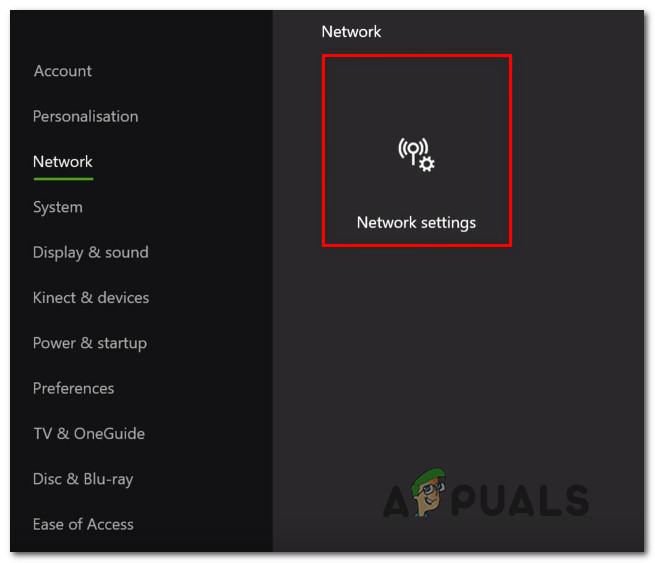
Accessing the Network Settings tab - Once you’re inside the Network menu, move to the Advanced Settings menu.
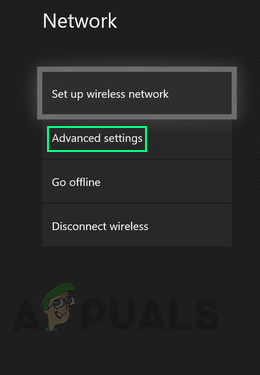
Advanced Network Settings - Inside the Advanced settings menu, select the Alternate MAC address from the list of available options.
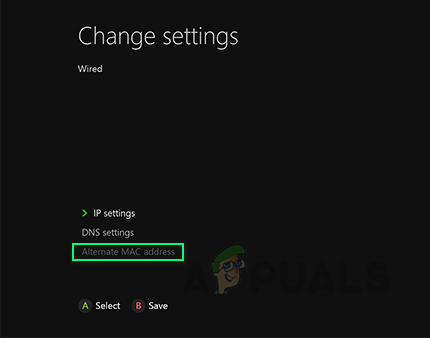
Clearing Alternate MAC Address - Once you see the Alternate Wired/Wireless MAC menu, hit the Clear button, then choose the Restart button to apply the changes.
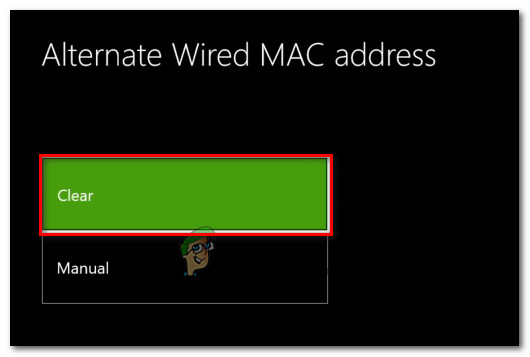
Clearing the Alternate Wired MAC address - After you manage to clear your MAC address, restart your computer and see if the issue is resolved at the next console startup.
If the same 0x87de2712 error is still occurring, move down to the next method below.
Method 4: Performing a power-cycling procedure
If the investigations you performed above are pointing towards a local issue, the most efficient way of dealing with the 0x87de2712 error is to perform a power cycle.
This procedure will end up clearing the vast majority of temporary files that might cause an issue of this kind. Due to the fact that this operation also ends up clearing the power capacitors, it will also resolve a myriad of firmware-related issues.
Several users that were also encountering this problem have confirmed that the issue was entirely fixed after they followed the instructions below. Here’s a quick guide on performing a power-cycling procedure on your Xbox One console to resolve the 0x87de2712 error:
- Start the operation by ensuring that your console is fully powered on (not in hibernation mode).
- Next, press the Xbox button on the front of your console and keep it pressed for about 10 seconds or until the front LED stops flashing. Once you witnessed this behavior, release the button.

Perform a hard reset on Xbox One - Once the operation is complete and your console is not showing any activity signs, wait for a full minute, then physically disconnect the cable from the power outlet to ensure that the procedure is successful.
- Next, turn your console back on by pressing the Xbox console button once again. But ensure that this time you don’t keep it pressed like before. During the startup sequence, bee on the lookout for the Xbox starting animation logo. If you see it, take it as confirmation that the power-cycling procedure was successful.

Xbox One starting animation - Once the startup sequence is complete, attempt to launch the game that was previously causing the 0x87de2712 error and see if the issue is now resolved.





