How to Fix Windows Update Error 0x8024002E
Microsoft regularly provides Windows updates and hotfixes for its consumers. Windows 10 is no exception to these updates. In fact, these updates are forced on Windows 10; there is no option to switch them off. Windows 10 may be the best operating system that Microsoft has developed yet, but it continues to present a lot of challenges for its users. A very common problem that most users complain about is the ever-malfunctioning windows updates. If the update isn’t freezing, then it’s probably displaying errors. Sometimes, when the update completes, your PC might start malfunctioning.
One such error is Error 0x8024002E. This error appears as a pop-up during a windows update. The same error might also appear on Windows Server Update Services (WSUS) when downloading an update. WSUS is an application software by Microsoft that downloads windows updates from the Microsoft Update website and then distributes them to computers on a network.
Error 0x8024002E can sometimes go unnoticed. Pros however might identify the error from the System Events Log Files. To check your system log files from the Eventviewer press Start Key + R to open run, type eventvwr.exe in the run text box and hit Enter.
In this article, we are going to tell you what 0x8024002E is, what it means, and why it occurs when downloading Windows updates. We will then provide you with solutions to fix this error.
What does Error 0x8024002E mean?
Error 0x8024002E is a Windows update or WSUS error that prevents you from downloading Windows updates on your standalone or corporate computers. 0x8024002E generally indicates “WU_E_WU_DISABLED Access to an unmanaged server is not allowed”. As your computer’s access has been denied, this essentially means your download has been terminated.
This is usually caused by a bad gateway. You might have to restart your router and your computer in order to continue with the update. In most cases, this is caused by a malware that might be blocking Windows Update or WSUS from accessing Microsoft Servers. Residuals of a virus attack might have also messed with your Windows Update Application registry. This means you will not have permission to access Microsoft servers.
Below, we have listed working solutions for the 0x8024002E error. If method 1 does not work, try method 2.
Method 1: Troubleshoot Windows Update
Run the system troubleshooter to resolve problems with the Windows Update application. The troubleshooter will locate errors that are preventing Windows Update from operating correctly and repair them automatically. However, some errors, such as those related to the internet connection, may require manual correction.
- Go to Control Panel.
- Search for Troubleshooting.
- Click View All and choose Windows Update.
- Let the troubleshooter complete the scan and fix the problems.
- Restart your PC if prompted.
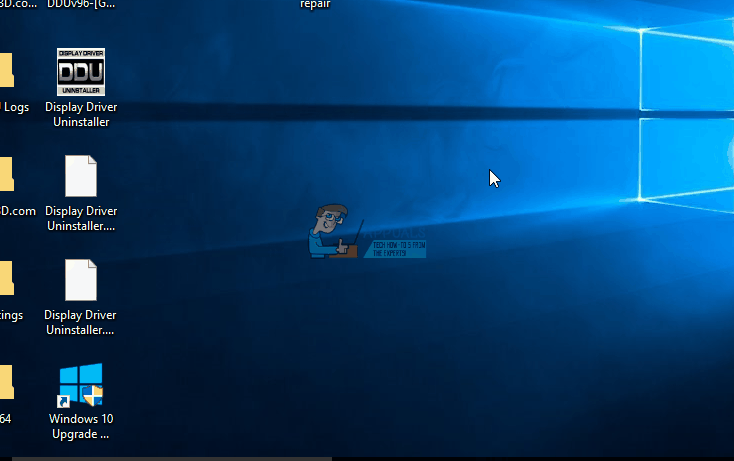
Method 2: Edit Windows Update Registry
In the event that a virus attack or malware altered the Windows Update registry, this method will solve the issue.
- Press the Windows key or Start key + R to open Run.
- In the Run textbox, type regedit and hit Enter.
- Find the key HKEY_LOCAL_MACHINE\Software\Policies\Microsoft\Windows\WindowsUpdate.
- If value for DisableWindowsUpdateAccess is 1, modify it to 0.
- Validate the change by closing “Regedit”.
- Restart Windows Update service.
- Retry your Windows Update download.
- You may need to restart your computer if prompted, so the effects of the changes can take place.
If your problem persists, updating Windows manually might clear it. On the other hand, if you know the exact update you are looking for, you can find it on the Microsoft Update Catalog page and download it via Internet Explorer without having to go through Windows Update.