How to Fix Windows Live Mail Can’t Sync and Displays Server Error 0x80072F06
A Windows Live Mail user might encounter a problem with the program in which it simply fails to sync with their configured Hotmail/Outlook email account and retrieve email messages. When a Windows Live Mail user encounters this issue, they become incapable of using the application to send or receive any email messages, receiving an error message that reads something along the lines of:
“Unable to send or receive messages for the Hotmail account Server Error: 0x80072F06
Server: ‘https://mail.services.live.com/DeltaSync_v2.0.0/Sync.aspx’ Windows Live Mail Error ID: 0x80072F06”
Mostly, this issue originates server-side due to the security certificate presented by the specific server, Windows Live Mail, mismatching the URL being used for connection. In some instances, though, the problem could also stem from glitches or problems on the client’s end. Here are some of the most efficient solutions that you could implement to resolve this issue:
Solution 1: Wait out the storm
Server-side hiccups are the most common cause of this problem, and if the cause is server-side, the problem is almost certainly going to be temporary. That being the case, if you have run into this issue, your best bet would be to simply close down Windows Live Mail and check back in a few hours or so to see whether or not the problem has been resolved. If a significant amount of time goes by and the issue persists, the cause may not be server-side at all and may, in fact, be on your side.
Solution 2: Restart your computer
Many Windows users affected by this issue have found success simply by restarting their computers and subsequently syncing with their email accounts upon boot-up. So, in simple terms:
- Close Windows Live Mail.
- Restart your computer.
- Wait for your computer to boot up.
- Launch Windows Live Mail and check to see if the problem has been resolved.
Solution 3: Remove and then reconfigure your email account
Another effective solution to resolve this issue is to remove your email account from Windows Live Mail and then reconfigure it. Certain settings and/or preferences specific to your email account could be the root cause behind this problem. There’s a reasonable chance that eliminating your email account from Windows Live Mail and re-configuring it from scratch will help to alleviate this issue.
Solution 4: Ensure that your computer’s SSL settings are correct
- Launch Internet Explorer.
- Click on Tools > Internet Options.
- Navigate to the Advanced tab.
- Scroll down to the Security section under Settings.
- Make sure that the checkbox beside the Use SSL 2.0 option is checked.
- Make sure that the checkbox beside the Use SSL 3.0 option is checked.
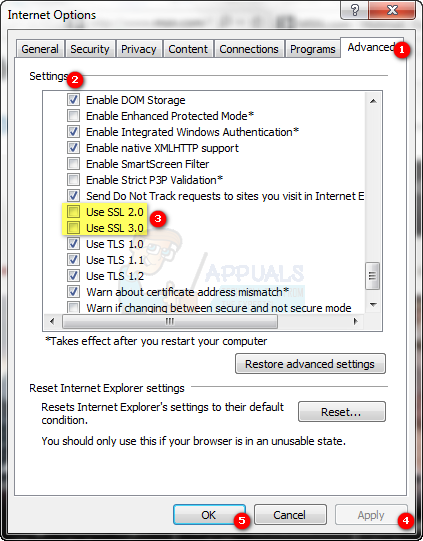
- Make sure that the checkbox beside the Check for server certificate revocation option is cleared, meaning that the option is disabled.

- Click on Apply and then on OK.
- Close Internet Explorer and then launch it again to make sure that the new settings take effect, and then check to see if the issue has been fixed.
Solution 5: Make sure that your computer’s proxy settings are correct
- Launch Internet Explorer.
- Click on Tools > Internet Options.
- Navigate to the Connections tab
- Click on LAN settings.
- Make sure that the checkbox beside the automatically detect settings option under the Automatic configuration section is cleared, meaning that the option is disabled.
- Click on OK.
- Click on Apply and then on OK.
- Close Internet Explorer and check to see whether or not the problem has been resolved.
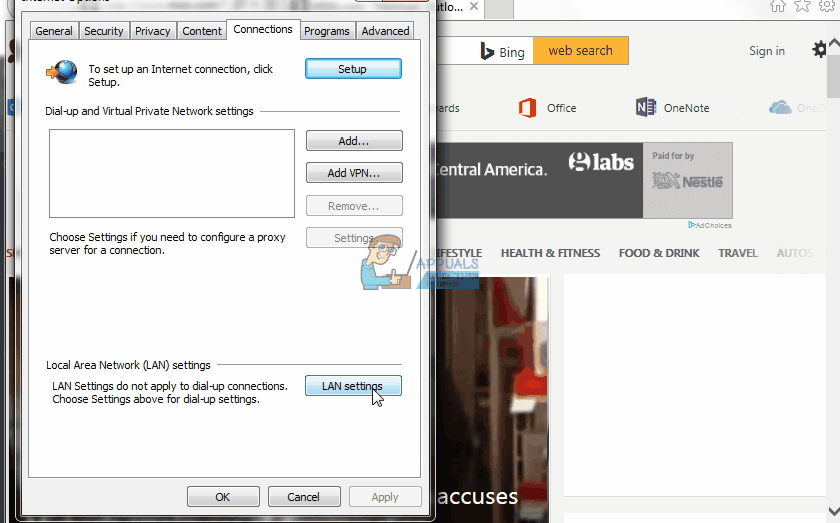
Solution 6: Make sure that Internet Explorer is not set to work offline
If you have Internet Explorer set to work offline, Windows Live Mail will not be able to access the internet and, as a result, will not be able to sync with and retrieve email messages from your email account. That being the case, making sure that Internet Explorer is not set to work offline is definitely worth a shot. In order to do so, you need to:
- Launch Internet Explorer.
- Click on Tools.
- If there is a checkmark beside the Work Offline option, it is enabled. If the Work Offline option is enabled, simply click on it to clear the check mark and disable it.
- Close Internet Explorer and check to see if the issue has been fixed.