How to Fix Unity Web Player not Working
Unity is a well-known cross-platform gaming engine which is the center of many modern games. Unity started off with Apple in 2005 and as of 2018, it had crept its way to more than 25 different platforms. It is used to create end-game mechanics including 3D, VR, Augmented reality, and Simulations, etc.
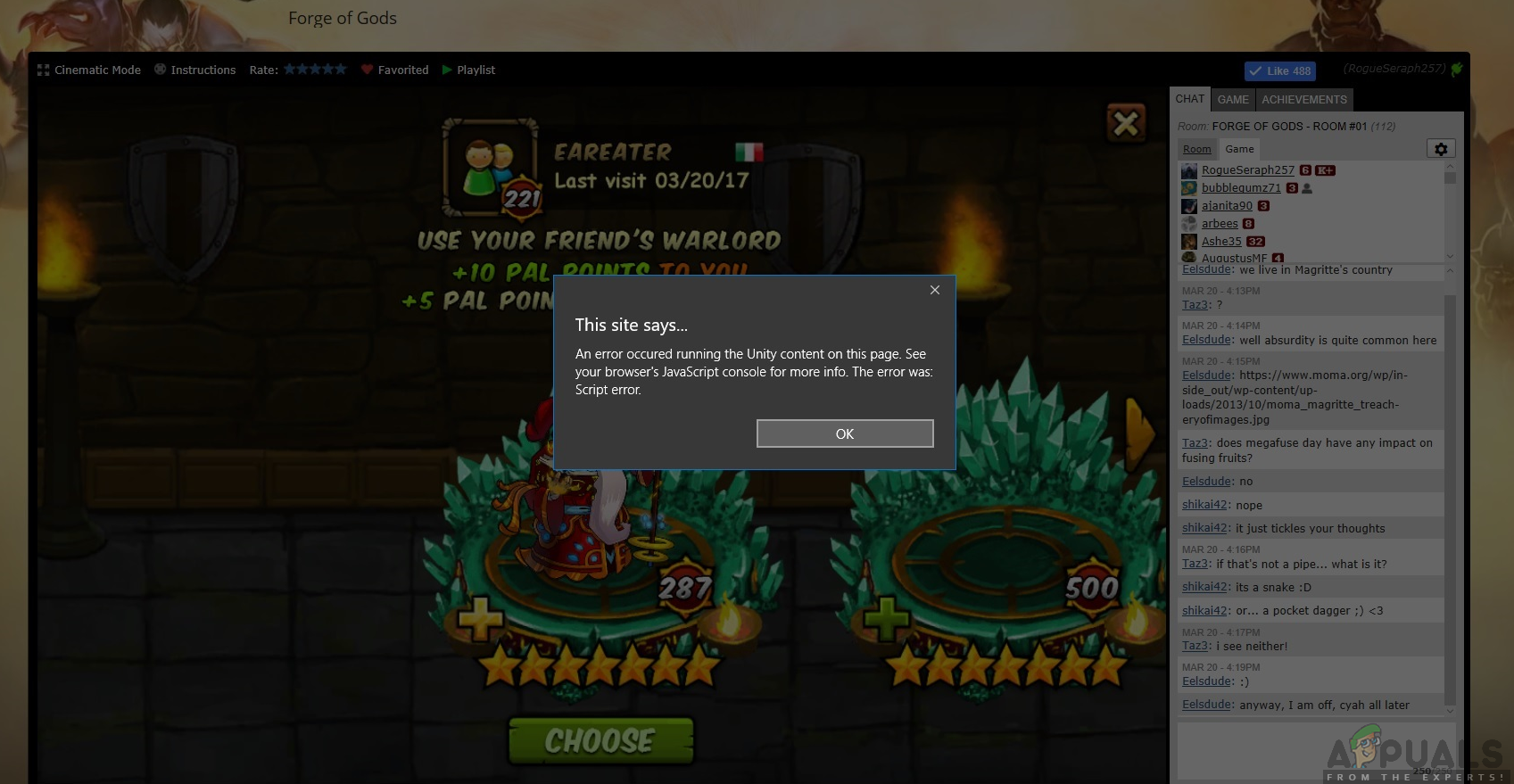
However, post-2017, there have been numerous reports by end-users as well as developers that the Unity Web Player stopped working on their web browsers. This situation was experienced throughout the world and affected everyone.
Why did this occur? In this article, we will go through all the reasons as well as workarounds which you can deploy in order to circumvent the issue.
Unity Web Player is Depreciated
As of 2019, majority of the browsers have ended support for Unity Web Player. These browsers include Google Chrome, Firefox, etc. As time goes by, numerous browsers have started to deprecate support for NPAPI plugins which include Unity 3D Web player and Java.
NPAPI (Netscape Plugin Application Programming Interface) is an API which allows browser extensions to get developed and was first released for Netscape browsers around ’95. As HTML5 continues to gain popularity and support with the newer versions of browsers, plugins which utilize NPAPI are slowly phased out.
Instead, Unity itself has asked developers to turn over to WebGL (Web Graphics Library) which is a JavaScript API and is used to render 3D and 2D graphics within any browser specified without the utilization of any plugins whatsoever. This is the modern version of web processing and has gained a lot of traction over the years for its simplicity yet effectiveness.
How to get Unity Web Player to Work?
Even though Unity Web Player is depreciated officially and there are no options to enable it in the modern-day browser, there are still some workarounds which you can perform in order to get the web player up and running. Below, we have listed some of the methods which you can use but be warned that there is no guarantee that everything will run smooth (this is obvious since there is no official support).
Make sure that you start the solutions with the first one and work your way down. They are listed in order of usefulness and complexity.
Solution 1: Using Internet Explorer 11 and Safari
Even though the most popular browsers have ended support for Unity Web player, the default browsers which are shipped with Windows and Mac operating systems do support Unity Web player. This means that there is still ‘official’ support in these platforms but it might get phased out pretty soon or the browsers themselves (IE11) might depreciate. Make sure that you are logged in as an administrator on your computer before implementing the solution.
- Navigate to the official Unity Web player website and download the Web Player for Windows or macOS.
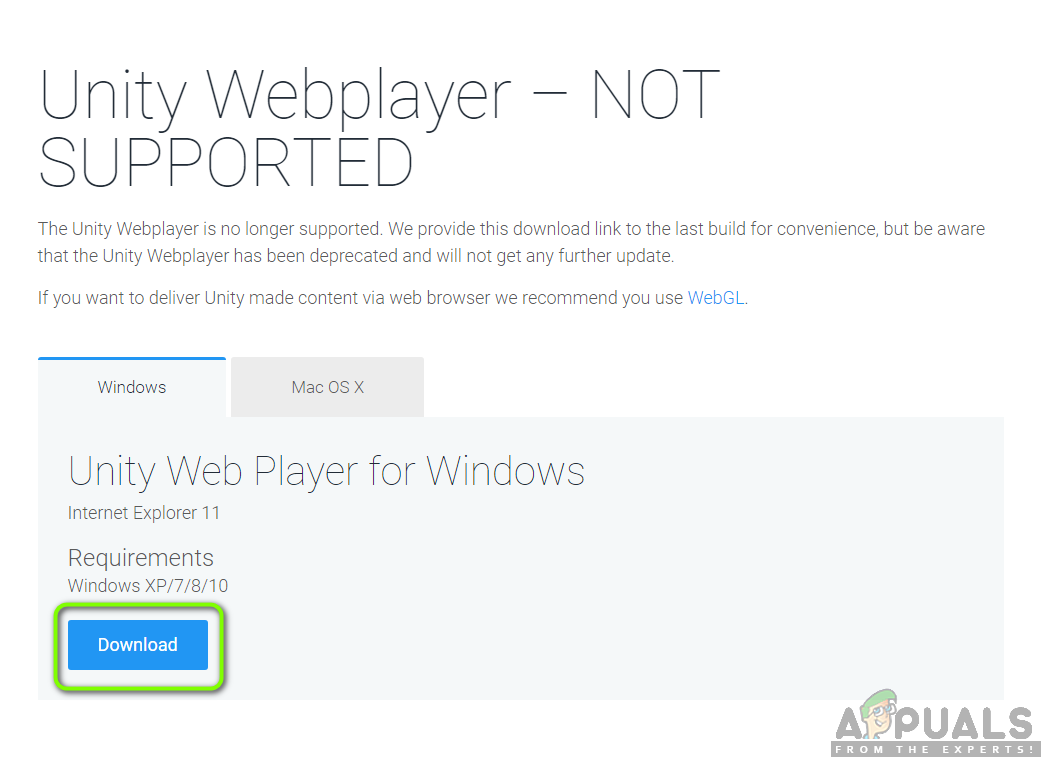
Unity Web Player Depreciation Official Notice - After installing the installation package, restart your computer. Press Windows + S, type ‘internet explorer’ and open the application.
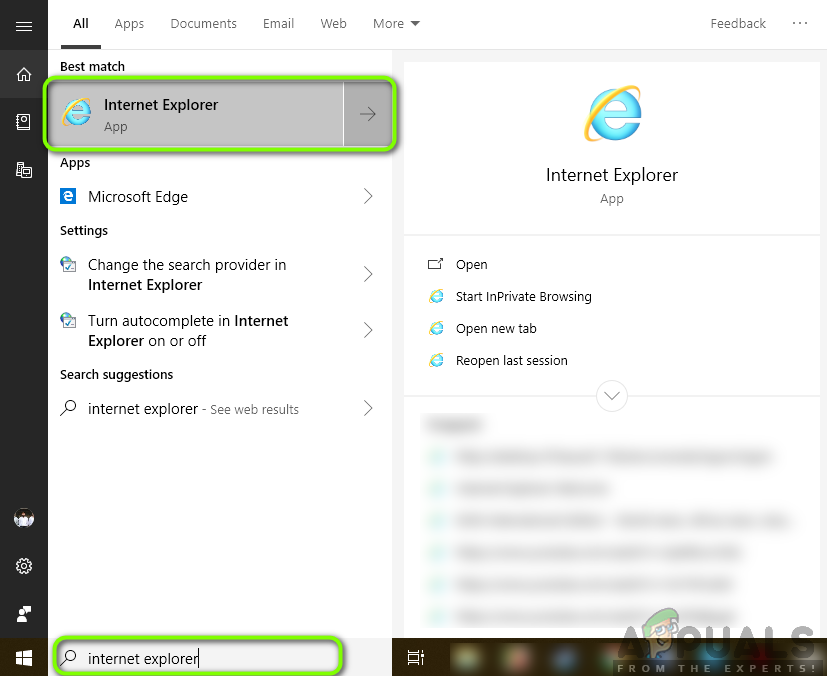
Relaunching Internet Explorer
In case you have an Apple machine, you can launch Safari in it. Now try opening the content which was causing the error and check if the issue is resolved.
Solution 2: Installing Firefox Extended Support Release
Firefox ESR (Extended Support Release) is a version of Firefox which is used by organizations or companies that need extended support for mass deployment. As compared to ‘rapid’ releases in the native Firefox application, Firefox ESR is not updated with new features every 6 weeks. Instead, only those updates are pushed which are known to be critical or contain critical security updates.
It seems that Firefox ESR still supports NPAPI including Unity Web Player. You can download this version of Firefox and then try launching the content. In most cases, everything will work as expected.
- Navigate to Firefox ESR Official website and download the 32-bit version according to your language.
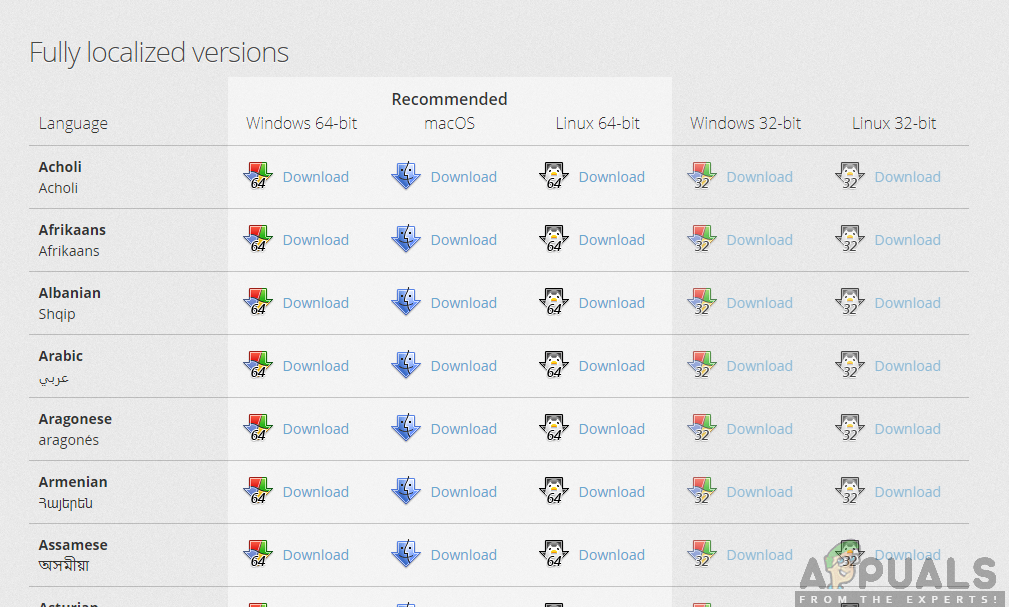
Downloading Firefox Extended Support Release - Right-click on the executable and select Run as administrator.
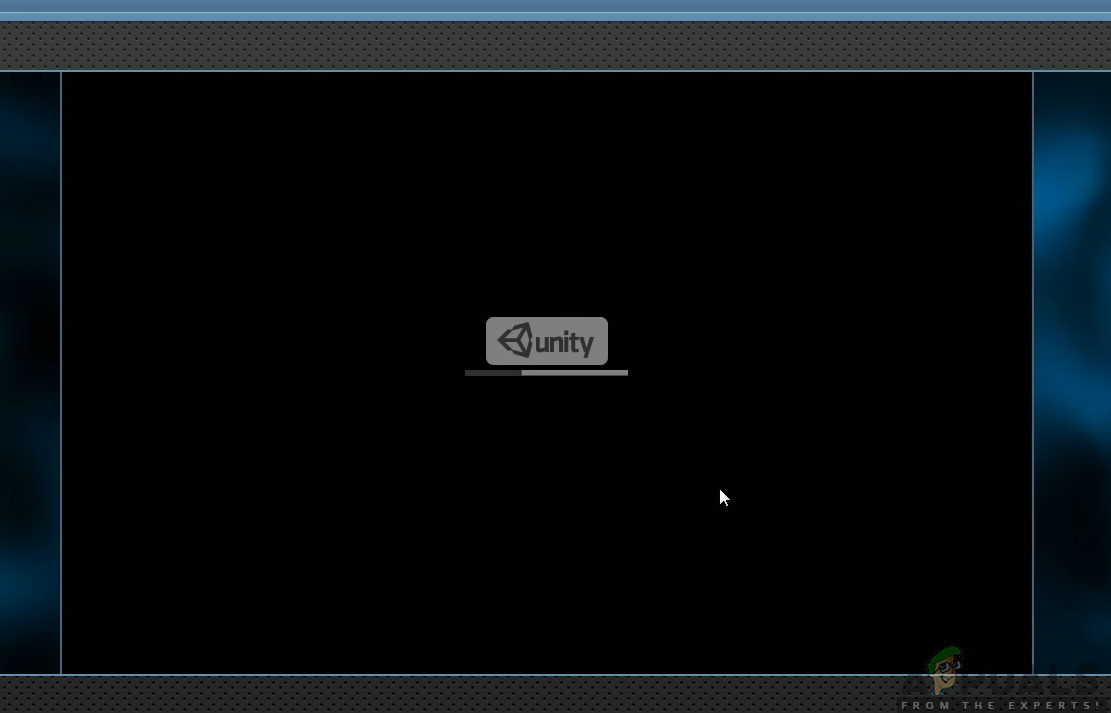
Unity Web Player - After installation of the software, restart your computer and try accessing the content and see if the issue is resolved.
Solution 3: Installing Older version of Browsers in Virtual Box
If you cannot get the desired experience in Internet Explorer or Safari, they only way to make Unity Web Player work in popular browsers is to download an older version of them and install them inside a Virtual Box. We cannot install them directly in our main operating system image because the latest version will already be installed (in most cases) and an older version cannot replace the latest version without running into issues.
Virtual box is an application which allows users to create a sandbox (separate independent space) within the operating system so users can easily install other operating systems in it. You can check our article on How to Setup Windows 10 on VirtualBox. Make sure that you have VirtualBox installed on your computer beforehand. If not, you can download it from Oracle’s official website.
- Launch Windows 10 in your Virtual Box. Now, you need to install the following versions of browsers in your Virtual Box.
Chrome Version 45 Firefox Version 50 Opera Version 37
Here are the links which you can use to gain access to all the browser history. Make sure that you navigate back to older pages and download the older versions accordingly.
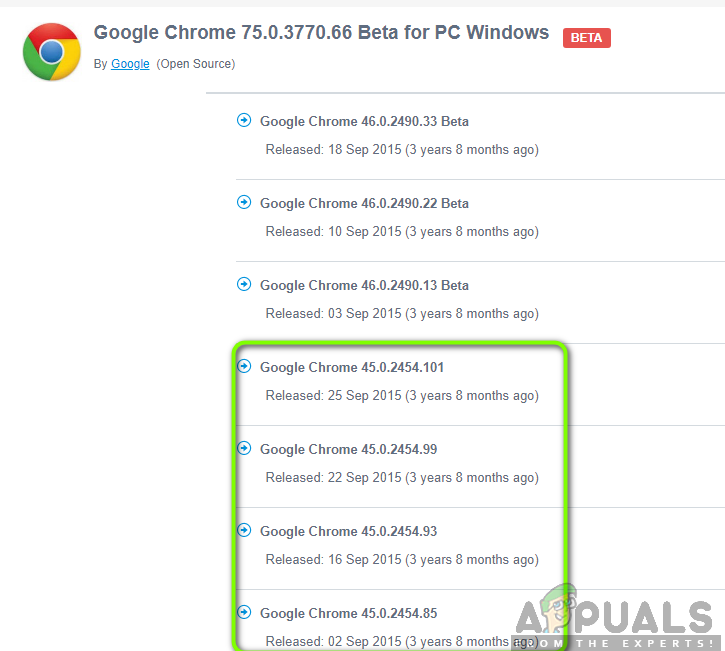
- After installing the browsers, you can navigate to the content which requires Unity Web Player and try launching it. Check if it works properly without any issues.
Solution 4: Enabling NPAPI Chrome Flag
If you have installed an older version of Chrome in your virtual box but still cannot get Unity Web Player to work, there are chances that the NPAPI Chrome Flag is disabled in your browser settings. This feature, if not enabled by default, will be available to change in experimental settings. The experimental settings indicate that these features ‘may’ get your stuff going but will have their own drawbacks.
- Launch the older version of Google Chrome which you just downloaded in Solution 2.
- Type the following inside the address bar of the browser:
chrome://flags/#enable-npapi
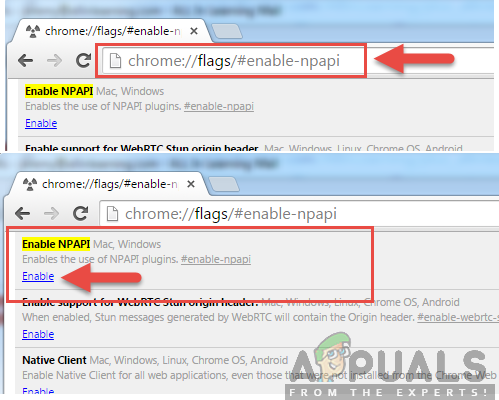
- Now, NPAPI control settings will open up. Click on the Enable button present and Relaunch the browser.
- After relaunching, try accessing the game/platform in the browser and see if this does the trick.
If you are a Developer
If you are a developer and are wondering whether Unity Web Player have any chances of making a comeback, chances are it won’t. Unity Web Player is truly depreciated because better technologies are available which are more streamlined and provide better functionalities.
You should consider migrating your game/content over to WebGL technologies. These technologies are promoted by almost all companies (including Unity). You can navigate to Unity’s help page on how to build and run a WebGL project. You will also come across countless tutorials on how to migrate your game from one technology to another.





