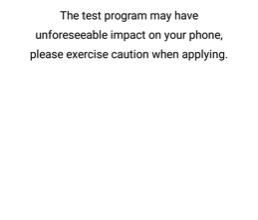How to Fix ‘Unable to Authenticate’ Error on Pokemon Go?
Pokemon Go is one of the most famous Augmented Reality(AR) game which has been developed and distributed by Niantic. The Game instantly became a hype upon its release in 2016 and even now in 2019, it has crossed more than a billion downloads. However, quite recently, a lot of reports have been coming in where users are unable to play the game and the “Unable to Authenticate” error is triggered.
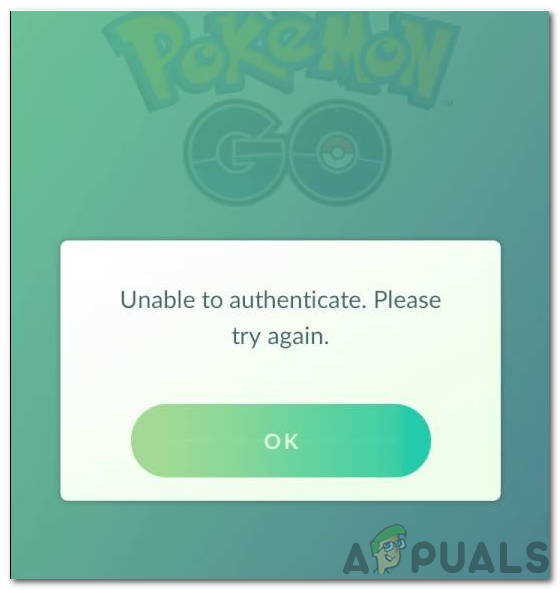
This error prevents the user from logging into their account on the application and is seen commonly among iPhone and Android users. In this article, we will discuss some of the reasons due to which it is triggered and also provide viable solutions to help eradicate it. Make sure to follow the steps carefully and accurately to avoid conflict.
How to Fix “Unable to Authenticate” Error on Pokemon Go?
After receiving numerous reports from multiple users, we decided to investigate the issue and devised a set of solutions to fix it completely. Also, we looked into the reasons due to which it is triggered and listed them as follows.
- VPN: If you have installed a VPN or proxy on your device and it is currently running, this error might be triggered. VPNs and proxies can make your connection seem suspicious and prevent certain sites/servers from allowing your connection. Therefore, your connection may have been blocked from being established because it is coming off of a VPN.
- Restricted Data Usage: In some cases, some people restrict the excess usage of their cellular data and also prohibit the usage of data in the background. This can prevent the game from being able to access the internet and the system might block the phone from being connected.
- Rooted Phone: Pokemon Go doesn’t work on a rooted phone and it blocks that phone from being able to play the game. Phones that have been rooted have a higher chance of being able to run hacks and other exploits that are blocked on Un-Rooted phones, therefore, the game prevents rooted phones from being able to play. If your phone is indeed rooted, you can always try to unroot it.
- Ban: It is possible that in some cases the error is being triggered due to a ban from the developers or the administrators. These bans can be imposed if you were using some sort of exploit or a hack. This ban can prevent the user from logging in to their account and might cause a loss of progress.
- Account Issue: In some cases, the issue is with the account or the account information with which the user is attempting to log in. Either the information might be incorrect or the account might be glitched. Therefore, it is always a good idea to verify the information and check if changing the account works.
Now that you have a basic understanding of the nature of the problem, we will move on towards the solutions. Make sure to implement these in the specific order in which they are presented to avoid conflict.
Solution 1: Disabling Data Usage Restriction’
For some users, the data usage restriction might have been imposed which prevents the game from being able to access the internet. Therefore, in this step, we will be changing this setting and configure it to be able to use the cellular data. For that:
- Drag down the notifications panel and click on the “Settings” icon.

Dragging down the notifications panel and tapping on the “Settings” option - Go into the “Data Usage” option.
- Click on the “Toggle” to turn Data restrictions off.
- Check to see if the issue persists.
Note: This might differ for different models. You must get rid of every data saving or data usage restricting settings and applications.
Solution 2: Verifying Account
Sometimes, certain terms might not have been accepted by you or the information for the account that you are entering might be false. Therefore, in this step, we will first be checking to see if the information provided is accurate and then accepting the terms. For that:
- Navigate to this site, and click on the “Log In” option from the left-hand side.
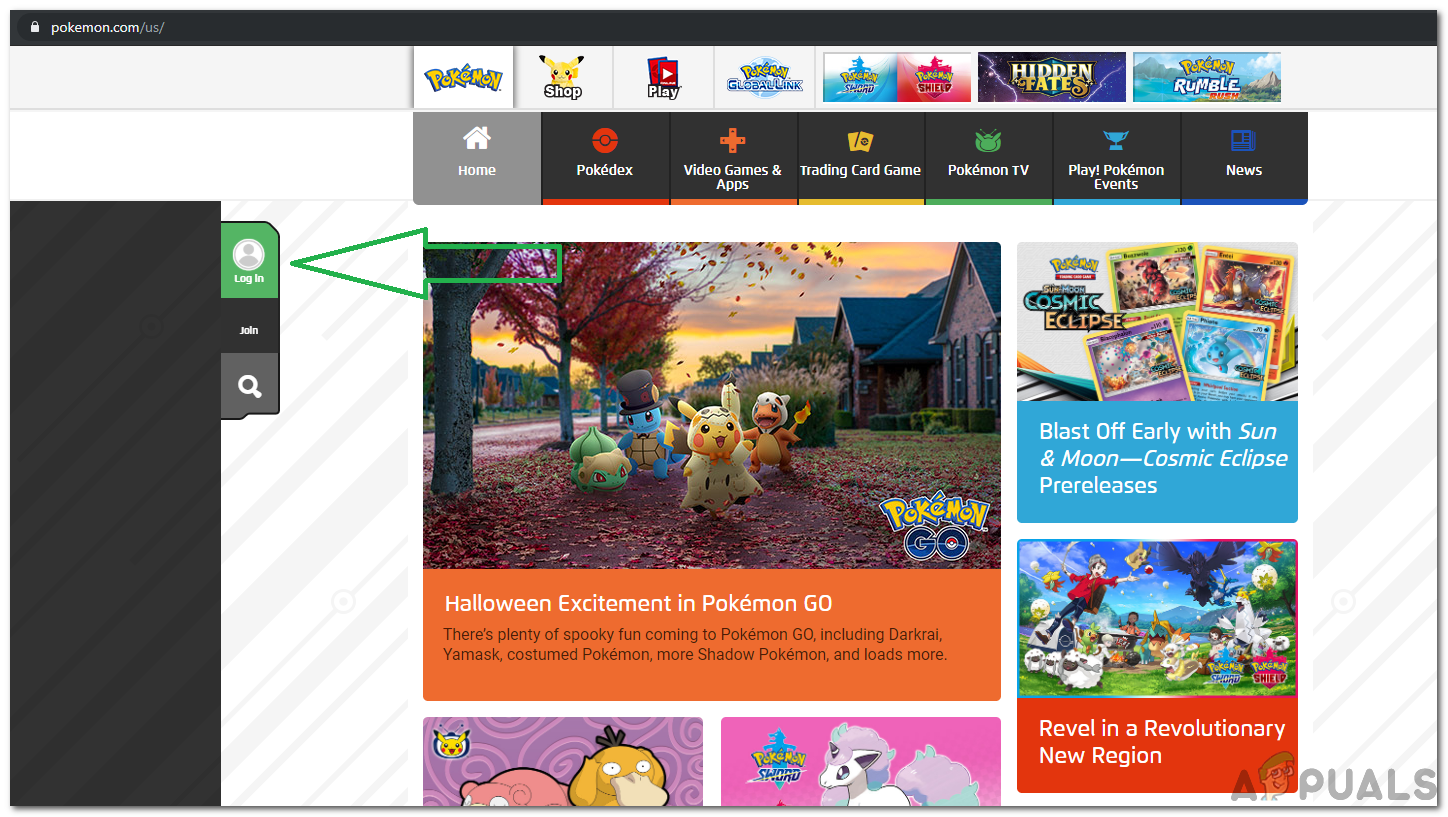
Pokemon Go Sign in - Enter Account information, and then verify you have accepted the Pokémon GO Terms of Use.
Note: The username might be different from the name in-game. - In the Edit Profile options, Click on “Pokémon GO Settings”.
- The following text might be seen above the Pokemon Go Terms of Use:
“Great! You’re all set to play Pokémon GO. Additional settings can be changed in the Pokémon GO app.” - If this text isn’t displayed for you, read through the terms of use and make sure to accept any of them that might have been skipped.
- Try to log in to the Pokemon Account and check to see if the issue persists.
Note: If this doesn’t work, reinstall the game entirely after deleting it from the mobile. Also, contact customer support and confirm that your account hasn’t been banned.