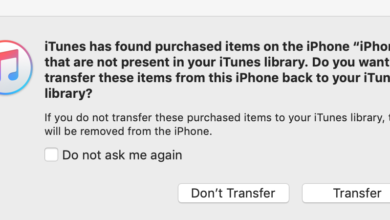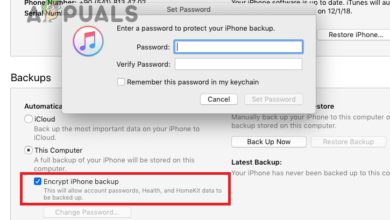How to Fix the ‘Unable to Process Purchases’ Error on iTunes Store
The iTunes Store is one of Apple’s most popular services. However, there may be times when trying to buy a new app or open an already purchased app results in an error message stating, The iTunes Store is Unable to Process Purchases at This Time. In this how-to article, we will guide you through the steps to fix the error.
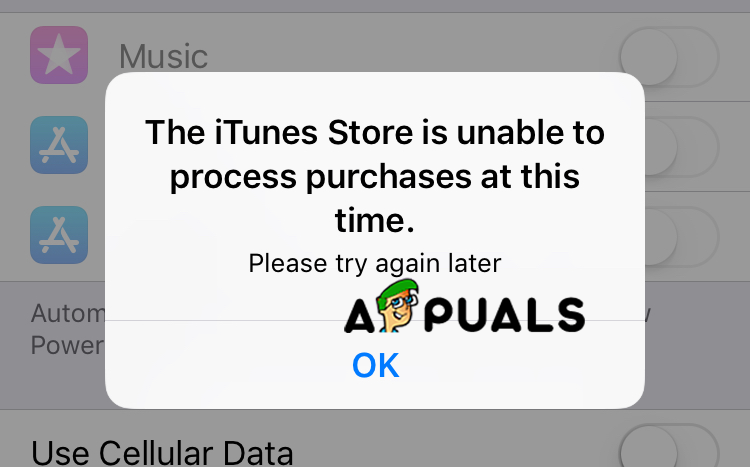
Method 1: Check Your Credit on iTunes
If you encounter the error message while attempting to make a purchase and are unable to buy anything, the first thing to do is check your iTunes credit balance.
- Open iTunes or the App Store and sign in with your Apple ID.
- View your credit balance under your Apple ID.
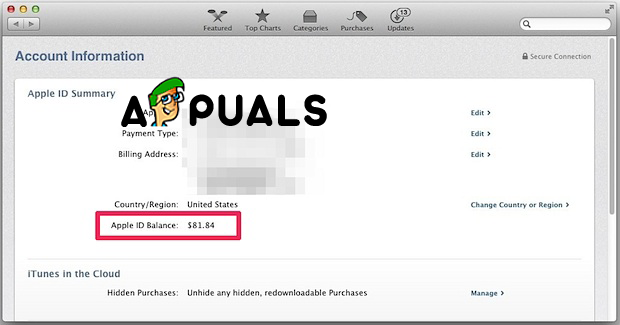
Method 2: Log Out and Log Back In
Before you begin this method, make sure you know your Apple ID credentials, including your username and password.
- Open iTunes.
- Access Settings.
- Select your Apple ID, then find and click ‘Sign Out.’
- Wait a few minutes before signing back in.
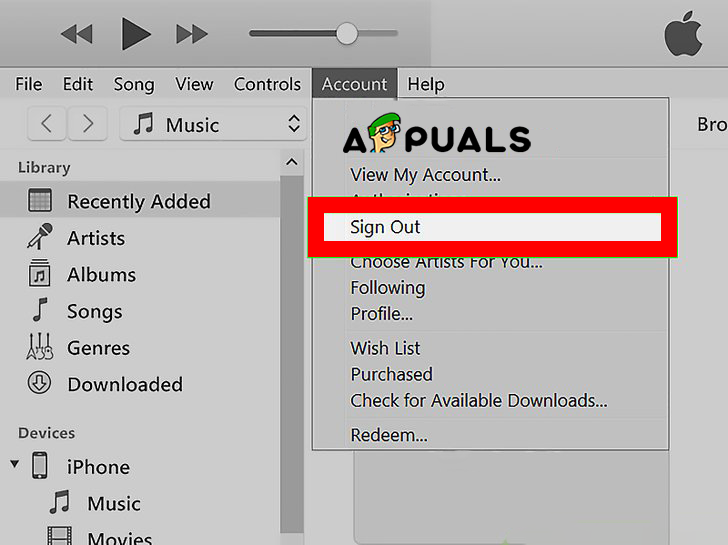
Method 3: Disable Firewall Temporarily
A computer firewall can interfere with access to the iTunes Store, which may be the root cause of the error message. This is particularly common on company computers with heightened security measures.
- On your Mac, open System Preferences from the Apple menu.
- Choose ‘Security & Privacy,’ then select the ‘Firewall’ tab.
- Enter the administrator password if prompted.
- Allow incoming connections if the firewall is currently set to block them. Doing so should help resolve the error message.
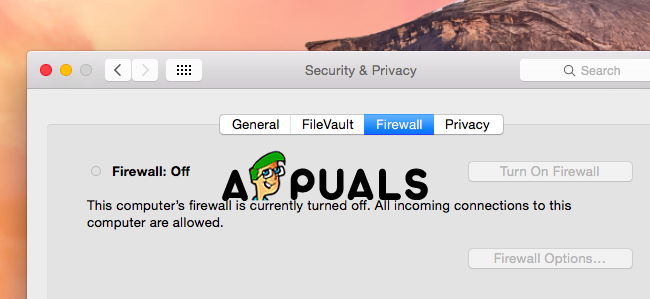
Note: Please make sure to enable the Firewall again as it’s a protection layer.
Method 4: Install or Update to the Latest iOS Version
Updating your device can be a straightforward solution to this error.
- In iTunes, go to the Settings.
- Click on the ‘Help’ tab, then select ‘Software Update’ to check for updates.
- If an update is available, click the install button and allow the process to complete.
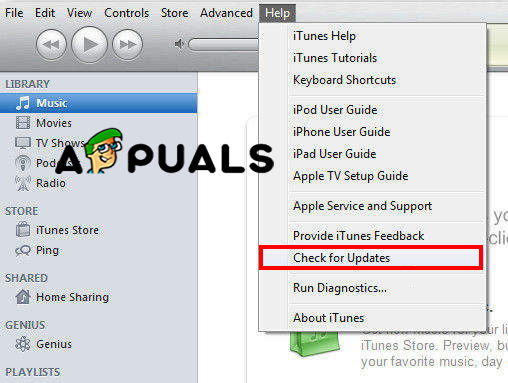
Method 5: Check Apple Server Status
If you have tried all the aforementioned methods and still encounter problems with iTunes, the issue may be on Apple’s end. In this situation, it is best to be patient and wait for the iTunes Support team to release a fix for the error.