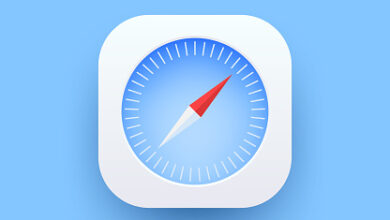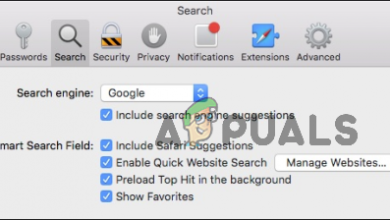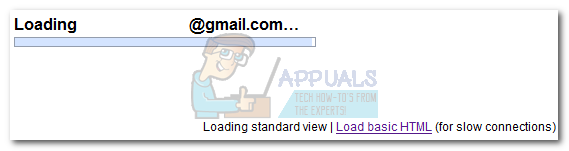How to Fix Safari Cannot Open the Page?
Safari is Apple’s flagship web browser which was first released in 2003. Later on, it made its way to Apple devices (such as iPhones) and has been in a boom since. Safari is just like any other browser and supports incognito browsing, multiple tabs, etc.
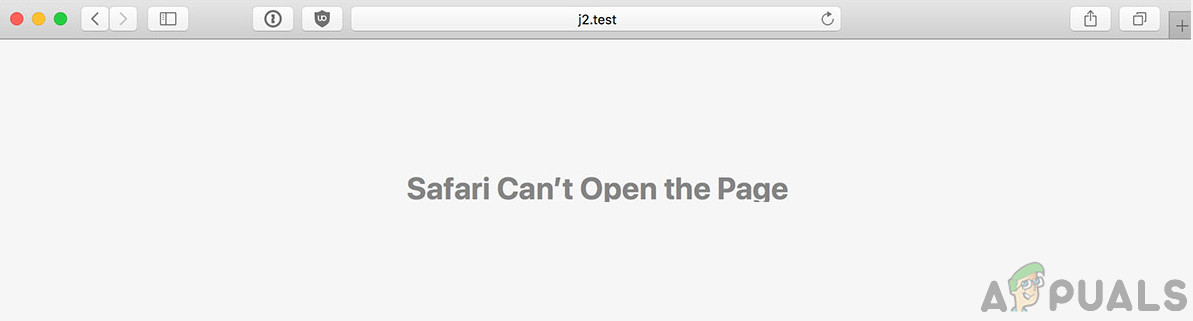
Despite being one of the favorite browsers out there, Safari is known to cause several issues which other browsers may not have. One of them is the error message ‘Safari cannot open the page’. This error can occur due to several different reasons ranging from issues in the website to your local settings hence there no straightforward rule for why you might experience this. Nonetheless, we have combined a set of solutions which will help you to resolve the problem.
What causes the Error ‘Safari Cannot Open the Page’?
After receiving initial reports, we conducted our investigation and after coupling them with user reports, we concluded that the error was caused by several different reasons. Some of the reasons as to why you might experience this error are but not limited to:
- Bad URL: This is probably the number one cause as to why you experience this error message. If the URL itself isn’t good and not accessible, you will experience numerous problems.
- Corrupt cache: Like every other browser, Safari also has a local cache in which it stores temporary information sent to or received from the browser. If the cache itself is corrupt, you will experience numerous different problems.
- DNS settings: Usually, the default DNS server set by your ISP should work perfectly. However, if it isn’t, the name of the website will not be resolved and you will experience the problem.
- Safari in error state: Browsers can also go into error states every once in a while. Same is the case with Safari. Restarting the browser might help here.
- VPN connection: Some websites block user access by being ‘geo’ aware. If they detect that you are not in the list of countries which are allowed, you will not be able to access the website.
- Issues in the network: Even though this is rare, there are numerous occasions where there are issues in your network and because of them, you will not be able to connect to any website. Using another network usually helps here.
- Corrupt temporary data in phone: Your phone also stores temporary data in its storage regarding applications (including Safari). If this data is having issues or is damaged, you will not be able to access the application properly.
- Website restriction: Apple devices also have an option where they can restrict several websites according to the content they have. If the website doesn’t pass the rules of the restrictor, you will not be able to access it.
Before we move on to the solutions, make sure that you are logged in as an administrator on your computer and if you are using a smartphone, make sure you have the passcode. Start with the first solution and work your way down.
Solution 1: Checking Website URL
The very first thing which you should check when the error occurs is whether the URL which you are entering the browser is indeed correct. There are instances where just because of a type, the connection request doesn’t get entertained, and hence you get the error message.
Also, there can be an error in the ending address which you are typing. For example, the ending could be ‘appuals.com’ whereas you might be typing ‘appuals.co.edu’. Make sure that you know the correct URL of the website which you are trying to open. You can also try opening the URL in another website and another browser just to make sure. If it is opening on another browser but not on yours, it probably means there an issue with Safari and you can move on to the next solutions.
Solution 2: Clearing Corrupt Cache
The cache stored against your Safari browser might be corrupt or damaged. If this is the case, the browser will behave differently and might reject the opening of several websites. Here, we can try clearing your cache and see if this works. When we do, most of your preferences on different websites will be lost along with some of your settings. However, you will be prompted to set them again whenever you visit any website again as you will be treated as a new user.
- Launch Safari on your Mac computer. Click on Safari present at the top-left side of the screen and click Preferences.

Safari Preferences - After in the preferences screen, click on Privacy and then select Manage Website Data.
- Now, you can click on Remove all to remove all the temporary data (cache) from your browser. If prompted with a UAC, proceed.
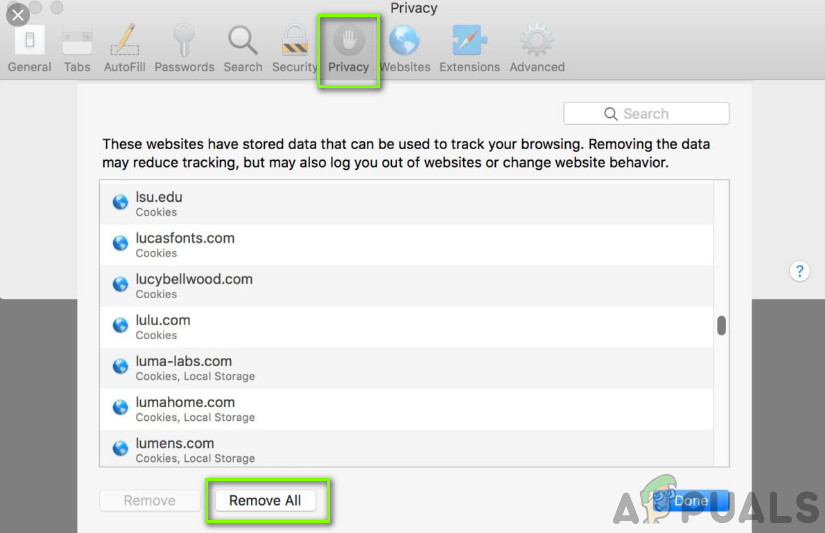
Remove all – Safari Preferences - Restart Safari and try accessing the website again. Check if the issue is resolved.
If you are using an Apple smartphone, proceed with the following steps.
- Open the Settings application on your smartphone.
- Now, navigate to Safari and then navigate down until you see Clear history and website data.
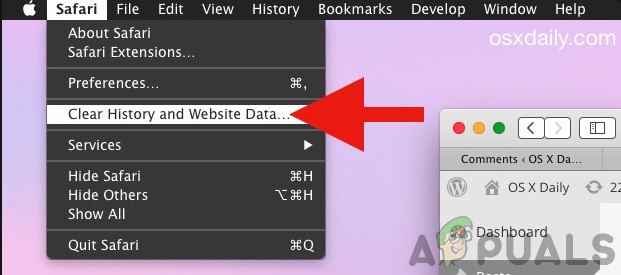
Clear history and website data - If prompted with a UAC, proceed.
- Restart your Safari and check if the issue is resolved.
Solution 3: Changing DNS
Domain Name Service is one of the most important modules in any browser. They transform the name of the website which you input (for example, appuals.com) and convert it into an IP address which corresponds to the website and then tries to establish a connection. If the DNS isn’t working, the name will not get resolved and you will not be able to access the website. In this solution, we will change your DNS to Google’s DNS and see if this fixes the problem.
- Open the System Preference setting on your Mac device.
- Now, select Network in the next page and then click on Advanced.
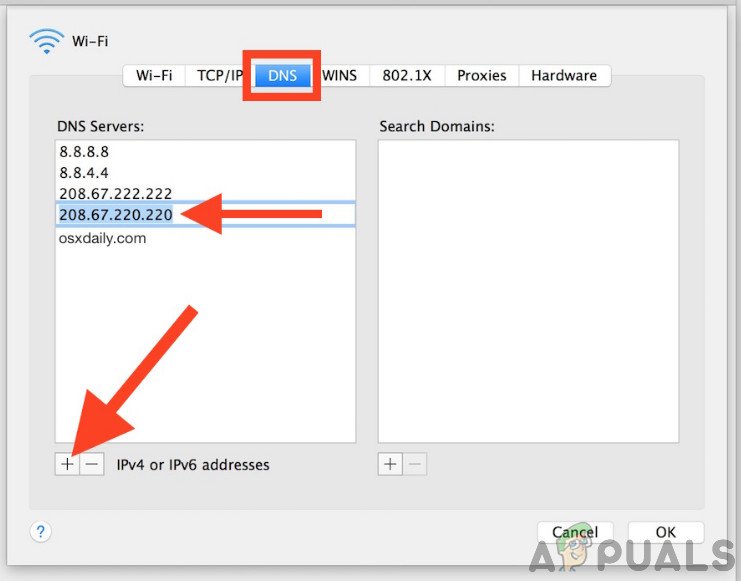
Changing DNS – Safari - Now, navigate to DNS setting by clicking it using the tab above and enter the following address: 8.8.8.8
- Now, press OK and relaunch Safari. Check if the issue is resolved for good.
If you have an Apple smartphone, follow the steps below.
- Open your Settings application and click on Wi-Fi. Now, select the network which you are connected to and click on the tiny icon of details.
- Scroll down and search for the entry of DNS. Click it.
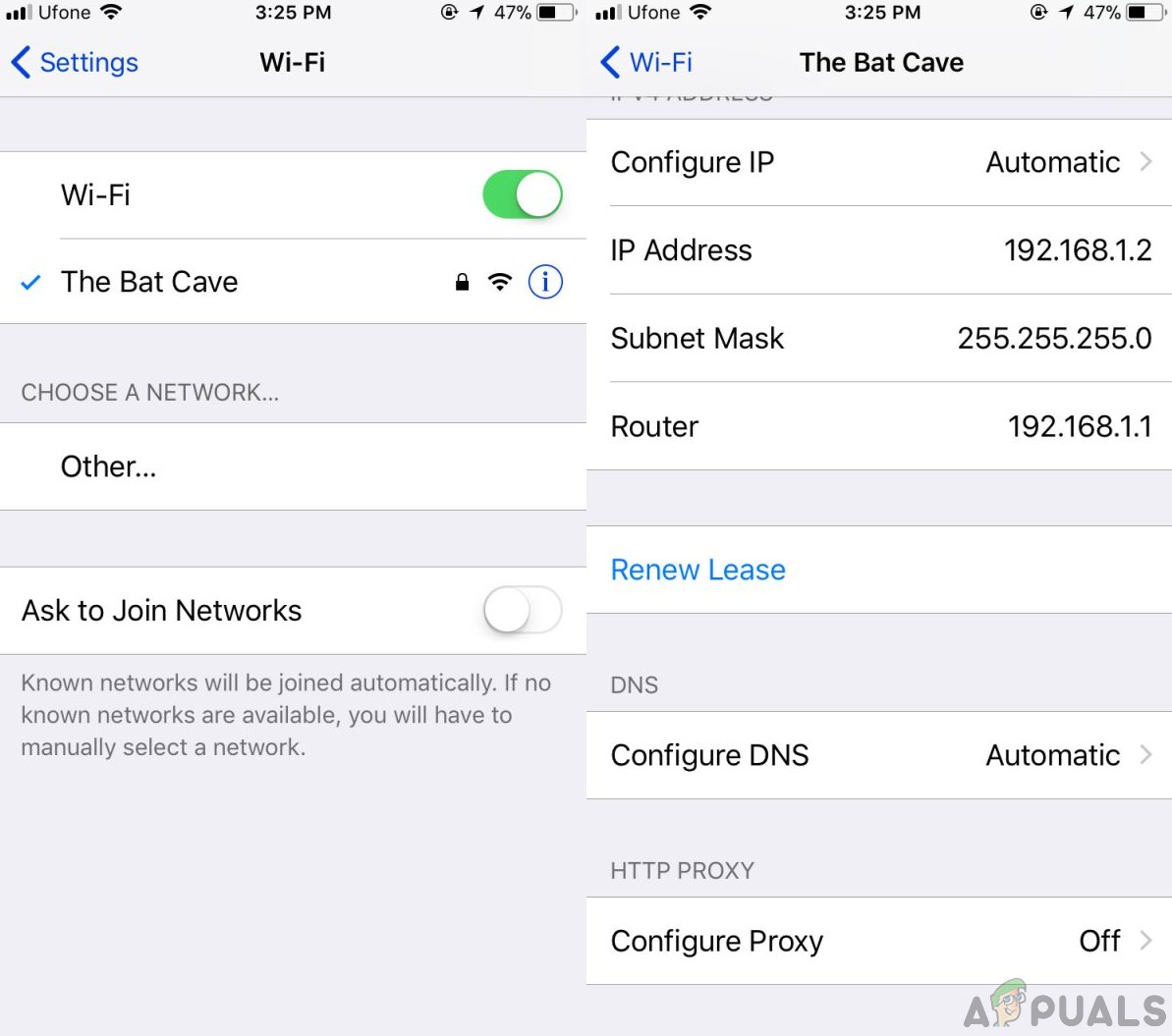
Adding DNS settings – iPhone - Select Manual option and then click add server.
- Now, type 8.8.8.8 and save changes.
- Exit the Settings and restart your Safari. Check if the issue is resolved for good.
Solution 4: Power cycling your Device
If none of the above methods work, you can try power cycling your device entirely. Power cycling is the act of completely shutting down your computer/mobile, draining all the power and opening it back up. This will remove any bad temporary configurations stored and will hopefully fix the problem. Make sure that you save your work before proceeding.
- Turn off your Mac device by a proper shutdown. If you have a Mac workstation, press and hold the power button for a couple of seconds as well.
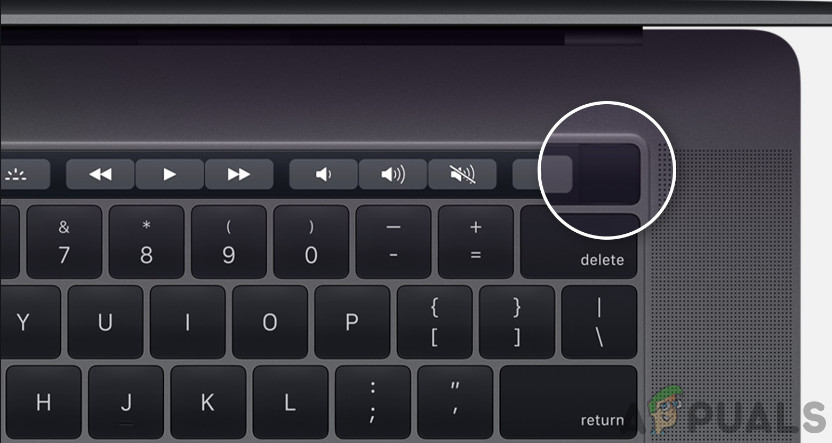
Power cycling Macbook - If you have a mobile device, shut it down
- Now, wait for a couple of seconds before turning it back on. After waiting a little while, open Safari and launch the webpage. Check if the issue is resolved.
Solution 5: Checking Restricted Protocol
Apple devices have a setting from where you can restrict some flagged content from being opened on your website. This option was introduced to safeguard children against questionable content on the web. However, unknowingly, restrictions might be active and you might be experiencing the error message because your device itself isn’t allowing the connection. In this solution, we will navigate to the settings and change the restriction settings.
- Open Settings on your iDevice and then click on General.
- Now, scroll down and click on Restrictions. If you are asked for a passcode, enter it.
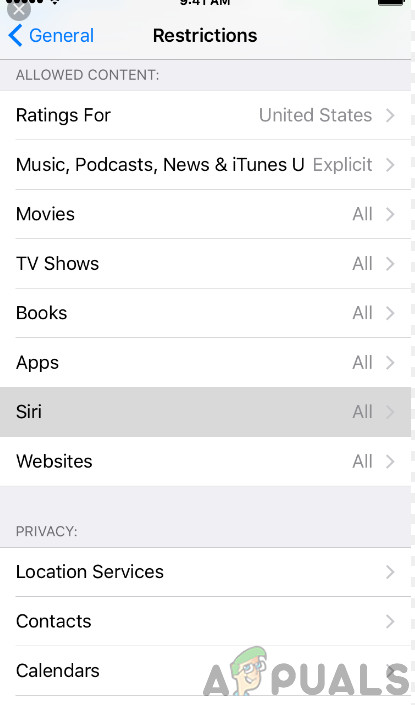
Checking Restricted Settings - Now, scroll down until you see the heading of Allowed content. Select websites from under it.
- Now, make sure that the option of All websites is selected. Save changes and exit. Restart your device and check if the issue is resolved for good.
Solution 6: Using a VPN connection
Numerous websites around the world are ‘geo’ aware of the users who are visiting them. ‘Geo’ aware means that the websites know your location and may block your access if you are not on their whitelist. Same is the case with ISP; they might be blocking your access for several websites and instead of displaying a proper error message, you face the error “Safari cannot open the page”.
Hence, we recommend that you install VPN client on your Macbook/iDevice and then try connecting to the website. If the issues was indeed due to location, it will most probably be solved and you will not experience any issues whatsoever. However, if it wasn’t, you can continue with the other solutions.
Solution 7: Checking your Network
Another probable cause why you are experiencing this error message is because your network itself isn’t working properly. Either this or the connection is so slow and there so lag that the website fails to open. The only way to make sure that the issue is not on your device is by making sure that your network is working properly.
What you can do here is check whether other devices on your network are able to connect to the same website. If they are not and they experience a similar error message, it probably means there is a problem with the network and you should troubleshoot it properly. Try resetting your router or contacting your ISP for more guidance.