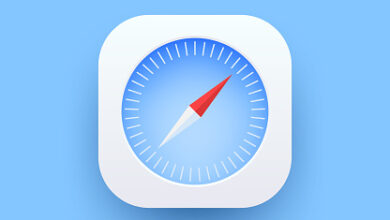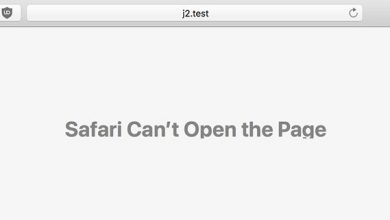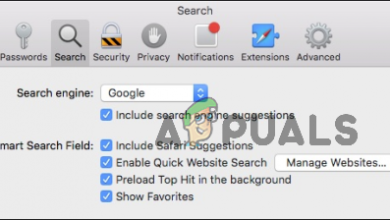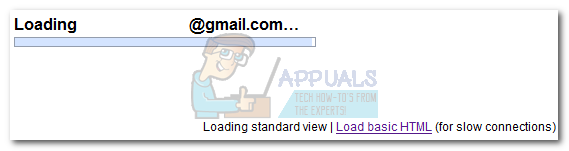Cannot Parse Response in Safari? Here’s How to Fix
Safari is the native browser of the Apple ecosystem and is generally loved by the user community. However, some users reported seeing an error of ‘cannot parse response in Safari’, either when accessing websites or downloading files (mainly PDFs). The issue is reported on the mobile version of Safari as well. In some cases, the issue started to occur after a Safari update. Usually, the following type of message is shown:
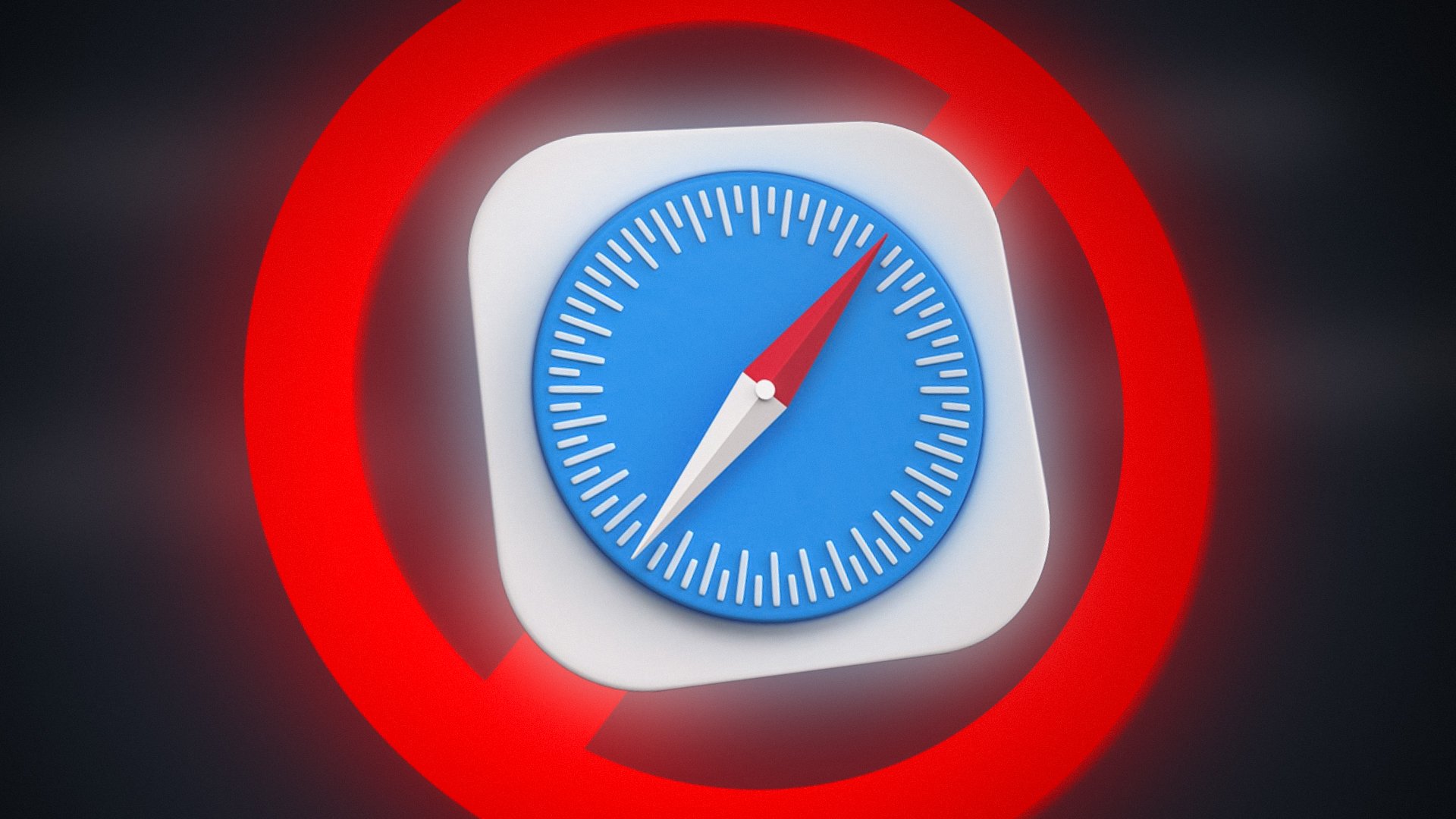
The error of cannot parse response in Safari on the user side can be mainly caused by the following:
- Corrupt Website Data in Safari: If the website’s (like Forbes) data e.g., bookmarks, cookies, etc. is corrupt, then Safari might not be able to parse the response of the website as certain cookies are required to properly parse the server’s response.
- A Conflicting Application on the Mac: If an application (like ESET Internet Security) on the Mac is limiting access to a resource essential for the operation of Safari, then the browser might show the parsing issue at hand.
Clear the Problematic Website’s Data from Safari
If the Safari browser is only showing the error of ‘cannot parse response’ on a single website, then the site’s corrupt data (bookmarks, cookies, etc.) might be causing the issue. In such a case, clearing the website’s data from the Mac may solve the problem. Many users have reported the issue with the Forbes website and we will discuss the process for that website.
- Launch the Safari browser and press Command + Option + B keys to launch the browser’s bookmarks menu.
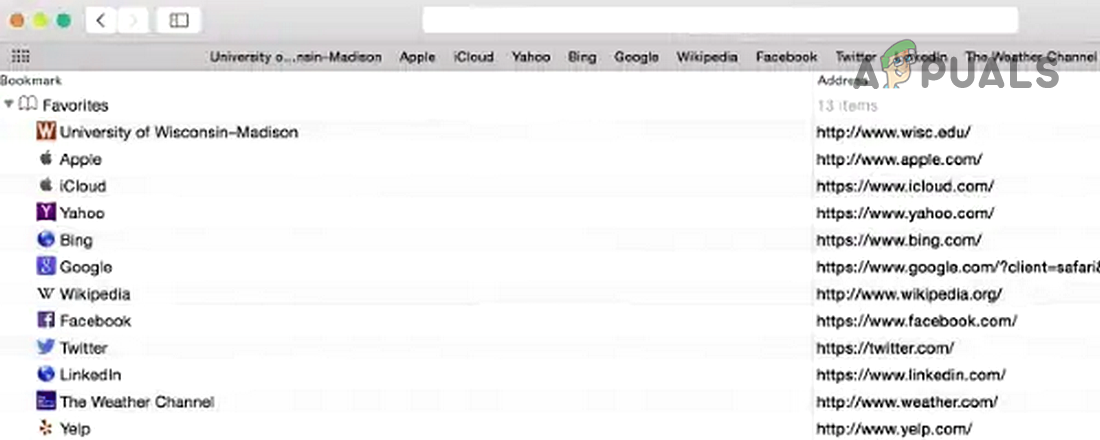
Delete the Problematic Website Bookmark from Safari - Now, search for Forbes and delete all the entries related to Forbes (if any).
- Then press Command + Y keys to open the browser’s History and search for Forbes.com.
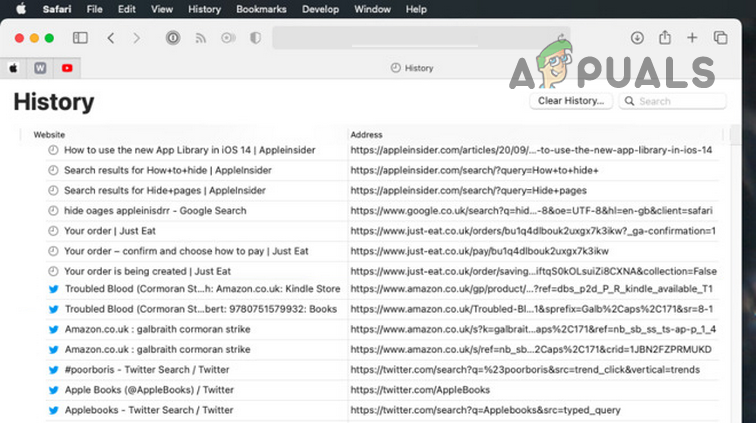
Delete the Problematic Website from the Safari’s History - Now delete all the entries related to Forbes (if any) and expand the Safari Menu.
- Then, select Quit Safari, and afterward, relaunch the Safari browser.
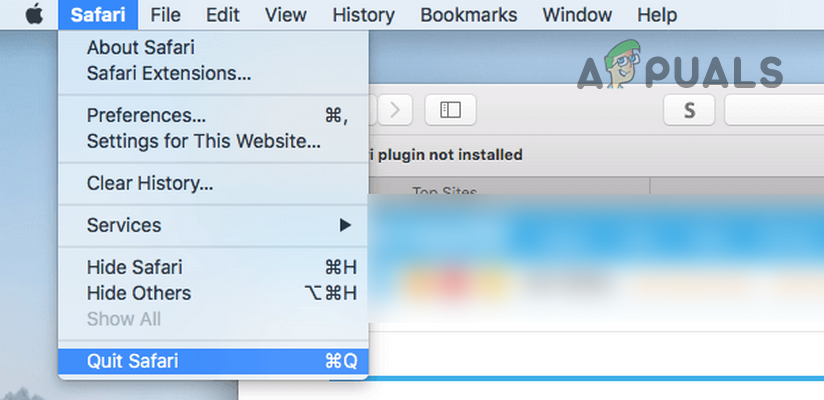
Quit Safari - Now type Forbes.com in the browser’s address bar (do not use autocomplete) and hit Enter.
- Then check if the Safari is loading the website without showing the message of cannot parse the response.
Perform a Cold Restart of the Mac and Router
The message of cannot parse response by the Safari browser could be a result of a temporary communication glitch between the Mac and router. In this context, performing a cold restart of the Mac and router may solve the problem.
- Power off the Mac and router.
- Now, unplug the power cables from the power sources and wait for 5 minutes.

Unplug Router from the Power Source - Afterward, plug back the power cables of the Mac and router.
- Then, power on the router and let the router’s lights stabilize.
- Once done, power on the Mac and check if the Safari browser is working fine.
- If not, check if clearing the browser’s cookies and cache solve the problem.
Remove Conflicting Applications from the Mac
Safari browser might show the message of cannot parse response if another application (especially, an Antivirus) on the Mac is interfering with the browser’s modules. Here, removing the conflicting application from the Mac may solve the problem. ESET Internet Security is mainly reported to cause the issue and we will discuss the process of removing it from the Mac.
Warning:
Proceed at your own risk as removing antivirus from the Mac may expose Mac and data to threats.
- Firstly, back up Mac and essentials (just in case…).
- Now open Finder and head to its Applications tab.
- Then, in the right pane, Control-click the ESET product and select the option of Show Package Contents.
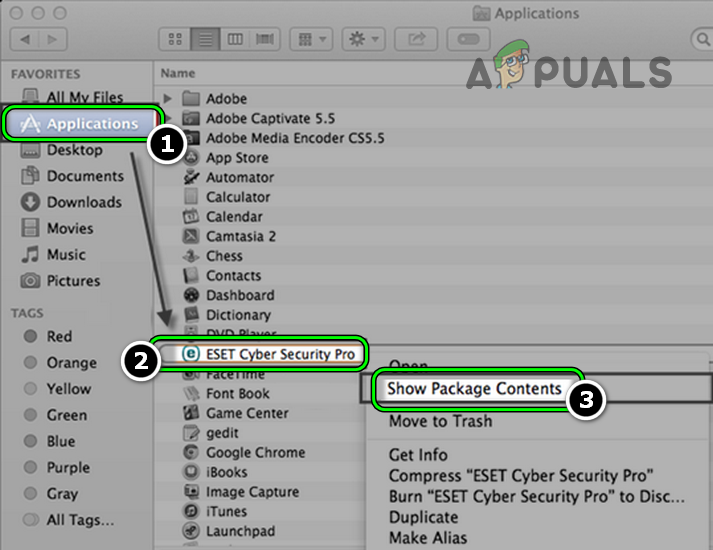
Open Show Package Contents of ESET in Mac’s Applications - Now, in the right pane of the resulting window, expand Contents and then Helpers.
- Then double-click on Uninstaller and follow the prompts on the screen to uninstall the ESET product.
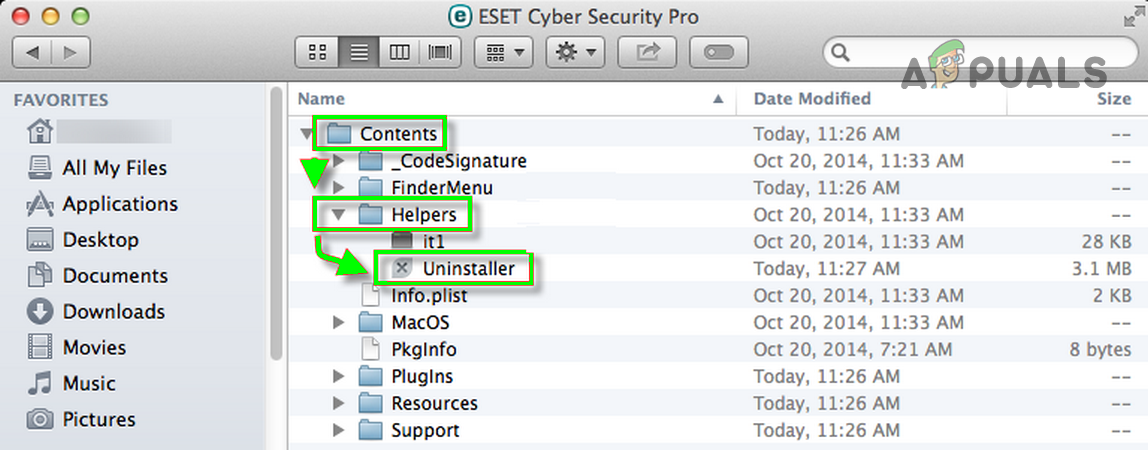
Launch ESET Uninstaller in Mac - If the identity of the installer cannot be confirmed message is shown, Control-click (or right-click) on the uninstaller file, and in the context menu, select Open.
- Again, click on Open when asked by Apple Gatekeeper and follow the prompts to uninstall ESET.
- Afterward, restart the Mac and upon restart, hopefully, the Safari browser is clear of the cannot parse response issue.
If the issue persists, check if using another browser lets you access the website. If not, then to make sure the problematic websites are working fine, you may try to access the problematic websites from another computer or device on a different network.