How to Fix PS4 (PlayStation 4) Freezing and Lagging Issue?
Sometimes, PlayStation 4 users encounter issues with their console, such as freezing or lagging. Common reasons of this problem include the console freezing and ultimately shutting down during gameplay or regular use, freezing during the installation process, online games lagging, and specific games or discs causing the freeze.

The cause of these issues is not singular, but rather complicated. Potential causes for the freezing and lagging include:
- Faulty or overloaded hard disk drives.
- Firmware glitches and inconsistencies.
- Compromised internet speeds.
- Overfilled cache.
- Inadequate ventilation.
- Overburdened database.
In this guide, we have outlined methods to address the freeze and lag issues. It’s essential to determine the root cause of your problem to select the appropriate solution.
1. Check the Hard Drive
A defective or overcrowded hard drive can significantly slow down your console’s operations or cause it to freeze. By examining and possibly replacing the hard drive, you’re making sure it functions correctly without any physical or storage-related constraints that can slow down system performance. This process can restore your console’s ability to read and write data efficiently, potentially eliminating the lags or freezes.
If you observe irregular noises or behavior from the hard disk bay, it may be time to swap out the hard drive using the steps below. As this process involves disassembling the device, proceed with caution.
- Completely power off the PS4 by pressing and holding the power button for a minimum of 7 seconds until you hear two beeps, indicating a shutdown.
- Unplug the power cord and any other connected cables.
- Remove the Hard Disk Drive bay cover (the glossy section) by sliding it out and to the left of the system.
- Assess the hard drive to confirm it’s correctly positioned and secured. If you are replacing it, uninstall the screw and insert a new hard disk. Note that you will be required to install system software onto the new drive.
2. Freeing Up Space
Reducing clutter on your console’s hard drive can make a significant difference. When the PlayStation 4 has free space, it operates more smoothly and efficiently. This is because the system requires space to function optimally, especially for temporary files that are created and used during gameplay and app operation.
Deleting unnecessary files from your storage can minimize lag and prevent freezing, leading to a more smooth gaming experience.
- From the main interface, go to Settings > System Storage Management. Then, select a category to review further details:
- Applications
- Capture Gallery
- Application Saved Data
- Themes

- Choose the content you wish to delete.
- Hit the Options key, then select Delete.
The Application Saved Data contains all saved game data and could possess problematic cache. Access the game causing the freeze and delete its data.
3. Rebuild the Database
Over time, the PlayStation 4’s database may become cluttered, leading to decreased efficiency and performance. Rebuilding clears up the data on your system, sorting through everything from game data to downloadable content.
By doing so, it eliminates corrupt files and reorganizes the database for more efficient access to games and apps. This housekeeping can significantly cut down on loading times and prevent annoying system slowdowns that occur as freezes or lags.
- Switch off the PS4 by holding the power button for about seven seconds until you hear the two indicative beeps signaling a complete shutdown.
- To enter Safe Mode, continually press and hold the power button for approximately 7 seconds until you hear a second beep.
- Link your DualShock 4 controller to the PS4 using a USB cable as Bluetooth functionality is disabled in Safe Mode.
- Navigate down and select Rebuild Database, which scans the drive and constructs a new content database. This task may be time-consuming depending on the type and volume of data.
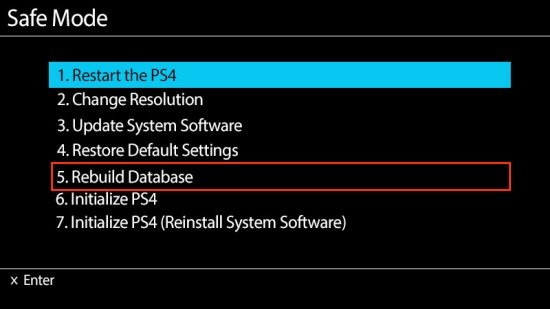
- Afterwards, select the Update System Software feature to verify any available updates.
- If updates are found, install them and check if the problem persists.
4. Getting the Latest Updates
When you update your PS4, you’re not only gaining access to the latest features but also benefiting from bug fixes and software optimizations. These updates often contain patches specifically designed to address system stability and performance issues, which can resolve operational glitches that lead to freezes or slowdowns in your gaming experience.
Making sure your PS4 firmware is up to date can bring about performance advancements and issue resolutions.
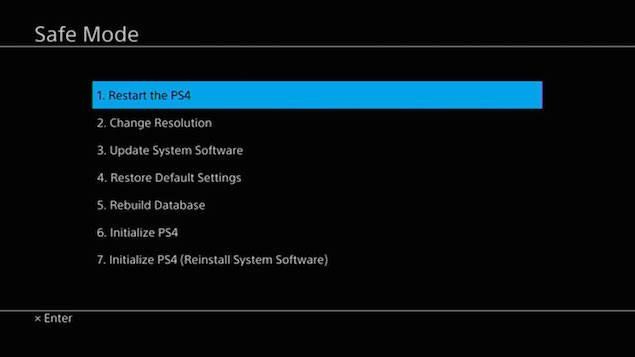
- Use a USB stick with a minimum of 400 MB of space. Format the stick, and create a PS4 folder with a UPDATE subfolder.
- Obtain the most recent PS4 update from here and move it to the UPDATE folder on your USB drive.
- Power down your console and insert the USB drive into one of the front USB ports of the PS4.
- Activate Safe Mode by pressing the power button for 7 seconds.
- In Safe Mode, pick the Update System Software option and follow the on-screen directives.
Reinitializing the PS4 system will result in a factory reset, providing a fresh start experience.
For added measures to prevent freezing or lagging on your PS4, consider the following:
- Should you have problems with a game disc, get in touch with the retailer where it was purchased.
- Make sure your system has sufficient ventilation.
- Sometimes, merely rebooting the system resolves issues.