How to Fix ‘Messenger not Working’ Error on Facebook?
Facebook is one of the most popular social media platforms which is used all over the world by more than two and a half billion people. Facebook has been made accessible across all operating systems. On Android and iOS, Facebook has ported the messaging feature to another application called “Messenger”. This application is used alongside with the Facebook application.
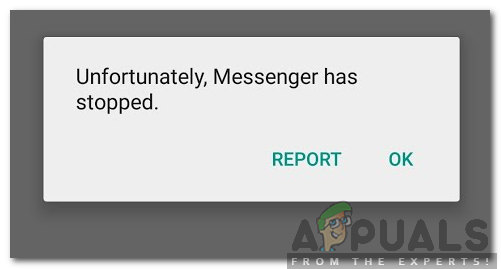
Quite recently, there have been many reports of the messenger app not working and the user is unable to view, send or receive messages. In this article, we will discuss some of the reasons due to which this issue might be triggered and also provide some viable solutions to eradicate it completely. Make sure to follow the steps carefully and accurately to avoid conflict.
What Prevents Messenger from Working With Facebook?
There have been reports from many users who suggest a few reasons due to which the error is triggered. Below are listed some of the most common reasons which can cause the error.
- Maintenence Break: Occasionally, Facebook’s servers require maintenance due to which the functionality of the application is limited. Therefore, if the messenger or the Facebook application is facing issues while loading your information, it might be due to a maintenance break or service outage.
- Cache: Certain launch configurations are cached by the application to prevent slow loading times and to provide a better experience. However, over time this cache can be corrupted due to which the application might face issues during launching or loggings into the servers.
- Corrupt Data: Sometimes, the messenger application’s data can get corrupted and due to that its functionality might be limited or terminated altogether. This data might be the login configurations that are saved by the application to reduce login time or it might be important files required to launch the application.
Now that you have a basic understanding of the nature of the problem, we will move on towards the solutions.
Solution 1: Clearing Cache
If the cached data for the application has been corrupted it might face issues during the launching process. Therefore, in this step, we will be clearing the cached data so that it can be recreated. For that:
- Drag down the notifications panel and click on the “Settings” button.
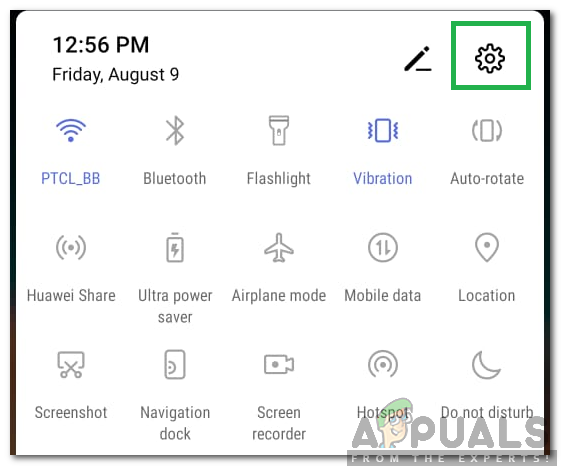
Clicking on the settings button - Scroll down and click on the “Apps” option.

Clicking on “Apps” - Click on the “Three Dots” in the top right corner and select “See all Apps“.
- Scroll down and click on “Messenger”.
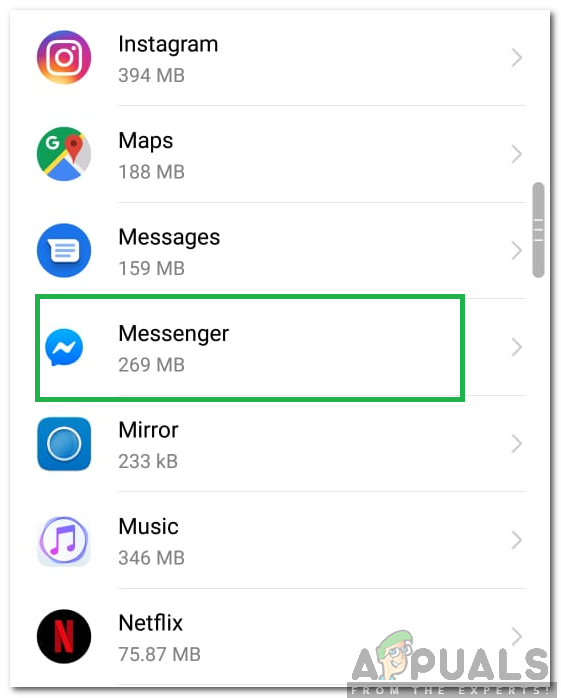
Scrolling down and selecting Messenger - Click on the “Storage” option.
- Press both the “Clear Data” and the “Clear Cache” button one by one.
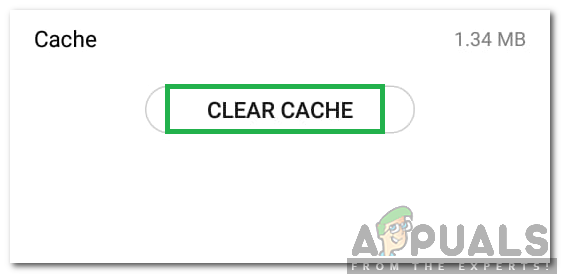
Clicking on “Clear Cache” - Launch messenger and check to see if the issue persists.
Solution 2: Reinstalling Messenger
In some cases, the integral files of the messenger might be corrupted. Therefore, in this step, we will be reinstalling the Messenger from the PlayStore after deleting it from our mobile. For that:
- Find Messenger on the home screen, press and hold on the app’s icon.
- Select the “Uninstall” option and click on “Yes” in the prompt to initiate the uninstallation.
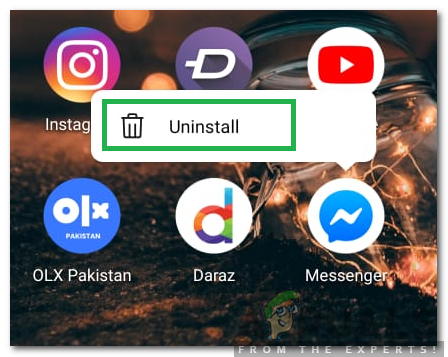
Uninstalling the application - Click on “Play Store” icon on the home screen and click on the search button.
- Type in “Messenger” and press “Enter“.
- Select the first option to appear and click on “Install“.
- The application will now automatically be downloaded and installed.
- Open the application, type in your information and check to see if the issue persists.
Solution 3: Using Other Application
There is a workaround to the issue if the Messenger application is still not working on your mobile. You can install the “Messenger Lite” app from the Play Store and replace it with Messenger. For that:
- Find Messenger on the home screen, press and hold on the app’s icon.
- Select the “Uninstall” option and click on “Yes” in the prompt to initiate the uninstallation.
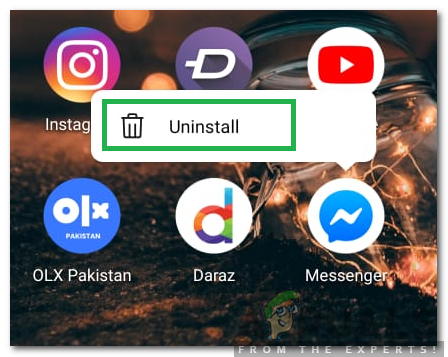
Uninstalling the application - Click on the “Play Store” icon on the home screen.
- Select the “Search” option and type in “Messenger Lite”.
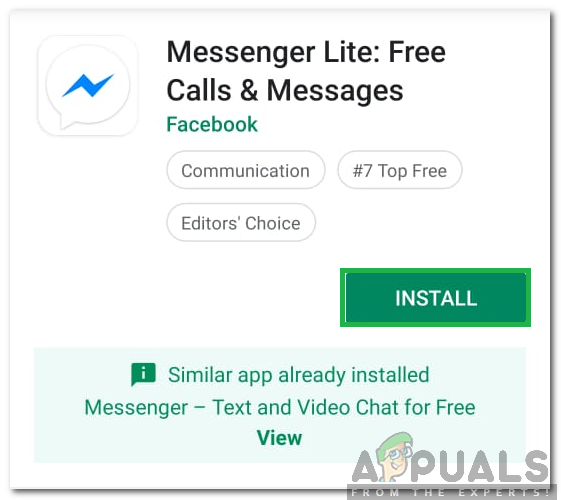
Installing Messenger Lite - Click on the first option and select the “Install” option.
- The application will now be downloaded on your mobile and installed automatically.
- Sign in with your information to access your messages.




