How to Fix “KERNAL_DATA_INPAGE_ERROR” BSOD on Windows?
The Kernel Data Inpage Error is a blue screen of death error that can come up when you are using your computer. As it turns out, the error message is not related to a specific task that can trigger it. Rather, the problem can surface no matter what you are doing on your system, be it playing a video game, surfing the internet or using any other application. In most cases, the issue can be caused due to your RAM sticks or your storage modules, especially the hard drive. In this article, we will be taking you through the process of solving the issue in question.
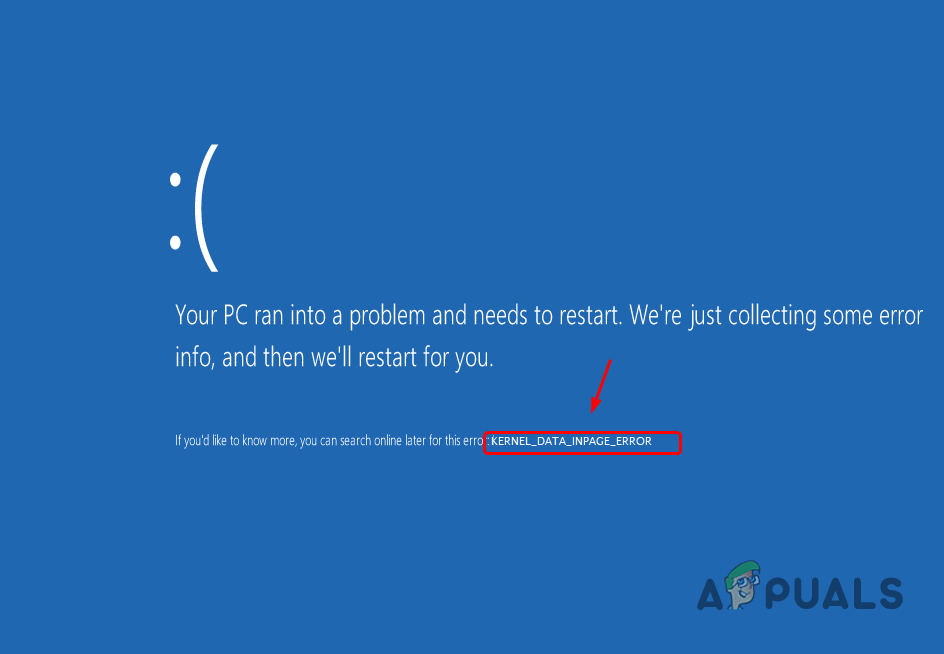
As it turns out, the Kernel Data Inpage error comes up when the requested page of kernel data could not be read in. This usually indicates a bad sector on your hard drive, an issue with your hard disk, or failing memory. In addition to that, in some scenarios, the issue can also come up due to a virus that has contaminated your PC or the installed device drivers.
With that said, let us get started with the various methods that you can use in order to get around the problem in the discussion. So, without further ado, let us get right into it.
Reinstall Device Drivers
The first thing that you should do when you encounter the error in question is to update your device drivers. Drivers are important to the Windows operating system as they are responsible for communicating with the installed devices on your motherboard. As such, making sure that your drivers are running the latest version and not coming across any issues is paramount.
Therefore, go ahead and reinstall your device drivers and see if that helps you get around the issue. To give you a perspective, the most important ones here are your display drivers and the chipset driver for your processor. These are the first drivers that you should reinstall. If the issue persists even after you have reinstalled your device drivers, move on to the next method.
Clean your PC
As it turns out, in some rare cases the problem can also originate due to heat and temperature issues. This can usually be caused when you have not cleaned your PC in a long time and there’s dust, debris everywhere. Therefore, you should open up your PC case and clean up your PC.

You should check your CPU fan at first to see if it is clogged. In case it is, clean it up and then follow it up by cleaning the rest of your components. You should also monitor your temps when you boot up your computer to see if they are normal. If the temps are fine and your PC has been cleaned and the problem still persists, proceed further.
Check Memory
As we have mentioned above, one of the reasons that the error message comes up is the installed memory on your system. When your memory is failing, it can trigger the Kernel Data Inpage Error. Therefore, the logical and obvious step here would be to check your memory to see if it indeed is failing and causing the issue.
In order to do this, the first thing that you should do is open up your PC and check if the memory modules or the RAM sticks are correctly installed. In some cases, one of the RAM sticks might loosen up due to any bumps experienced by the case or when you move it. As such, reinstalling your memory modules should be the first choice here.
Once you have done that, it is time to use a built-in Windows diagnostic tool to check your RAM’s health. In case a RAM module is failing, the tool will detect it and you will be reported of the issue. This is pretty simple to do, just follow the instructions that have been given down below:
- First of all, boot into your computer. Once Windows has started, open up the Start Menu and search for Windows Memory Diagnostic. Open the tool up.
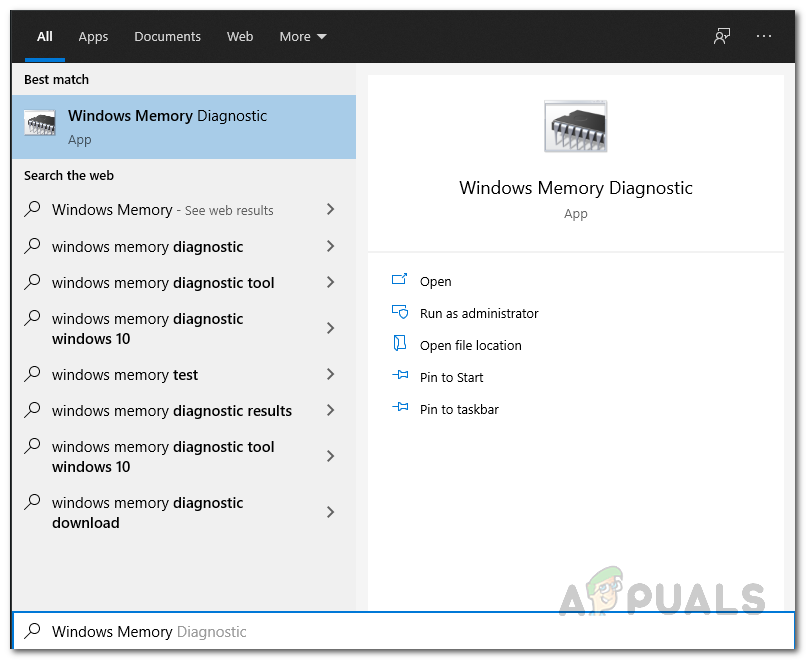
Opening up Memory Diagnostic Tool - Once the Windows Memory Diagnostic tool is up, click on the Restart now and check for problems (recommended) option provided.
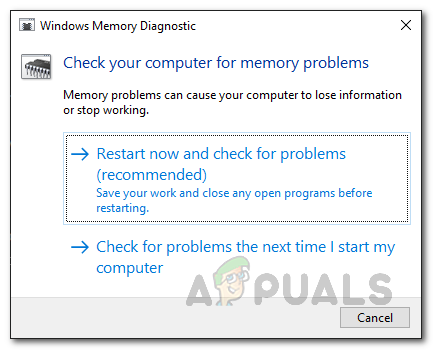
Running Memory Diagnostic Tool Test - After you do that, the memory check will be initiated and your computer will restart. At this point, you do not have to do anything and just wait for the test to finish.
- Once the test has been completed, you will be notified of the result after Windows boots up.
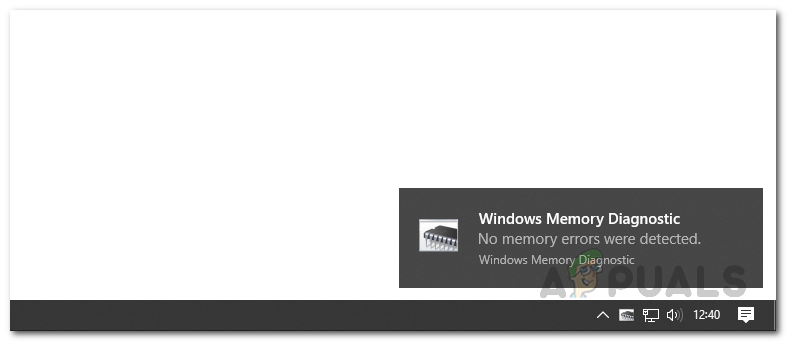
Memory Diagnostic Test Results - If there are any issues or the health of your RAM modules is bad, you will be able to see it. In case it is true, you will have to get new memory sticks in order to resolve the issue.
Check your Hard Drive
As it turns out, the condition of your hard drive can also result in the mentioned blue screen of death error. This happens when your hard drive has bad sectors or is facing any other issue. Therefore, after you have checked your memory, you need to check the status of your hard drive.
To do this, you can make use of the CHKDSK utility or a third-party software called CrystalDiskInfo or Hard Disk Sentinel. If you want a graphical interface, you can download and install either one of the third-party software. In case there are any issues with your hard disk, you will be able to find it out using these third-party tools and thus know the cause of the issue at hand.
Clean Reinstall Windows
Finally, if none of the above methods has worked out for you and there are no issues with your memory modules and the hard disk that you are using, then it is very likely that the problem may be caused due to your Windows installation. It is also possible that your PC might have been plagued with a virus that is causing the issue in question.
If this case is applicable, you will have to perform a clean reinstall of Windows in order to resolve the issue. In case a clean reinstall does not fix the issue, we would recommend formatting your hard drive completely and then installing Windows to see if that gets rid of the error message in question. You can find detailed guides for clean installing Windows 10 here. In case you wish to use Windows 11, a guide for clean installing Windows 11 can be found here on our website.





