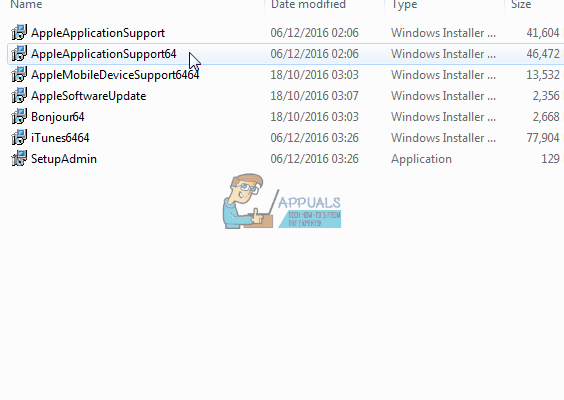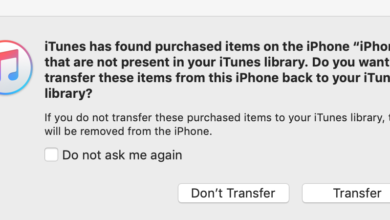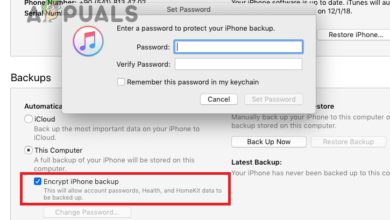How to Fix iTunes error “cannot be used because the required software is not installed”
Users of Windows 7 and above, running the 64-bit version of iTunes, may on occasion be unable to sync their iPhone or iPod Touch. The problem results in the user being presented with a pop-up message that explained the required software is not found’. The message then prompts the user to reinstall iTunes. Upon reinstalling the software, however, it is still unable to recognize the iPhone or iPod Touch that is connected.
A Microsoft Social Technet user explained that, after reinstalling iTunes twice, they were unable to manage the media on their iOS devices.
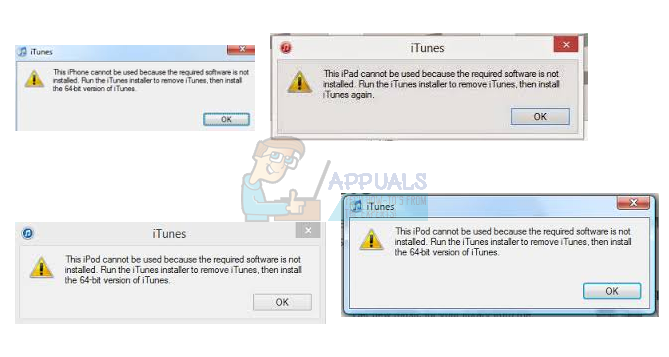
In this guide, we are going to look at methods for resolving this problem on Windows 7 and above.
Extract and Run in Compatibility Mode
- A surprisingly simple fix for this common problem is to run the software in compatibility mode. You must first, however, download WinRAR – an application that unpacks compressed folders and files. You can download WinRAR for free here.
- Once you have downloaded and installed the software, download the iTunes 64bit .exe file from the official Apple website, here.
- Open WinRAR and then press File, and Open Archive. Open the iTunesWindows64Setup.exe file you downloaded from the Apple website, and click Extract to and choose a destination where you want these files to be extracted.
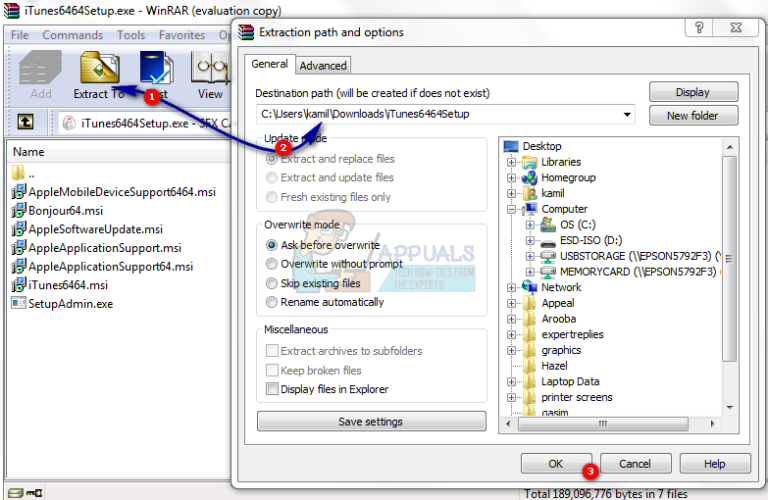
- Then in Windows explorer, open the path where these files are extracted and find the AppleMobileDeviceSupport64.msi file. Right click this file and select Properties.
- In the Compatibility tab, check the Run this program in compatibility mode for:’ box, and then in the drop-down menu, choose Previous versions of Windows’. This will ensure that your iTunes software can run smoothly on Windows 7, given that latest software updates have been developed with newer builds in mind.
- Choose OK, then double click the AppleMobileDeviceSupport64.msi and as it opens, you can choose the Repair your current installation’ option. Press OK, restart your computer and then run iTunes. Plug in your iPhone or iPod as normal and this should resolve the problem, allowing you to manage your data and media on your handheld device.