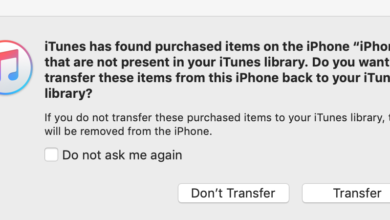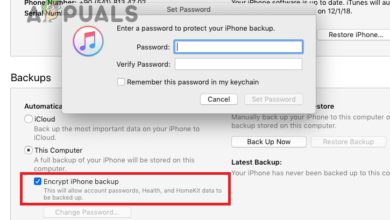How to Fix iTunes Error 0xe8000015
Users experience the error code ‘0xe8000015’ when they are connecting their iPhone to their computer using the iTunes utility. The error code is followed with the following error message: ‘iTunes could not connect to this iPhone because an unknown error occurred (0xe8000015)’.
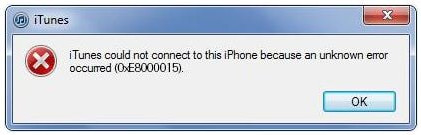
Users experience this error message primarily when their iPhone is either locked or they have reset it manually (this also includes the case of using a new iPhone). According to Apple, this issue is temporary and usually fixes itself by refreshing all the modules. However, our research indicated otherwise.
In this article, we will look at all the causes as to why this issue occurs at the first place and what are the possible workarounds to solve the problem. Make sure that you follow the solutions from the start and work your way down accordingly. The solutions are numbered according to the increasing order of complexity and usefulness.
Note: These solutions will probably not work for jail-broken iPhones as their configurations are controlled by third-party applications.
What causes iTunes Error Code ‘0xe8000015’?
After receiving initial reports by users and conducting an investigation on our own, we came to the conclusion that the error message is caused by several different reasons. The reasons why you might experience the iTunes error code ‘0xe8000015’ are but not limited to:
- Bad SIM Card: Majority of the iPhone devices are bound to a carrier. Only the SIM cards of that carrier will be able to unlock the iPhone and make it usable. If the SIM card itself is defective or not inserted correctly, you will experience this error message.
- Issue in computer: There might also be several instances where the computer being used for iTunes is bad and there are issues with its configurations. Here you can try changing the computer which you are using to access iTunes and see if this does the trick.
- USB Device Drivers are Corrupt: Another possible issue as to why you might be experiencing this issue is because of corrupt device drivers installed on your computer. The USB drivers are responsible for connecting the iPhone to your computer and if they themselves are corrupt, you will experience the error message.
- Corrupt iPhone configurations: Another serious cause as to why this issue occurs is because of corrupt iPhone configurations. Even though this might seem unlikely, there are numerous cases where iPhones have bad configurations stored which causes issues in the device. Restoring the iPhone works here.
Solution 1: Checking your SIM Card
Usually, this error message mostly occurs when you are trying to set up your iPhone by connecting it to iTunes for use after it had been reset. What the error message doesn’t tell is that the issue might also be due to the SIM card not supported by the device. Mostly, iPhones used in several countries are locked to a specific carrier and they will only work if that specific carrier’s SIM card is inserted inside the phone.

If the SIM card is damaged or not inserted properly, the phone will refuse to connect properly and cause several problems including the error message under discussion. This also includes the case where the SIM card is locked by the carrier itself and is not working as expected. You should take a small pin and push it inside the SIM tray on your iPhone. Take out the SIM card and try inserting it again properly. Make sure that is properly placed on the sim card tray. You can also try inserting another SIM card of the supported carrier and see if the issue persists. If it doesn’t, it means that there is a problem with your SIM card. If it still persists, move on to the next solutions.
Solution 2: Reinstalling USB Drivers
If the above method doesn’t work, it means that your SIM card is working perfectly but there might be an issue with your USB drivers on your computer. When you connect your iPhone to iTunes, the computer’s USB drivers play the main role in connecting the two. If the phone drivers are not installed properly or corrupt in any way, there might be a possibility that this causes the issue. In this solution, we will navigate to the Device Manager and uninstall the USB drivers. Later on, we will install a fresh version and see if this fixes the problem.
Note: Make sure that you disconnect your device before attempting this solution. This solution is meant if you have downloaded iTunes from the Microsoft Store.
- Press Windows + R, type ‘devmgmt.msc’ in the dialogue box and press Enter.
- Once in the device manager, navigate to the sub-category of ‘USB ’ and expand it. Now locate the port which you are using to connect the iPhone.
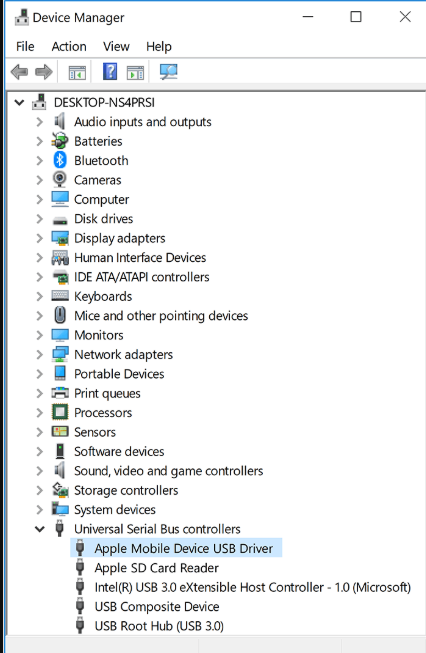
Reinstalling iPhone Drivers - Right-click on it and select Update Driver. Now you have two options; you can either choose to update the drivers automatically or you can update them manually.
- If the updating drivers doesn’t work and you are still experiencing issues, you can also uninstall the drivers and then try connecting the iPhone.
- After the process is done, right-click on any empty space and click Scan for hardware changes.
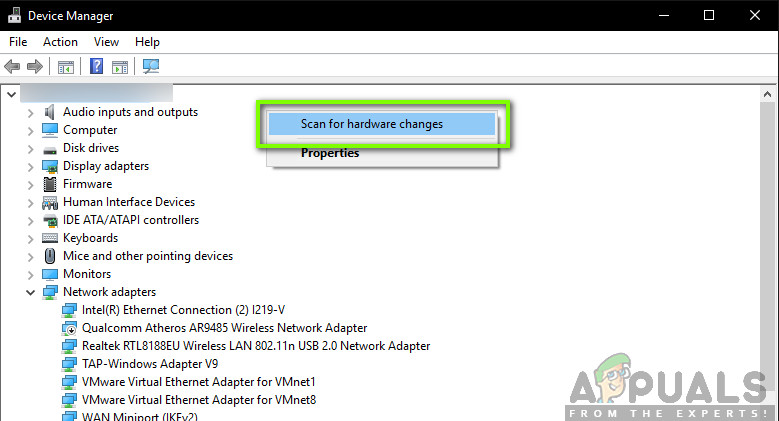
Scanning for Hardware Changes - Now the default drivers will be installed automatically (if you installed them). Restart your computer and then try connecting. Check if the issue is solved.
If you have downloaded iTunes from the Apple website, follow the steps below:
- Disconnect your device from your computer
- Now, unlock your iOS device and navigate to the home screen. Now, reconnect your device back to your computer. If iTunes opens automatically, close it.
- Press Windows + R to launch the Run application and execute the following code and press Enter:
%ProgramFiles%\Common Files\Apple\Mobile Device Support\Drivers - Now, click on View present at the top of the window and check the following options:
Filename extensions
Hidden items
Enabling Hidden items Now, you will be able to see all the file extensions as well as all the hidden items.
- Now, right-click on any .inf file present at the directory and click on install. Do this for all .inf files present.
- Now, disconnect your device from your computer and restart. After restarting, check again and see if the issue is resolved.
Solution 3: Trying another Computer
If both the above methods don’t work, you can try checking your computer whether there is an issue in it. There are several cases where the iTunes installation might be corrupt or have missing modules. This might cause iTunes not to work correctly and might have issues when connecting to the iPhone.
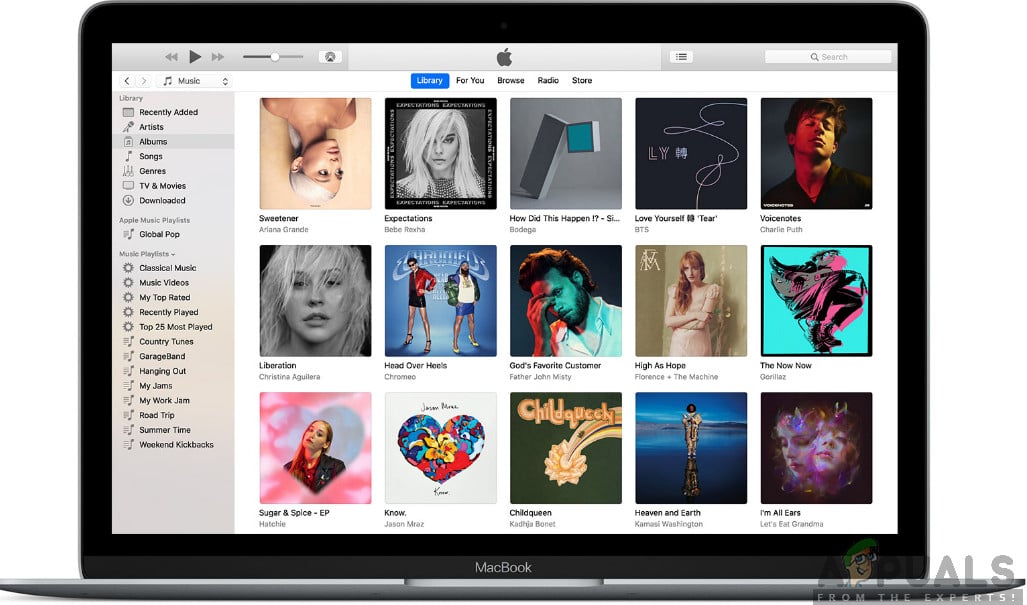
In this solution, you should either install a fresh version of iTunes after making a new profile on your computer or change the computer altogether. If the issue also persists there, we can move on and try troubleshooting with other methods. If the error doesn’t occur, it means there was a problem with your computer or the copy of iTunes.
Note: Make sure that you are using a working data transfer cable for the connection. Users also experienced this issue if the data cable was not working.
Solution 4: Restoring your iPhone
If all the above methods don’t work, we can try placing your iPhone in recovery (or DFU) mode and then try to restore it. All the above methods not working gives an indication that there might be an issue in the iPhone itself instead of in the computer or the version of iTunes. However, do note that restoring your iPhone might delete all your locally stored data and the device might ask for your iCloud credentials so make sure you have them on you beforehand.
- Turn off your iPhone by pressing and holding the power button and sliding the bar.
- Once the iPhone is turned off, plug the iPhone to your computer and open iTunes on your computer.
- Now press and hold the home and power button on your device until you see the popup message in iTunes in computer.
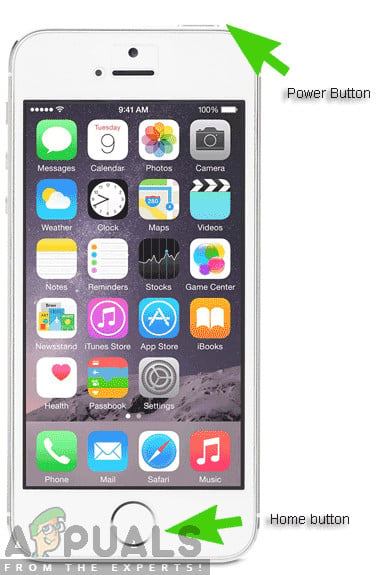
Pressing and Holding the Home and Power Button - Now you can update/ restore according to your wish. Follow the onscreen instructions accordingly.
Note: Instead of the above action, you can also try the following:
Hold both the power button and home button at the same time. Once you have been holding both buttons for 9-10 seconds, release the power button but continue to hold home. You can let go of the button as soon as the computer notifies that it detected a device.