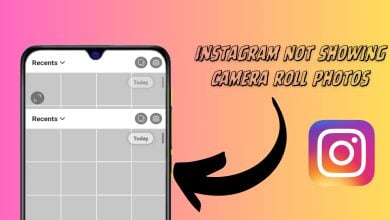How to Fix Instagram Notifications not Working
Several Instagram users are reporting that they are not getting the notifications every time they get new likes, friend requests, DM or any other activity. Instagram is one of the most used application nowadays. Notifications are important for Instagram users when the application is not running. However, due to this problem, they are unable to get any notification for any activity.
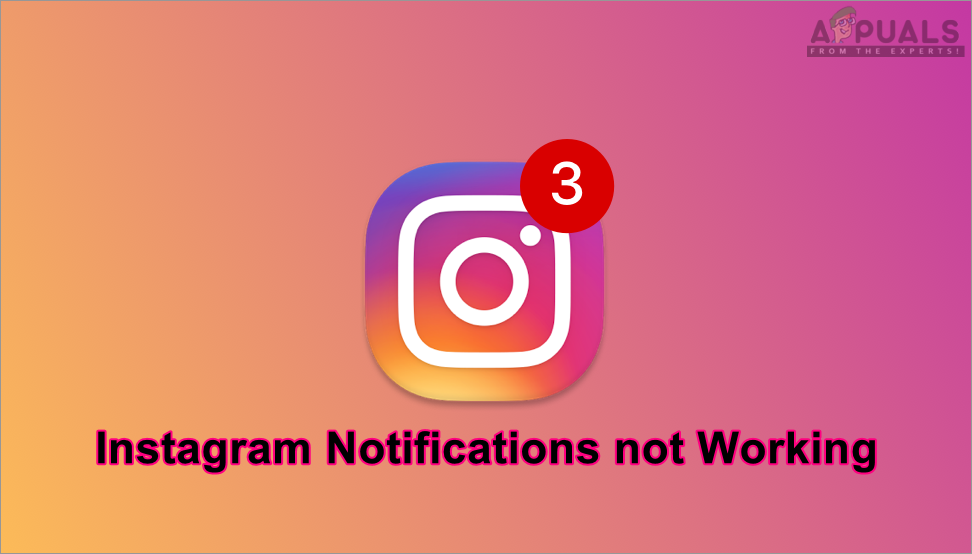
What is Causing Instagram Notification not Working issue?
We managed to discover some of the most common causes that will trigger this particular issue. We have done this by looking at various user reports and the repair strategies that they used to get the issue resolved. Here is a shortlist with common scenarios that have the chance of triggering this particular error:
- Push notifications are off – In some cases, settings for push notifications can be responsible for this particular error. Users need to enable the push notifications in their Instagram application to get any notification.
- Instagram cache data is corrupt – Another potential case in which this error occurs is when your Instagram cache data is corrupt. Several users finding themselves in a similar situation have reported that they managed to resolve the issue after clearing the cache data of Instagram from phone settings.
- Application is not working properly – As it turns out, this issue can also occur if the application you’re using is corrupt or not working properly. If this scenario is applicable, you can resolve the issue by reinstalling the application from the app store.
This article will help you with different methods to resolve the issue. We will start from the most common and simple method to the detailed one.
Method 1: Checking Push Notifications Settings
Most of the time if a user is not receiving the notifications of only a certain application, then the problem will be in that application settings. Instagram has settings for Push Notifications, where a user can select to get notification of what they want and disable notifications of what they don’t want. You can check the settings to confirm or change by following the below steps:
- First, open your Instagram by simply tapping on the application icon on your phone.
- Tap on your profile icon, then tap on the Settings icon and choose Notifications.
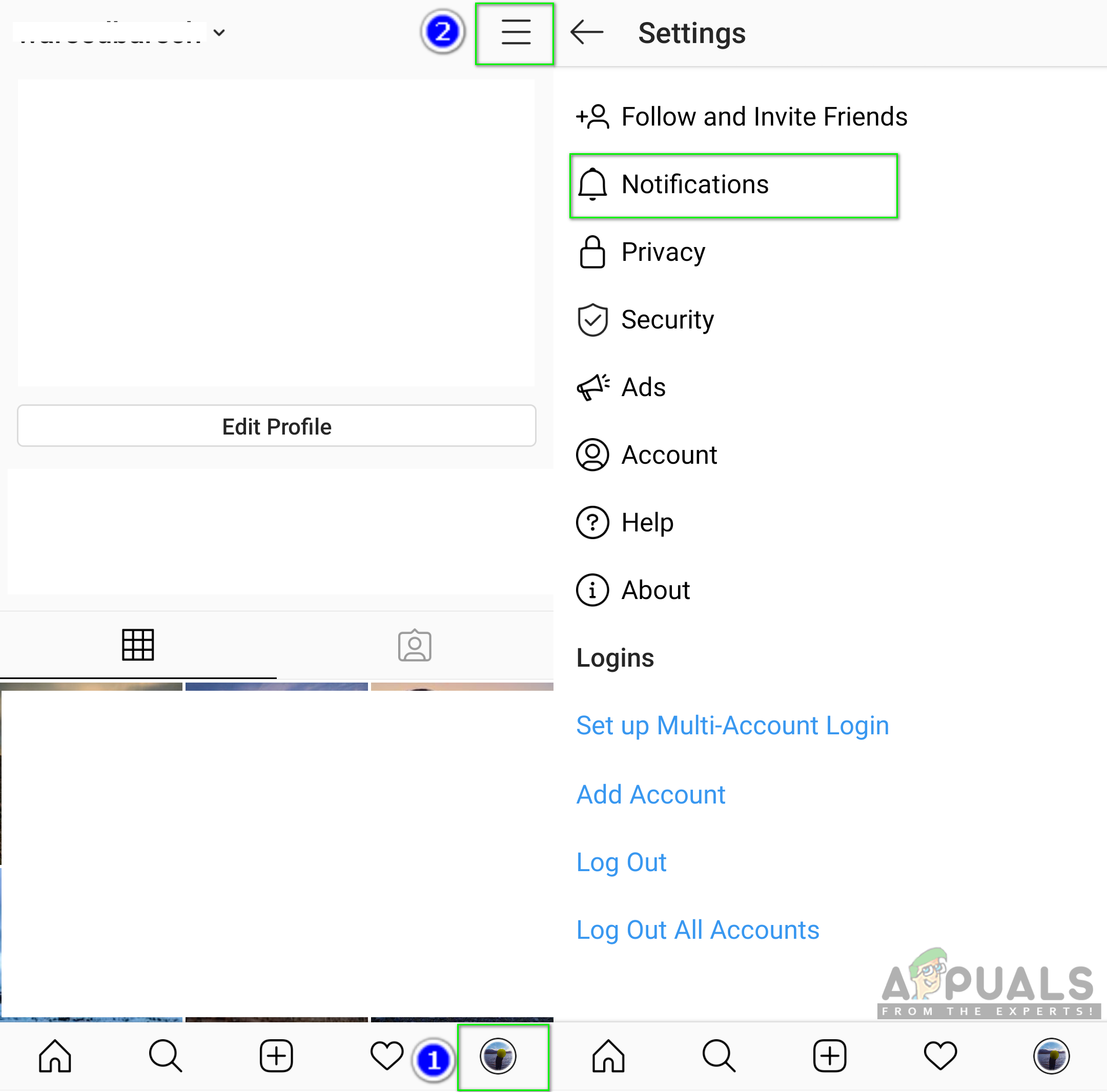
Opening Instagram notification settings - In notifications option tap on Push Notifications.
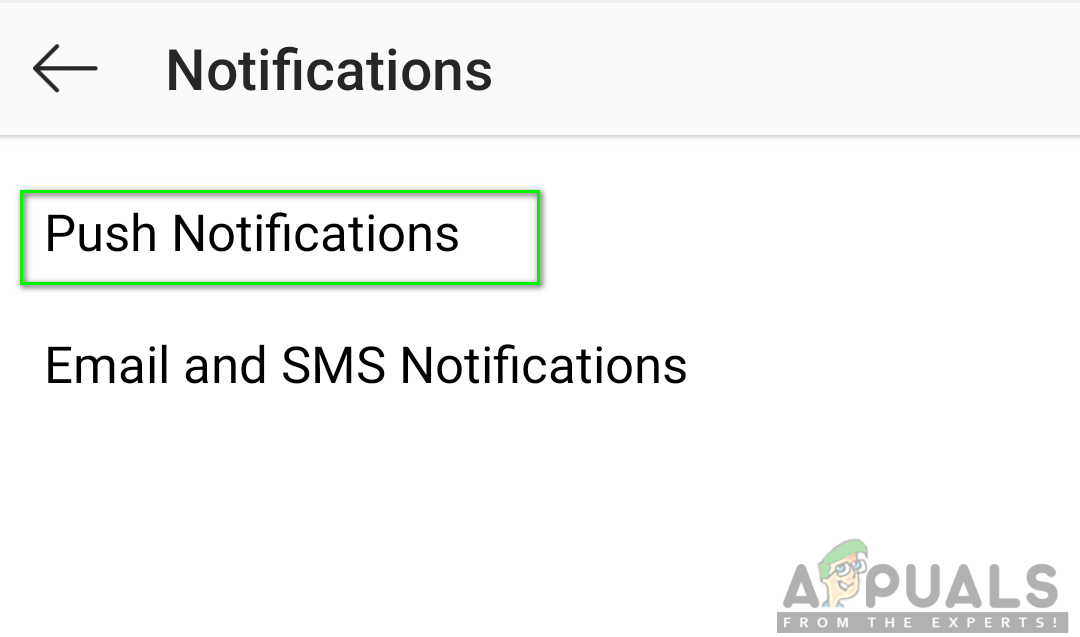
Opening Push Notifications - Now check notifications setting for each option and make sure Mute Push Notifications toggle is off.
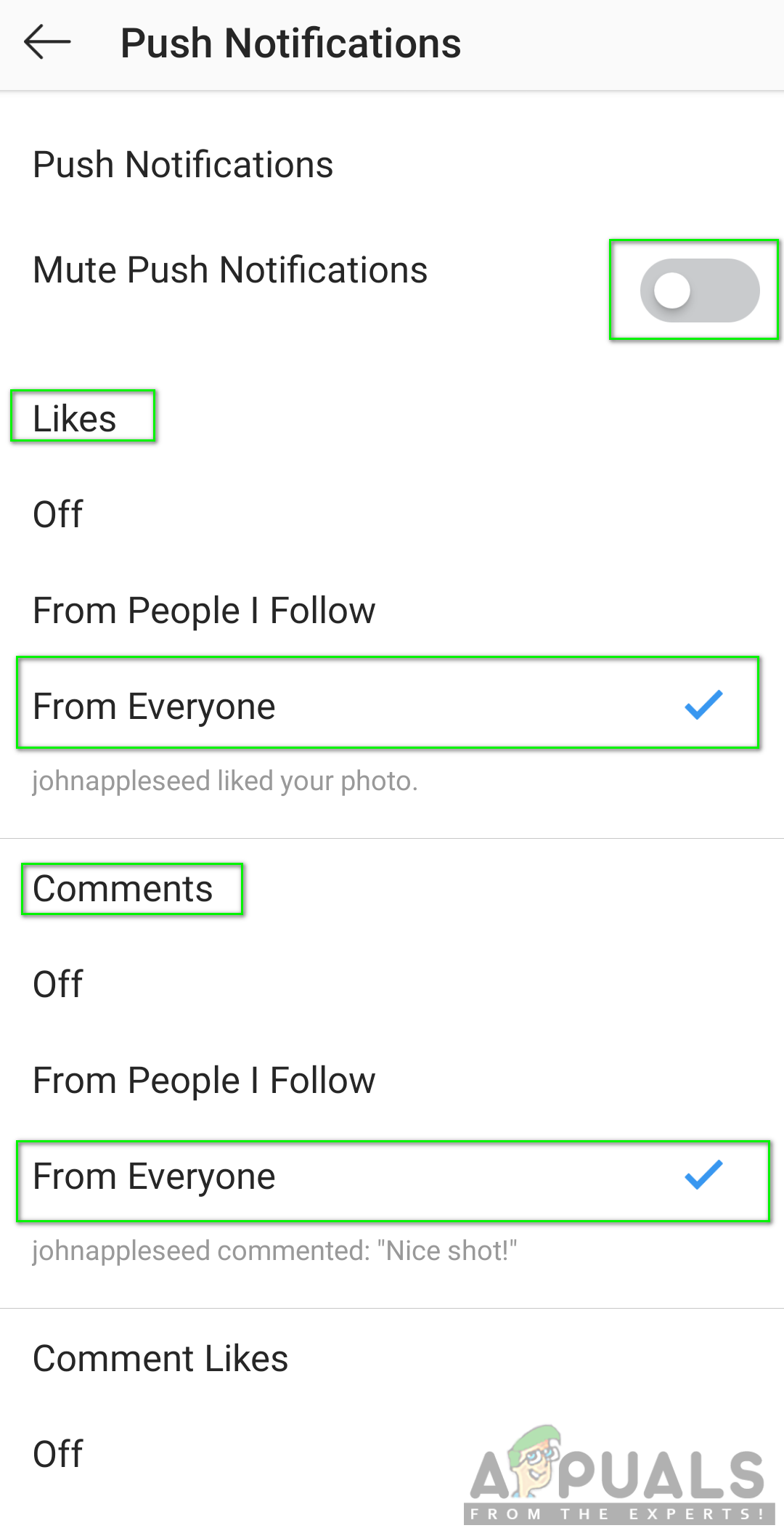
Checking notifications settings - If you’re still not getting notifications for Instagram then check the next method.
Method 2: Checking Phone Notification Settings
There is a major chance that your phone can be blocking the notifications for your Instagram application. Each phone has an option to not allow/show notifications for the applications that users don’t want. You can check and enable the notifications for Instagram in your phone settings by following the below steps:
- Go to your phone Settings and open Notifications & status bar
- Tap on App Notifications to find the notification settings for a specific application.
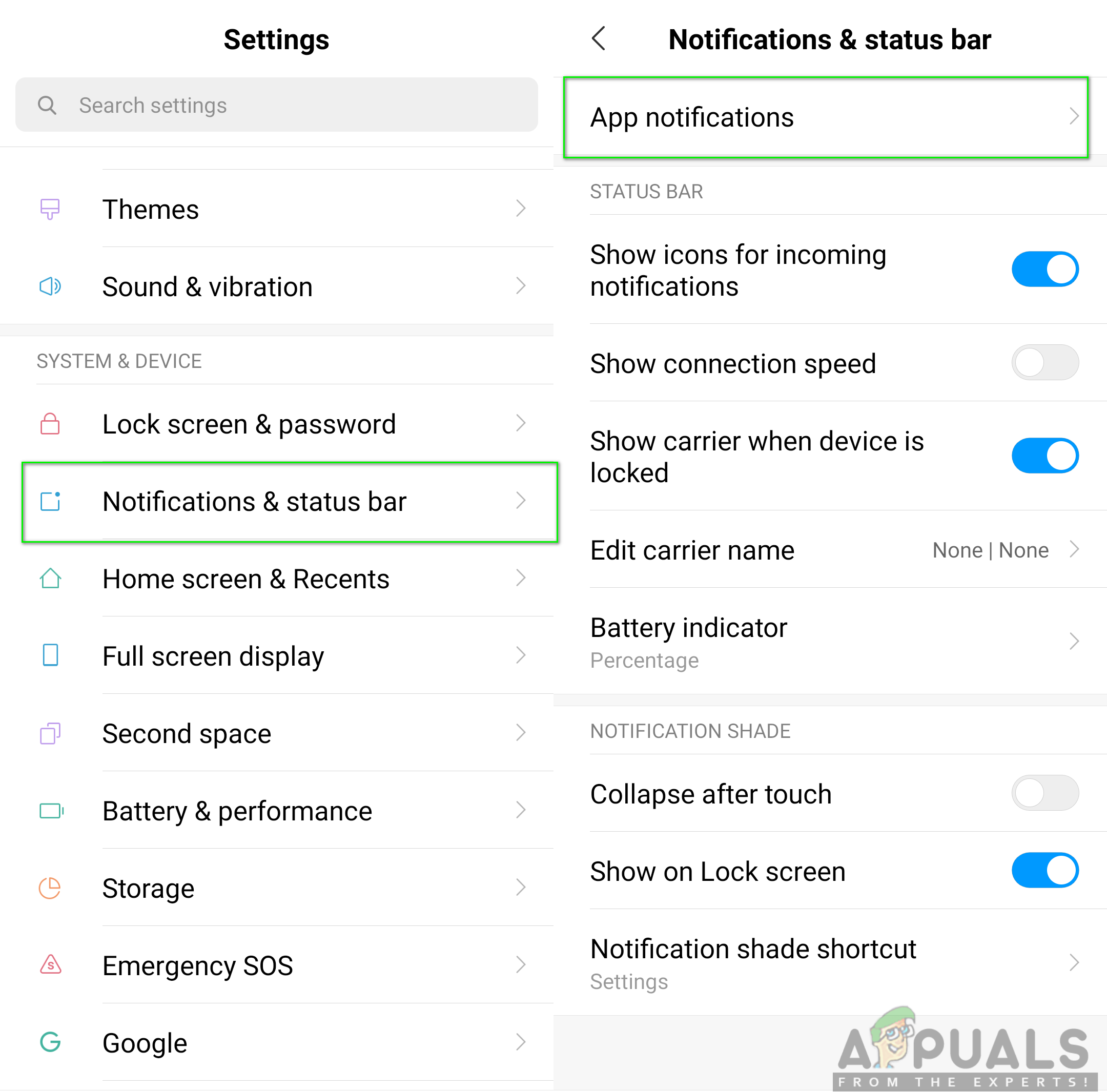
Phone notification settings - Search for the application named Instagram in the list and open it.
- Enable the Show notifications toggle option for Instagram.
Note: For some devices, the option will be called “Allow” instead of Show.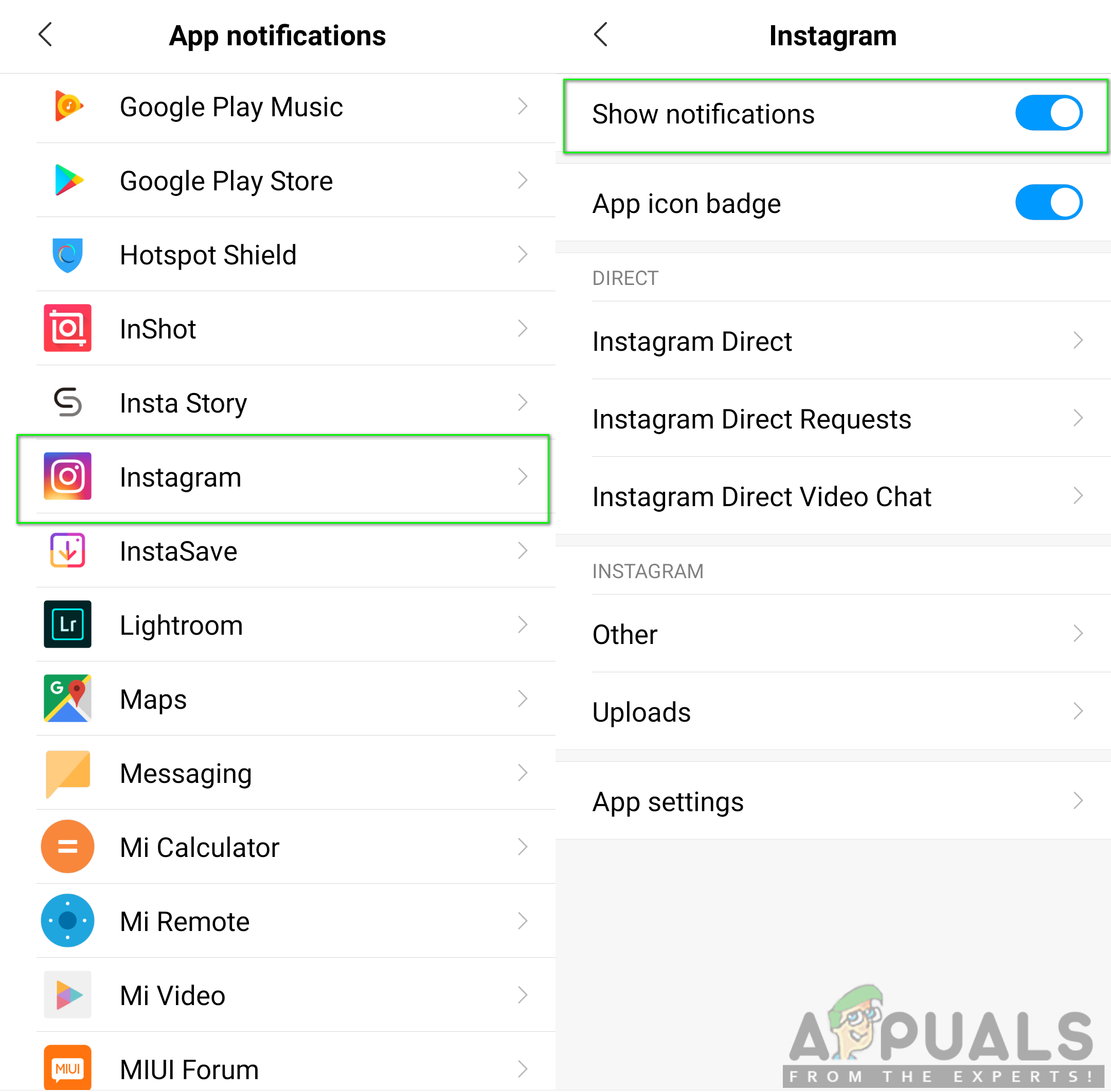
Allowing Instagram notifications - Once you changed the settings, go and check the application notification for your device.
Method 3: Clearing Cache Data of Instagram Application
Another issue can be the corrupt and broken data of the Instagram application. Cache data is used to save the user information for application to complete tasks faster. However, this data can also get corrupt or broken due to which users can get various kind of issue regarding their application. To solve this issue follow the below steps:
- Open the Instagram app on your phone and tap on your profile icon.
- Tap on the menu bar icon and Log out from your Instagram account.
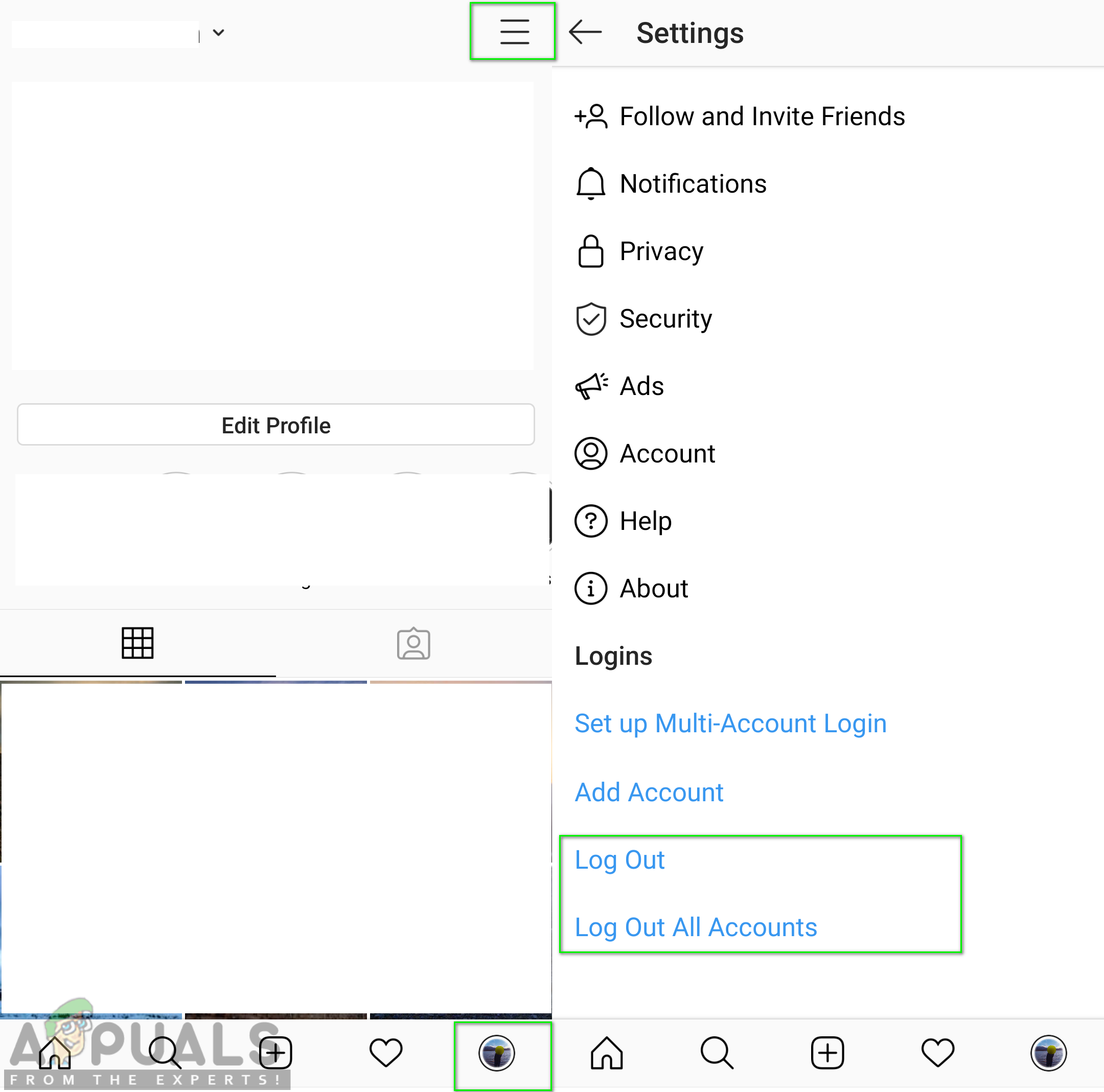
Logging out of Instagram account - Go to your phone Settings and open Manage Apps/Apps.
- Search for the Instagram application in the list and Open it.
Note: If your device has multiple tabs, select ‘All’ in manage apps to find the application.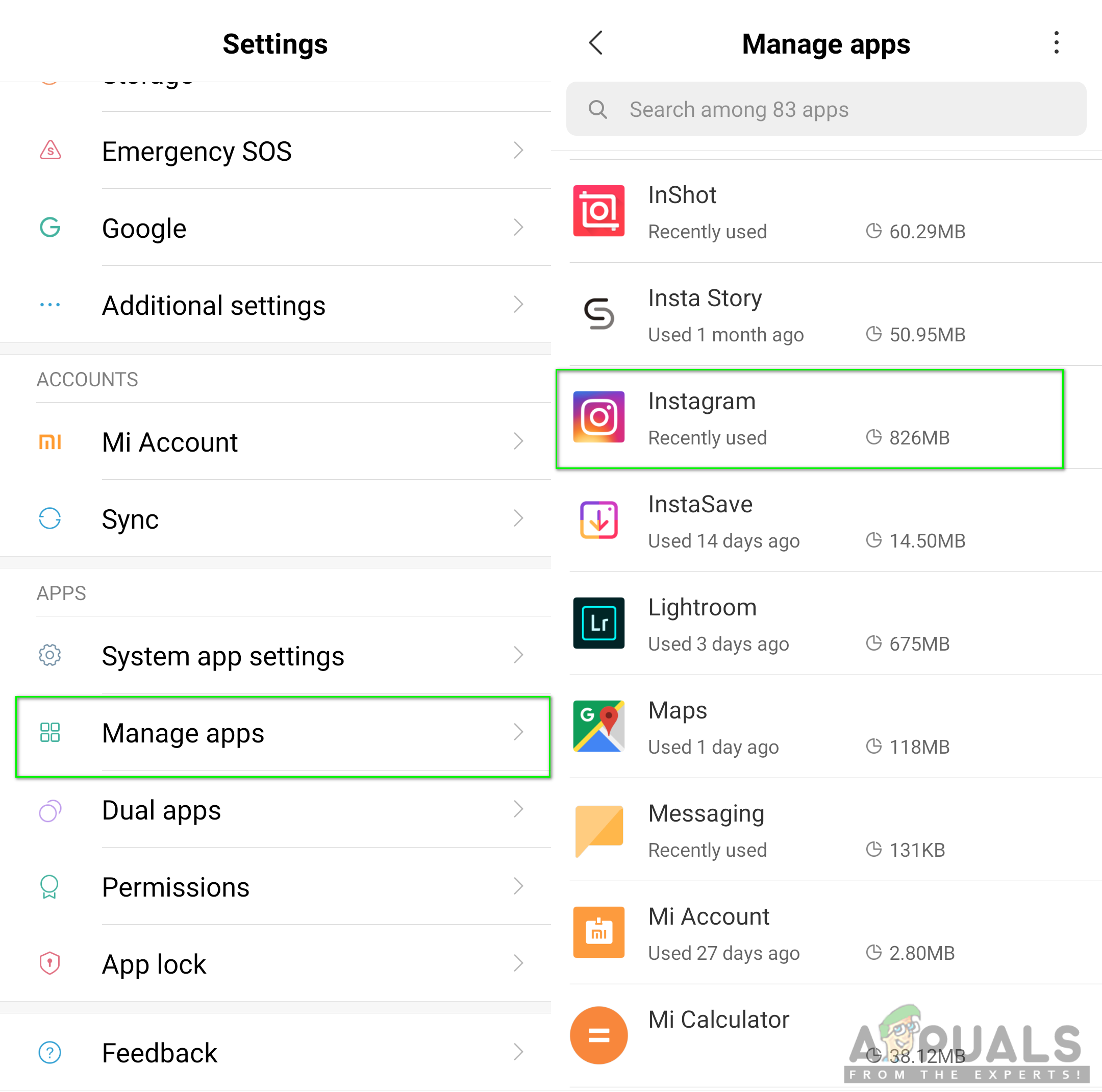
Opening Instagram in Manage apps - Tap on Storage option to reach the option about clearing data.
- Then tap on Clear data and choose the Clear all data and Clear cache both.
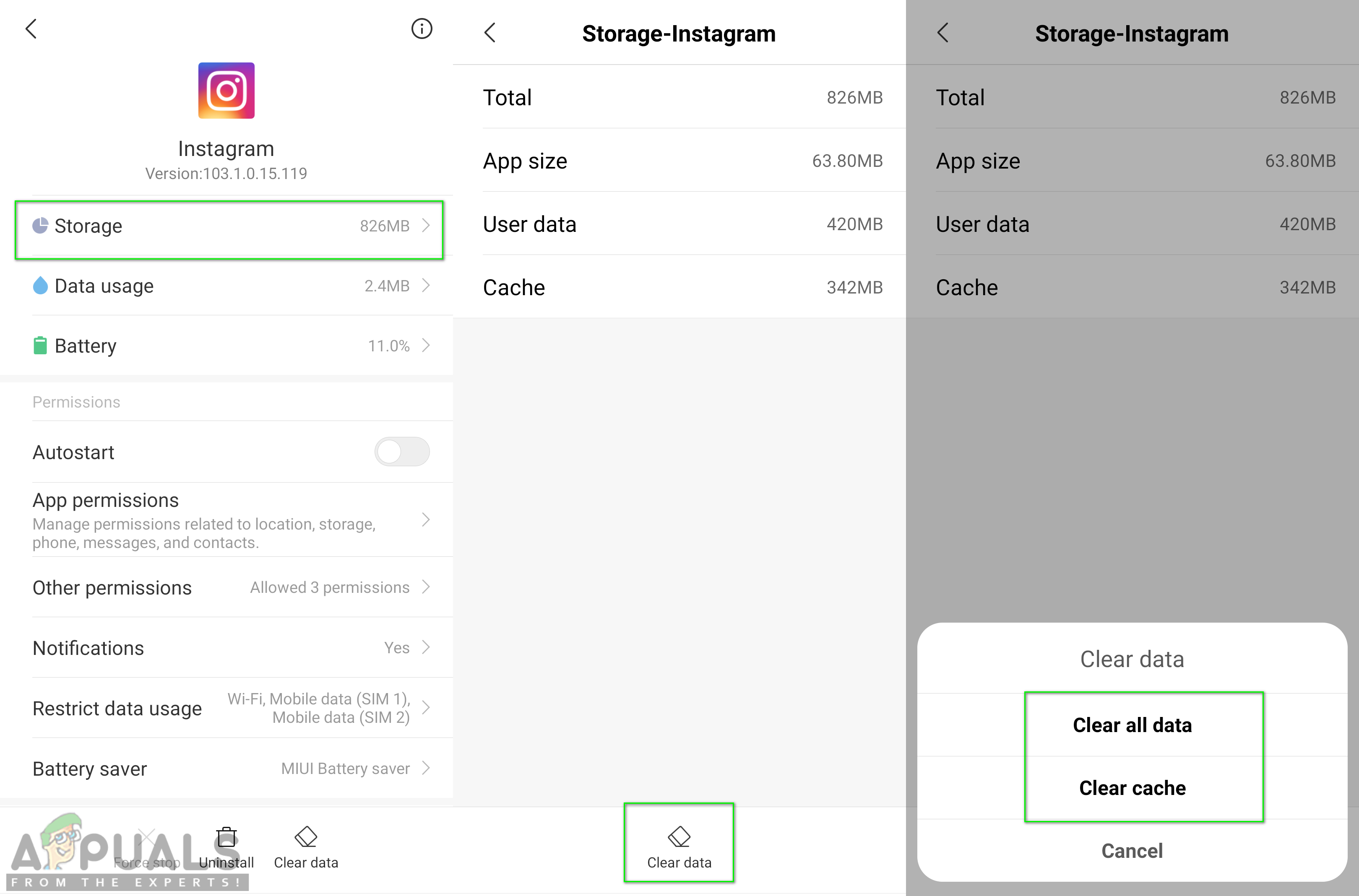
Clearing the Instagram application cache data - Reboot your phone, login back to your Instagram and check the notification problem will be resolved.
Method 4: Reinstalling the Instagram Application on iPhone
When nothing above works, you can finally do a complete reinstallation for the application to fix the issue. Reinstalling an application will reset all the data and options for the application in your phone with new default options.
- Search for the Instagram application on your phone, tap and hold the application icon.
- You will get a small cross on the app icon, tap on that to delete and press done.
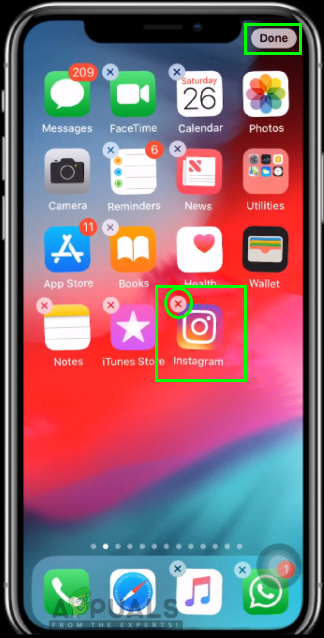
Deleting the Instagram application from the phone - Go to your phone App Store and search for Instagram to install it back again.
- Tap on Cloud icon (install) and wait for it to install on your phone.
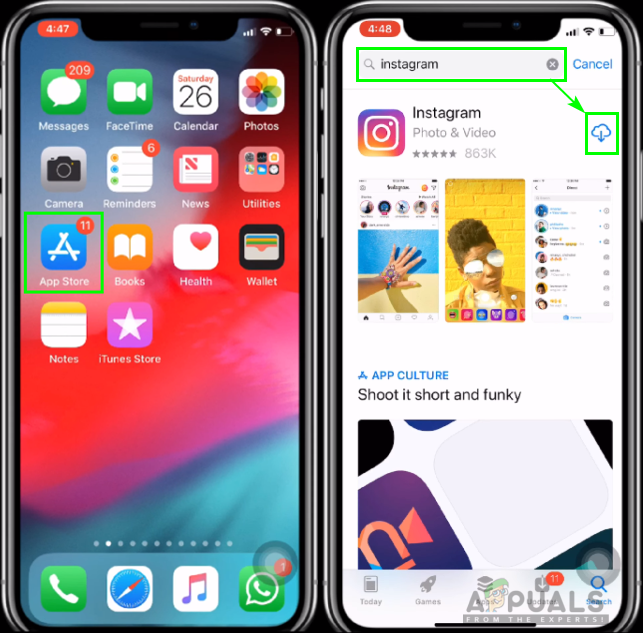
Installing Instagram again - Once it is installed, after that Login to your account and allows the notifications for your Instagram application.

Allowing notifications for Instagram