How to Fix HTTP Error 429 on YouTube?
YouTube is one of the most popular Video Streaming platforms. It is mainly popular due to its fast speeds and easy to use interface and boasts a userbase of more than a billion people. There are always updates to the application and the servers also receive maintenance occasionally. Many issues arise during the maintenance breaks where the userbase is temporarily pushed off to backup servers.
Quite recently, there have been many reports of an “HTTP Error 429: Too Many Requests” Error while trying to access YouTube or while trying to access Youtube’s Analytics. In this article, we will discuss some of the reasons due to which this issue is triggered and also provide viable solutions to fix them completely. Make sure to follow the steps correctly and accurately in order to avoid conflict.
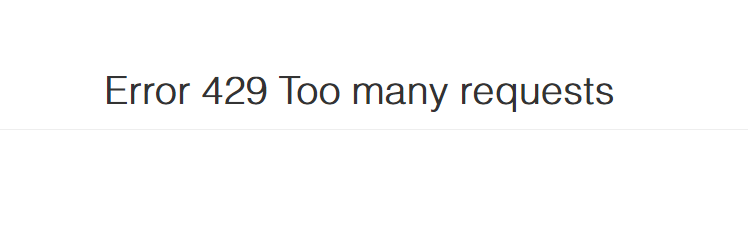
What Causes the “HTTP Error 429” on YouTube?
After receiving numerous reports from multiple users, we decided to investigate the issue and devised a set of solutions that fixed the issue for most of our users. Also, we looked into the reasons due to which this issue is triggered and listed them as follows.
- Request Limit: There are certain security protocols installed in servers which limit the number of requests that a user can make to the server. If the number of requests made by the user is more than the limit, the user is either banned temporarily or permanently. This ban is implemented on the user’s IP Address. While some sites ask the user to enter a “captcha” to get past the ban others just ban the IP Address for a limited amount of time.
- ISP Ban: There are certain ISPs that might have been banned by YouTube and their IP Addresses might have been blacklisted. There were reports of OVH (a cloud computing company) having some of their IPV6 and IPV4 addresses blacklisted by YouTube.
Now that you have a basic understanding of the nature of the problem, we will move on towards the solutions. Make sure to implement these in the specific order in which they are provided to avoid conflict.
Solution 1: PowerCycling Internet Router
If YouTube has implemented an IP ban on your connection, it is possible that this ban can be lifted by changing your IP Address. Most ISPs provide users with an IPV4 address which is changes every time the internet router is reset. Therefore, in this step, we will be completely power-cycling our internet router. For that:
- Plug out the power to the internet router directly from the socket.

Unplugging Router from the wall - Press and hold the “Power” button on the router for 30 seconds.
- Plug the power back into the router and press the power button.
- Wait for internet access to be granted and check to see if the issue persists.
Solution 2: Changing VPS Protocol
If you are using OVH or any other VPS that has been blocked by YouTube, it is recommended that you try and contact the ISP and check with them to make sure that they haven’t been blocked by Youtube. If the ISP or your IP address has been blocked, ask the company to change the IP Address. Also, make sure that you have a stable connection established with the internet before you try to load YouTube.
Solution 3: Forcing IPV4 Use
If you are using the “YouTube-DL” Command line on your operating system, you can execute a command to force YouTubeto to use IPV4 instead of IPV6. In order to do that:
- Open the YouTube-dl command line on your computer.
- Type in the following command and press “Enter“.
youtube-dl -4
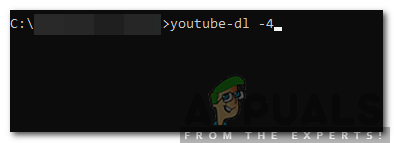
Typing in the command in the command line - The “-4” will prompt the application to force connections over IPV4.





