How to Fix Game Pass Error 0x000001F4
Several Xbox One users have been reaching us with questions after being unable to access any of the titles that they’ve already downloaded. Most reports state that as soon as they try to access the menu containing the Game Pass Titles, the following error pops up: 0x000001f4. As it turns out, restarting the console conventionally didn’t help the situation in any way.
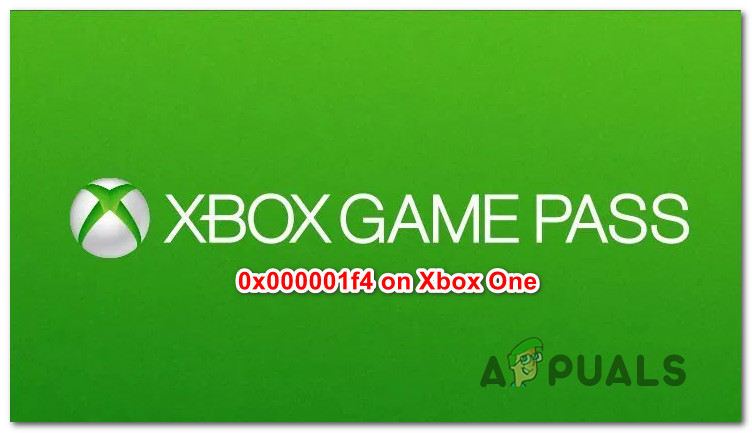
What is causing the Game Pass 0x000001f4 error on Xbox One?
We investigated this particular issue by looking at various user reports and the repair strategies that are commonly being used to fix this error message. As it turns out, there are multiple potential culprits that might end up triggering this recurring error:
- Xbox Live services are down – A fairly frequent cause that will trigger this particular error is an outage period of one or more Xbox Live Services. If this scenario is applicable, the only viable repair strategy is to simply wait for Microsoft to bring their servers back online.
- Alternate MAC address is incorrect – As it turns out, this particular issue can also occur due to an incorrect Alternate MAC address. Several affected users have reported that they managed to resolve the issue by clearing the stored Alternate MAC address and restarting the console in order to the system to use the default MAC.
- System file corruption – This problem can also occur due to an underlying system file problem. It’s entirely possible that some degree of corruption is causing the 0x000001f4 error. If this particular case is applicable, you should be able to resolve the issue by performing a console reset with the option of keeping the games & apps.
If you’re currently struggling to get past this error and play your Game Pass titles on Xbox One, this article will provide you with several different potential fixes. Down below, you’ll find a collection of methods that other users in a similar situation have used to identify the culprit and keep the 0x000001f4 error from ever occurring again.
For the best results, we advise you to follow the methods in the order that they are presented since we ordered by efficiency and severity. Eventually, you should stumble upon a viable fix regardless of what’s causing the issue.
Method 1: Verify the status of Xbox Live Services
Before you follow other repair avenues, it’s important to ensure that the issue is not beyond your control. It’s also possible that the reason you’re getting the 0x000001f4 error when you try to access your Game Pass titles is that one or more Xbox Live services are down unexpectedly or are temporarily unavailable due to a scheduled maintenance session.
Fortunately, it’s extremely easy to verify if that’s the case. Just access the following link (here) and see if all services have the green checkmark and are functionating normally.

If some services are currently unavailable, wait a couple of hours before trying to access your Game Pass titles again. The issue should be resolved automatically.
In case you revealed that there are no underlying Xbox Live service issues that might cause this error, move down to the next method below.
Method 2: Clearing the Alternate MAC address settings
In some cases, the 0x000001f4 error code was resolved by accessing the Network settings of the Xbox One console and clearing the Alternate MAC address that was active. Several affected users have reported that the issue was resolved after doing this and restarting the console. At the next startup, the system should use the default MAC address, which ends up resolving the issue in most cases.
Here’s a quick guide on clearing the alternate MAC address:
- From the main Xbox One dashboard, access the vertical menu on the right or left (depending on your preferences) and access the Settings menu.

Accessing the Settings menu on Xbox One - Once you’re inside the Settings menu, select the Network tab from the vertical menu on the right, then access the Network Settings from the right-hand pane.
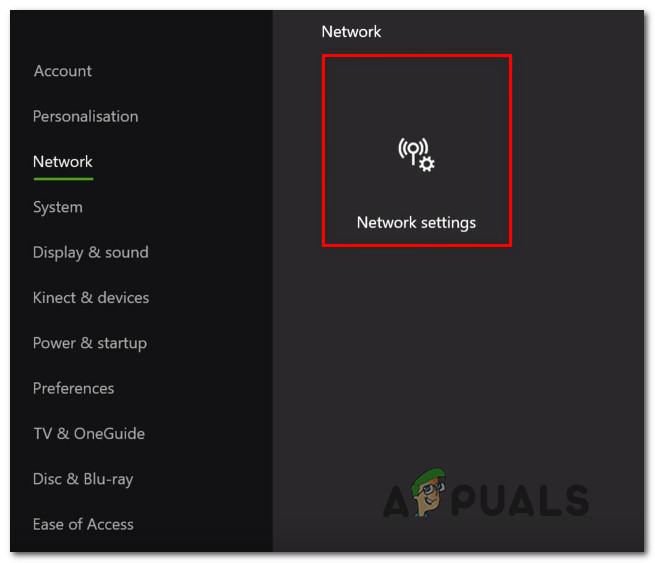
Accessing the Network Settings tab - From the Network tab, select Advanced settings, then access the Alternate MAC address menu. Then, from the list of available options inside the Alternate Wired MAC address, click on Clear and confirm to clear your current Alternate MAC address.
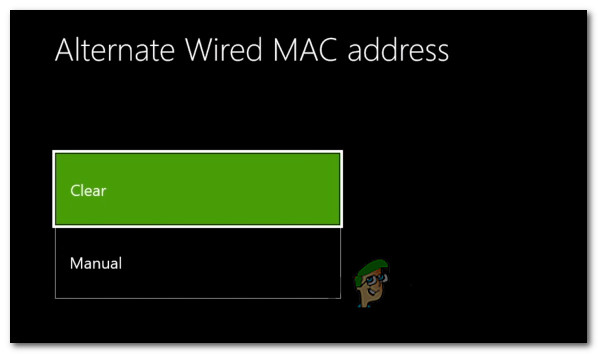
Clearing the Alternate WIred MAC address - Once the Alternate MAC address has been reset, restart your console and see if the issue has been resolved once the next boot sequence is complete.
If the same 0x000001f4 error code is still occurring when you try to access a Game Pass title, move down to the next method below.
Method 3: Performing a console Reset
Several affected users have reported that they managed to resolve the 0x000001f4 error code by performing a console reset with the option of keeping the apps & games. This procedure will only touch the system firmware – you won’t lose any of your personal data, aside for some user preferences.
The fact that this issue is effective seems to suggest the fact that the issue can be caused by a corrupted system file. Here’s a quick guide on performing a console reset on Xbox One:
- From the main Xbox One dashboard, access the vertical menu on the left and access the Settings menu.
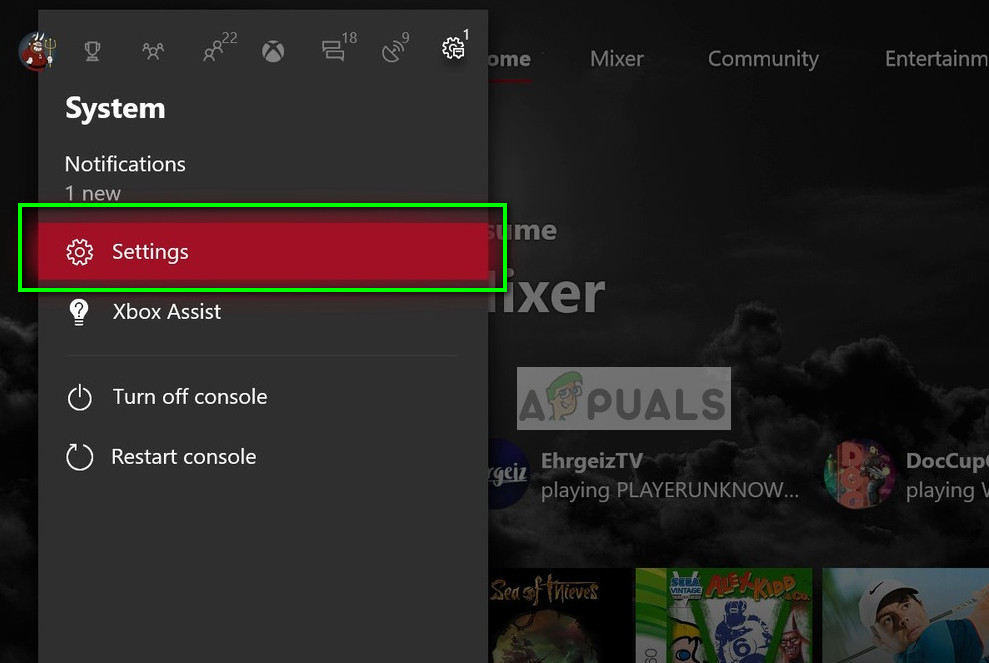
Settings- Xbox - Once you’re inside the Settings menu, select the System tab from the vertical menu on the left, then move over to the right-hand side and select Console info & updates.
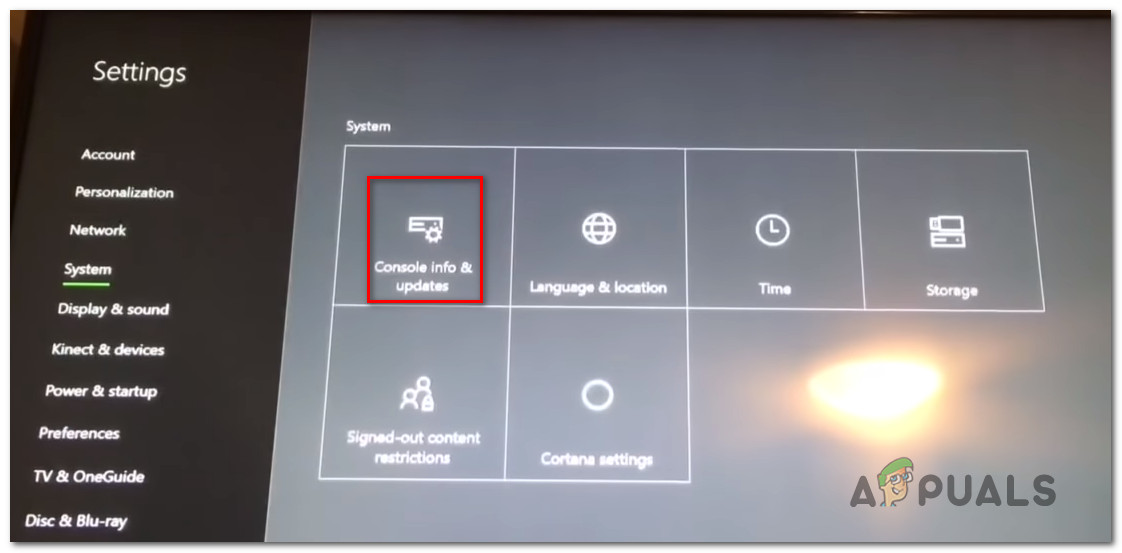
Accessing the Console info & updates setting from the System tab on Xbox One - Once you’re inside the Console info & updates menu, select Reset console. Then, at the confirmation prompt, choose Reset and keep my games & apps from the list of available options.

Resetting the applications while keeping the apps & games - Wait until the process is complete. This procedure will restart your console. Once it boots back up, try to access your Game Pass titles and see if the issue has been resolved.





