How to Fix Error ‘PBJRELoad=10’ on YouTube?
YouTube is one of the most popular platforms for Video streaming and is used by more than a billion people. The platform can be accessed from almost all operating systems and comes built-in to Android and iOS. There have been some complaints from users throughout the history of its existence, however, YouTube has responded positively to some of them.
The major issue that a lot of people encountered was the way YouTube was pushing its users to get “Google+” Accounts. The developers at Youtube recently planned to take the previously integrated Google+ out of the application’s mainframe and that sparked some issues. One of these issues was the “pbjreload=10 and polymer=1” Error while opening a Link or video.
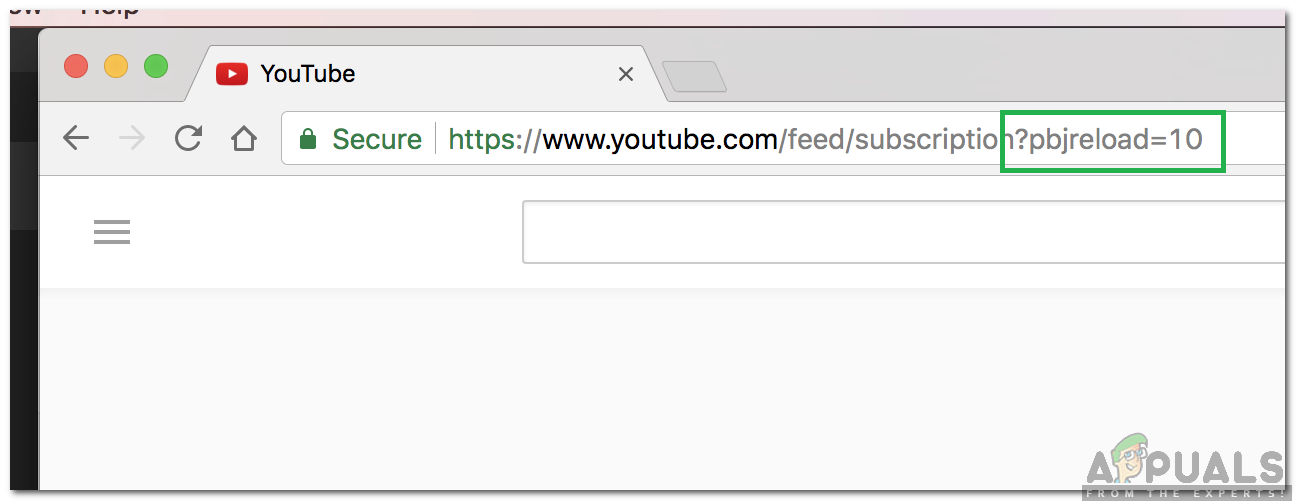
What Causes the “PBJRELoad=10” Error?
After receiving numerous reports from multiple users, we decided to investigate the issue and devised a solution that fixed it completely for most of our users. Also, we looked into the reasons due to which this error is triggered and listed them as follows.
- Service Failure: The issue was originally sparked when Youtube decided to take out Google+ out of its mainframe due to which certain aspects of the application were compromised. Therefore, if you are experiencing this error, it is highly likely that a service failure might be the reason.
- Glitch: In some cases, a glitch with the application might be the cause of the problem. There have been cases where not entering the category which the link falls under prevents the site from loading.
Now that you have a basic understanding of the nature of the problem, we will move on towards the solution. Make sure to follow the steps carefully and accurately.
Solution: Adding Category
It was observed by many users that adding the category which the link falls under fixes the issue. There seems to be a glitch with Youtube which prevents the links from being loaded unless the category is defined. Therefore, in this step, we will be showing you how to add the category to a link. For that:
- Launch the browser and open a new tab.
- Copy and paste the link of the Video, Channel or Playlist you want to navigate to.
- Add in “/Video“, “/Channel” or “/Playlist” depending upon the link.
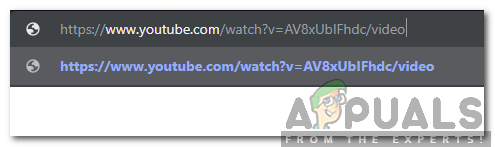
Adding in the category of the link - Press “Enter” and check to see if it fixes the issue.





