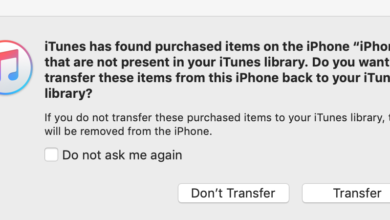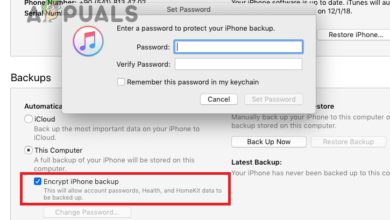How to Fix Error 0xE8000015 when Connecting iPhone?
Several Windows users have been reaching us with questions after being unable to connect to iTunes with their iPhones. After every attempted connection, they get the error message ‘iTunes could not connect to this iPhone. An unknown error occurred’ followed by the error code OxE8000015. The issue is confirmed to occur on Windows 10, Windows 8.1 and Windows 7.

What’s causing the OxE8000015 error code on Windows?
We investigated this particular issue by looking at various user reports and by analyzing the various repair strategies that other affected users have successfully used to resolve this error code. As it turns out, several different scenarios might spawn the OxE8000015 error code. Here’s a shortlist of potential culprits:
- Connection component stuck in a limbo state – As it turns out, this particular issue can occur because one or more components involved in this connection are stuck in a limbo state. In this case, restarting both devices (PC and iPhone) should end up resolving the issue.
- iPhone is Disabled – The most common cause that will spawn this error code is a situation where the iPhone that’s connected is Disabled. If this scenario is applicable, you can resolve the issue by starting your phone in Recovery Mode and connecting it to iTunes to wipe it.
- Outdated or corrupted iTunes installation – Based on several user reports, this problem can also occur due to an outdated or corrupted iTunes installation. In this case, you should be able to resolve the issue by installing the latest version of iTunes.
- Broken cord – In some cases, this error code can also be thrown as a result of a broken / improper USB cable. Several affected users have said that they only managed to resolve the issue after they replaced the cable cord with a new one.
If you’re currently looking for ways to get past this error code and connect your iPhone to iTunes on a Windows computer, this article will provide you with several troubleshooting guides. Down below, you’ll find several different methods that have been confirmed to be effective by other affected users.
For the best results, we advise you to follow the instructions below in the order that we arrange them in (via efficiency and severity). Eventually, you should stumble upon a fix that will resolve the issue regardless of the culprit that’s causing the problem.
Let’s begin!
Method 1: Restart iPhone and iTunes
Although this might seem like a simple fix, a lot of users have confirmed that these exact steps are what allowed them to resolve the issue indefinitely. Several affected users have reported that the issue was resolved and the 0xE8000015 was no longer occurring during the connection with iTunes after both components have been restarted.
As it turns out, this procedure will resolve those instances where one (or more) involved services are stuck in a limbo state. Here’s a quick guide on restarting both iPhone and iTunes:
- Start by disconnecting your iPhone from the USB cable wired to the computer. Shortly after you restart your iPhone, do the same thing with your computer.
- Wait until the boot sequence is finished on both devices.
- On your PC, open iTunes.
- Connect your iPhone via USB cable and see if the connection is successful this time.

If you’re still encountering the 0xE8000015 error, move down to the next method below.
Method 2: Putting iPhone into Recovery Mode
In most cases, the 0xE8000015 error will occur because the iPhone is disabled ( after a series of wrong passcode inputs). If you’re in a situation like this, you won’t be able to connect your phone to iTunes unless you put it into recovery mode first.
Several affected users have confirmed that this procedure allowed them to connect their phone with iTunes, from where they were able to restore the iPhone and revert the disabled state.
Here’s a quick guide on putting the iPhone into Recovery mode and connect it to iTunes on a Windows installation:
- Ensure that your iPhone is connected to your computer via USB cable.
- Press and hold on the home button while pressing the power button to start your phone into recovery mode.

Entering Recovery Mode on iPhone - Open iTunes and see if the connection is established without the apparition of the same issue.
- If the procedure is successful, restore your iPhone to a non-disabled state by wiping the data from it.
If you’re still encountering the same 0xE8000015 error even when your phone is in recovery mode, move down to the next method below.
Method 3: Reinstalling the latest version of iTunes
If none of the methods above have allowed you to resolve the issue, you may be dealing with a corrupted iTunes installation. And if you’re thinking that you already have the latest version of Itunes, keep in mind that a corrupted installation might effectively stop the app from auto-updating.
If this scenario applies to your current situation, the preferred approach is to ensure that you remove all iTunes components completely from your computer and install the latest version from scratch. Here’s a quick guide on how to do this on a Windows computer:
- Open up a Run dialog box and press Windows key + R. Next, type “appwiz.cpl” and press Enter to open up Programs and Features.

Typing in “appwiz.cpl” in the Run prompt - Once you’re inside the Programs and Features window, scroll down to the list of installed applications and locate iTunes. When you see it, right-click on it and choose Uninstall from the newly appeared context menu.
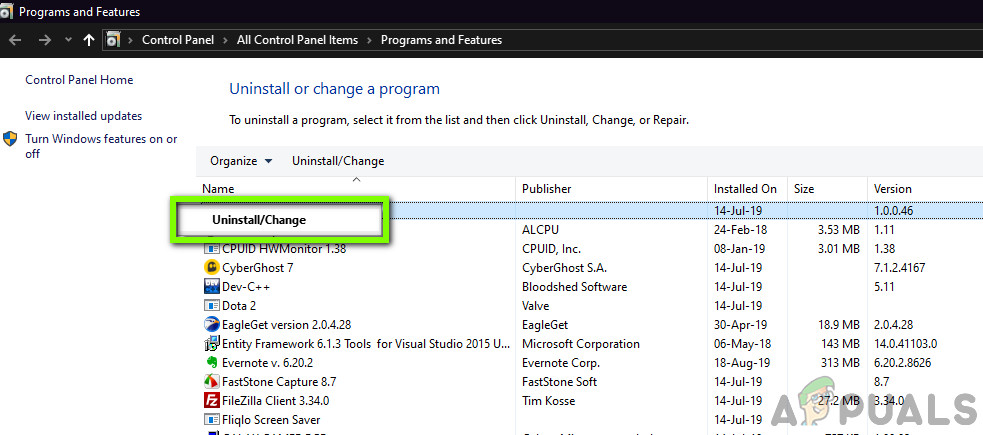
Uninstalling iTunes - Follow the on-screen instructions to complete the uninstallation, then restart your computer to get rid of every file belonging to this suite.
- Once the next startup sequence is complete, visit this link (here) and click Download to install the latest version of iTunes. Next, press Get and let Windows take over the installation.
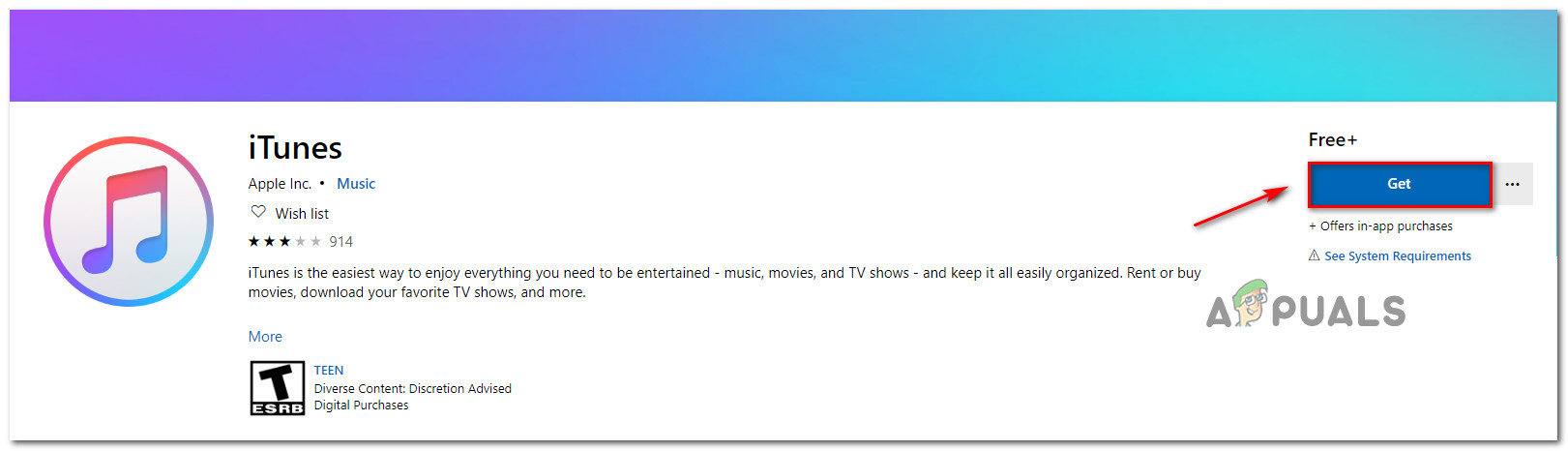
Downloading the latest version of iTunes Note: If you’re not on Windows 10, you can download this version instead (here). But keep in mind that the UWP version has a superior auto-updating feature.
- Once the installation is complete, open the Itunes application and attempt to create the connection again.
If you’re still seeing the 0xE8000015 error, move down to the next method below.
Method 4: Changing the cord
As it turns out, this particular issue can also occur due to a bad connection caused by a broken/improper USB cable. Several affected users struggling to resolve the same issue have finally been able to get the issue resolved by changing the cord that connected the iPhone to the Computer.
If you don’t have a spare cord, this train gout this method might pose a problem, but if none of the fixes above have allowed you to resolve the issue, chances are you’re dealing with a hardware issue like a bad cord.

If you have a different power cord to laying around, use it and see if the same issue is still occurring. If you don’t have a spare cable, don’t order one online cause you don’t know for sure if that’s the case of the issue.
Instead, take your device to a phone technician and ask them to for a power cord test – only buy it if you confirm that a bad cord was causing the issue.