How to fix Error 0x8500201d “We Can’t Sync Right Now”
Several Windows 10 users are facing issues with the Mail App on their system. The Mail app just stop receiving mails and it cannot sync the account configured on the app. The exact error message that appears on the screen is
“Something went wrong; we can’t sync right now. Error code: 0x8500201d“.
The error message clearly says that the mail app is having an issue with synching your mail account. This could be just a sync issue or an account configuration problem as well.
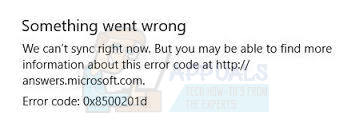
Here in this article we will see few methods to troubleshoot this error in Windows 10 mail app.
Solution 1: Re-enable mail syncing
Since the issue is with the mail syncing, the first step that we need to try is to disable and re-enable the syncing in Mail app. In order to do that follow below steps:
Go the Mail app.
Choose Settings. Click on Settings button in Mail App
(Note: In phone or tablet, choose More Icon at the bottom of the page to access Setting options.)
Click on Manage Accounts. You will see your mail co figured mail accounts.
Click on the account that is having issue syncing.
Click on Change Sync Settings of Email
Disable sync option and close Mail App. After disabling the sync option, the account will disappear from the list, re-add the account.
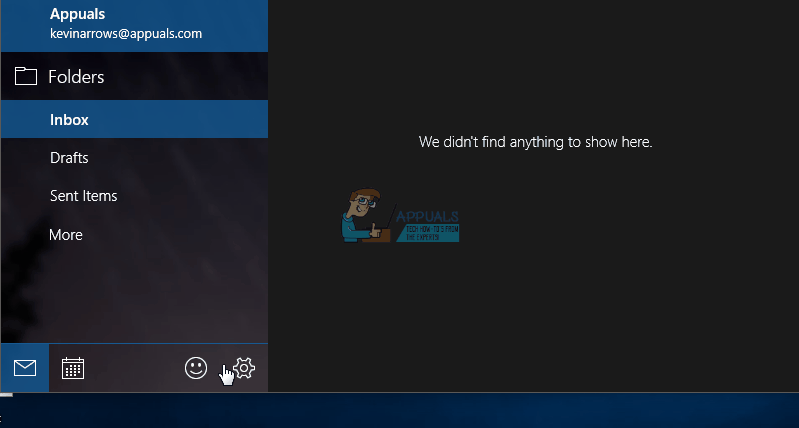
Solution 2: Reconfigure Mail Account
Sometimes the account that is configured on Mail app could be causing the problem that leads to this error on mail app. To rule out this problem, we can remove and reconfigure the mail account in Mail App. In order to reconfigure the mail account in Mail app, follow below steps.
Open Mail App
Click on Settings -> Manage Account
You will see accounts configured on Mail App. Click on the account that is having problem.
Click on Delete. This will remove the account from mail app.
Close the Mail app and reopen it
Click on Add Account and reconfigure your mail account
Once account is configured, check if the error is gone and sync is working.
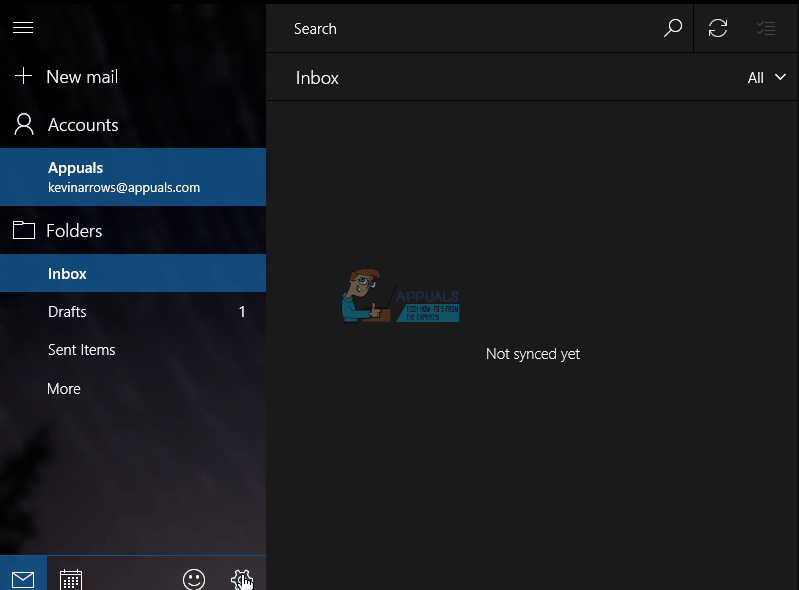
One of the above solutions should help fixing the issue. If above solutions helped you, please let us know which one worked for you. If you have got another method that has solved the problem, do let us know the solution, we will be happy to add it to our solutions.