How to Fix ‘Cyberpunk 2077 Has Flatlined’ Error on Windows 10
Some PC players are regularly seeing the ‘Cyberpunk 2077 has flatlined’ error while playing Cyberpunk 2077 on a Windows 10 computer. This common error is typically encountered mid-game and only occurs after several minutes of playing time.
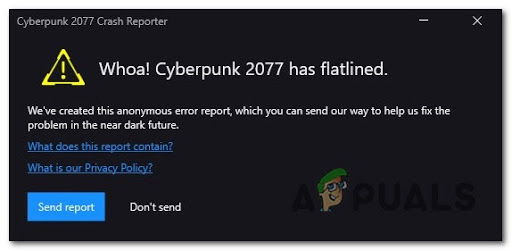
After a deep investigation, it seems like this error can be caused by a lot of different reasons that might affect the rendering of the game. Here’s a list of possible scenarios that might make this error appear:
Now that you are informed about all the possible causes that might cause this issue, here’s a list of methods that can help you fix the “Cyberpunk 2077 has flatlined” error on Windows 10:
Method 1: Check if you meet the Minimum Requirements
Before you jump straight to the fixes down below, the first thing you should do is to check if the computer you’re trying to render the game on meets the minimum requirements on not.
Here are the minimum system requirements for Cyberpunk 2077. Take the time and compare them with your specs.
Minimum Specs on Cyberpunk 2077
- CPU: Intel Core i5-3570K or AMD FX-8310
- RAM: 8 GB
- OS: 64 bit Windows 7 or 64 bit Windows 10
- VIDEO CARD: GTX 780 or Radeon RX 470
- PIXEL SHADER: 5.1
- VERTEX SHADER: 5.1
- SOUND CARD: Yes
- FREE DISK SPACE: 70 GB
- DEDICATED VIDEO RAM: 3 GB
If you don’t want to manually compare the specs, you also have the option to use a specialized tool like Can You Run It (from SystemRequirementLab) to automatically detect your specs and compare them with the minimum requirements of the game and see if your computer is strong enough or not.
This utility supports any built-in browser (Microsoft Edge and all versions of Internet Explorer) and the most popular 3rd party browsers,(Google Chrome and Mozilla Firefox)
If you prefer this way, follow the next instructions below to see how you can use the Can You RUN IT utility on your computer:
- Open the browser you prefer and visit the home page of Can You RUN It utility.
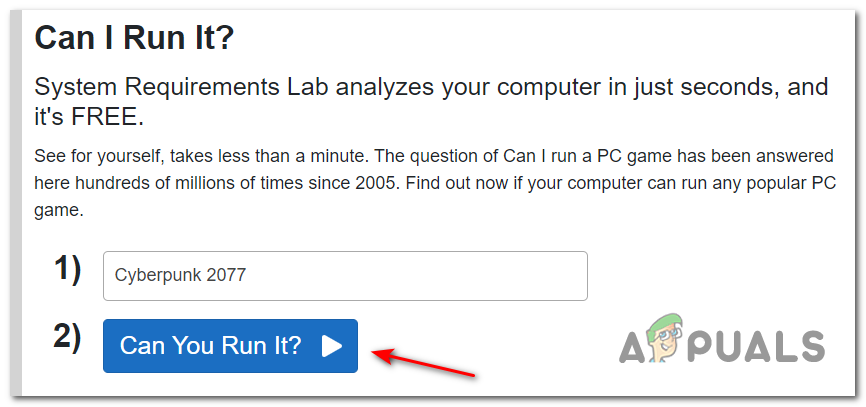
Opening the can i run it utility - After you are on the home page, enter the name of the game (Cyberpunk 2077) and click on Can You Run It.
- When the page with the specs appears, click on the Can You Run It button once again and it will redirect you to another page where the download of the utility will start.
- After the download is complete, double-click on it and proceed with the installation.
- When the installation is complete, restart your browser and write the name of the game once again on the first page of the site, then take a look at the results.
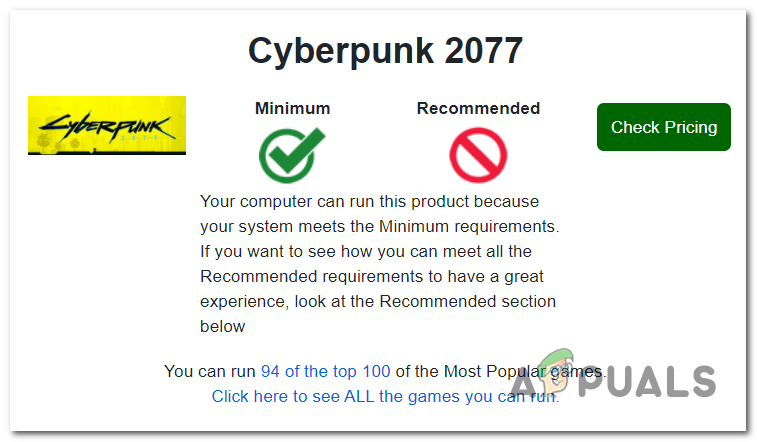
Checking if PC is strong enough to run Cyberpunk NOTE: If you notice the checkmark icon under Minimum, it means that your system is strong enough to run Cyberpunk 2077.
If your system is strong enough and you’re still encountering the “Cyberpunk 2077 has flatlined” error, check below for the fixes that were reported by the community.
Method 2: Verify the Integrity of Game Files
A few players have reported that this error could be caused by some corrupted files located inside the game installation folder. Fortunately, there are a few ways to verify them, and if the files are corrupted or missing, they will be reacquired or replaced with healthy equivalents. This method has helped a lot of players who encountered this issue.
Note: You can verify the integrity of the files through Steam, Epic Games, or GoG.
Here are the steps on how to verify the integrity of game files depending on which launcher you use to run Cyberpunk 2077:
A. How to Verify Integrity on Steam
- Open the Steam app and go to the game’s library page.
- Search for Cyberpunk 2077 on the left-sided list of games, then right-click on it and open the Properties menu.
- After that, click on Local files, on the left side section of the screen.
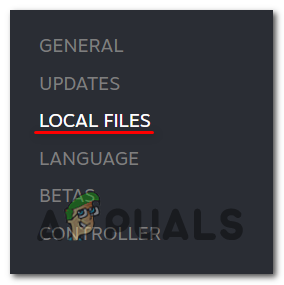
Opening the Local Files Section - Then, click on Verify integrity of game files to start the verification, and wait until it is complete.
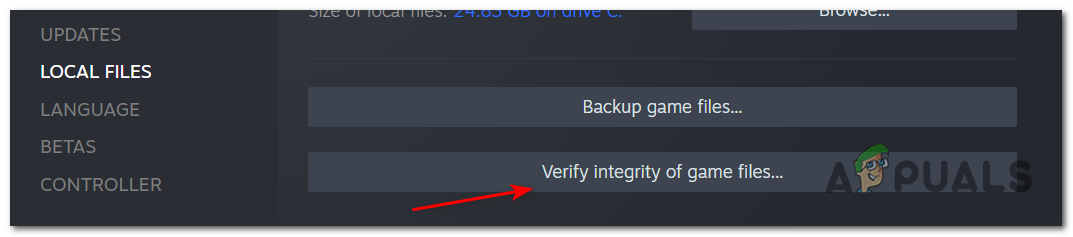
Verifying the integrity of the game - After the verification is done, a message will appear on your screen and it will tell you if it finds any corrupted files. If there were files that failed to validate, Steam will reacquire them automatically.
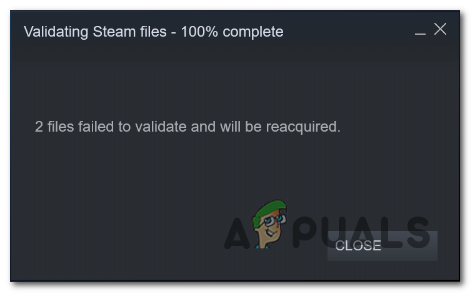
Validating Steam files
B. How to Verify Integrity on Epic Games
- Open Epic Games Launcher and go to the game’s library.
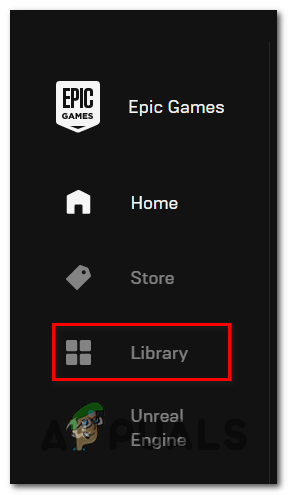
Opening the Library screen of Epic Games - Search for Cyberpunk 2077 in the list of games and click on the three dots right next to the game’s name.
- After that, click on Verify to start the verification.
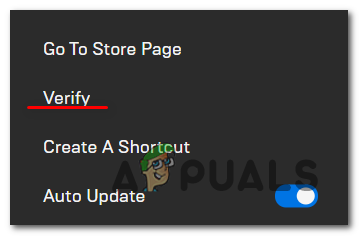
Verifying the integrity of Cyberpunk inside Epic Games - When the verification is complete, launch the game to see if the error still occurs.
C. How to Verify Integrity on GOG
- Open the GOG Galaxy launcher and go to the section where you find all the installed games.
|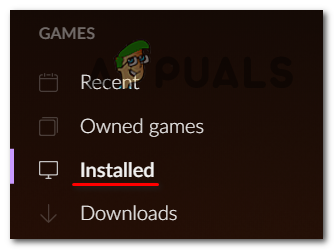
Accessing the Installed games section - Search for Cyberpunk 2077 and right-click on it.
- After that, move the cursor right where it says Manage Installation and click on Verify/Repair to start the verification.
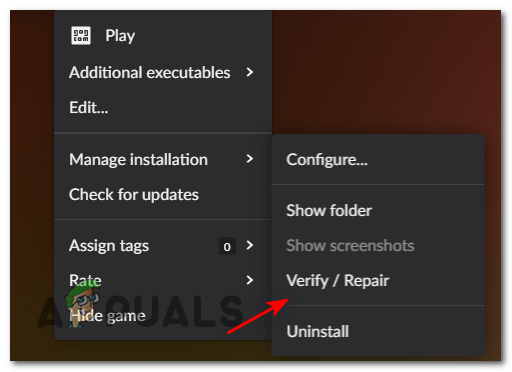
Verifying the Cyberpunk installation in GoG - When the verification is complete, launch the game to see if the error still appears.
After doing this method, the “Cyberpunk 2077 has flatlined” error should stop occurring (if the issue was related to file corruption). If it didn’t help you, check the next method below.
Method 3: Update GPU driver to the Latest Version
Some affected users have reported that they finally managed to fix this error by simply updating the GPU driver + the physics module to the latest versions.
If you know you haven’t updated your GPU drive for some time, users recommend checking for the latest updates and installing them in order to resolve the Cyberpunk 2077 has flatlined error
If you don’t know how to update your current GPU driver, follow the instructions down below to do it automatically via Device Manager:
- Firstly, you need to press Windows key + R to open up a Run dialog box.
- When the Run dialog box is on your screen, type ‘devmgmt.msc’, then press Enter to open up Device Manager.
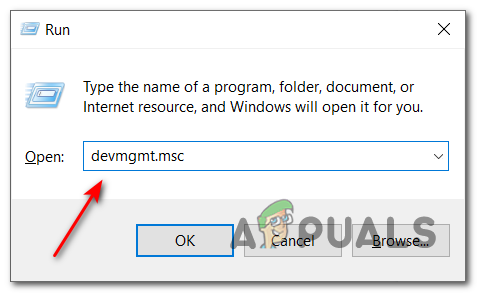
Opening the Device Manager - After the Device Manager appears, search for Display Adapters inside the list of installed devices, then expand the drop-down menu.
- Inside the expanded menu, you will find the GPU drivers. Right-click the GPU driver you want to update, then click on Update driver.
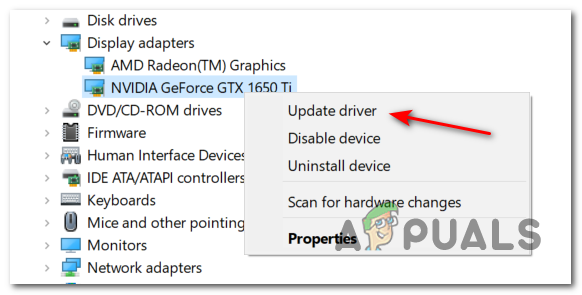
Updating the GPU driver Note: If you see the “Cyberpunk 2077 has flatlined” error on a laptop, you’ll probably see the integrated GPU, as well as the dedicated one. In this case, you need to update only the dedicated GPU.
- After that, click on Search automatically for updated driver software. Wait for the scan to be complete. If any newer drivers were discovered, follow the on-screen instructions to complete the installation.
- When the new driver was installed, restart your PC. After it boots back, launch Cyberpunk 2077 to see if the error still occurs.
Note: In case Device Manager was not able to locate a newer version of the GPU driver, you can also use the updating software of your GPU manufacturer to automatically search and install the latest version:
GeForce Experience – Nvidia
Adrenalin – AMD
Intel Driver – IntelIf you are already using the latest GPU driver version or updating the driver to the latest version and it didn’t fix the “Cyberpunk 2077 has flatlined” error, check below the next fix.
Method 4: Disable Overlays (if applicable)
A few players who have reported this particular issue with Cyberpunk 2077 have pinned it on an issue caused by an overlay Steam’s overlay feature.
If you are currently using the overlay feature from Steam, Nvidia Experience, or Discord, follow the instructions below to disable the overlay and see if this ends up fixing the error with Cyberpunk 2077.
Make sure to follow the guide that’s applicable to the Overlay software that you’re using:
A. Disable the Overlay Feature on Steam
- Open the Steam app, and click on Steam located in the top left corner, then click on Settings.
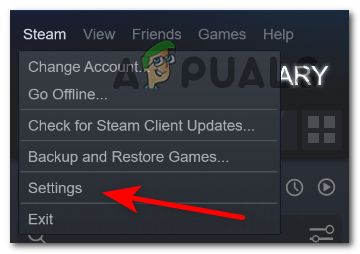
Accessing the Settings screen - When the Settings menu appears on your screen, go to the In-game tab.
- After that, uncheck the first box where it says Enable the Steam Overlays while in-game.
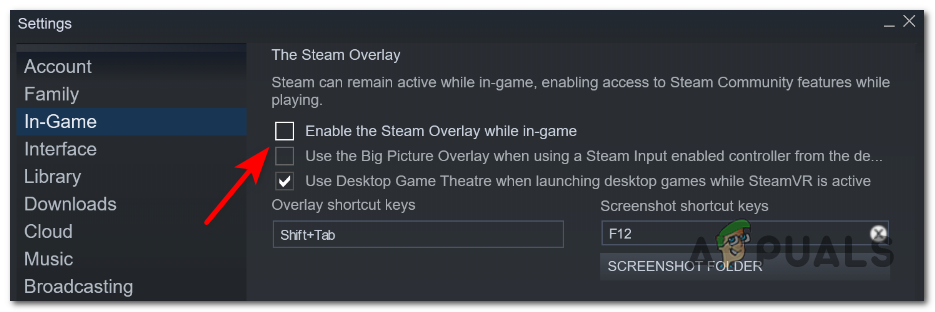
Disabling the overlay - Next, press OK and relaunch the game to test it.
B. Disable the Overlay Feature on Discord
- Open the Discord app and search for the User Settings (gear icon) located on the bottom section, besides your name.
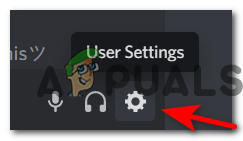
Accessing the User Settings menu - After the User Settings menu appears on your screen, search for the Overlay tab inside the vertical menu on the left.
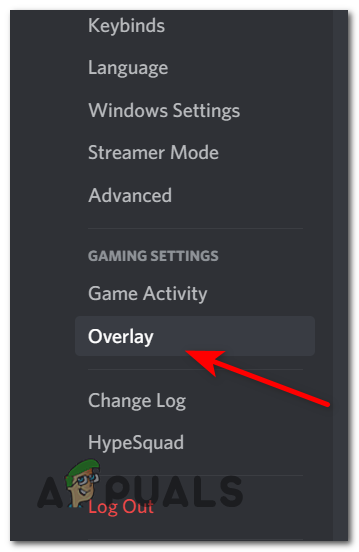
Accessing Overlay settings in Discord - Next, you need to disable the toggle associated with Enable in-game overlay.
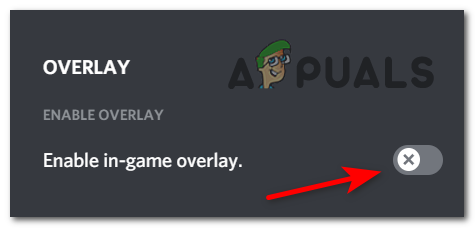
Disable the overlay in discord - After you manage to disable the overlay, save the changes and launch Cyberpunk 2077 to see if the error still occurs.
C. Uninstall the Overlay Feature from Programs and Features
- Open up a Run dialog box by pressing Windows key + R. Then type ‘appwiz.cpl’ and hit Enter to open up the Programs and Features menu.
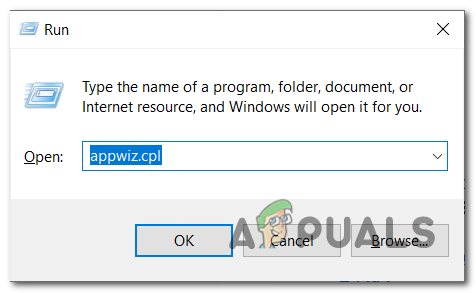
Accessing the Programs and Features menu - Once the Programs and Features menu appears on your screen, search through the list of installed programs the overlay software that you plan on uninstalling.
- After you find it, right-click on it and select Uninstall.

Uninstalling the overlay tool - Follow the on-screen instructions to complete the uninstall, then restart your PC.
- After your computer boots back, launch the game to see if the problem still appears.
If this method didn’t fix your error, check below the next one.
Method 5: Reinstall Cyberpunk 2077
If you have tried all the fixes shown before and didn’t fix your error, the last thing to do is to uninstall the game, then reinstall it from scratch using the recommended channels.
NOTE: Before uninstalling the game, make sure that you backup all your game saves on the cloud or create a folder on your computer.
If you don’t know how to uninstall the game, follow the next steps below:
- Press Windows key + R to open up a Run dialog box, then type ‘control’ and press Enter to open up the Control Panel menu.|
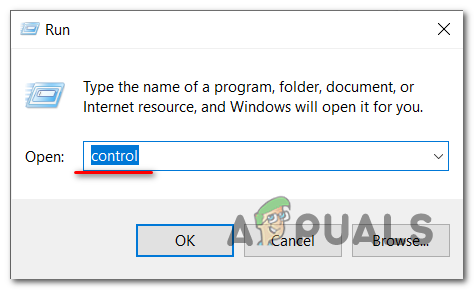
Accessing the Control Panel - After that, click on Uninstall a program, located underneath where it says Programs.
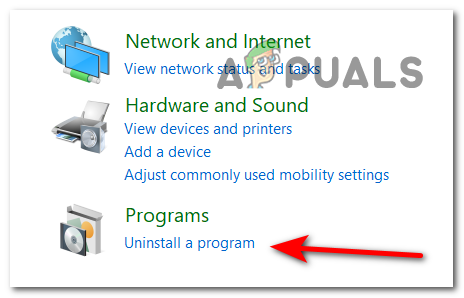
Accessing the Programs menu A list of all the installed programs has appeared on your screen. Search for Cyberpunk 2077, right-click on it, and select Uninstall.
- Follow the installation instructions inside the next prompts to complete the operation.
- After the uninstall is complete, go to the specific launcher where you have Cyberpunk 2077 purchased, then install it and test it when it is done.




