How to fix Apex Legends Infinite Loading Screen
Apex Legends recently dropped an update (Patch Notes 1.63) on 23rd March to fix the loading screen issue for their game while It does fix the issue for some players it actually made it worse for some players as well and players are reporting that their loading screen keeps loading infinitely. Respawn entertainment is actually aware of this issue and they have provided 25 Free battle pass levels to players who are facing this issue.
This issue is triggered when you have your Steam overlay disabled or it’s glitched because of this glitch Apex Legends can’t able to link your Steam account to your EA account. In this article, we have gathered some workarounds you can try to enjoy Apex Legends again until Respawn actually fixes the issue by updating the game or a hotfix for this specific issue.

- Steam Overlay glitch — In some cases, your Steam overlay is either disabled or it doesn’t pop-up which can cause confusion to the Steam client because the EA account and Steam account should be linked together in order to run the game properly.
- USB Drivers Conflict — The problem can also be triggered if you have a USB Flash drive connected to your computer the reasoning for this is unknown yet. However, unplugging the Flash drive should fix the infinite loading screen problem for you.
- Network Issue — This issue can also be triggered if your Network Settings are incorrect, you will have to reset your Network Settings in order to get this issue resolved.
These are the potential causes for the infinite loading screen in Apex Legends, We have plenty of solutions for you that you can implement. However, before applying any of these fixes, keep in mind that, this article is for players who weren’t having any issues with their game before. We have plenty of solutions for you that you can implement to get your problem resolved. Follow the methods below.
Method 1: Steam Overlay Glitch (Steam only)
As this issue is related to the registration of your Steam account with your EA account, Sometimes your Steam overlay is a glitch and your Steam overlay doesn’t pop-up correctly. Follow these steps to know if that’s the case:-
- Turn on your Apex Legends and wait for the loading screen.
- Once you are at the loading screen wait for around 30 seconds.
- Now press “Shift + Tab” to open the Steam Overlay.
- Check to see if the issue persists.
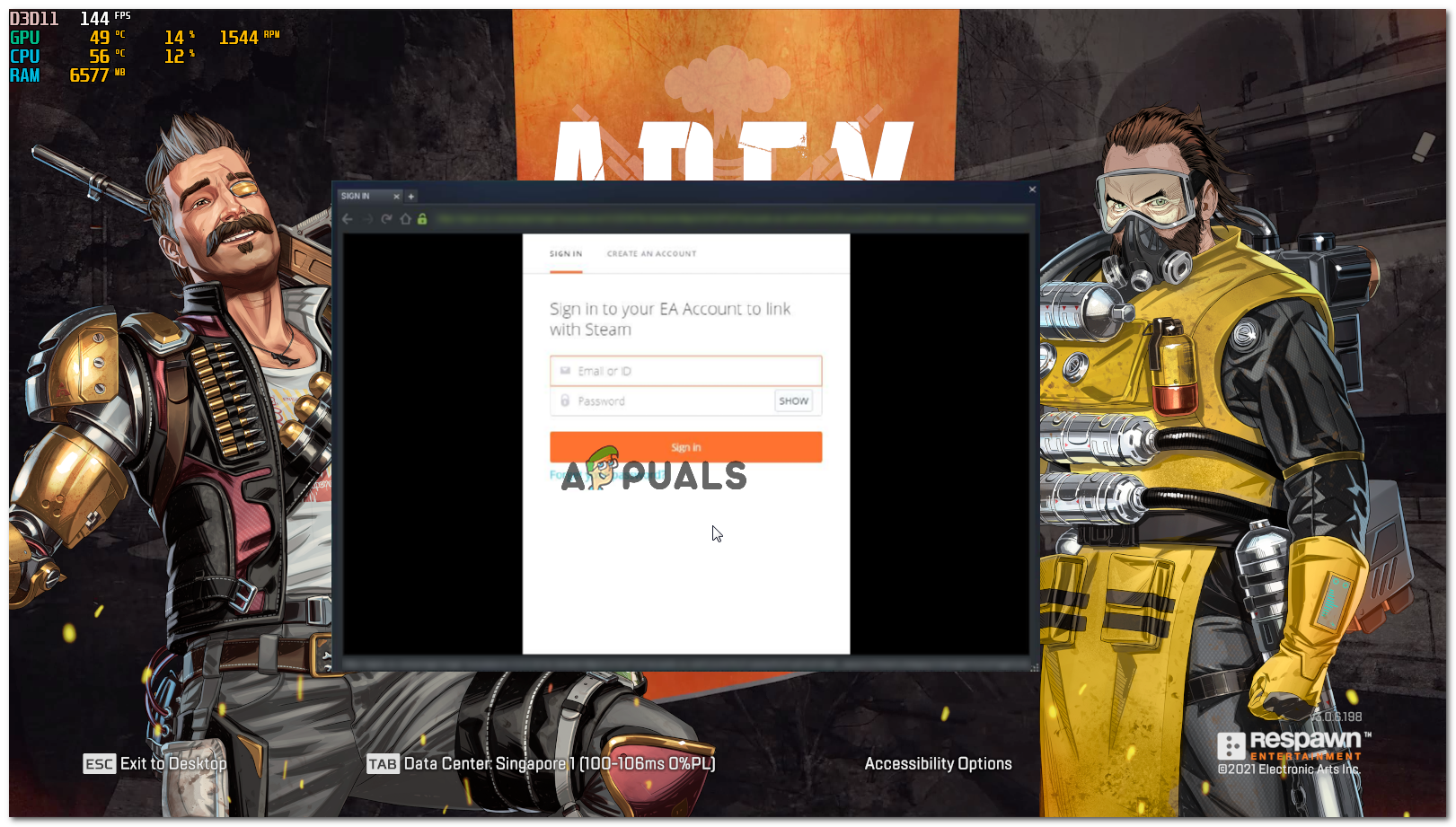
Linking Process
(Note: If you have disabled the Steam Overlay you will have to enable it in order to complete the registration process.)
Method 2: Removing USB devices from your computer (if applicable)
This issue can also be triggered if there is a conflict between your USB drivers. Luckily, there is a workaround you can do to fix that issue, Follow these steps:
- Turn on your game and disconnect your USB flash drive, if you don’t have any USB flash drive attached to your computer you can disconnect your Mouse/Keyboard.
- Restart your Apex Legends.
- Now when the game loads completely you can plug your USB Devices again.

Loading Successful
Check to see if the issue persists.
Method 3: Adding a launch option (Steam only)
There is a workaround you can try to get the game working again you will have to add a launch option in your game’s properties, Follow the steps below:-
- Open Steam and head over to “Library”
- Find Apex Legends, right-click on the game and go to properties.
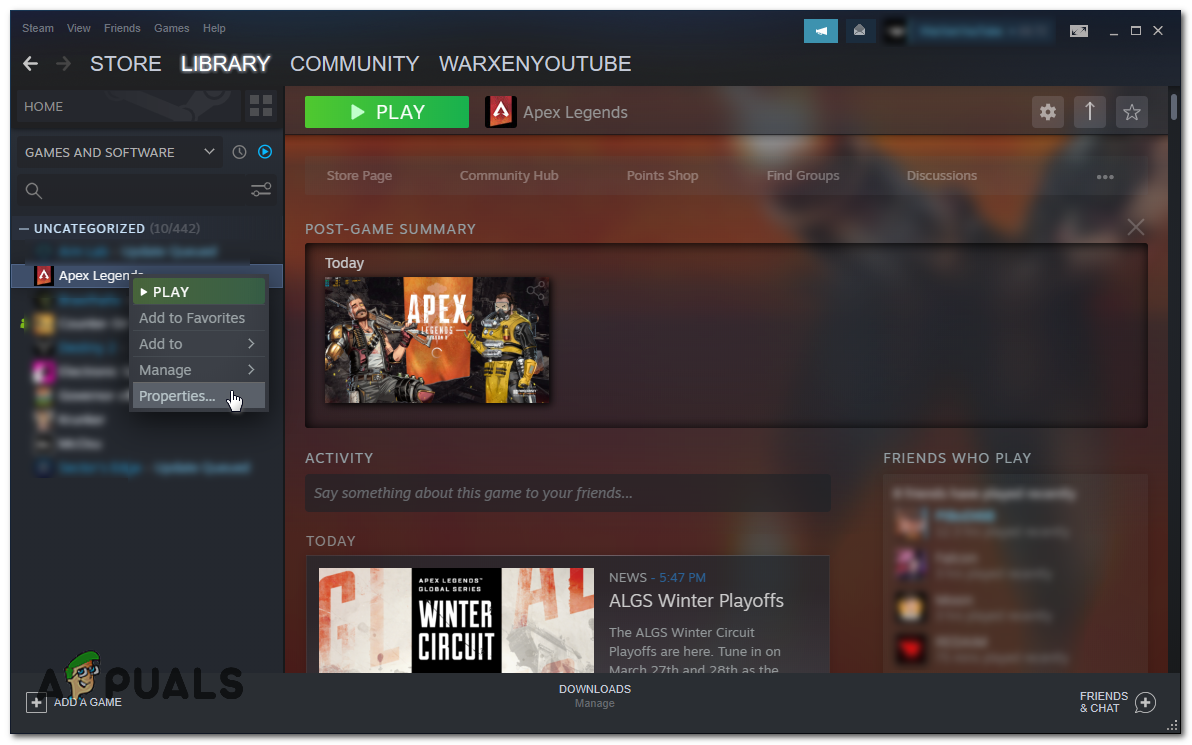
Properties of Apex Legends - In the “Launch Options” section add the following Launch option:-
-dev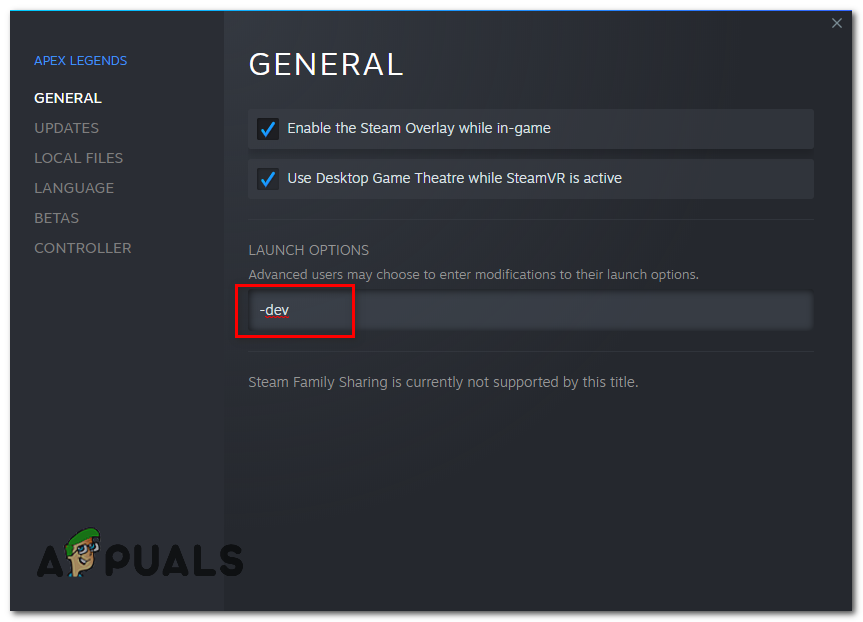
Adding Launch option - After adding the launch option simply start the game.
- Check to see if the issue still persists.
Method 4: Resetting your Network Configuration
As mentioned in the article above, incorrect Network Settings can also lead to this issue. However, you can reset your Network Settings, Follow these steps below:
- Hold the Windows Key and Press X. Choose Command Prompt (Admin) or PowerShell (Admin).
- Type the following commands one-by-one to reset your Network Settings.
netsh winsock reset netsh int ip reset ipconfig /release ipconfig /renew ipconfig /flushdns - Restart your computer.
- Check to see if the issue persists.
Unfortunately, If none of the above methods helped you at all you will have to wait till Apex Legends gets a hotfix or update regarding this issue. You can also contact the Apex Legends support team through this link. They will guide you through some extra steps by checking your logs and hopefully your issue will be resolved.





