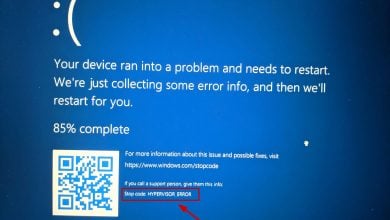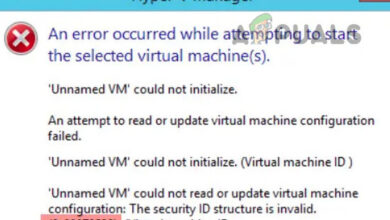How to Exit VirtualBox Scaled Mode?
While using VirtualBox to emulate another operating system, many users unknowingly enter full-screen or scaled mode. This can be frustrating because it may prevent you from returning to window mode or changing your virtual machine settings without restarting VirtualBox.
Differences Between Scaled Mode and Full-Screen Mode
Before knowing how to exit scaled mode, it’s helpful to understand the differences between the modes:
- Scaled Mode: This mode simply scales the virtual machine’s screen to the size of the VirtualBox window without altering the resolution.
- Full-Screen Mode: This mode maximizes the virtual machine’s display to cover the entire host screen, making it appear as though you’re directly operating another computer.
How to Exit Scaled Mode?
Press the combination of the Host Key and C on your keyboard (Host Key + C).
The Host Key in VirtualBox is a key that returns control of peripheral devices (keyboard & mouse) to the host operating system.
- In Windows, the Host Key is usually the Right Ctrl key.
- On a Mac, the default Host Key is typically the Left Command button.
So, while in scaled or full-screen mode on VirtualBox installed on Windows, press the Right Ctrl + C key combination to exit scaled mode.
This will activate your VirtualBox tabs at the top, allowing you to modify settings as needed.
What If the Host Key is Different from the Default?
If pressing Right Ctrl + C doesn’t exit scaled mode, your Host Key might be different. To find out or modify the Host Key, follow these steps:
- Open VirtualBox Manager and go to File > Preferences.
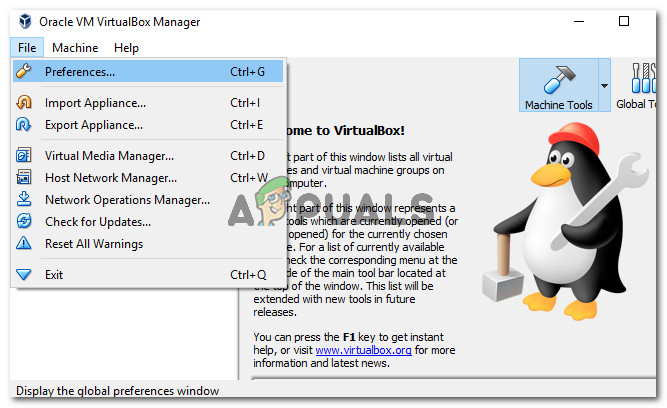 In Preferences, click Input > Virtual Machine to view the VM-specific settings.
In Preferences, click Input > Virtual Machine to view the VM-specific settings.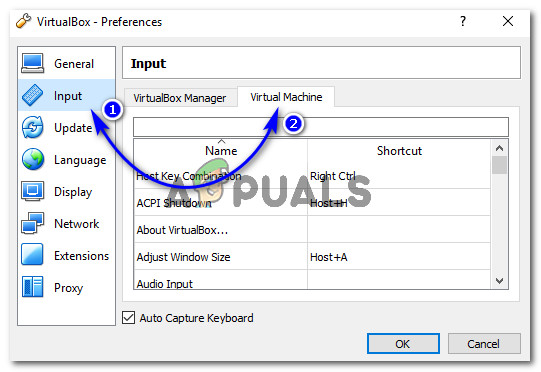
- Double-click the Host Key Combination field to change it from the default Right Ctrl. Press your desired key and click OK. Ensure the Auto Capture Keyboard checkbox is checked.
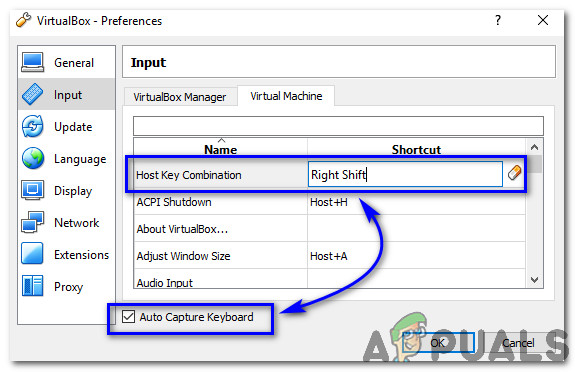
- You can now use your new Host Key.