How to Edit Your Google Play Games Profile
You may be wondering where you can find your Google Play Games profile information on Android – it’s not within the Google Play Store so many users often can’t find it.
Once you have found your Google Play Games profile you will be able to edit your profile name, change your profile avatar and make a number of other changes.
How to find your Google Play Games Profile
There is now a separate application for your Play Games account – you will need to use this app to make any changes.
To find the app, follow the steps provided below.
- Open the app menu or tap the Google search bar widget.
- From the app menu, scroll down and search for the green ‘Play Games’ app icon.
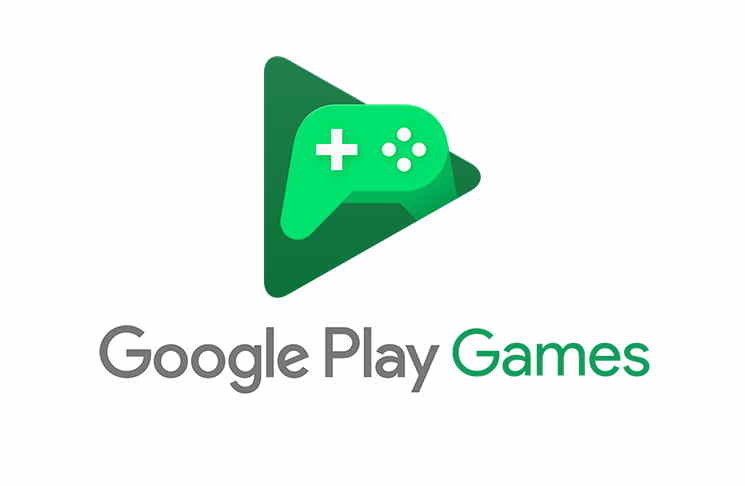
Google Play Games icon - Alternatively, if you’re using the Google search bar widget, type in ‘Play Games’.
- Tap the green ‘Play Games’ app icon.
That’s it! You’re now in the Play Games app. Whilst it may look very similar to the Google Play store app, it’s a completely standalone application and you cannot access any of the Play Games settings from within Google Play.
Changes You Can Make to your Profile
Once you are within the Google Play Games application, there are a number of changes you can make.
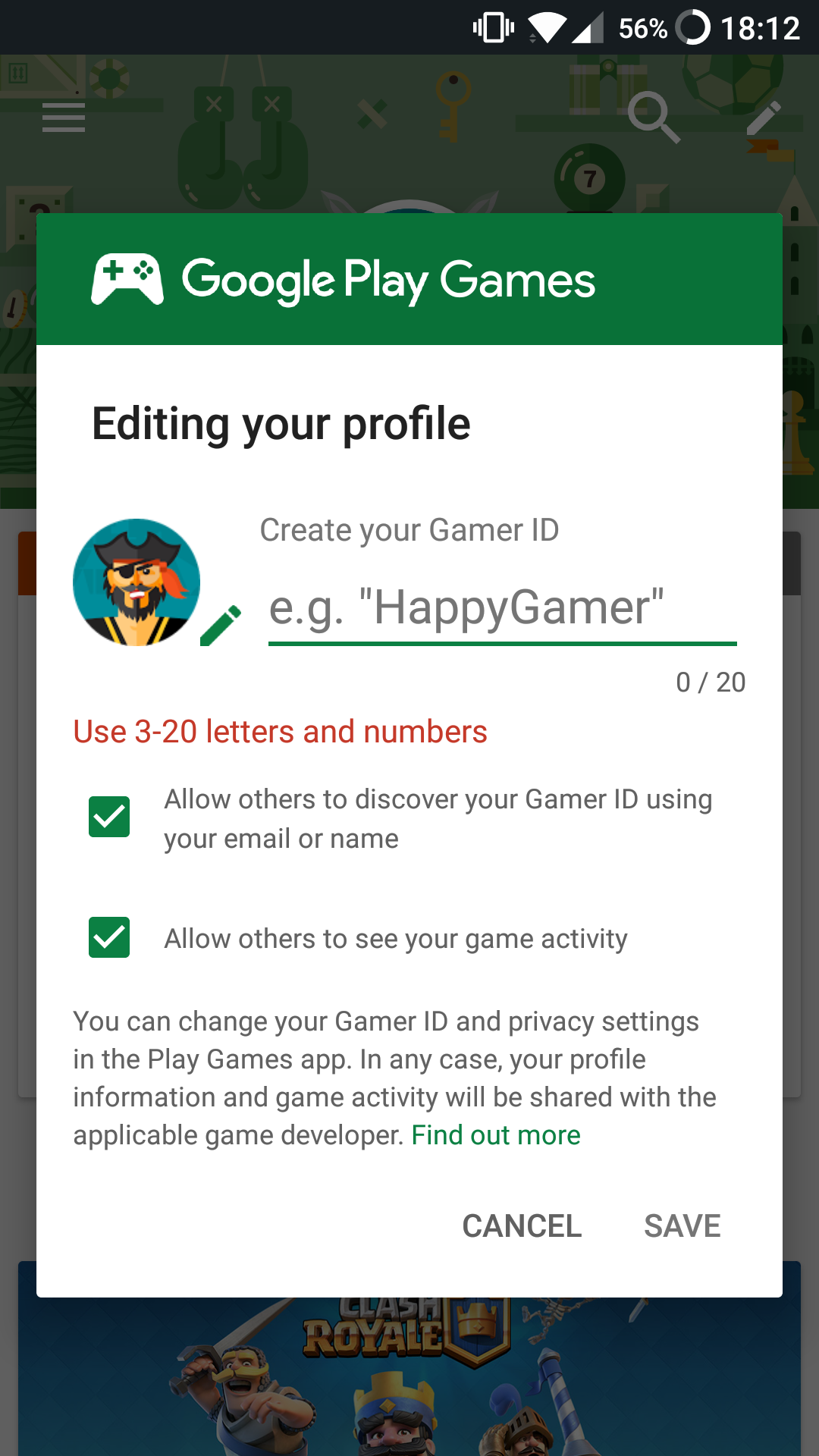
If you would like to edit your username, which is otherwise known as your Gamer ID, tap the pencil icon found at the top right corner of the Play Games app.
Doing this will open a pop-up window – you can change your gamer ID from within this window and the changes will be made automatically. Unlike other platforms, changing your gamer ID can be done as many times as you’d like and it’s completely free.
If you would like to change your Avatar, tap the same pencil icon. Next to the entry field for your Gamer ID there is another pencil icon. Tap the second pencil icon and a selection of avatars will appear.

You can also use the Play Games app to view your achievement progress on played games, view your overall level and see how you stack up against your friends.
You can also use the Play Games app to add friends directly or use it to quickly load up your favorite games or discover new games to play. You can even find options to record gameplay.
Further options can be found within the settings menu. For example, you can choose your default profile so that future games will automatically sign into that assigned account.
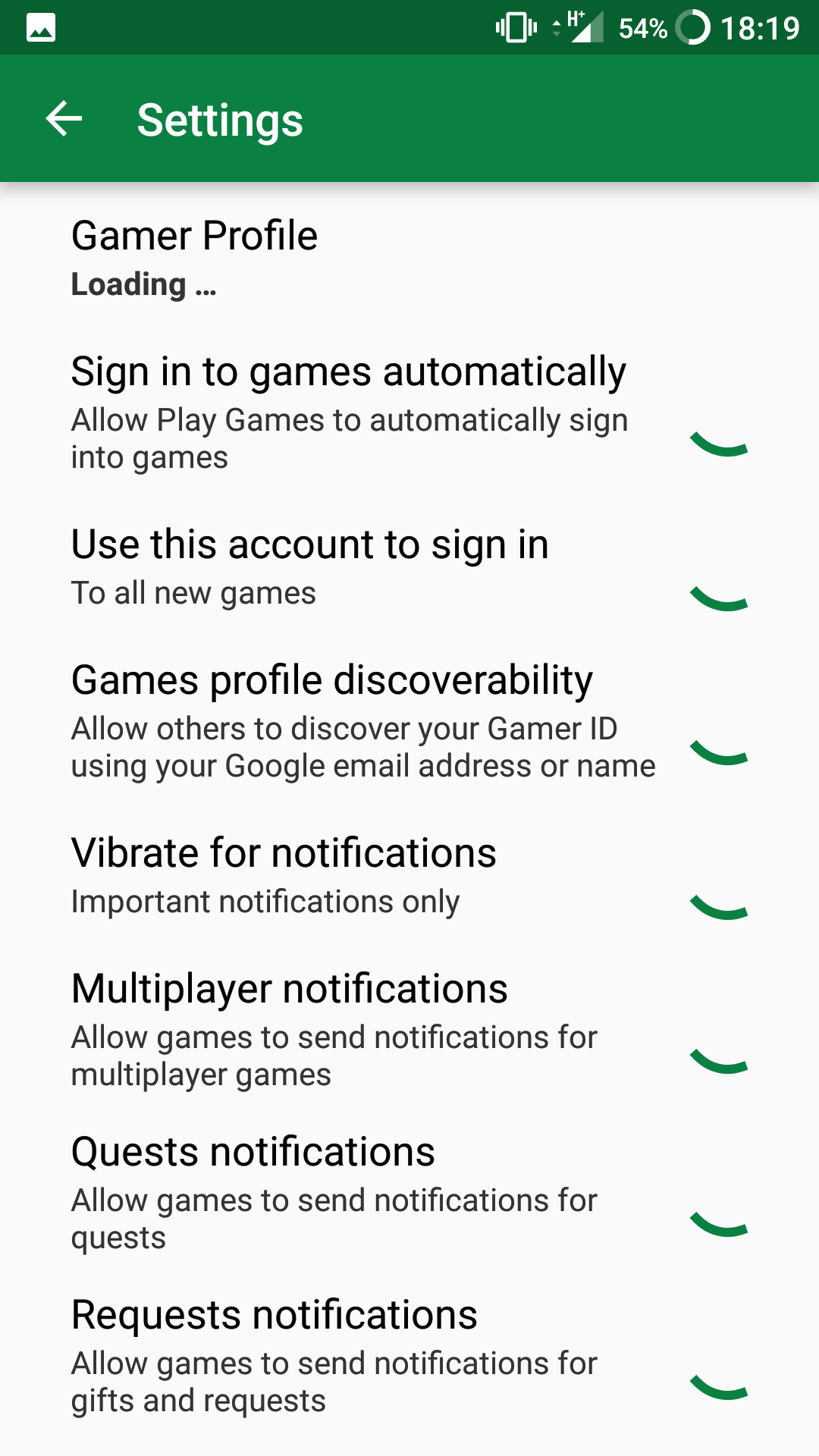
You can also edit your privacy settings to block or allow other Play Games users from adding you or viewing your profile in the global leaderboards. If your contacts are using Play Games, you can also find their accounts here.