How to Duplicate a Page in Word
Microsoft Word is arguably the best word processor available for not only Microsoft’s line of Windows Operating Systems but also for an array of other computer and mobile Operating Systems. There is a lot you can do in a Word document as Microsoft Word provides users with more options and features than basically any other word processor out there. When working with a document on Microsoft Word, it is entirely within your power to duplicate an entire page from the document and create a copy of it.
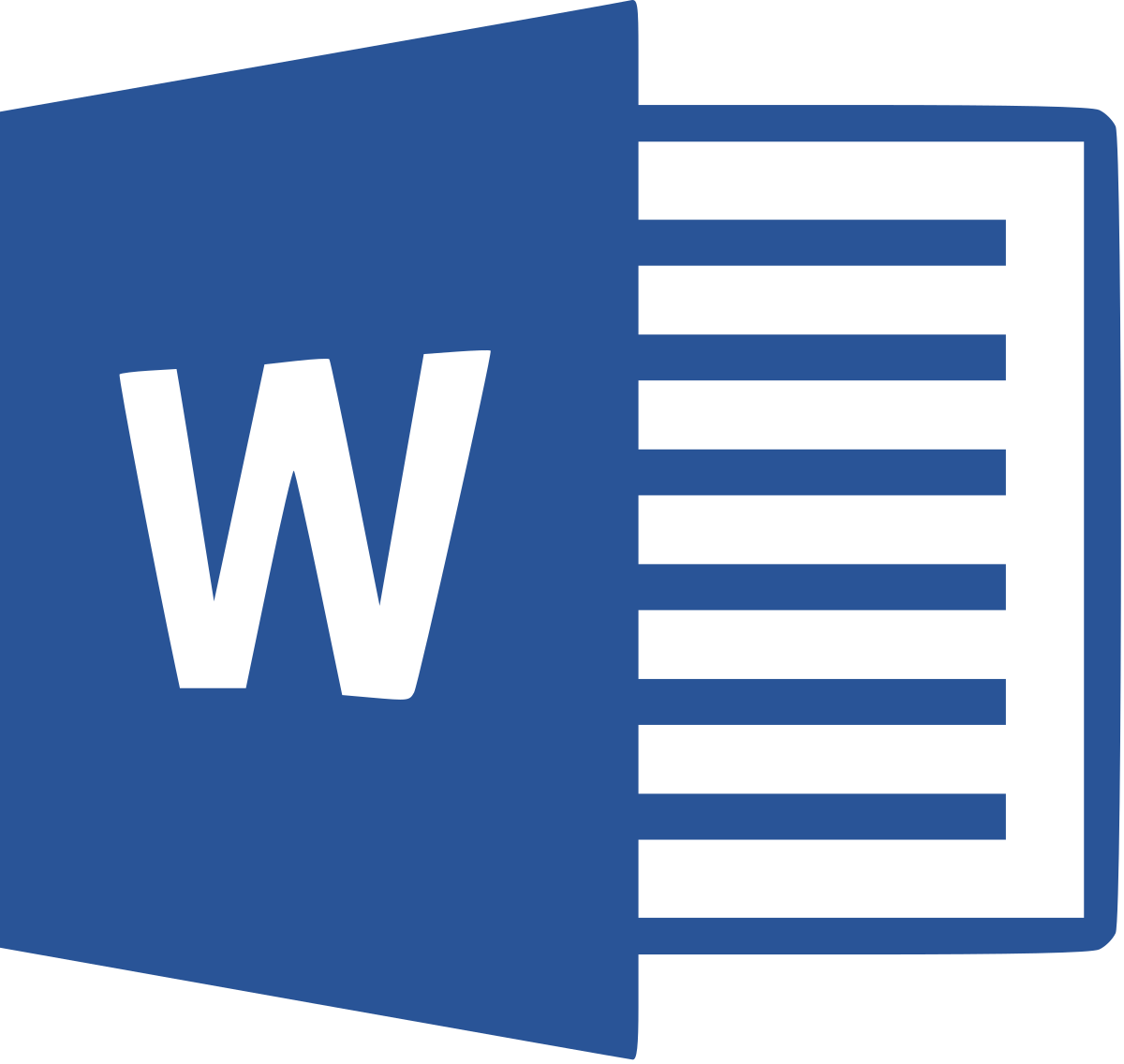
Duplicating a page in a Word document is but a matter of simply selecting absolutely everything that is on the target page, and copying it over to a blank page within the document. How you go about doing so, however, varies slightly depending on whether you’re dealing with a document that only has one single page or a document that spans multiple pages.
For Single Pages:
If it is a single-page document you are dealing with, you can copy all of the target page’s contents.
- Press Ctrl + A. As soon as you do so, the entirety of the document will be selected, and since this specific document is only one page, the contents of that specific page will be all that is selected.
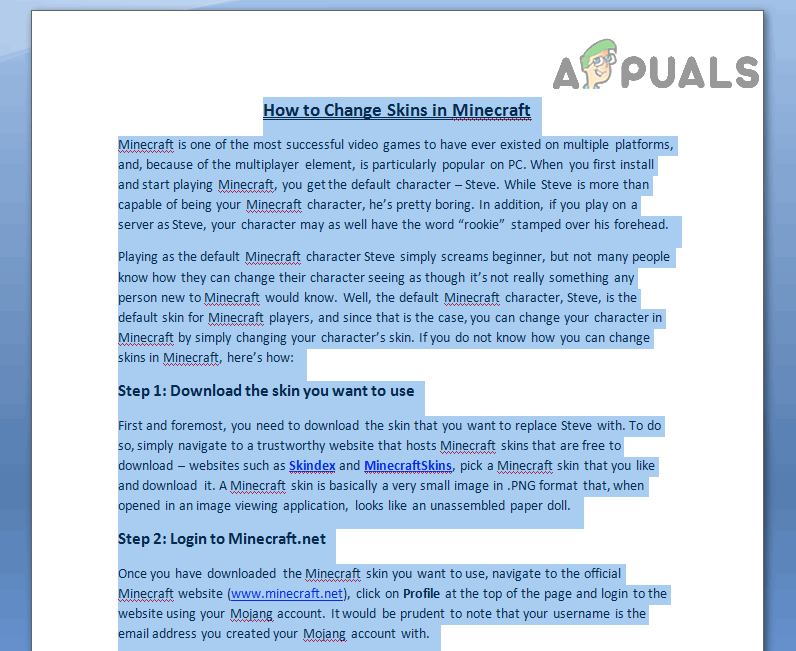
Selecting text in Single page – Microsoft Word - Press Ctrl + C or right-click anywhere on the selected text and click on Copy in the resulting context menu. Doing so will copy everything that has been selected.
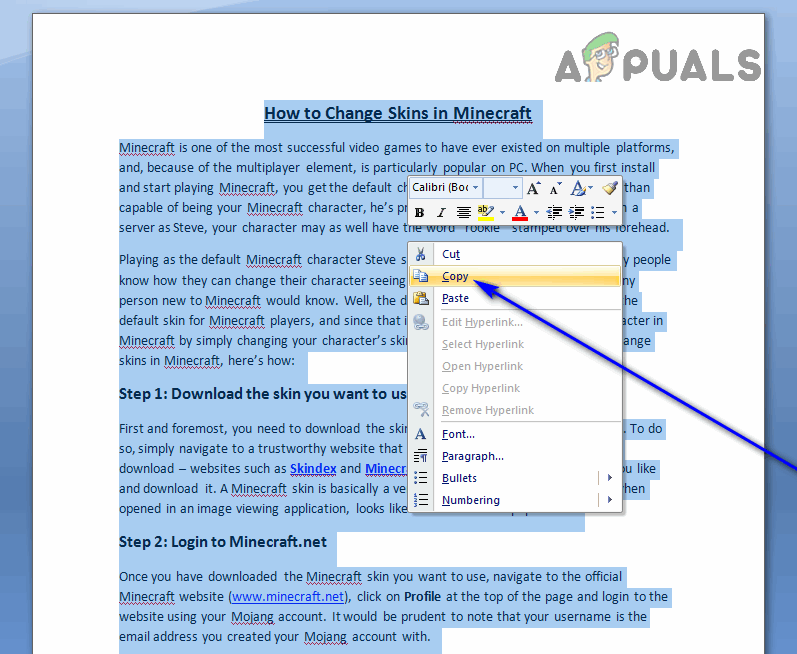
Copying text content
For Multiple Pages:
If you’re dealing with a document that is more than just one single page, though, you will have to:
- Navigate to the page you want to duplicate.
- Place your mouse pointer at the very beginning of the page you want to duplicate.
- Click and, with the click still held, drag your mouse pointer to the very bottom of the target page. When you do so, all of the contents of the target page will be selected.
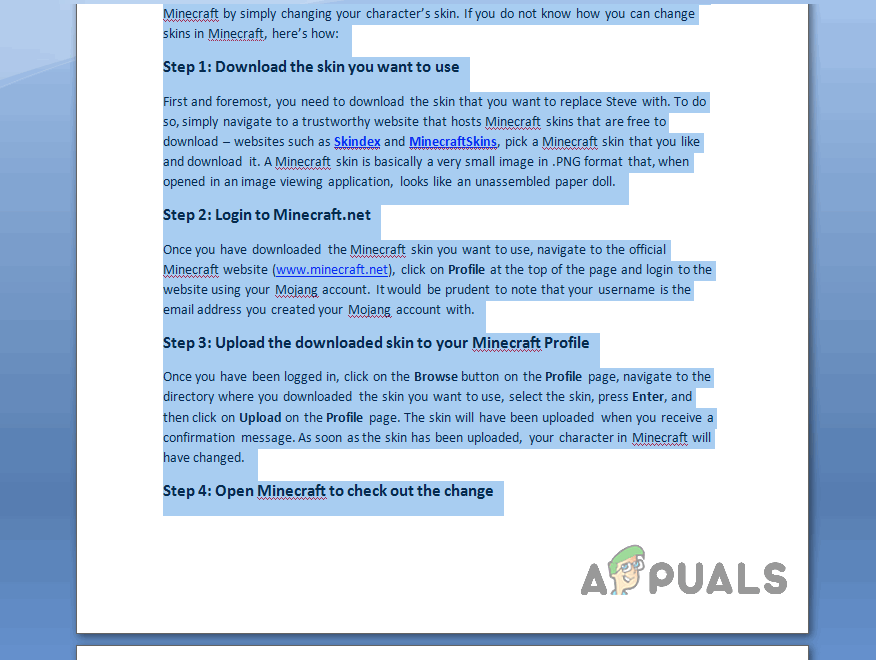
Selecting text in selected page/pages – Microsoft Word - Press Ctrl + C or right-click anywhere on the selected text and click on Copy in the resulting context menu. Doing so will copy everything that has been selected.
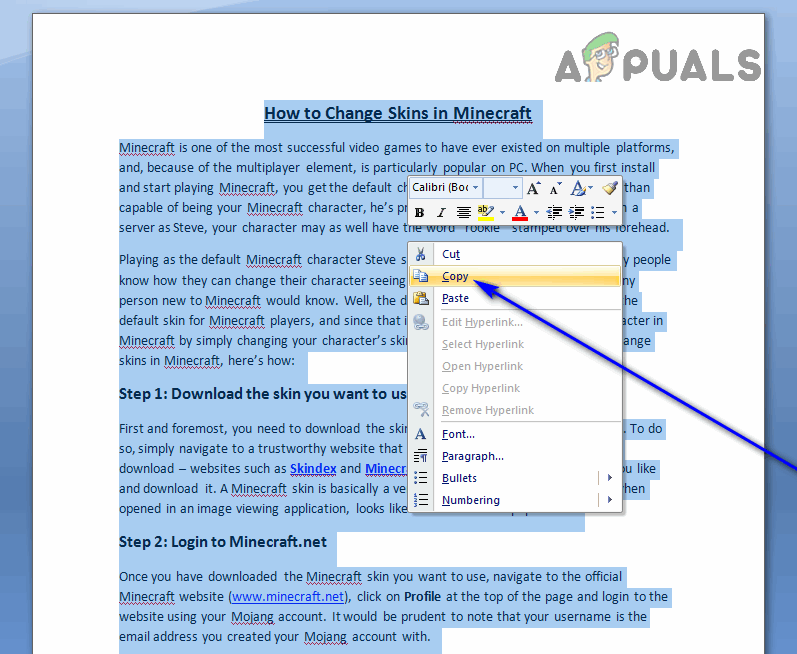
Copying text content
It is when you have copied everything the page you want to duplicate contains that you can move on to actually duplicating the target page. To create a duplicate of the target page, you need to:
- Navigate to a blank page within the document you want the duplicate of the target page in. If no blank page exists, navigate to the Insert tab and click on Blank Page to create a new one.
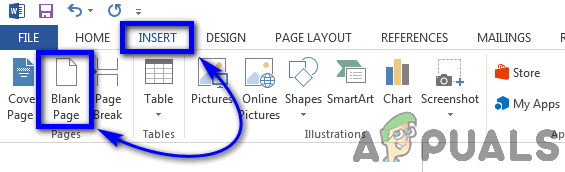
- Place your cursor at the point on the page you want the contents of the target page copied to.
- Press Ctrl + V. As soon as you do so, everything you copied over from the target page will be pasted at the specified point on the blank page, and you will have effectively duplicated the target page.





